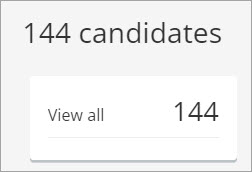Add late-enrolled students to Inspera assessment CSV
If your Inspera assessment uses the CSV method to enrol students, you will need to add the latecomers who are enrolled in your Learn.UQ course, but are not yet enrolled to the Inspera assessment.
Instructions
- Access your Learn.UQ course.
- Click on the Users and Groups tab.
- Click on the Users button.
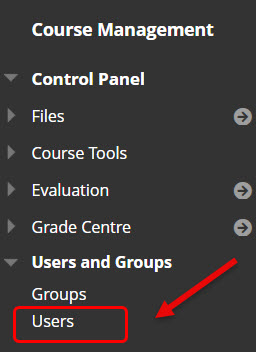
- Select First Name from the search drop-down menu.
- Select Contains from the search option drop-down menu.
- Enter the student's first name.
Note: You can use other search options (last name, email) and search parameters (equals to, starts with).
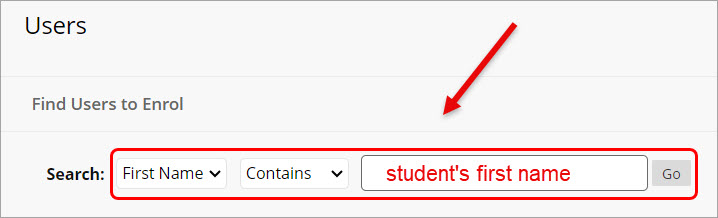
- Copy the student's email address.
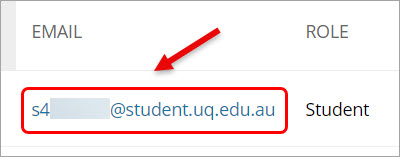
- Open an Excel file.
- Paste the email address on the file:
- The first column only contains the student ID
- The second column contains the student's email address in the form of s123456@uq.edu.au
Note: Remove the hyperlink on the email address.
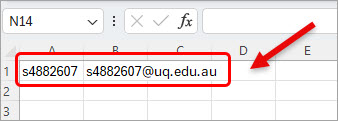
- Save the file in CSV format.
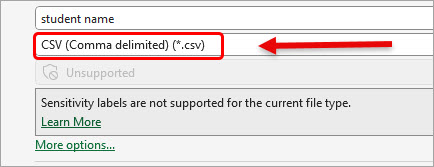
- Access the Inspera admin page.
- Select Test from the Deliver drop-down menu.
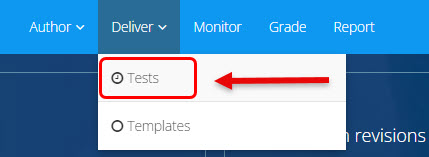
- Enter your course code in the search box.
- Click on the relevant assessment link. Note: the assessment has an active status.
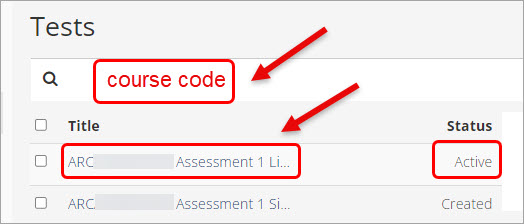
- Navigate to the Candidate on the page.
- Click on the View all button.
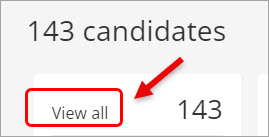
- Click on the Add button.
- Select the CSV Import (SSO) option.
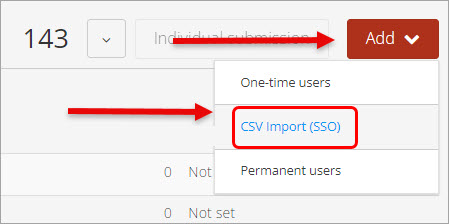
- Click on the Click here to select file button.
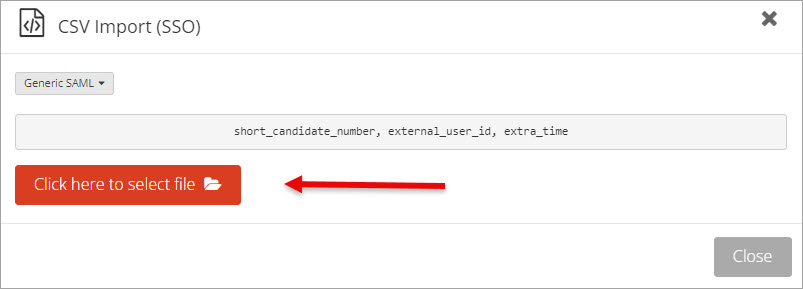
- Select the required file prepared in steps 7 -9.
- Click on the Open button.
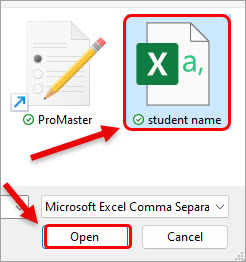
- The message Successfully added 1 will be displayed.
- Click on the Close button.
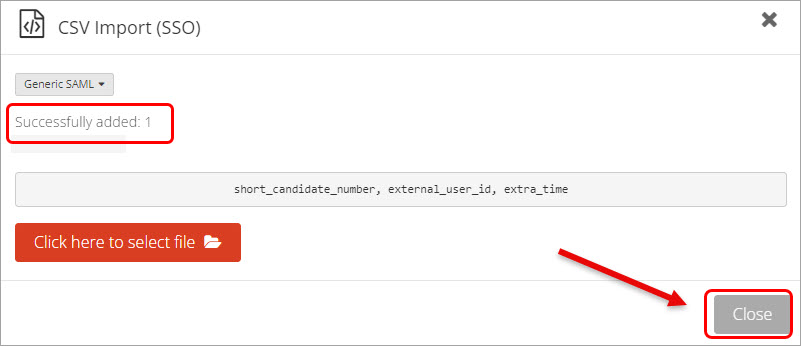
One student has been added to your assessment.