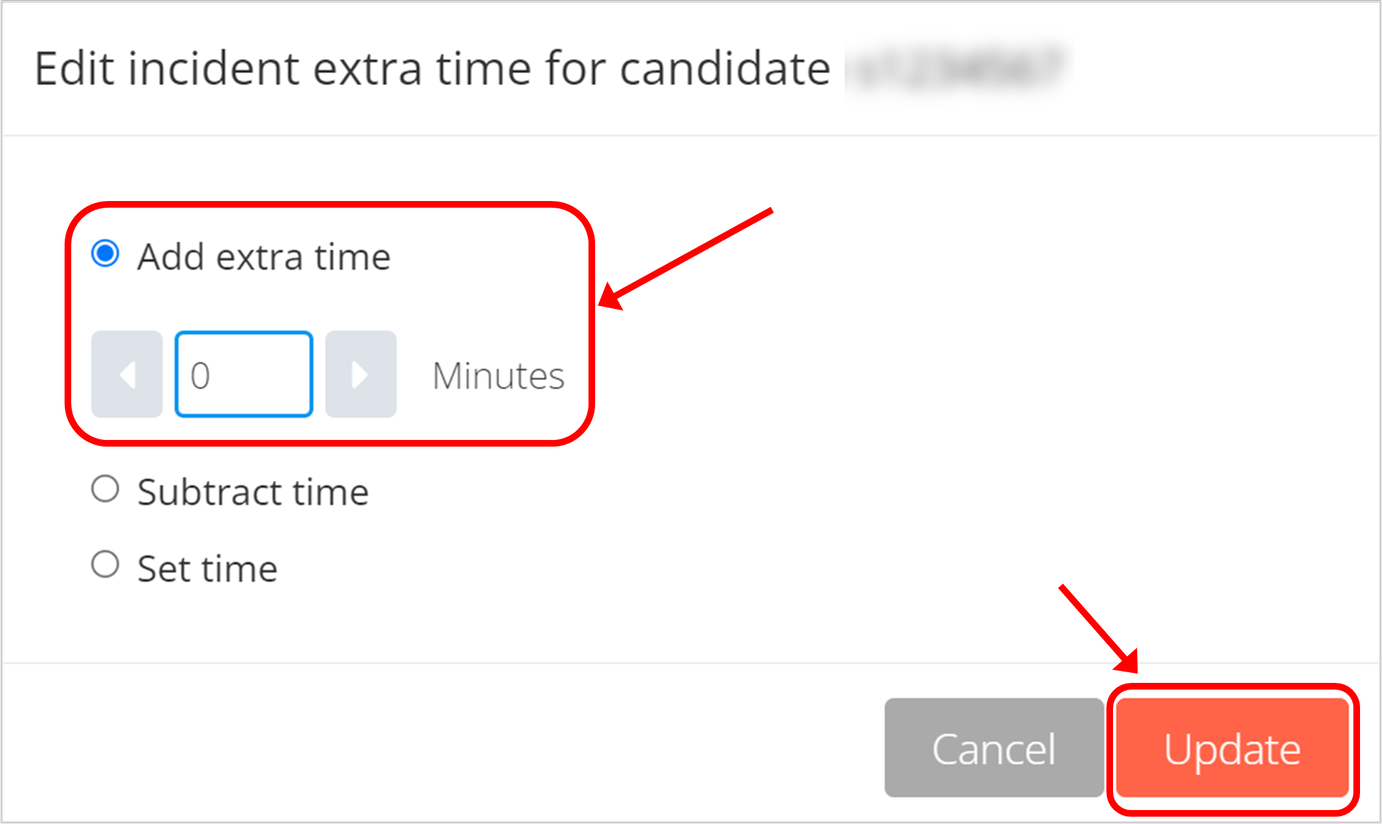Incident Adjustments for students who experience technical delays (Original)
If a student has experienced a delay in their on-campus exam due to a technical incident, review the following fields in the Monitor module to determine if the student experienced a Delayed Start or Lost Working Time.
Delayed Start
If a student has not been able to start the exam on time due to technical delays before the exam, you do not need to make any adjustments.
All on-campus exams have a 30-minute buffer added to the Test End Time to allow students to start late due to technical delays without the need for adjustments.
If the technical delay has only caused the student to start late, no working time has been lost and an incident adjustment is not necessary.
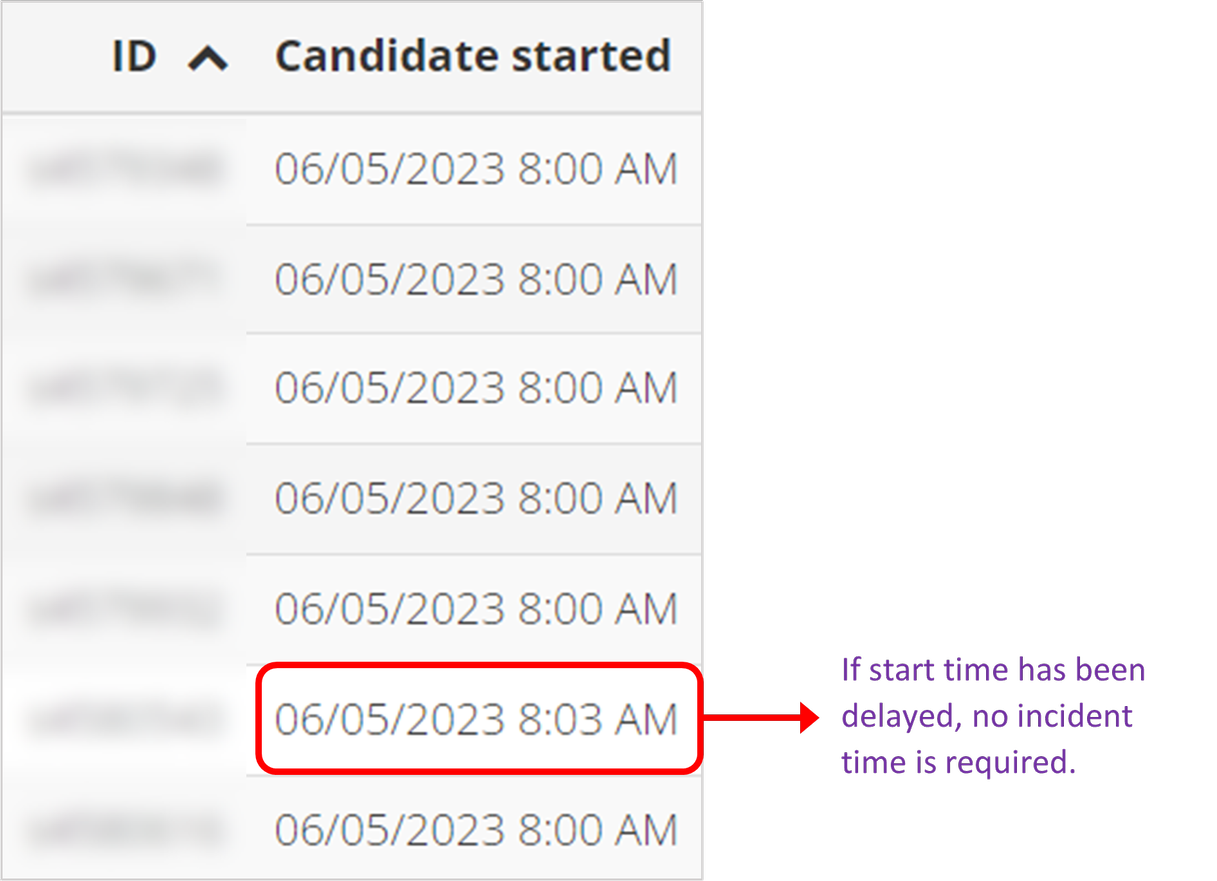
Lost Working Time
If a student had already commenced their exam before experiencing a technical delay, this is likely to have caused lost working time.
Review the Candidate started column time against the time the exam started. If the student started the exam on time, they will need Incident Time added to account for the amount of working time they have lost.
Adding or Setting Incident Time
Click on the Candidate ID in the Monitor module and select Incident extra time from the pop-up menu.
The default option is to Set time. This will override the value already stored Incident time with the value you enter.
It is best practice to select Add extra time so that if this is the second (or third, etc) time the student has experienced a delay in working time, each incident is added to the total Incident Time.
Tip: Check the value already in Incident Time to see if this is a subsequent incident logged for a student.