Override scoring of questions in Inspera (Original)
When moderating marks, you might need to override the scoring of questions. This can be done for both auto-marked and manually-marked questions.
Override scoring of auto-marked questions
Automatically marked questions are corrected by Inspera Assessment when the candidate submits the test. As a grader, you will see a summary of these questions as well as their marks on the candidates' results page.
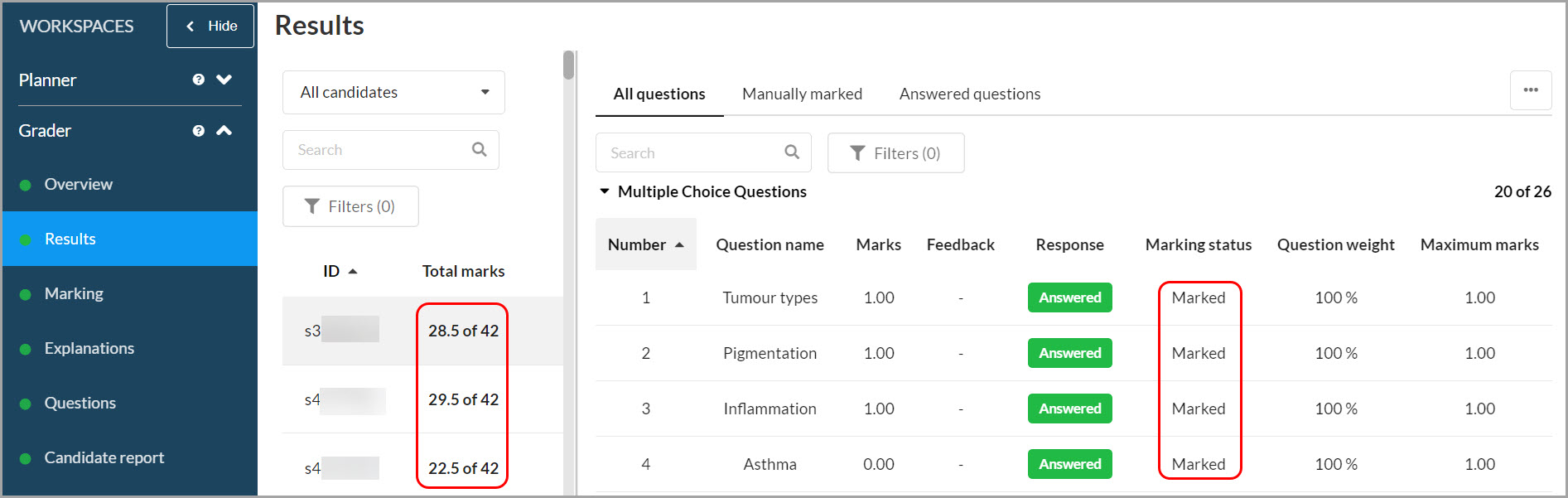
In case you have entered incorrect marks for the automatically marked question in the Author stage, as a grader/planner, you can override the scoring of the questions.
Note that this is a manual process. You need to filter the question in case and override the mark for each student.
- Filter the questions, either by question type or question number.
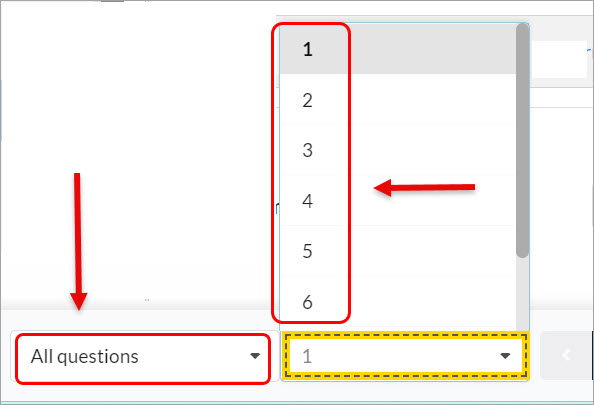
- Click on the Override button.
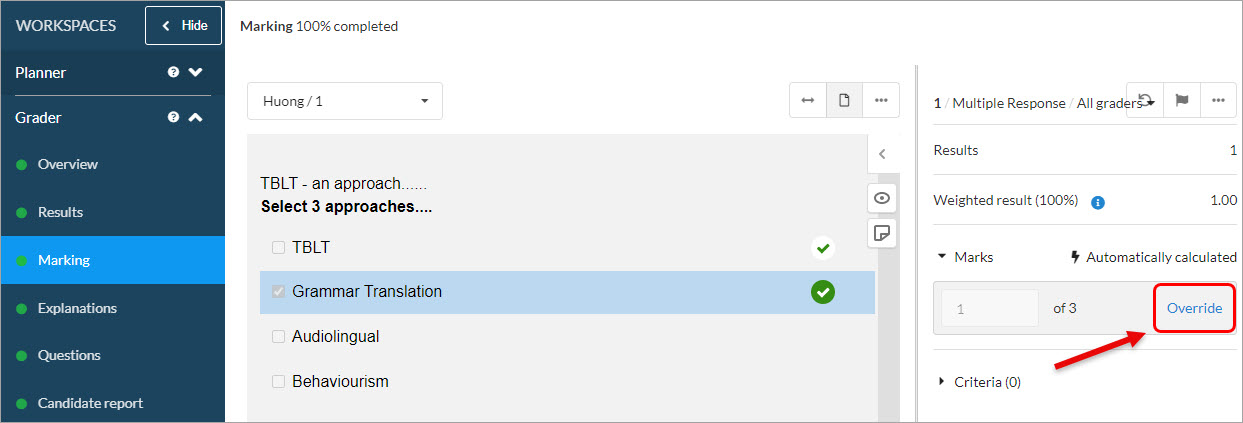
- Enter the new mark for the question.
- Click on the Apply button.
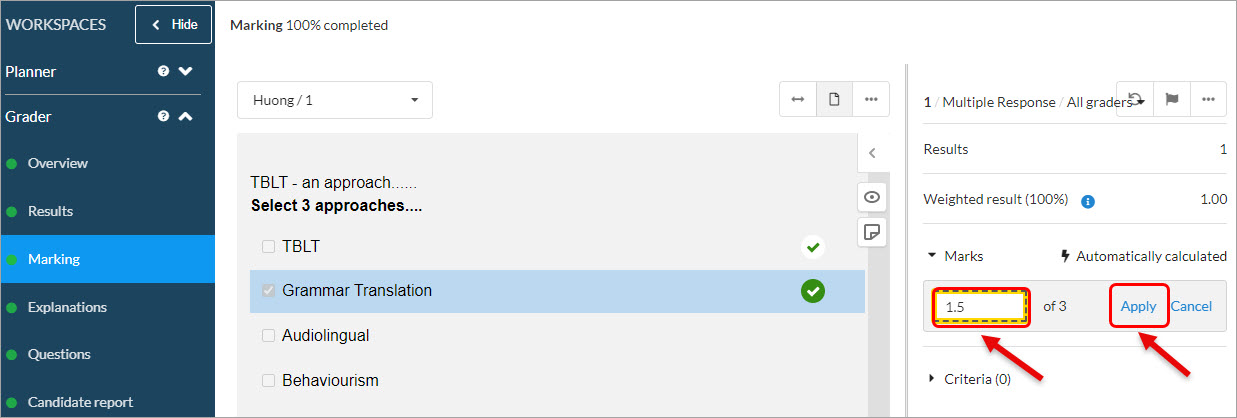
- The new mark is applied to the question.
Note: When the planner or other graders moderate the marking, the grader's name will be displayed as the editor of the mark for the question.
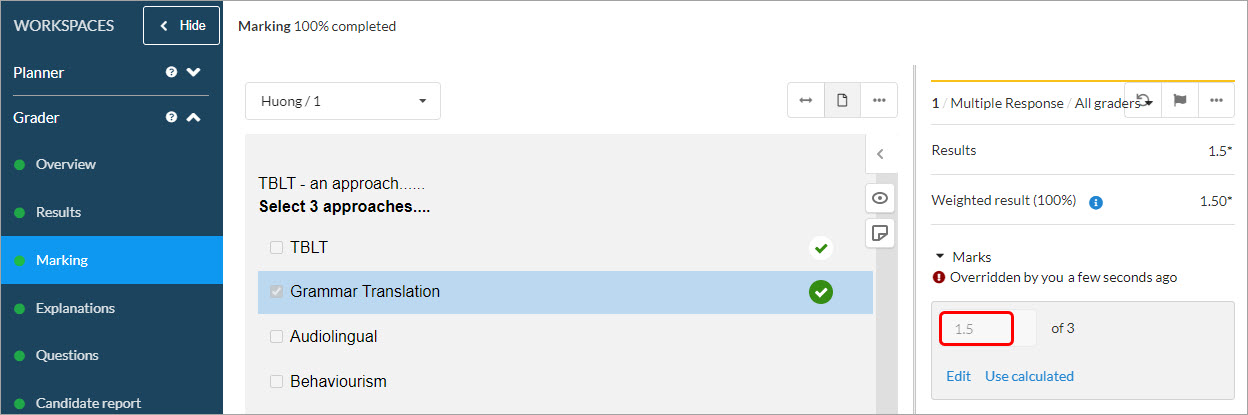
- Use the navigation functionality to move to the next student and repeat Steps 2 - 4.
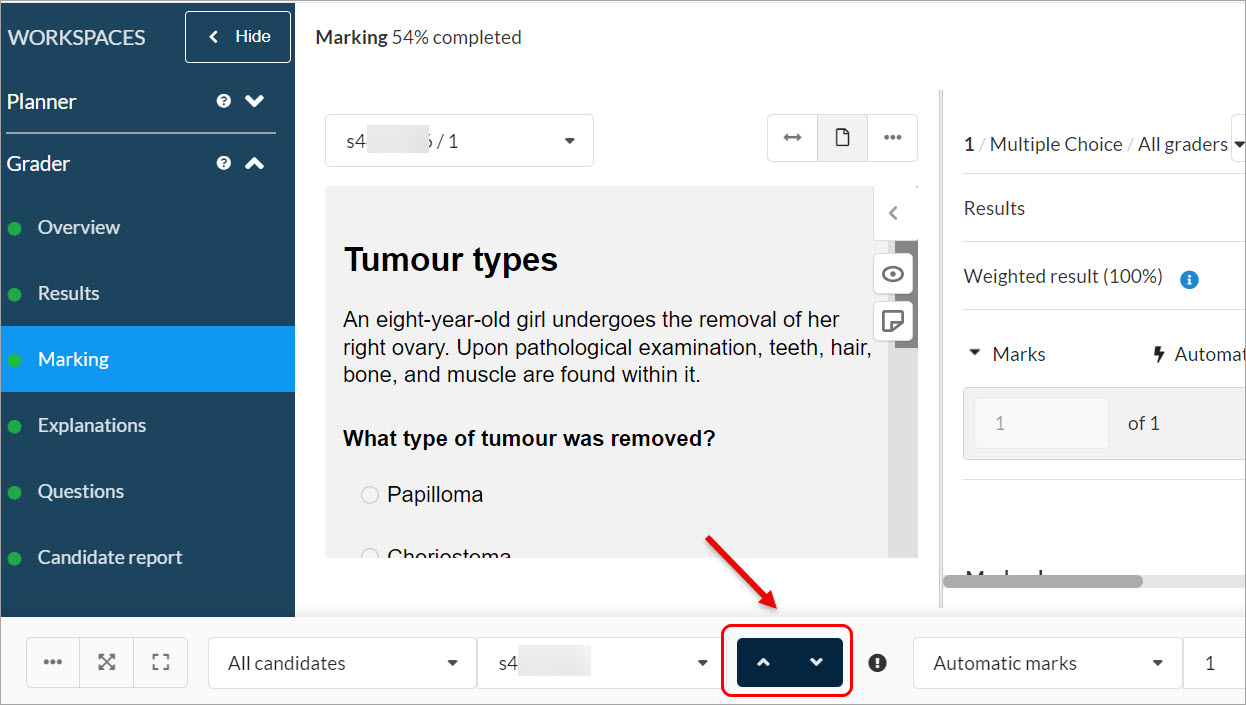
Override scoring of manually-marked questions
- Navigate to the relevant question (e.g. Q9, marked 6).
- Click either:
- on the reset icon, or
- on the Reset button.
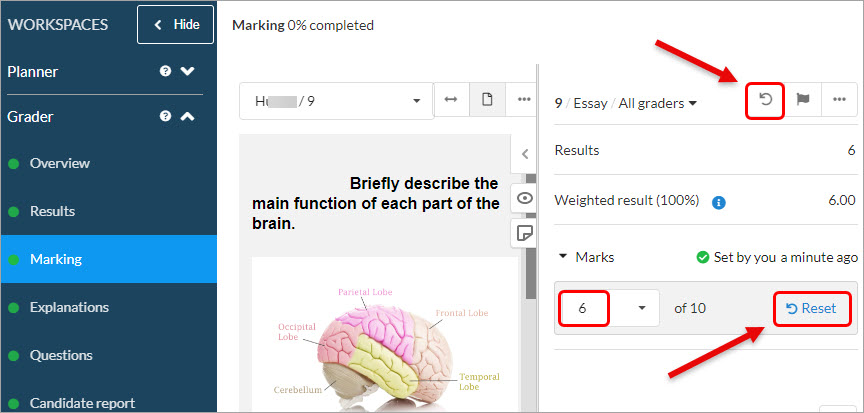
- Enter the adjusted mark (e.g. 5)
- Optionally:
- Click on the Explanations tab.
- Enter the explanation for moderating the mark.
- Click on the Save button.
Note: With the 'sticky' technology, you can navigate to different tabs in Workspaces while marking the same student and question.
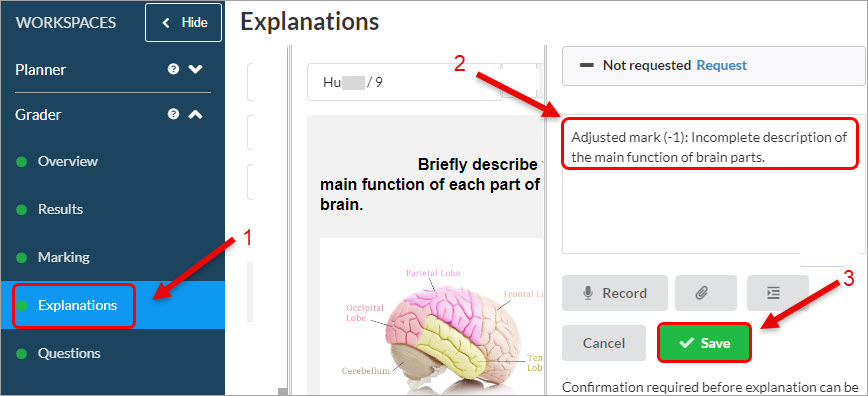
- Academic Integrity & Assessment Security in Inspera
- Access Inspera
- Access your Inspera test for marking
- Add graders to an Inspera test
- Add media content to questions in Inspera
- Add one-time users to an Inspera test
- Add the Assumption and Queries question in an Inspera exam
- Adding Resources (pdf files, links) to a Question Set
- Adding staff (contributors) to an Inspera assessment
- Adding the Academic Integrity Statement to your assessment
- Additional pages required for Inspera exams
- Alternative method for downloading Final Marks from Inspera
- Answer key corrections - MCQ
- Apply Alternative Exam Arrangements (AEAs) and Time Zone Adjustments in Inspera
- Assign questions to graders in Inspera
- Complete an Inspera test as a student
- Confirm grades in Inspera
- Copy a question set from Inspera Training to Inspera Admin (Original)
- Create Inspera practice exam with Safe Exam Browser
- Create an Inspera submission link in Learn.UQ
- Create an Inspera test in Deliver
- Create bands and criteria
- Create marking committees in Inspera
- Create marking committees using CSV
- Creating Questions
- Downloading responses to Assumptions and Queries
- Edit question weight in Inspera
- Enable After-test settings in Inspera
- Enrol students in Inspera test using CSV file
- Explanations on student responses
- Export questions from Blackboard to Inspera (Original)
- Exporting a Question Set to PDF
- False Start
- Filter functionality in Inspera marking
- Flag students in Inspera test
- Getting started with Inspera
- Grading workflow for Planners and Graders
- Incident Adjustments for students who experience technical delays
- Inspera Assessment Design Settings
- Inspera Assessment Environments and their Purposes
- Inspera Assessment User Roles
- Inspera Assessment access methods for students
- Inspera Exam Requests
- Inspera Grade Workspaces
- Inspera Observed User Testing
- Inspera Question Set Version Control
- Inspera Recommended Assessment - Standard (non-exam) assessment - webpage
- Inspera Rubrics
- Inspera School-based Exams
- Inspera Test settings
- Inspera analytics
- Inspera central on-campus and non-invigilated exams (Original)
- Inspera marking navigation
- Inviting students to an assessment via Test Code
- Late submissions and extensions in Inspera Assessment
- Manually marked questions: Mark and feedback
- Monitor Assessment
- Name and label questions in Inspera Assessment
- Navigate Inspera
- Override scoring of questions in Inspera
- Pilot an Inspera assessment
- Question sets in Inspera Assessment
- Sections in Question Sets
- Sharing a question set in Inspera Assessment
- Student Arrives Late
- Supporting students to use Inspera Assessment
- Things to look for in review
- Transfer results from Inspera to your Learn.UQ course
- Turnitin similarity report in Inspera
- View student responses in Inspera
