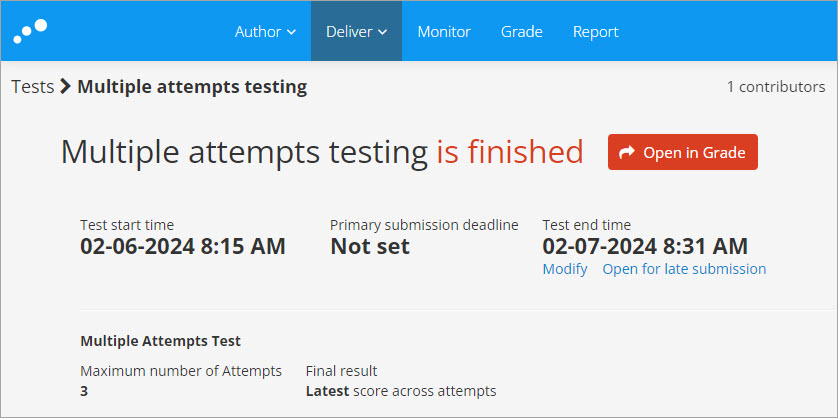Access your Inspera test for marking (Original)
This guide provides the instructions on:
- accessing your test for marking and
- the navigation to and from your test in the Deliver and the Grade tabs in Inspera.
Access your test from Deliver for marking
- Log in to Inspera Assessment (https://uqi.inspera.com/admin).
- Click on the Deliver tab.
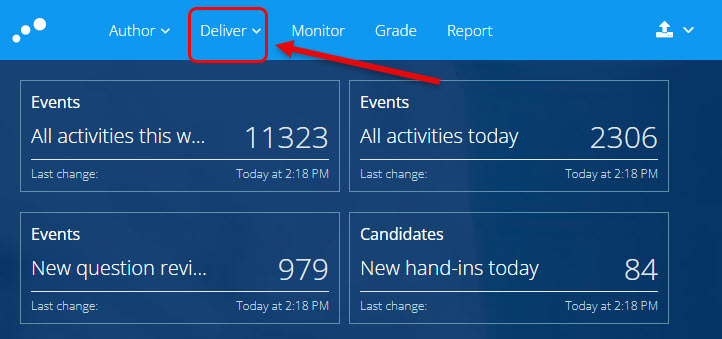
- Click on the required test link. Optionally, you can enter the test name in the search box to search for the test.
Note: Marking in Inspera can be commenced once the test status is Finished.

- Click on the Open in Grade button.
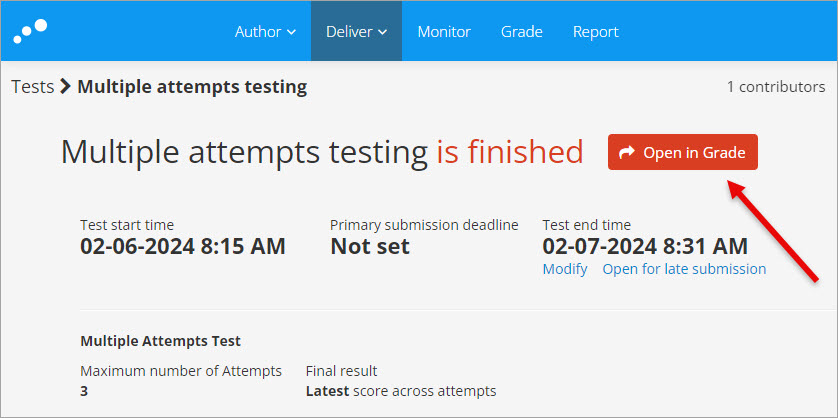
- Your test will be opened in Grade Workspaces.

Access your test from Grade for marking
- Log in to Inspera Assessment (https://uqi.inspera.com/admin).
- Click on the Grade tab.

- Click on the required exam link. Optionally, you can enter your test name in the Search textbox.
Note: Marking in Inspera can be commenced once the test status is Finished.
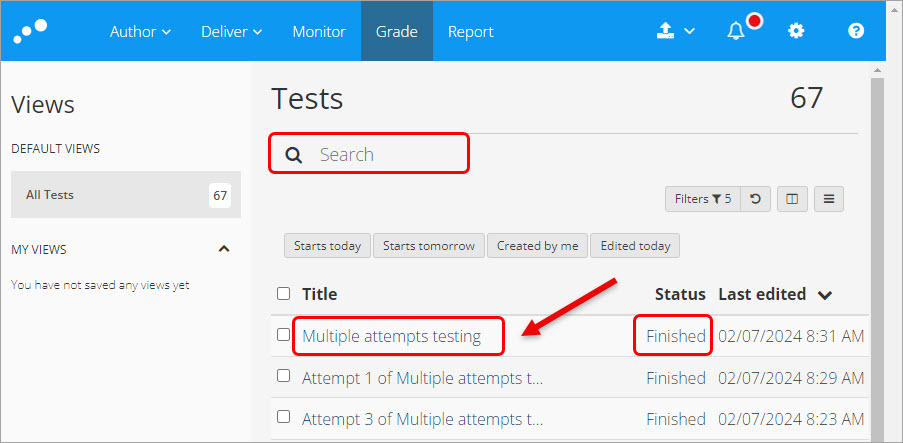
- Your test will be opened in Grade Workspaces.

Navigate to your test in Deliver from Grade Workspaces
If you are marking your test in Grade Workspaces and need to navigate to the same test in Deliver, you can:
- Click on the Options button.
- Select the Deliver option from the dropdown list.
- Select the Open test in Deliver option.
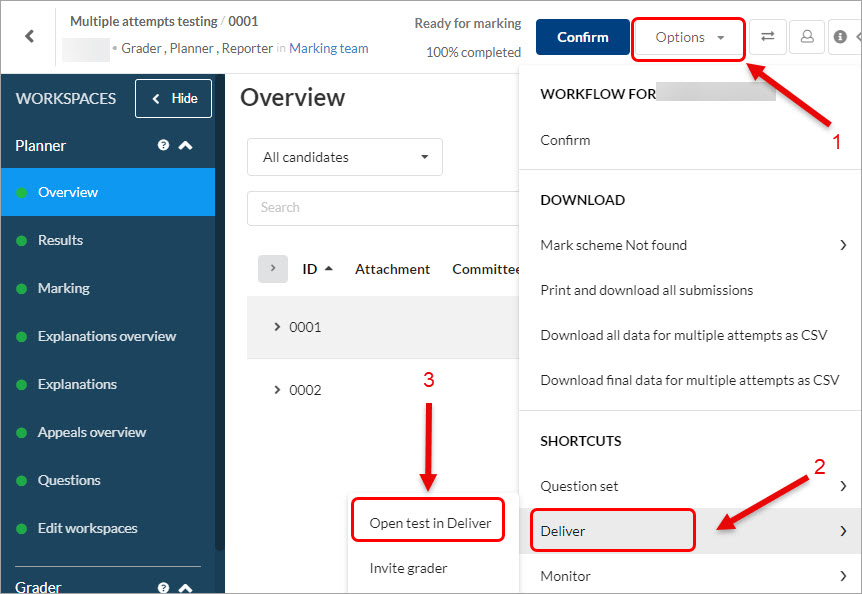
The same test will be opened in Deliver on a new tab on your browser.