Name and label questions in Inspera Assessment (Original)
All questions in Inspera should be named because it will be helpful when you build a test.
Question labels are helpful when you need filtering questions.
Question names
All questions in Inspera should be named – and you will then have the option of making these name visible to students (or not) when scheduling the assessment.
Tips:
- Each question should have a meaningful name
- Do not include the full question in the question name
- Do not use numbers (e.g. Q1) in the question name. This will cause problem later if you want to randomise the display of questions
To enter title to a question:
- Log in to Inspera Assessment (https://uqi.inspera.com/admin).
- Select Questions from the Author drop-down menu
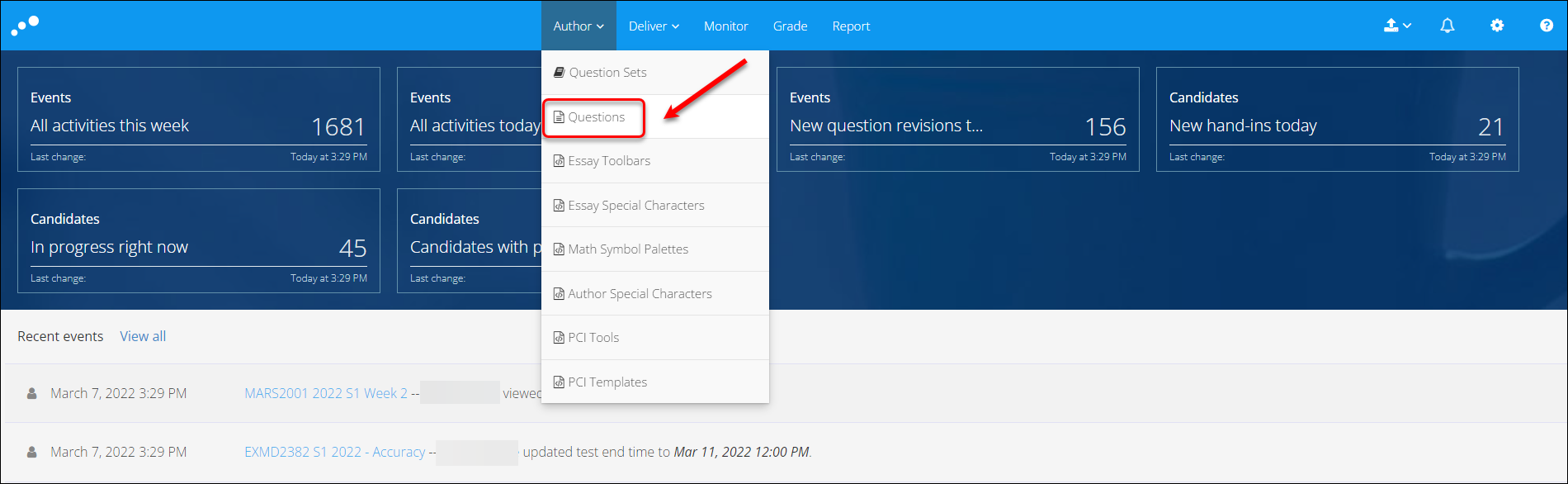
- Click on Create New
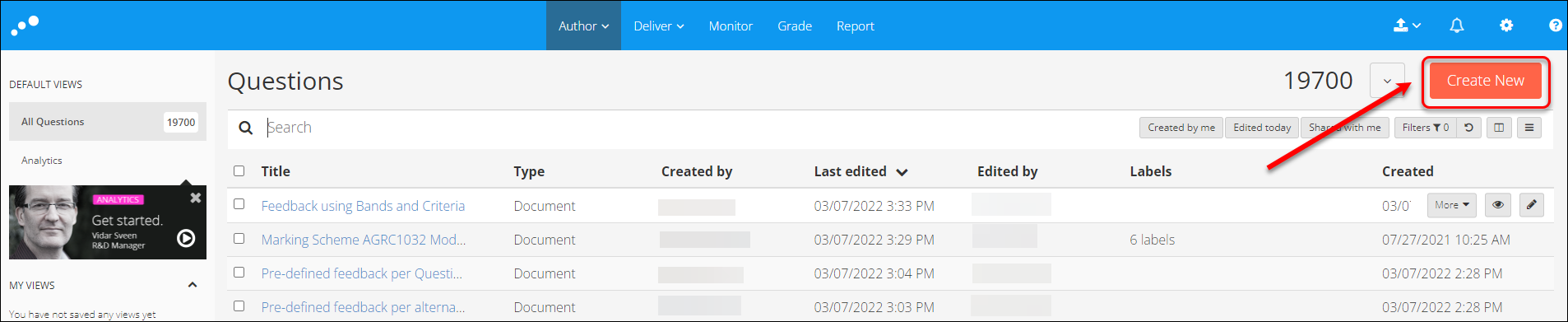
- Select the required question type (e.g. Multiple Choice)
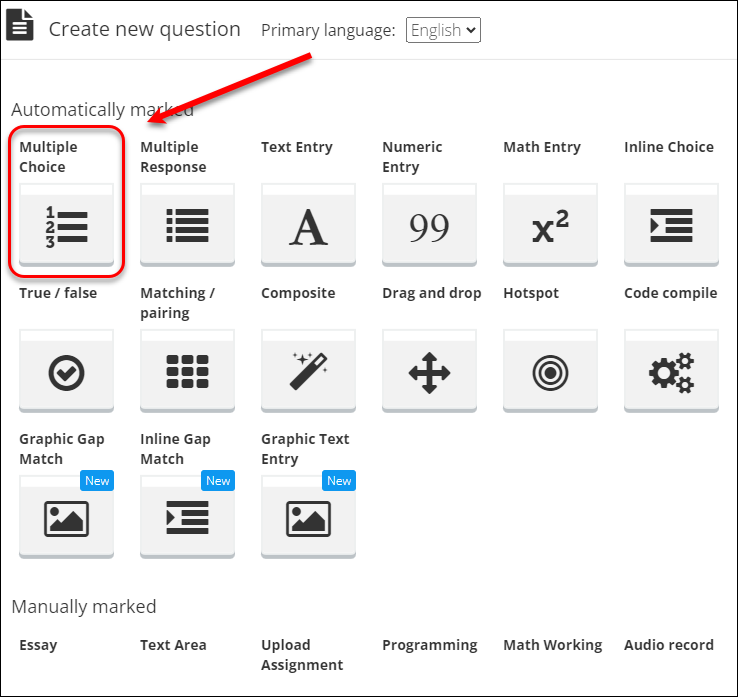
- Enter a meaningful name for the question (e.g. Learning Theories)
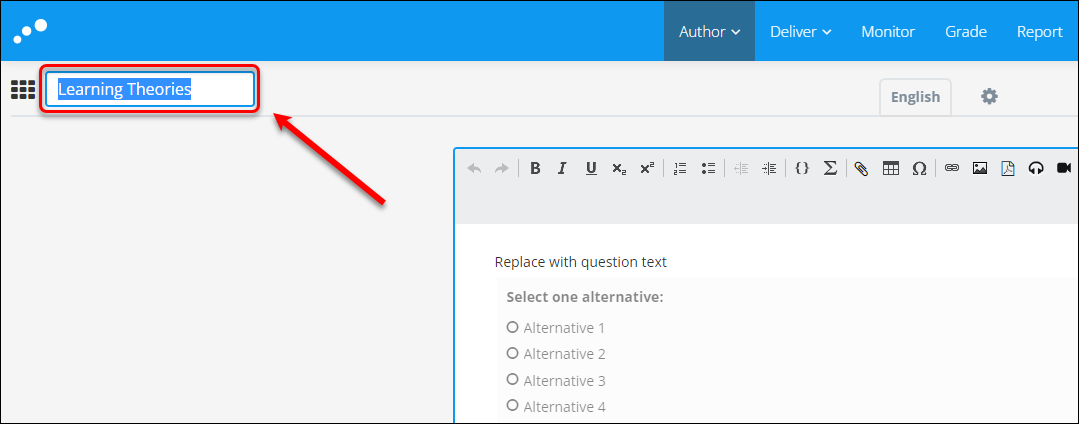
Question labels
You can add multiple labels to questions and can filter your Questions list using these labels. We strongly suggest setting these up when you author the questions to make them easier to find / select in future.
Some suggested labels include:
- Course Code or Key words
- Topics / content areas
- Taxonomy of learning verbs
To add a label:
- Log in to Inspera Assessment (https://uqi.inspera.com/admin).
- Follow the steps to create a question.
- Click on Labels
- Enter the relevant label(s)
- Click on the plus icon
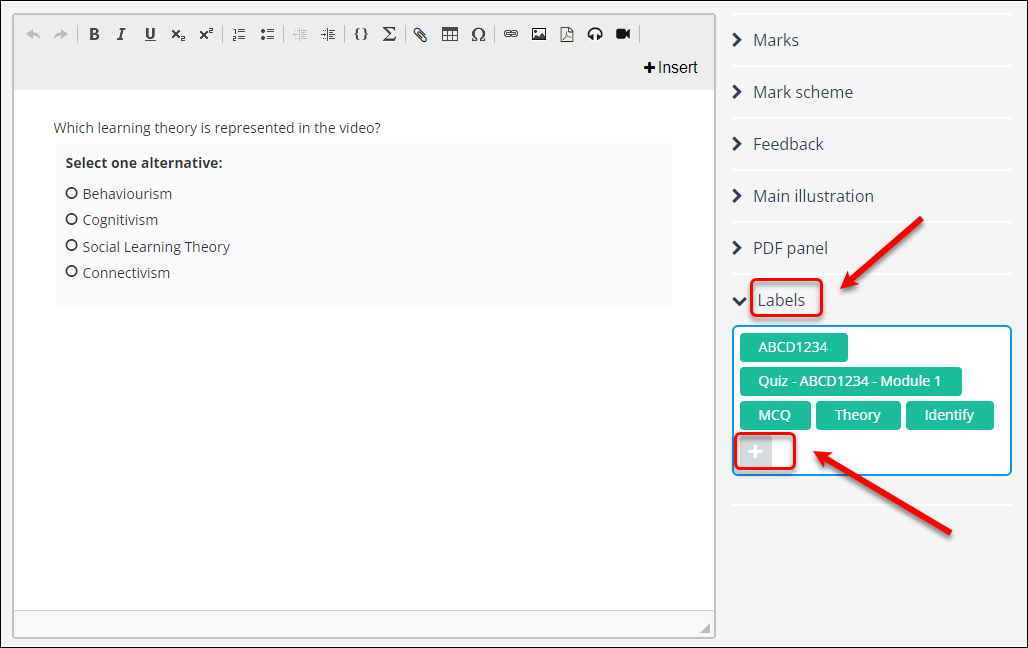
Question views
You can filter and search for questions that you have created or those that have been shared with you. You can also use this functionality when you are adding questions to a new question set.
Questions can be filtered on several parameters including question type, question creator, question analytics data, and labels.
- Academic Integrity & Assessment Security in Inspera
- Access Inspera
- Access your Inspera test for marking
- Add graders to an Inspera test
- Add media content to questions in Inspera
- Add one-time users to an Inspera test
- Add the Assumption and Queries question in an Inspera exam
- Adding Resources (pdf files, links) to a Question Set
- Adding staff (contributors) to an Inspera assessment
- Adding the Academic Integrity Statement to your assessment
- Additional pages required for Inspera exams
- Alternative method for downloading Final Marks from Inspera
- Answer key corrections - MCQ
- Apply Alternative Exam Arrangements (AEAs) and Time Zone Adjustments in Inspera
- Assign questions to graders in Inspera
- Complete an Inspera test as a student
- Confirm grades in Inspera
- Copy a question set from Inspera Training to Inspera Admin (Original)
- Create Inspera practice exam with Safe Exam Browser
- Create an Inspera submission link in Learn.UQ
- Create an Inspera test in Deliver
- Create bands and criteria
- Create marking committees in Inspera
- Create marking committees using CSV
- Creating Questions
- Downloading responses to Assumptions and Queries
- Edit question weight in Inspera
- Enable After-test settings in Inspera
- Enrol students in Inspera test using CSV file
- Explanations on student responses
- Export questions from Blackboard to Inspera (Original)
- Exporting a Question Set to PDF
- False Start
- Filter functionality in Inspera marking
- Flag students in Inspera test
- Getting started with Inspera
- Grading workflow for Planners and Graders
- Incident Adjustments for students who experience technical delays
- Inspera Assessment Design Settings
- Inspera Assessment Environments and their Purposes
- Inspera Assessment User Roles
- Inspera Assessment access methods for students
- Inspera Exam Requests
- Inspera Grade Workspaces
- Inspera Observed User Testing
- Inspera Question Set Version Control
- Inspera Recommended Assessment - Standard (non-exam) assessment - webpage
- Inspera Rubrics
- Inspera School-based Exams
- Inspera Test settings
- Inspera analytics
- Inspera central on-campus and non-invigilated exams (Original)
- Inspera marking navigation
- Inviting students to an assessment via Test Code
- Late submissions and extensions in Inspera Assessment
- Manually marked questions: Mark and feedback
- Monitor Assessment
- Name and label questions in Inspera Assessment
- Navigate Inspera
- Override scoring of questions in Inspera
- Pilot an Inspera assessment
- Question sets in Inspera Assessment
- Sections in Question Sets
- Sharing a question set in Inspera Assessment
- Student Arrives Late
- Supporting students to use Inspera Assessment
- Things to look for in review
- Transfer results from Inspera to your Learn.UQ course
- Turnitin similarity report in Inspera
- View student responses in Inspera
