Create Inspera marking committees (Original)
When organising marking a test for a large course, the planner has the following options:
- to create a marking committee in which each grader will mark a specific group of students, or
- to assign questions to graders so that each graders will mark specific questions or question sets.
Notes:
- Students can be added to the Committee only after they have attempted the assessment.
- When Committees are enabled, you must ensure that every Grader has been assigned to a Committee.
Instructions
- Log in to Inspera Assessment (https://uqi.inspera.com/admin)
- Click on the Grade tab.
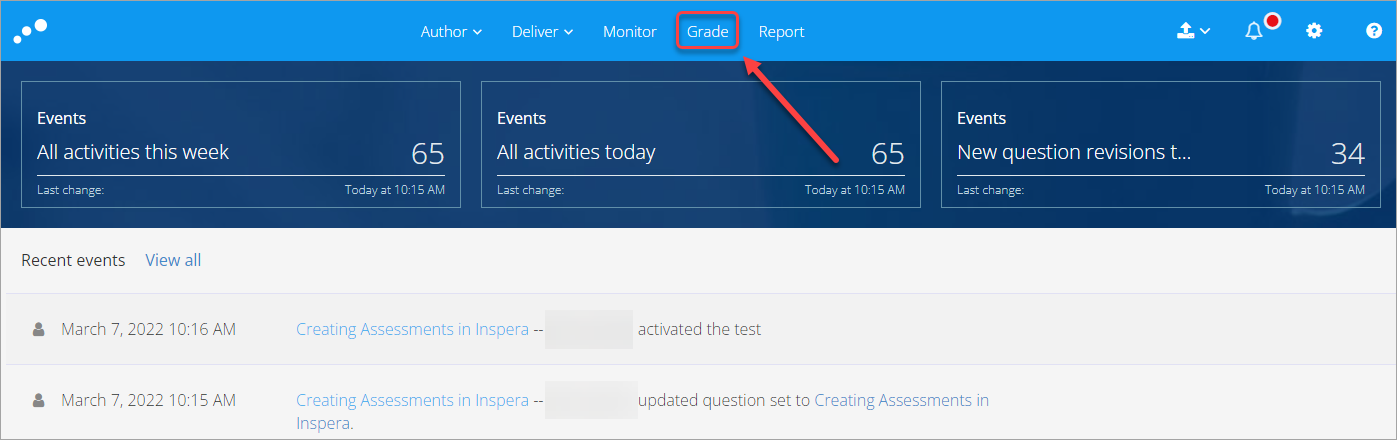
- Click on the required exam link. Optionally, you can enter the name of your exam in the Search textbox.
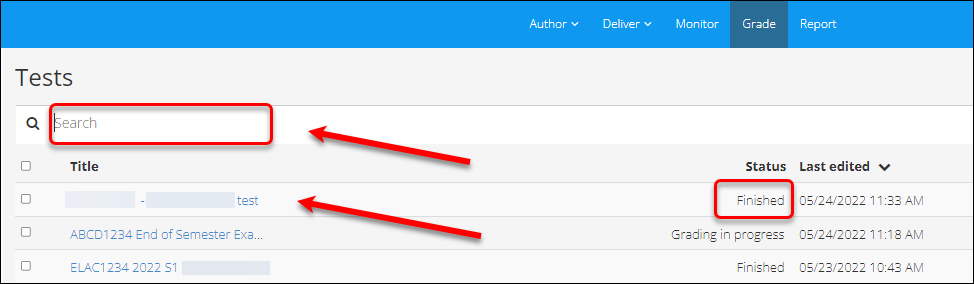
- Click on the Options button.
- Select Deliver from the drop-down menu.
- Click on Manage committees.
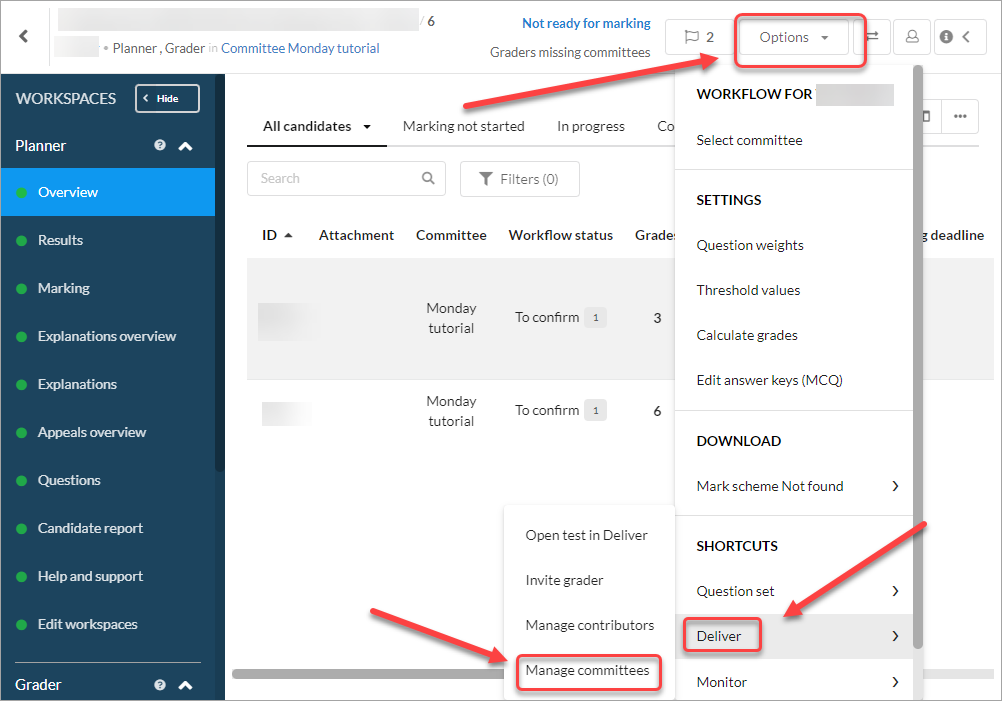
Note: Graders need to be added to the test/exam before they can be assigned to a marking committee.
- In the Committees section, click on the Manage button.
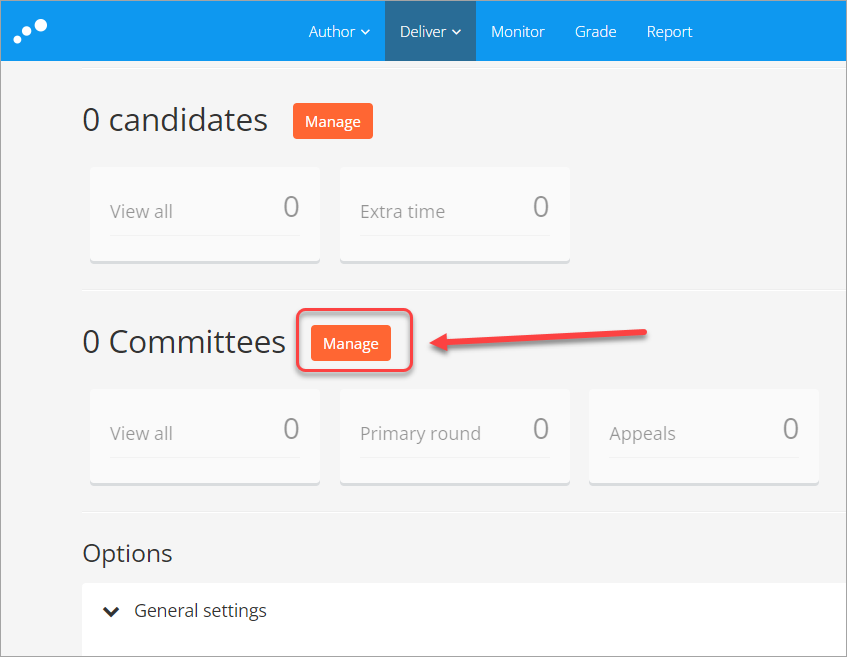
- Click on the Add committee button.
- Enter the name in the Committee name textbox.
- Click on the Add button.
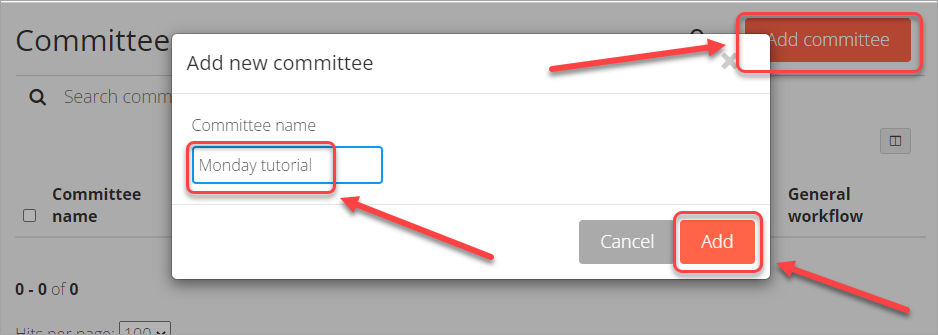
- Click on the Committee name in the list.
Note: Optionally, enter the Committee name in the Search committees textbox.
- Click on Edit graders.
- Check the appropriate grader's or graders'checkbox.
- Click on the Finish button.
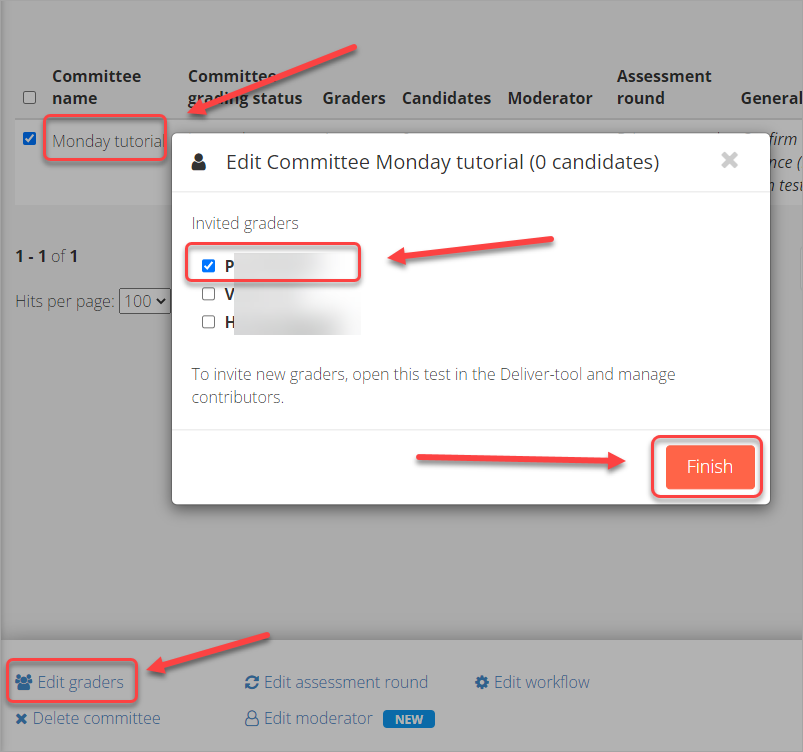
Note: When Committees are enabled, you must ensure that every Grader has been assigned to a Committee.
- In the Candidates section, click on View all.
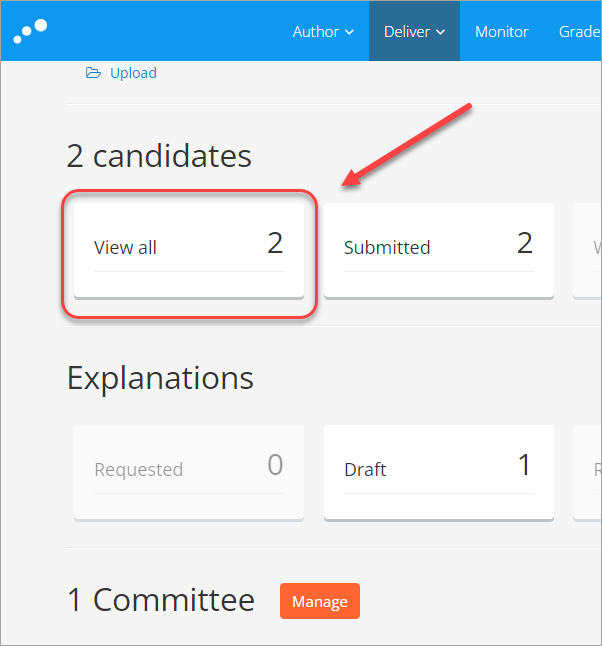
- Check the student's or students' checkbox.
- Click on Edit grading committee.
- Select the appropriate Committee radio button.
- Click on the Update button.
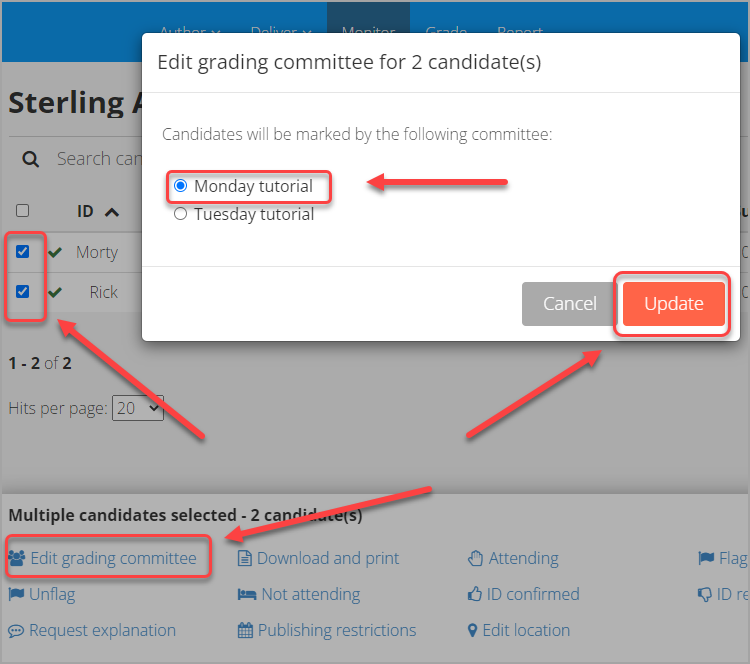
Note: Refer to the Mark and feedback in Inspera guide for instruction on marking.
