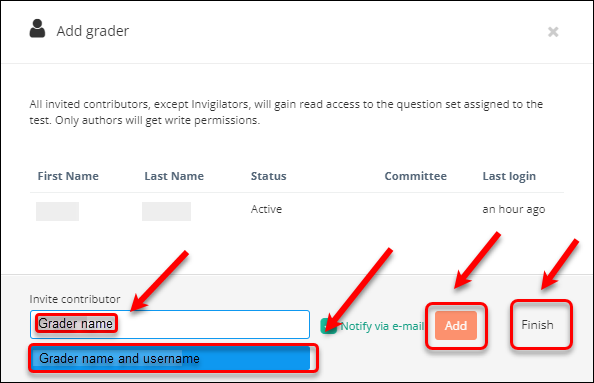Add graders to an Inspera test (Original)
The graders need to be added to the test to complete their marking. As planner of the test, you also need to add yourself as a grader.
Notes:
- Graders do not need training to be added to the Inspera Admin site. Please email help@elearning.uq.edu.au to request grader access.
- An online self-paced Inspera marking workshop is available if you want to practice marking skills.
- If you would like a marking training session for your teaching team, please book a consultation with eLearning Advisers.
Graders can be added by the Planner:
- in Deliver or
- in Grade.
Add graders in Deliver
- Log in to Inspera Assessment (https://uqi.inspera.com/admin)
- Click on the Deliver tab
- Select the required test. Optionally, you can enter the name of your exam in the Search textbox.
Note: The exam/test needs to be finished so that marking can be started.
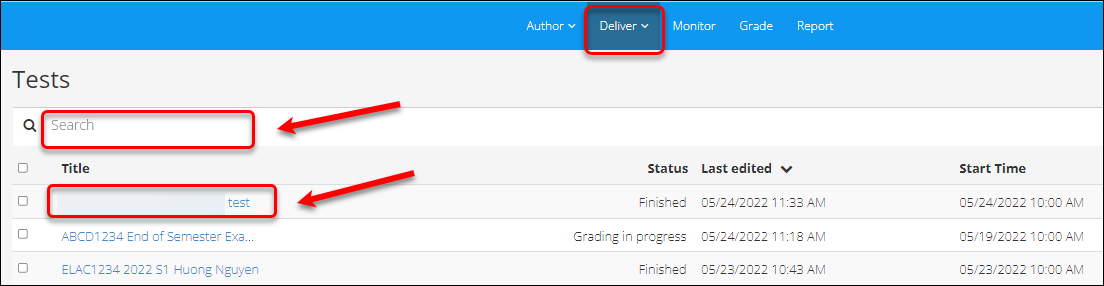
The exam/test setting will be displayed.
- Click on the contributors drop-down list.
- Select the Add grader option.
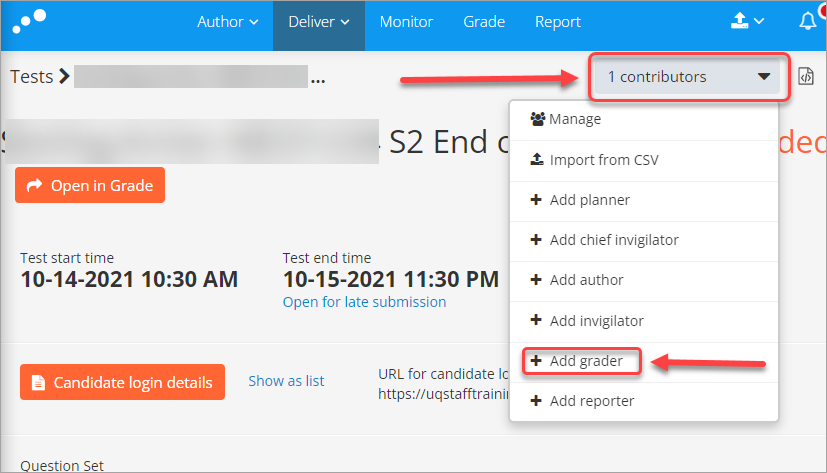
- Enter the grader's name in the Invite Contributor textbox.
- Select the name (and username) of your grader.
Note: The grader needs to have been added to the Inspera system. Please email help@elearning.uq.edu.au to request grader access.
- Click on the Add button.
- Click on the Finish button.
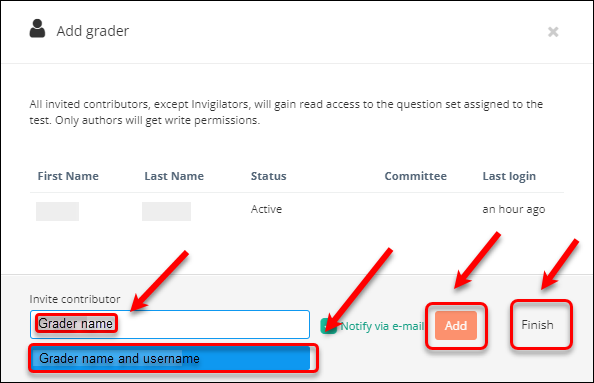
Add graders in Grade
- Log in to Inspera Assessment (https://uqi.inspera.com/admin)
- Click on the Grade tab.
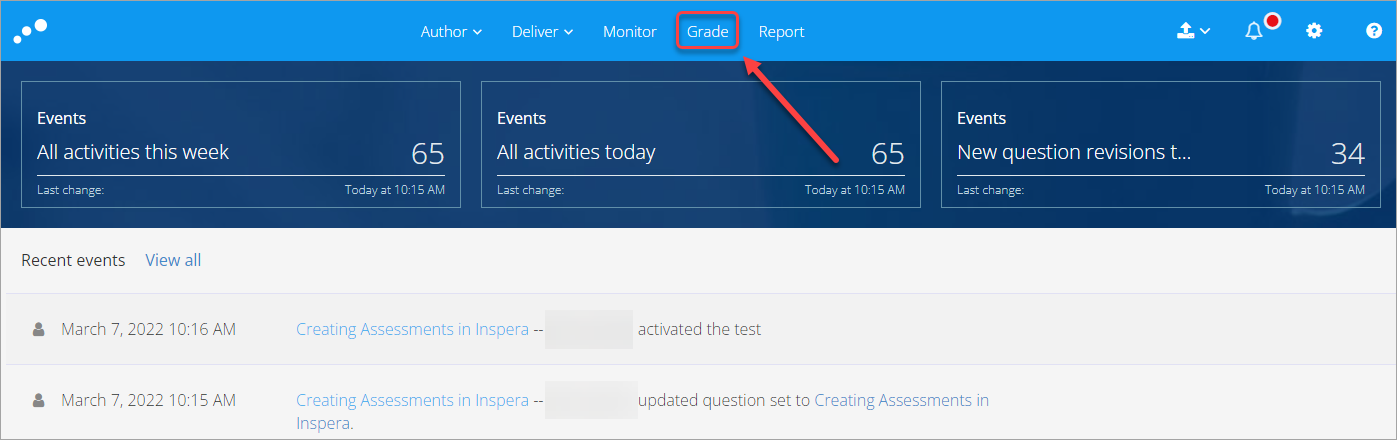
- Click on the required exam link. Optionally, you can enter the name of your exam in the Search textbox.
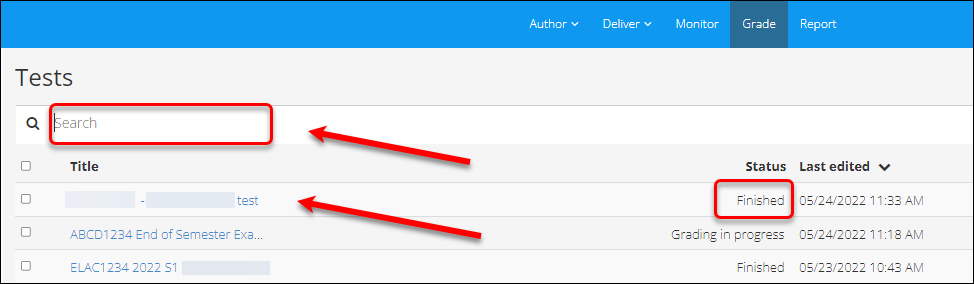
- Click on the Options button.
- Select Deliver from the drop-down menu.
- Select Invite Grader from the drop-down menu.
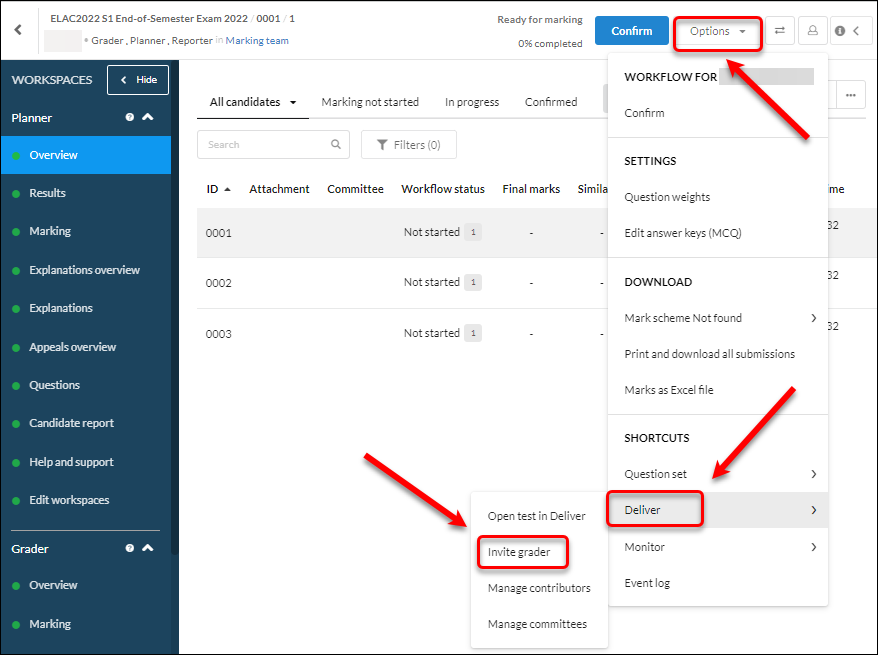
- Enter the grader's name in the Invite Contributor textbox.
- Select the name (and username) of your grader.
Note: The grader needs to have been added to the Inspera system. Please email help@elearning.uq.edu.au to request grader access.
- Click on the Add button.
- Click on the Finish button.