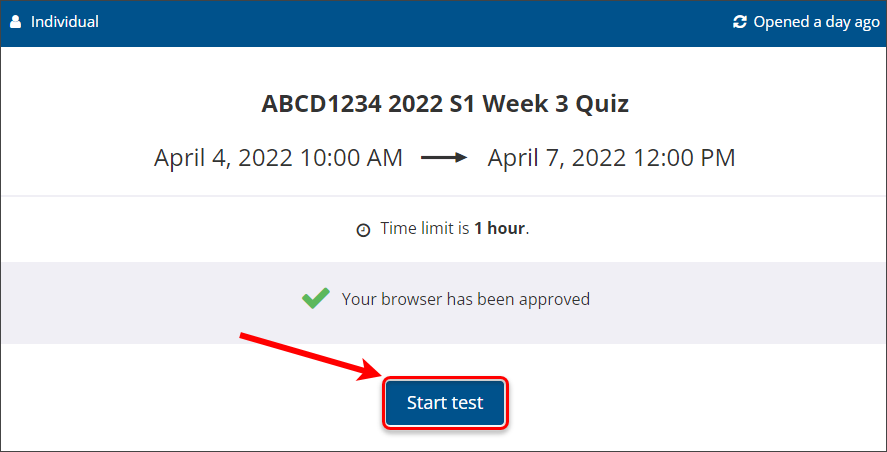Complete an Inspera test as a student (Original)
This guide provides instructions on completing an Inspera test as a student to pilot your Inspera assessment content.
You will need to:
- Create a test in Deliver.
- Add one-time users to your Inspera test and
- Complete the test as a student.
Video Guide
Complete an Inspera test as a student (YouTube 2m 08s)
Instructions
- Open an incognito/private browser window. This is a different browser window for the student testing while keeping your staff login active.
- Enter the Inspera Assessment student login page (https://uqi.inspera.com/). The background is the red building for student log in in contrast with the yellow building for staff log in.
- Click on the or with registered user link.
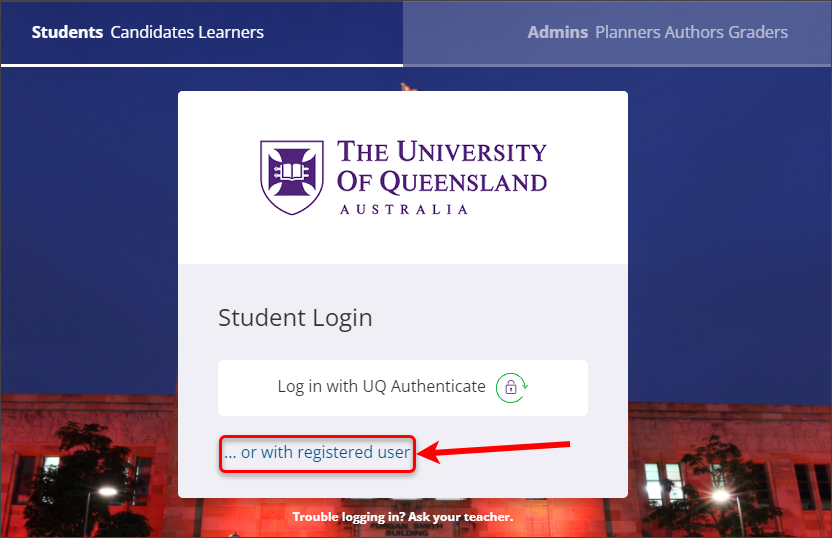
- Enter the one-time user login details obtained from the Add one-time users to Inspera (Step 14) into the login form that appears.
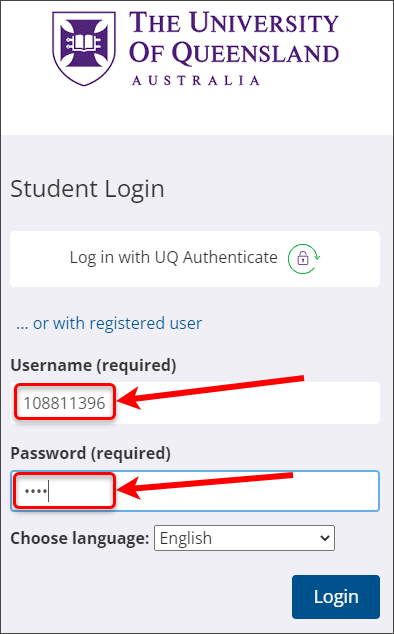
- Click on the Login button.
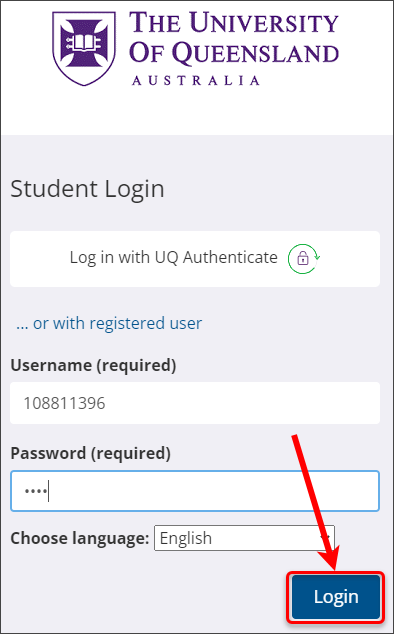
- From the student dashboard, click on the Click here to get ready button.
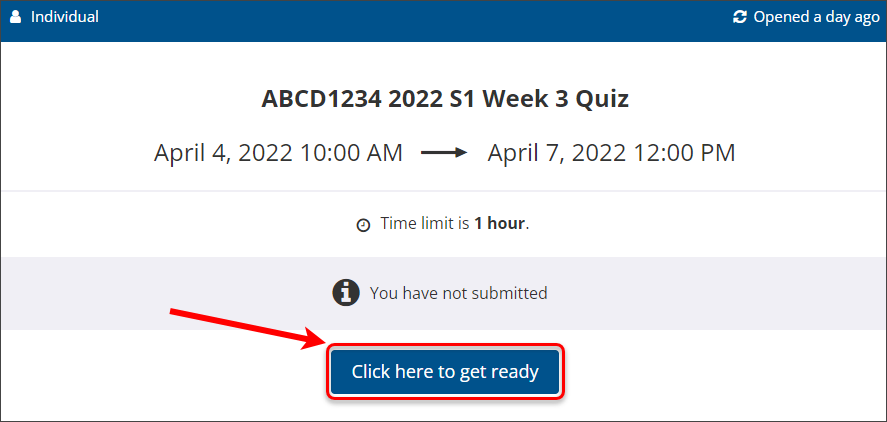
- Click on the Start test button to proceed with testing the assessment from the student's perspective.