Create an Inspera test in Deliver (Original)
Video Guide
Create an Inspera test in Deliver (YouTube 3m 26s)
- Log into Inspera Assessment (https://uqi.inspera.com/admin).
- Select Tests from the Deliver drop-down menu.
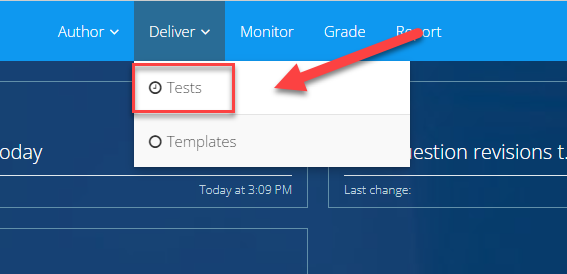
- Click on the Inspera Assessment from the Create New Test drop-down list.
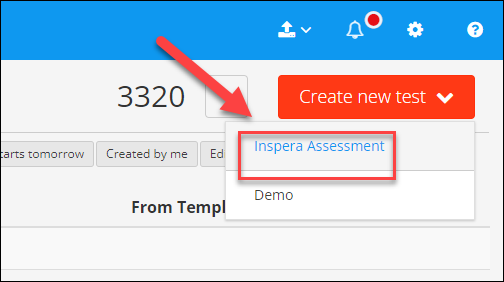
- Enter the quiz/exam name on the Test name textbox, using the naming convention.
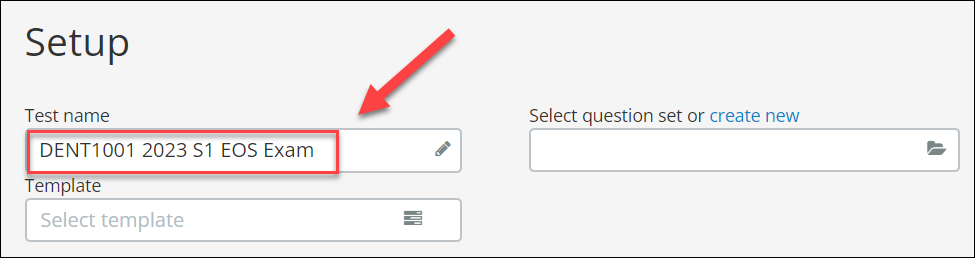
- Click on the book icon to select the required question set.
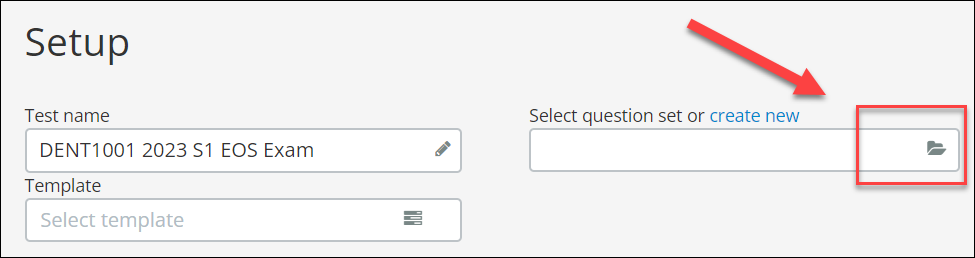
- Select the required question set. Tip: Click on the Created by me button to filter your own question sets.
- Click on the Save button.
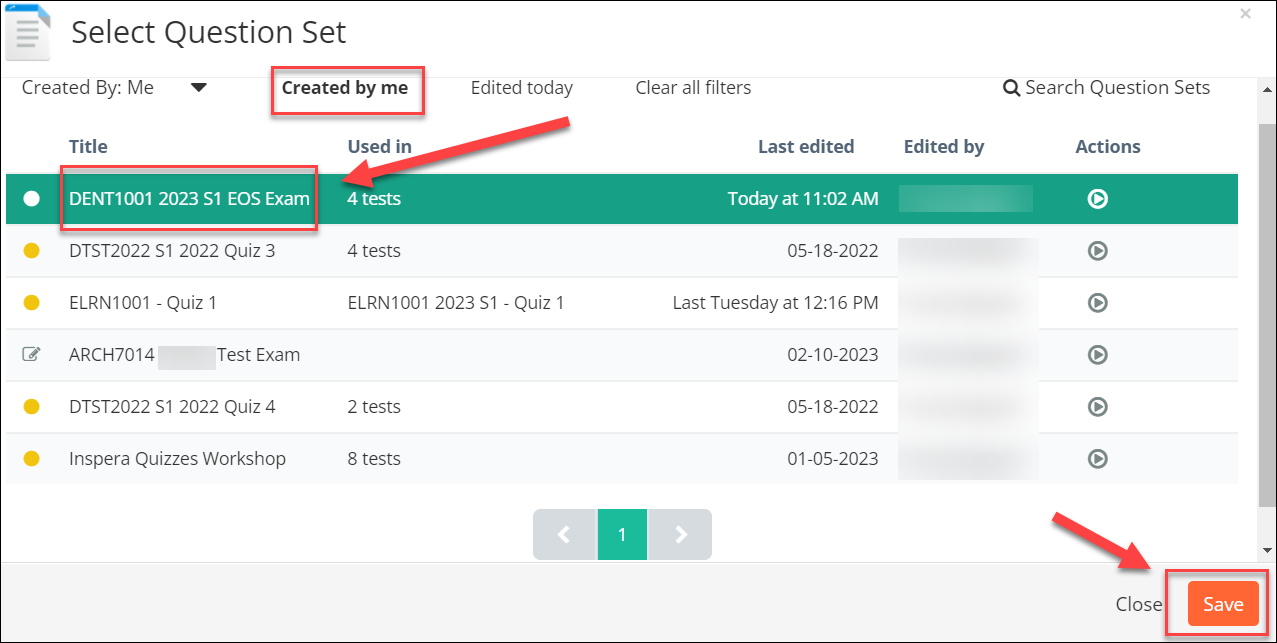
The selected question set has been added to your test.
Note that the test name might be slightly different from the question set name in case you use a question set created in previous years. The test name will be presented to the students.
- Click on the list icon to select a template.
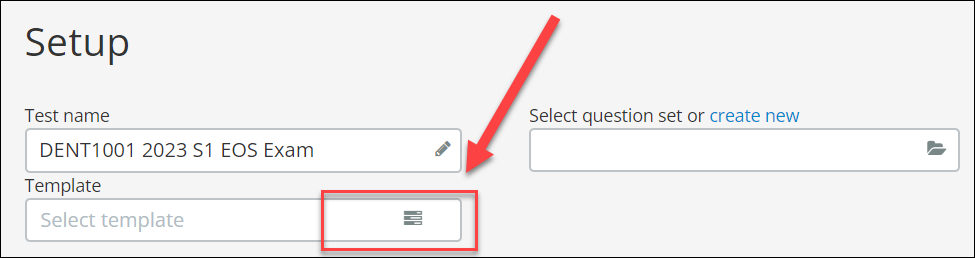
- Select the required template.
- Click on the Save button to confirm the template selection.
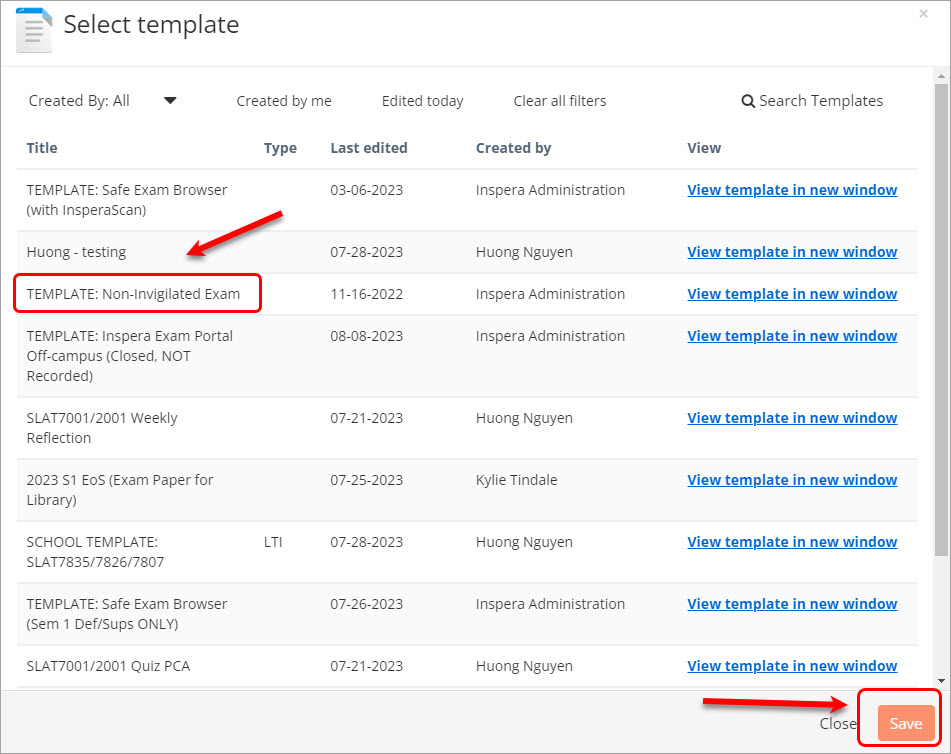
- Click on the Save button.
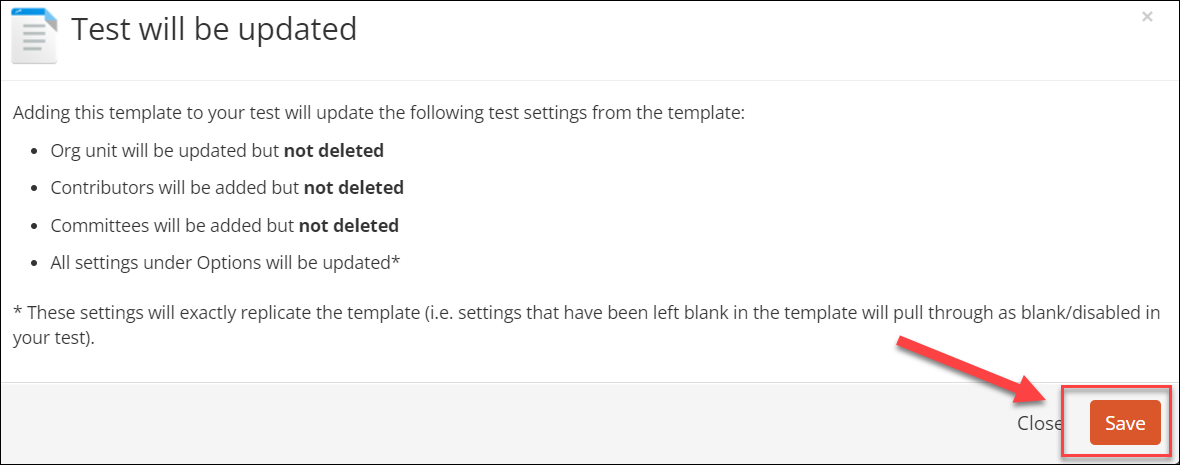
The template will be applied to your test.
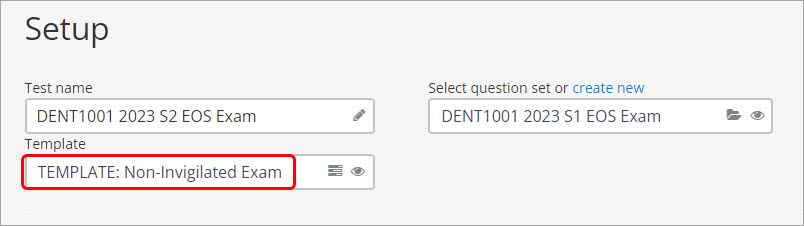
Note:
- Different templates for different assessment types are available.
- When a template is applied, most of the critical settings will be applied for the test you are creating.
- The use of a template in an assessment task is to make sure that the critical settings are applied thoroughly and consistently.
Refer to the table below to identify the appropriate template
| Template Name | Use this template for: |
|---|---|
| TEMPLATE: Non-Invigilated Exam | Non-invigilated open book off-campus exam |
| Other assessment templates | |
| TEMPLATE: Quiz (Submit once) | Quizzes and other assessment types where the student will only access the assessment once. Refer to the Assessment Tools guide for tool recommendations for different assignment types. |
| TEMPLATE: Assignment (Ongoing submission) | Assignments and other assessment types where the student may continue to return to the assessment multiple times before the due date. Refer to the Assessment Tools guide for tool recommendations for different assignment types. |
| TEMPLATE: Assignment (Submit once WITH late submission enabled) | Assignments and other assessment types where the student may continue to return to the assessment multiple times before the due date. Refer to the Assessment Tools guide for tool recommendations for different assignment types. |
- Enter the required test date, time, and duration in the relevant text boxes.

- Click on Manage to either:
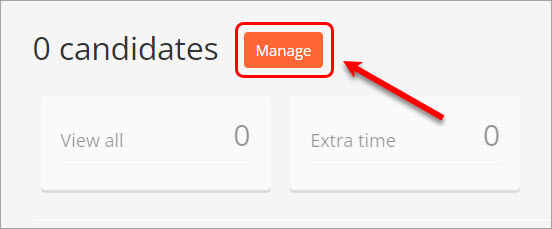
- Click on the Design button to apply assessment design settings.
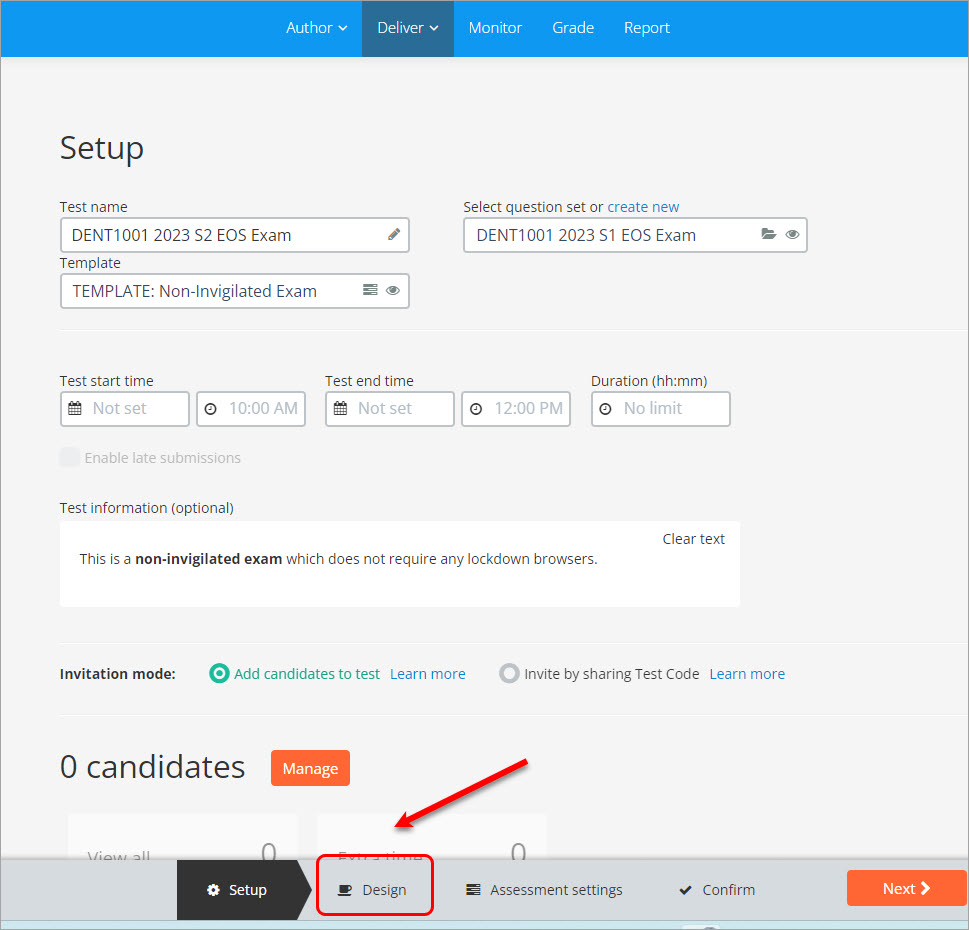
- Select the required settings.
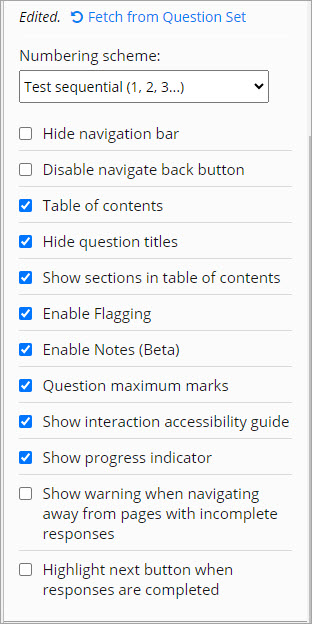
- Click on the Assessment settings tab.
- Select the option Do not use grade scale. It means you will mark the exam out of its total mark and not use the 1-7 grading schema.
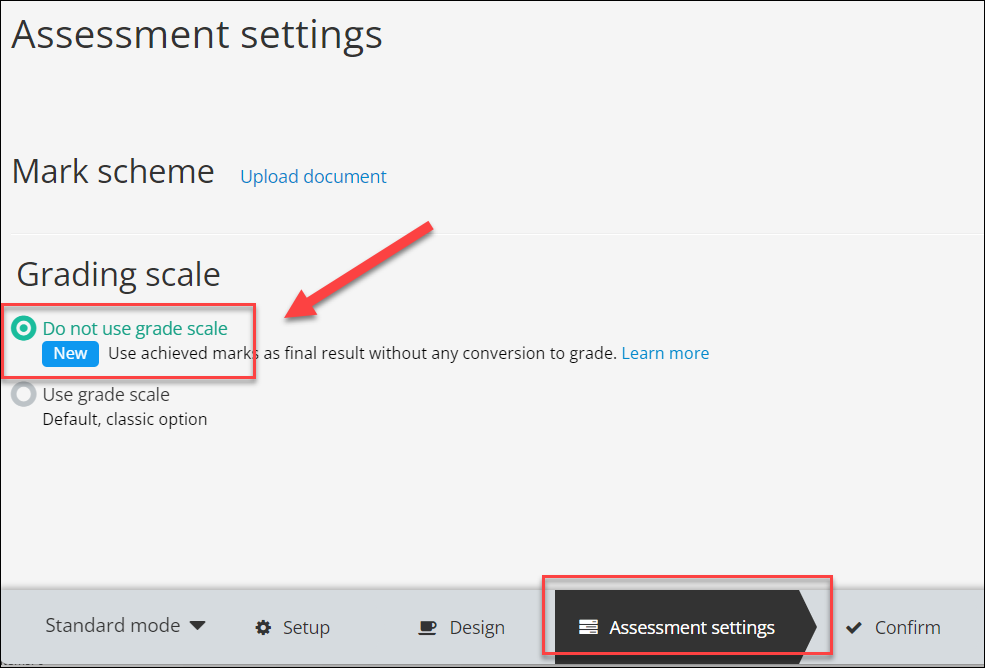
- Click on the Confirm button to review all settings.
- Click on the Activate test button.

- Post an announcement in Learn.UQ instructing students to click on the Inspera link https://uqi.inspera.com in the course site to access the test.
