Export questions from Blackboard to Inspera (Original)
This guide provides instructions on exporting questions from Learn.UQ (Blackboard) courses to Inspera.
Notes:
- The export is done with question pools from Learn.UQ course
- The imported question will be in a Question Set in Inspera
- If you have a Test in Learn.UQ course, you need to create question pool and then export it to Inspera.
- After the Question Set is imported in Inspera, you need to edit each question to enter a proper name, add relevant labels, and preview the question to make sure the question behaves as expected.
- If a question has an image attached, remove the image in Blackboard before the transfer, then add the image back in after the question is transferred. Alternatively, remove the entire question that contains the image and recreate it in Inspera.
Create a Pool from a Test
If you have Tests in your Blackboard course site that you would like to transfer to Inspera, you first need to add the test questions to a Pool:
- In your Learn.UQ your course site, from the Course Management menu select Course Tools > Tests, Survey and Pools
- Click Pools
- Click the Build Pool button
- Give your pool a name
- Click Submit
- Click the Find Questions button
- Click Tests in the left menu
- Click the checkbox beside your test name to find questions. These will then appear on the right side of the page.
- Select the questions that you want to export (or click the checkbox at the top to select all)
- Click Submit
- Click OK
Export Question Pool as QTI Package
- Hover over the name of your Pool and a chevron will appear to the right of the name
- Click on the chevron
- Click Export QTI 2.1 Package
- The QTI package downloads as a ZIP archive to your computer
Importing a QTI Package into Inspera Assessment
- Log into the Inspera Admin (https://uqi.inspera.com/admin).
- Go to Author > Question Sets
- Click on the down arrow next to Create New and then click Import QTI from the drop-down menu.
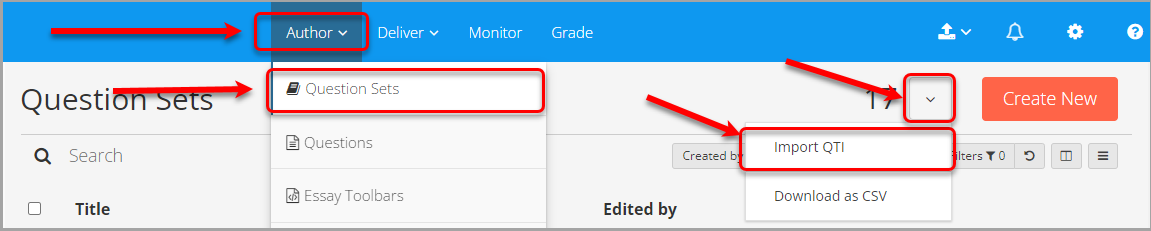
- Navigate to your Downloads folder (or wherever your ZIP archive was saved to)
- Select the ZIP archive and click Open.
- A pop-up will appear. Select the radio button next to Create new
- Click Import Now
- Once you see a message indicating that the Question Set was imported, click Close
- Your imported questions will appear in a Question Set named after the Pool you created in Blackboard. Find it under Author > Question Sets.
- Open the Question Set and check each question to ensure they appear and function as expected.
Question Types that transfer successfully from Blackboard to Inspera
The table below shows the 5 question types that transfer successfully from Blackboard to Inspera, and the question type they are imported as:
Question Type in Blackboard | How the question imports into Inspera |
|---|---|
Multiple Choice | Multiple Choice |
Essay | Essay |
Fill in the Blank* | Text Entry* |
Multiple Answer | Multiple Response |
True/False | Multiple Choice |
Note: while Fill in the Blank questions will transfer, the following should be noted:
- Correct answers don’t come across and will need to be specified again after transfer
- Text entry fields need to be repositioned
Question types that don't transfer successfully from Blackboard to Inspera
The table below shows question types that do not transfer from Blackboard to Inspera and will need to be re-created in Inspera. An equivalent alternative question type is proposed in the right column:
Blackboard Question | Recommended Inspera equivalent or closest match |
|---|---|
Calculated Formula | There is no question type to automatically generate values into the question, but you create several variations of a Numeric Entry question in a section and have one of these randomly pulled for each student. |
Calculated Numeric | Numeric Entry |
Either/Or | True/False |
File Response | Upload Assignment |
Fill in Multiple Blanks | Text Entry |
Hot Spot | Hot Spot |
Jumbled Sentence | Inline Choice |
Matching | Matching/Pairing or Multiple Choice |
Opinion Scale/Likert | Form (unmarked) with Multiple Choice input |
Ordering | Matching/Pairing or Drag and Drop |
Quiz Bowl | There is no exact question type to match in Inspera, but you could achieve something similar with a Text Entry question |
Short Answer | Essay |
