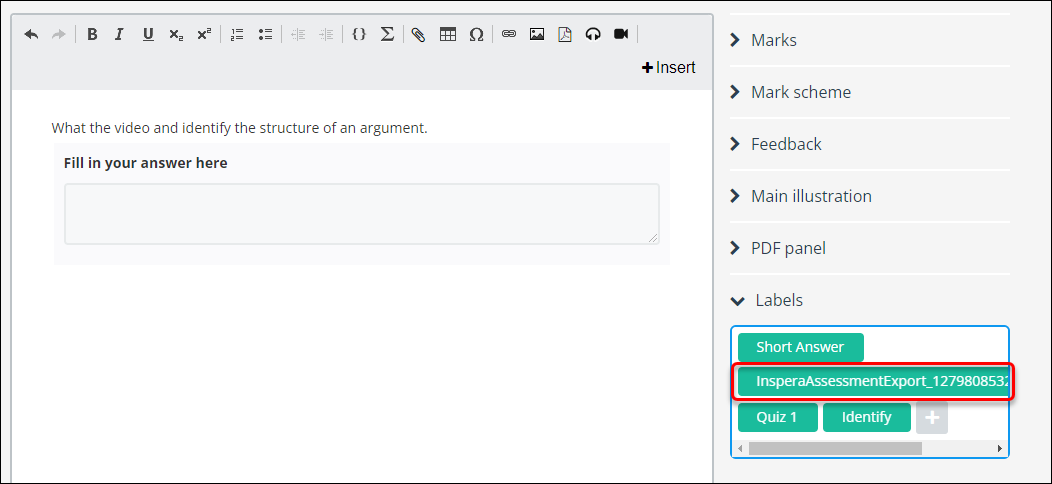Copy a question set from Inspera Training to Inspera Admin (Original)
If you have created a Question Set in Inspera Training, it needs to be copied to the Inspera Admin site for students to access it. Note: The Question Set that has sections with stimulus or questions with media content such as images will not be properly copied. You will need to re-create the stimulus, and then add the questions to the question set from your question bank.
- Access the Inspera Training site.
- Select Question Sets from the Author drop-down menu
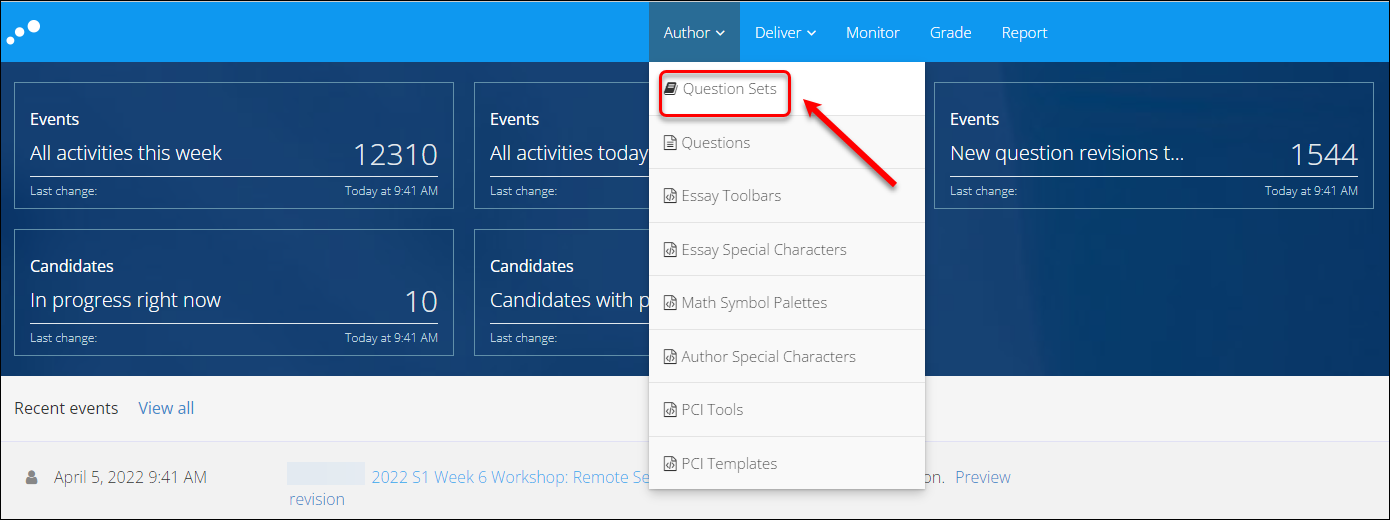
- Click on Export as QTI from More drop-down menu of the assessment link
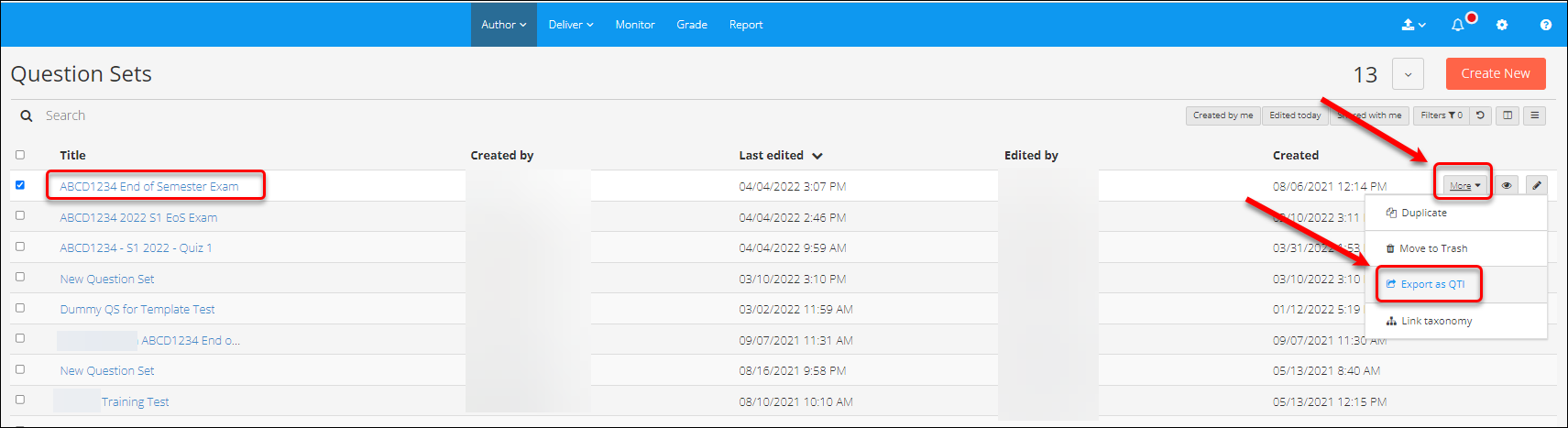
- Alternatively, check the assessment link checkbox
- Click on Export as QTI from the bottom of the site
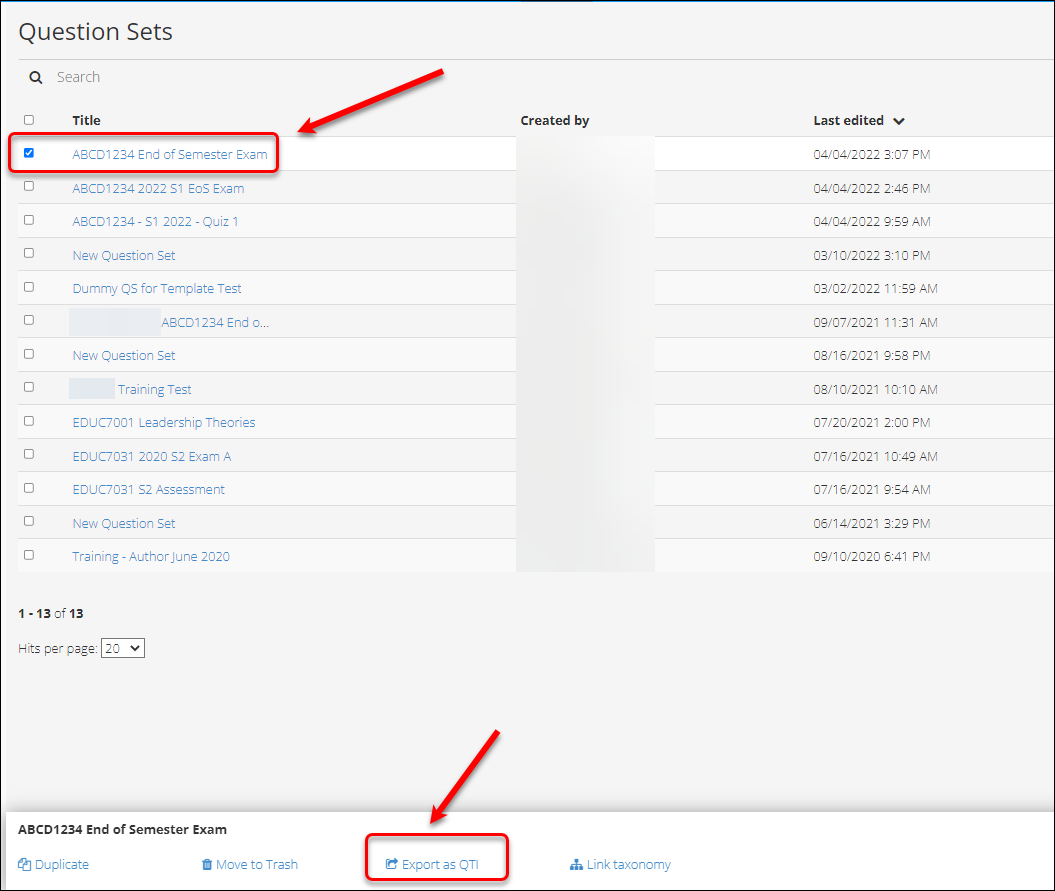
- The format QTI2.1 is selected by default
- The option Include Inspera namespaces and content in export is checked by default
- Click on the Continue button
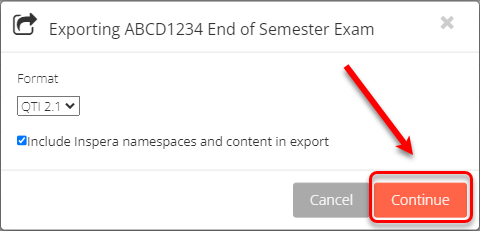
- Click on the Download ZIP button
- Click on the Done button
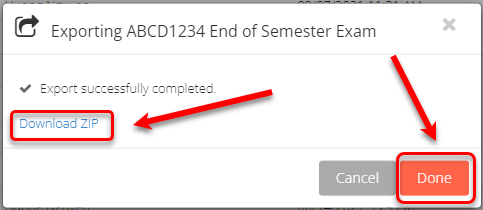
The zip file is saved in your device
- Access the Inspera admin site.
- Select Question Sets from the Author drop-down menu
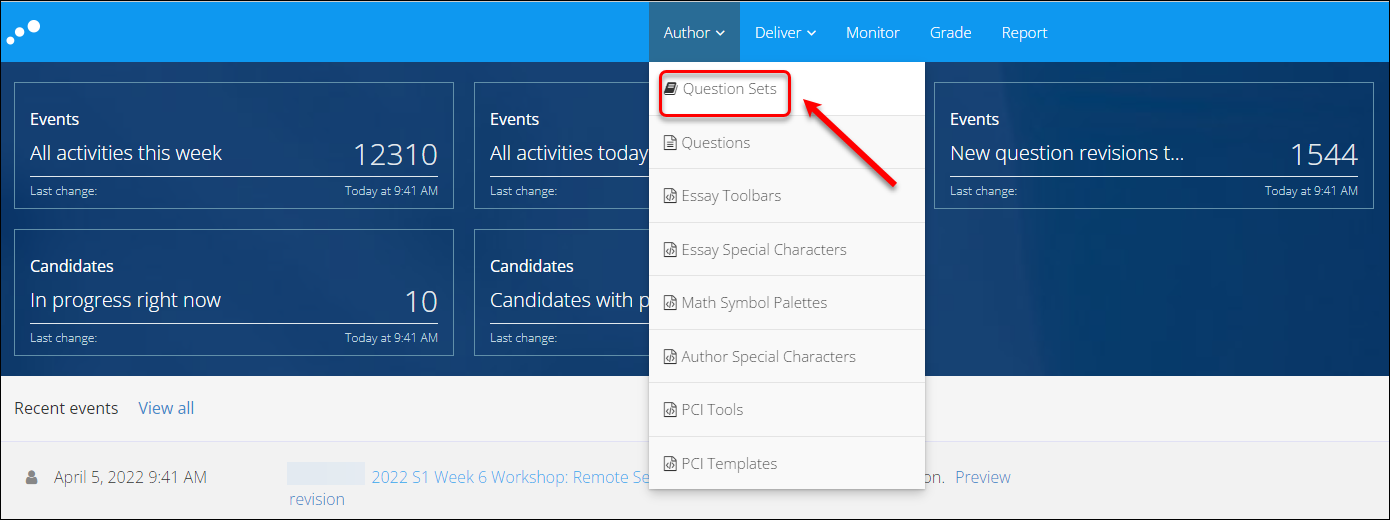
- Click on the Import QTI from the down arrow drop-down menu
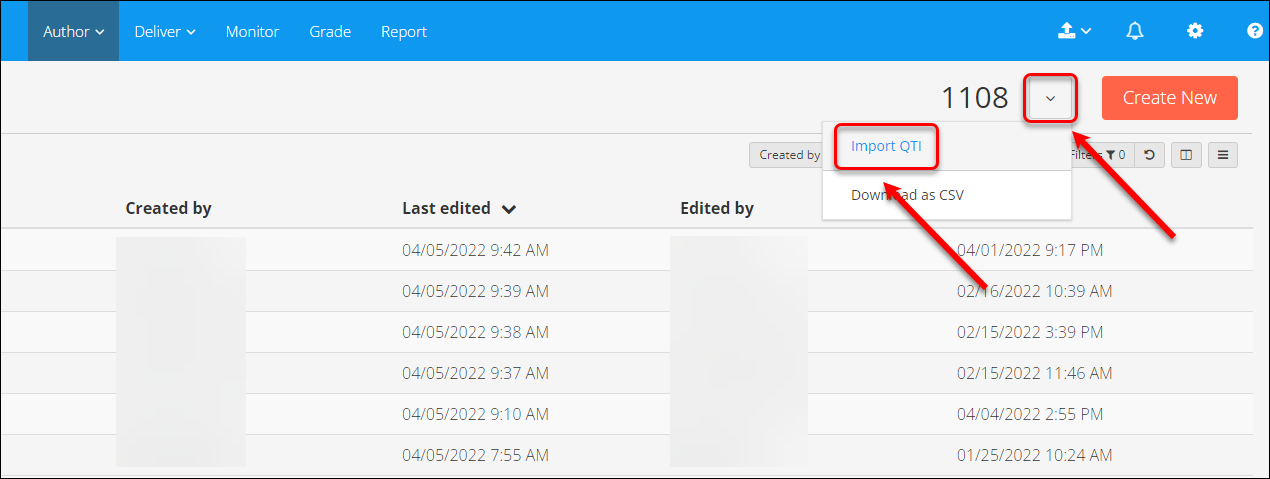
- Select the required assessment zip file from your device
- Click on the Open button
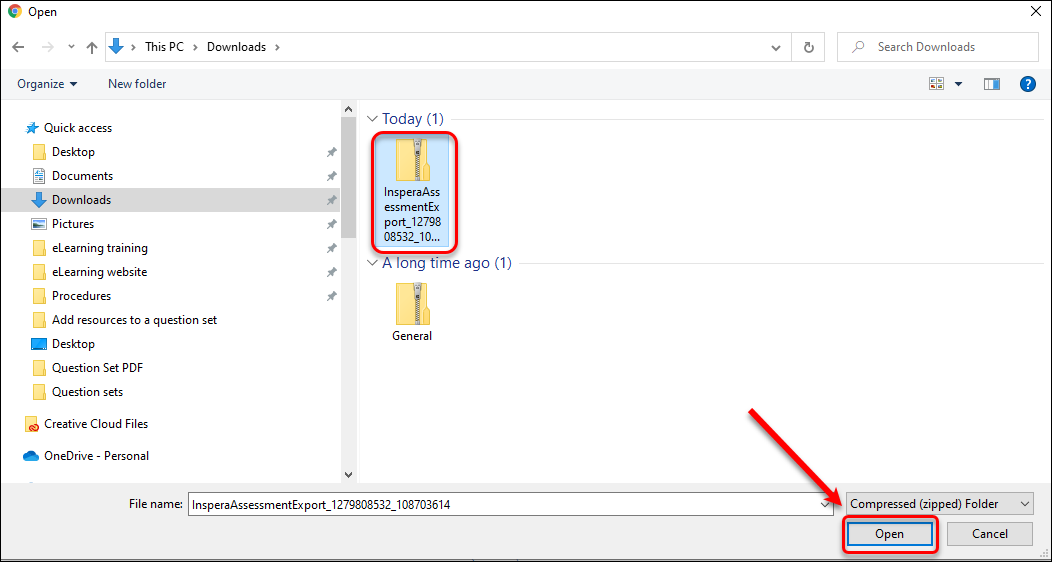
- Select Create new
- Click on the Import now button
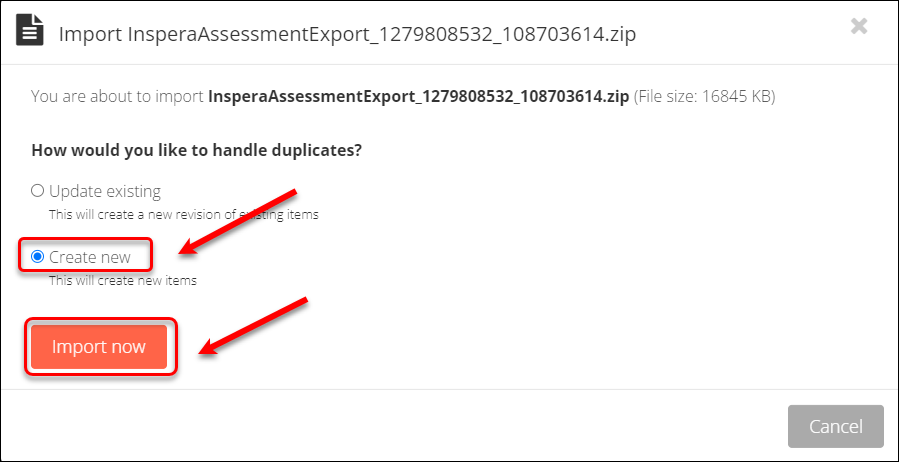
- Import summary of the assessment content is display for preview
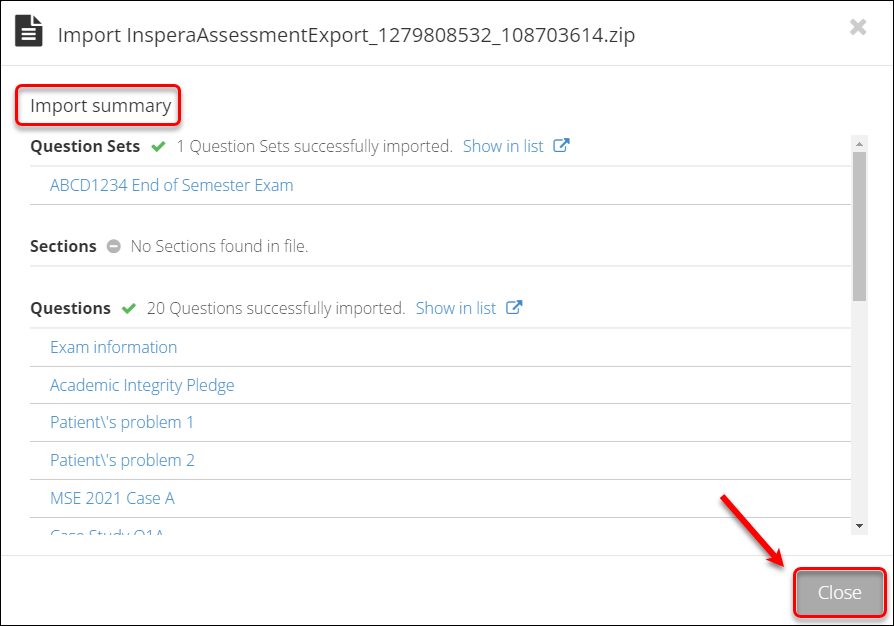
- The Question Set is added to the Production Environment.
- Click on the eye icon to preview the assessment
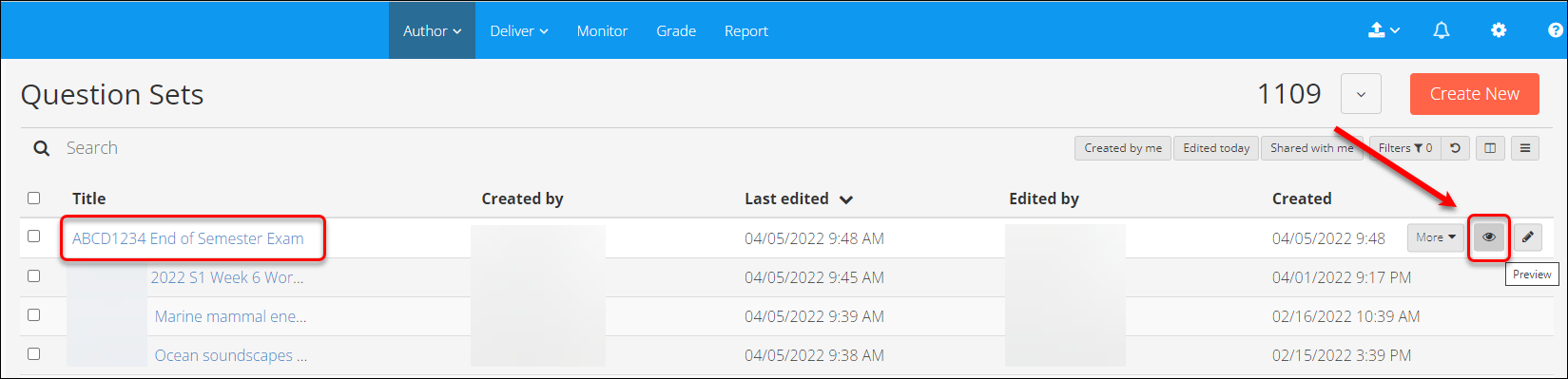
- Each question in the set has a label indicating the source it was imported from
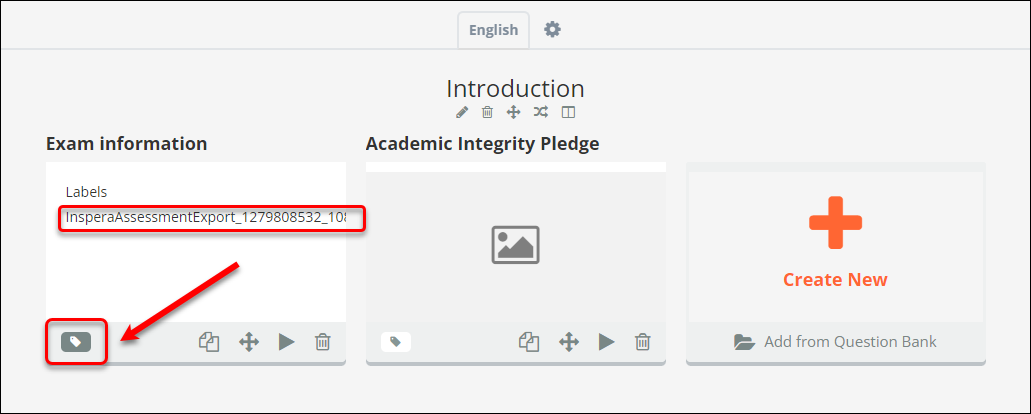
- The other labels are also imported over