Filter functionality in Inspera marking (Original)
The filter functionality in Inspera marking is very useful when you need to find specific question or student to mark or to moderate.
Filter questions
Questions can be filtered for marking or moderation purposes. The most common use-case is to mark by questions. Graders can filter the question assigned to them and mark that question for all students. The following instruction guide provides an example of filtering the manually marked questions.
- Click on the All questions drop-down menu:
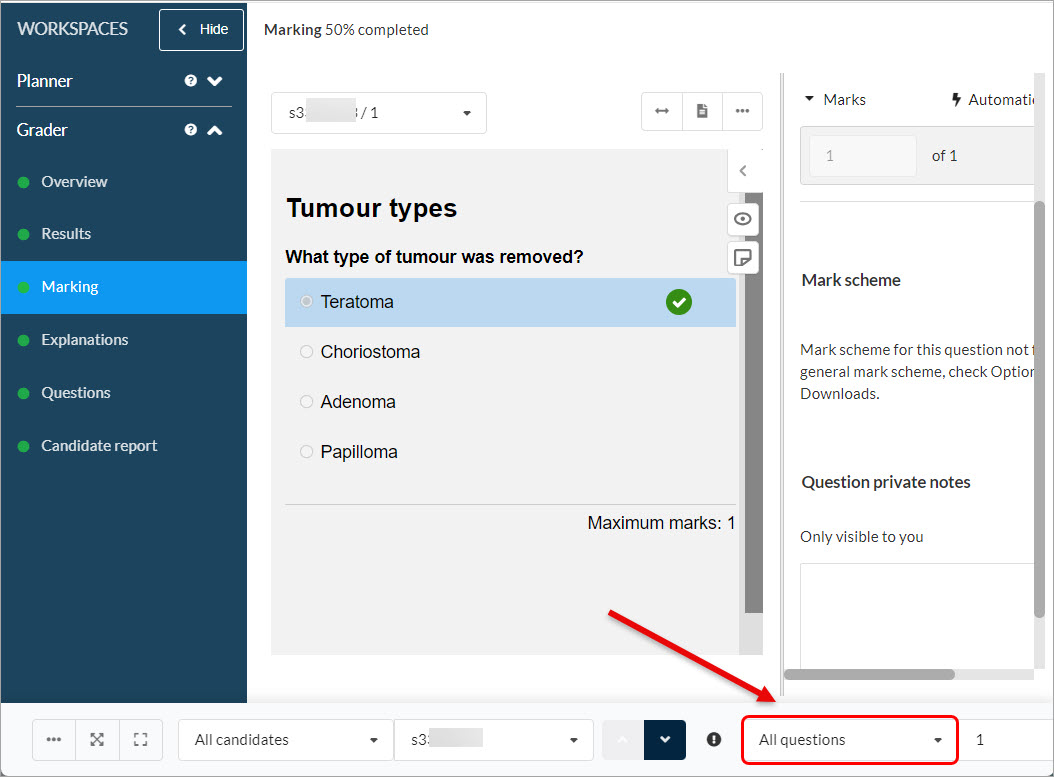
- The question types will be displayed.
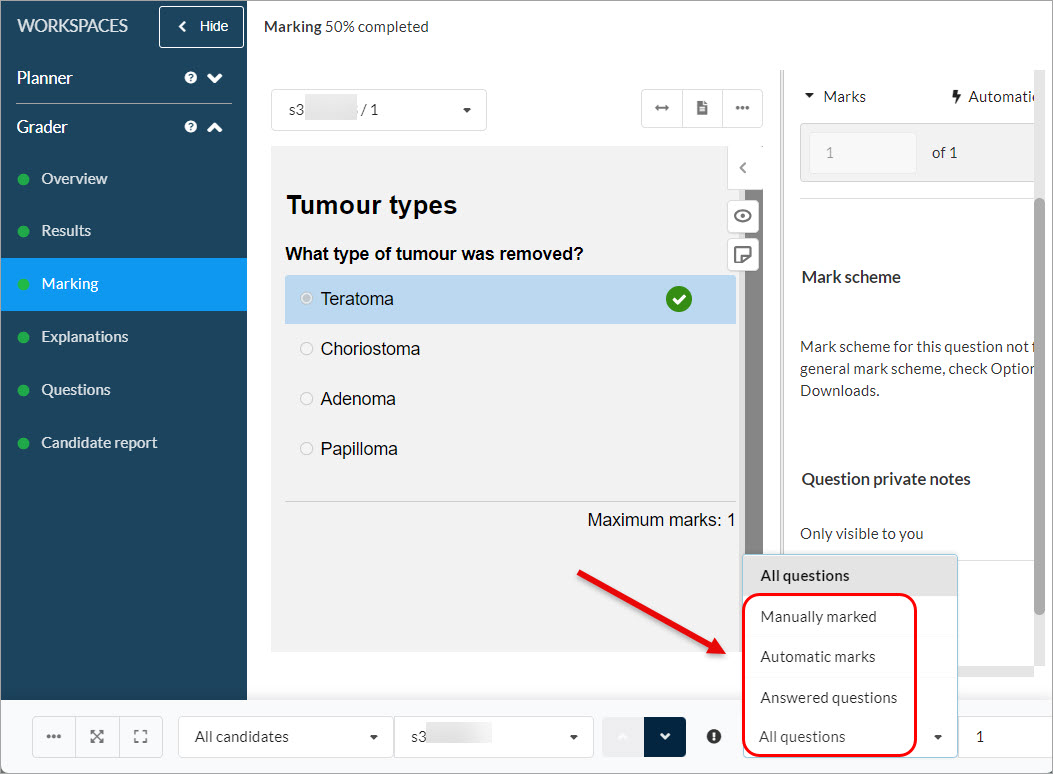
- Manually marked: Displays all questions that are categorised as manually marked questions such as Essay and Upload Assignment, whether they are completely marked or not.
- Automatic marks: Displays all questions that are categorised as automatically marked questions such as Multiple Choice, Drag and drop and Hotspot, whether they are completely marked or not.
- Answered questions: Displays all questions that have been answered.
- All questions: Displays all questions, whether they are completely marked or not.
- Select Manually marked from the All questions drop-down menu.
Note: Question 1 in this test is auto-marked, so it is red out. - Click on the question list.
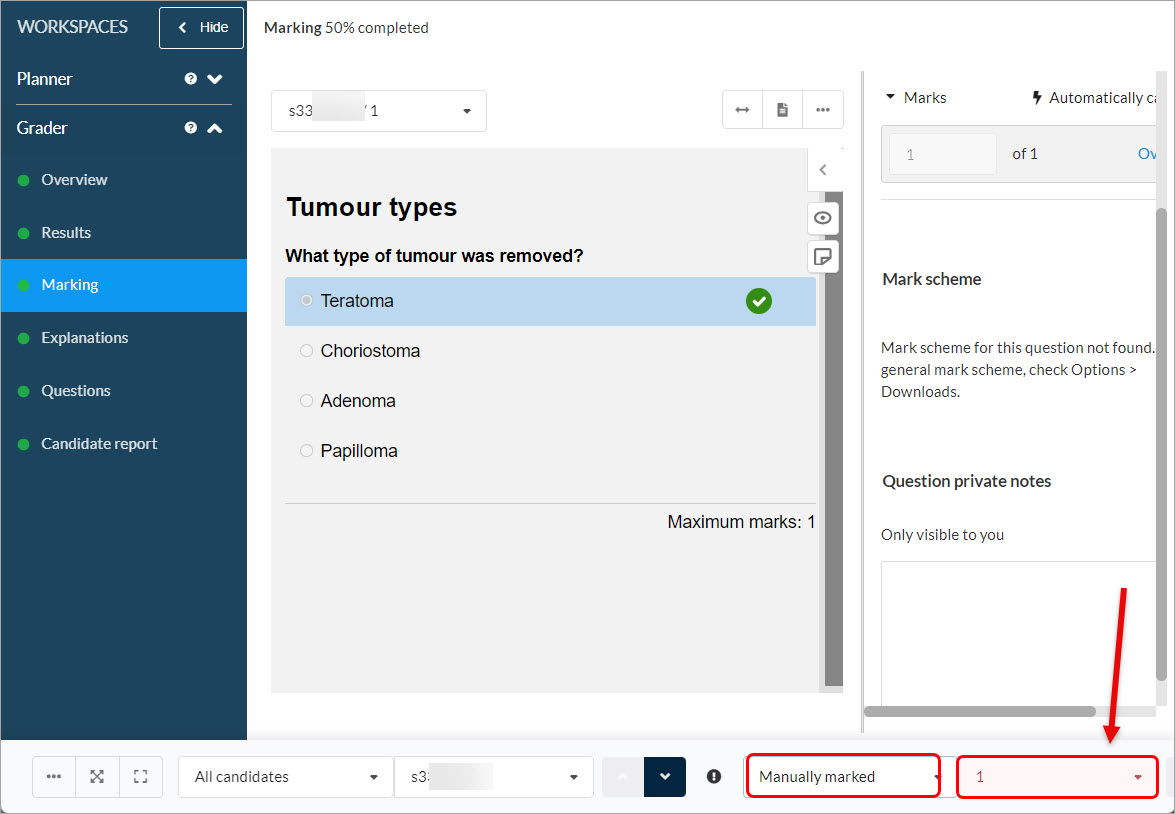
- Select the question you are assigned to mark; i.e., Question 21.
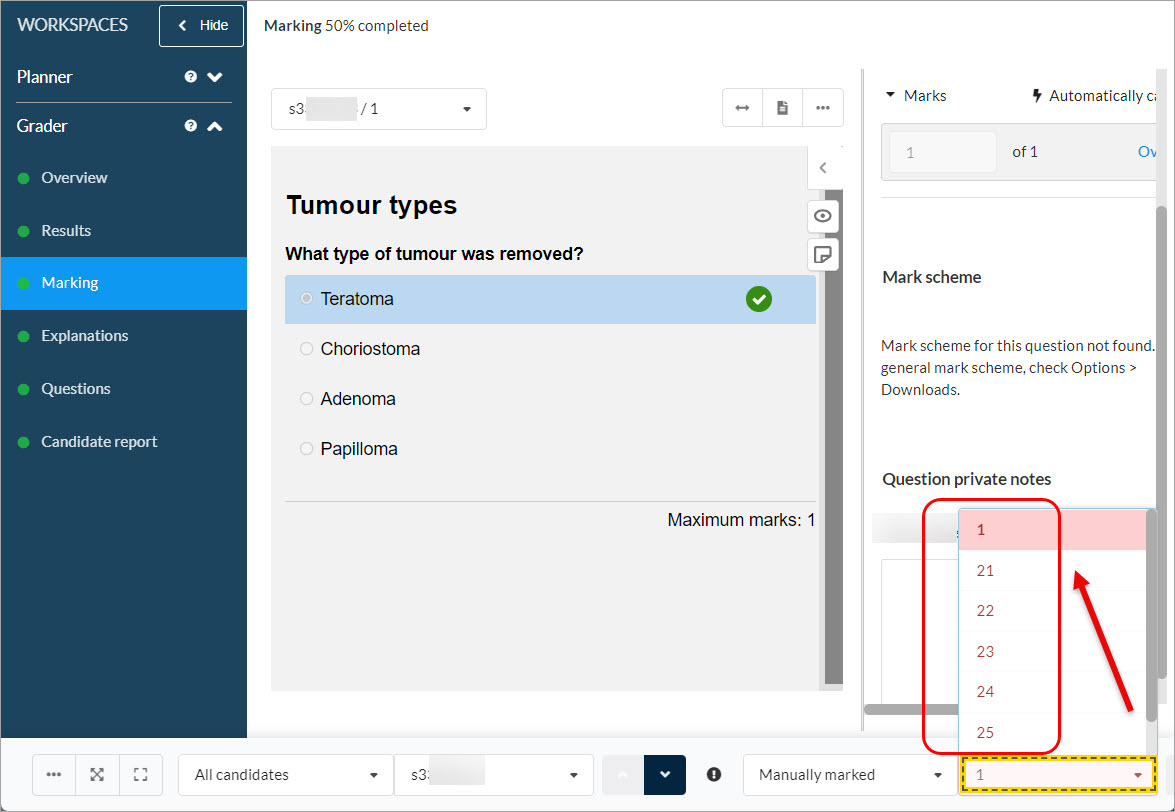
- The selected question (#21) will be displayed.
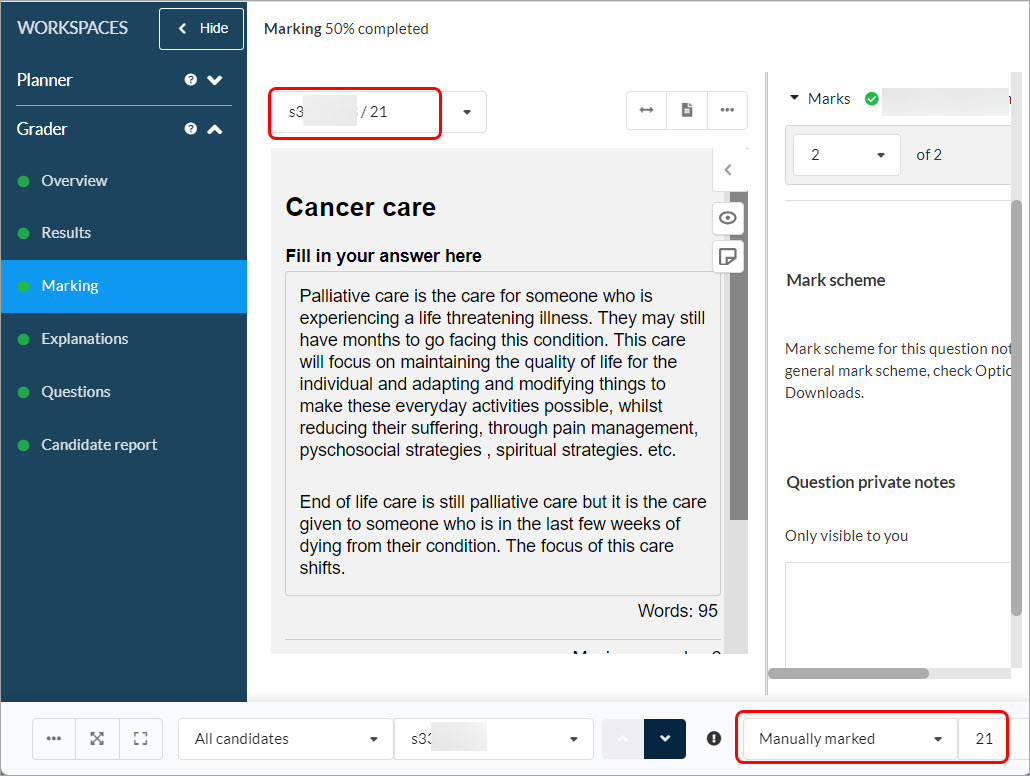
- When completing the marking of a question, click on the down arrow to move to the next student.
Note: the screenshot displays the first student on the list, so there is only one option to move to the next student.
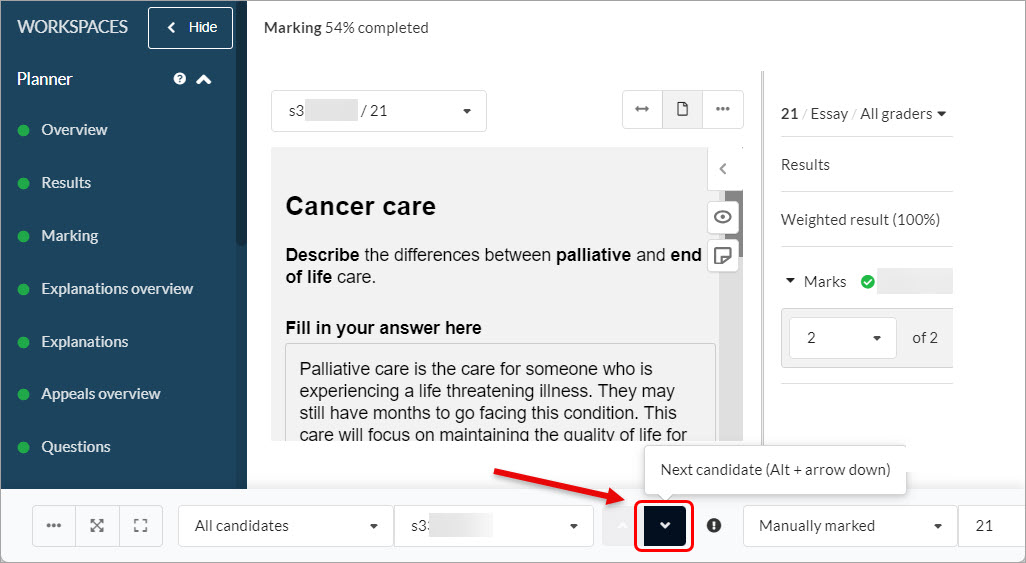
- When you have marked the second student, the navigation will show two arrows to move forward or backwards on the student list.
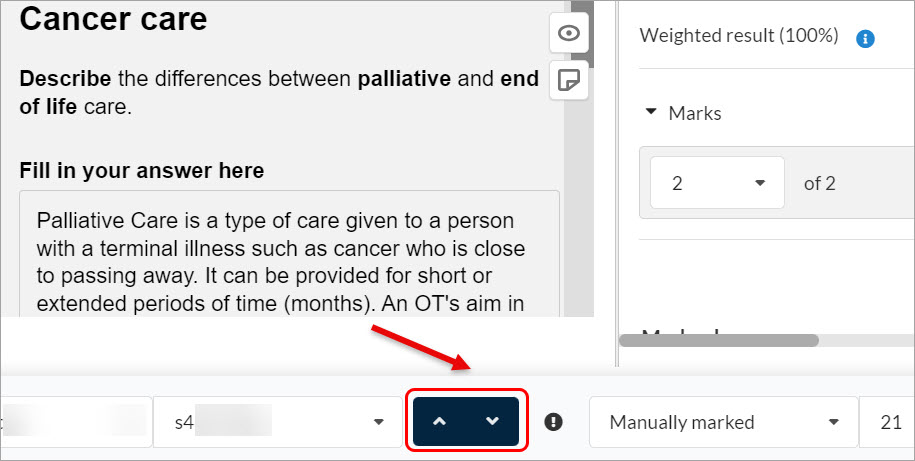
You can also filter for the student from the All candidates list.
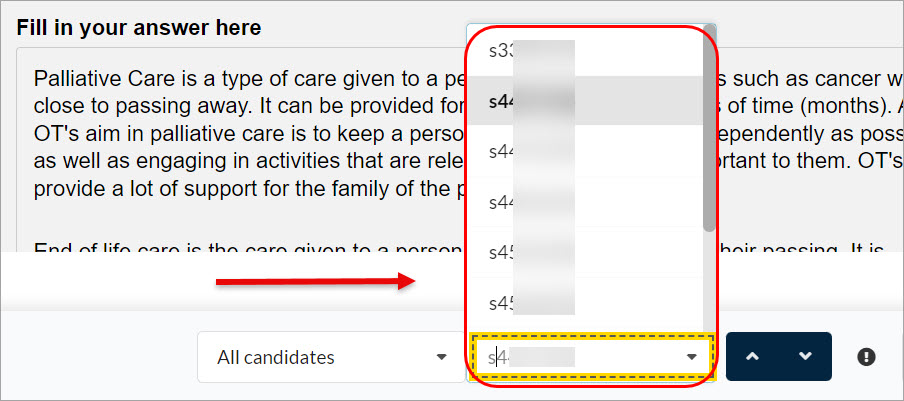
Filter students
When marking, graders are able to filter student groups by using the student filter drop-down menu. There are three student filter criteria:
- All candidates: All students, whether marking has been completed or in progress.
- Flagged: Students who the grader has designated for follow-up or other actions.
- Incomplete marking: Students who require marking to be completed.
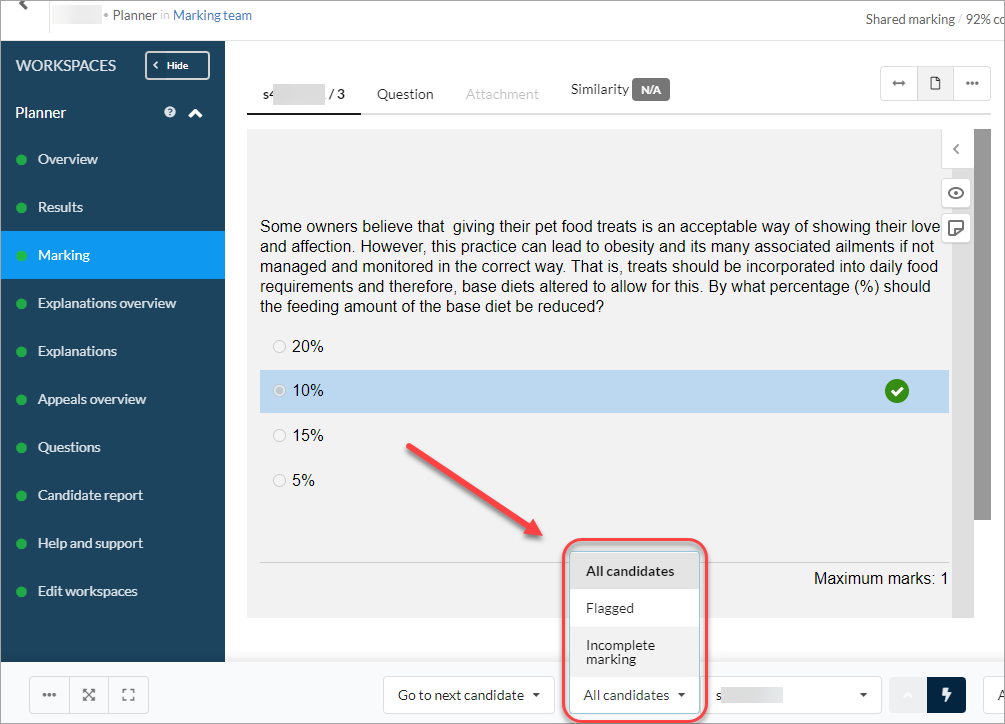
- Academic Integrity & Assessment Security in Inspera
- Access Inspera
- Access your Inspera test for marking
- Add graders to an Inspera test
- Add media content to questions in Inspera
- Add one-time users to an Inspera test
- Add the Assumption and Queries question in an Inspera exam
- Adding Resources (pdf files, links) to a Question Set
- Adding staff (contributors) to an Inspera assessment
- Adding the Academic Integrity Statement to your assessment
- Additional pages required for Inspera exams
- Alternative method for downloading Final Marks from Inspera
- Answer key corrections - MCQ
- Apply Alternative Exam Arrangements (AEAs) and Time Zone Adjustments in Inspera
- Assign questions to graders in Inspera
- Complete an Inspera test as a student
- Confirm grades in Inspera
- Copy a question set from Inspera Training to Inspera Admin (Original)
- Create Inspera practice exam with Safe Exam Browser
- Create an Inspera submission link in Learn.UQ
- Create an Inspera test in Deliver
- Create bands and criteria
- Create marking committees in Inspera
- Create marking committees using CSV
- Creating Questions
- Downloading responses to Assumptions and Queries
- Edit question weight in Inspera
- Enable After-test settings in Inspera
- Enrol students in Inspera test using CSV file
- Explanations on student responses
- Export questions from Blackboard to Inspera (Original)
- Exporting a Question Set to PDF
- False Start
- Filter functionality in Inspera marking
- Flag students in Inspera test
- Getting started with Inspera
- Grading workflow for Planners and Graders
- Incident Adjustments for students who experience technical delays
- Inspera Assessment Design Settings
- Inspera Assessment Environments and their Purposes
- Inspera Assessment User Roles
- Inspera Assessment access methods for students
- Inspera Exam Requests
- Inspera Grade Workspaces
- Inspera Observed User Testing
- Inspera Question Set Version Control
- Inspera Recommended Assessment - Standard (non-exam) assessment - webpage
- Inspera Rubrics
- Inspera School-based Exams
- Inspera Test settings
- Inspera analytics
- Inspera central on-campus and non-invigilated exams (Original)
- Inspera marking navigation
- Inviting students to an assessment via Test Code
- Late submissions and extensions in Inspera Assessment
- Manually marked questions: Mark and feedback
- Monitor Assessment
- Name and label questions in Inspera Assessment
- Navigate Inspera
- Override scoring of questions in Inspera
- Pilot an Inspera assessment
- Question sets in Inspera Assessment
- Sections in Question Sets
- Sharing a question set in Inspera Assessment
- Student Arrives Late
- Supporting students to use Inspera Assessment
- Things to look for in review
- Transfer results from Inspera to your Learn.UQ course
- Turnitin similarity report in Inspera
- View student responses in Inspera
