Access Inspera (Original)
Two Inspera environments are available:
- UQ Inspera is for creating and marking exams and quizzes
- Inspera Training is for testing functionalities and training purposes
Note: while Inspera is now available for use in all UQ courses, Examinations have some limitations regarding resources and how quickly they can scale up on-campus examinations using Inspera. Please contact Examinations before the Course Profile is published to discuss your intention to use Inspera for this purpose.
UQ Inspera - Author / Planner / Chief Invigilator / Reporter access
Get started in Inspera with two easy steps.
- Complete a mandatory self-paced workshop
- Request Inspera access
Complete a mandatory self-paced workshop
Complete EITHER of the following two self-paced workshops:
- Inspera Assessment - Exams
(The use case modelled in this workshop is an exam)
OR
- Inspera Assessment - Quizzes
(The use case modelled in this workshop is a weekly quiz)
You can then book a consultation with an eLearning Advisor for further assistance with setting up your examination.
You may also consider completing the Inspera Assessment - Marking self-paced workshop.
Inspera Guides are also available for your reference.
Request Inspera access
Once you have received a confirmation email of self-paced workshop completion, forward this email to help@elearning.uq.edu.au with the subject line: "Inspera access”. Please include your UQ staff username in the body of the email.
You will be provided with the roles Author, Planner, Grader, Chief Invigilator and Reporter.
Note: You can request Grader access for your tutors or Invigilator access for school-based exam supervisors by emailing to help@elearning.uq.edu.au with the subject line: "Inspera Grader/Invigilator access”. Please include their UQ staff usernames in the body of the email.
Inspera support
You can then book a consultation with an eLearning Advisor for further assistance with setting up your examination.
Inspera Guides are also available for your reference.
UQ Inspera - Grader or Invigilator access
If you only require Grader and/or Invigilator access to Inspera Admin, you can request access by emailing help@elearning.uq.edu.au with the subject line: "Inspera access" and "Grader/Invigilator access" in the message body.
Review the Mark and feedback guide or complete the self-pace Inspera Assessment - Marking Workshop for further guidance.
Inspera Training access
Inspera Training access
All staff can request access to the Inspera Training.
Log a job with help@elearning.uq.edu.au with the subject line: Inspera Training access.
You will be provided with the following roles: Author (create assessment questions), Planner (set up and schedule an assessment) and Grader (marking).
Note: Assessment should not be developed in the training environment. Also, it is not recommended for technical reasons that questions developed in the training environment are transferred to the Inspera admin site.
Do a demo test
The Inspera assessment demo test will help you get familiar with the Inspera platform features and some question types available within Inspera. As this is a demo test, you can complete it multiple times. No details of how often you have completed the test will be recorded and your answers will not be stored.
Access the Inspera assessment demo test
Note: You do not need to log in to do the demo test.
Access Inspera
Video Guide
Access Inspera (YouTube, 1m 01s)
Instructions
- Log in to Inspera Assessment (https://uqi.inspera.com/admin).
Staff login page (has yellow buildings)
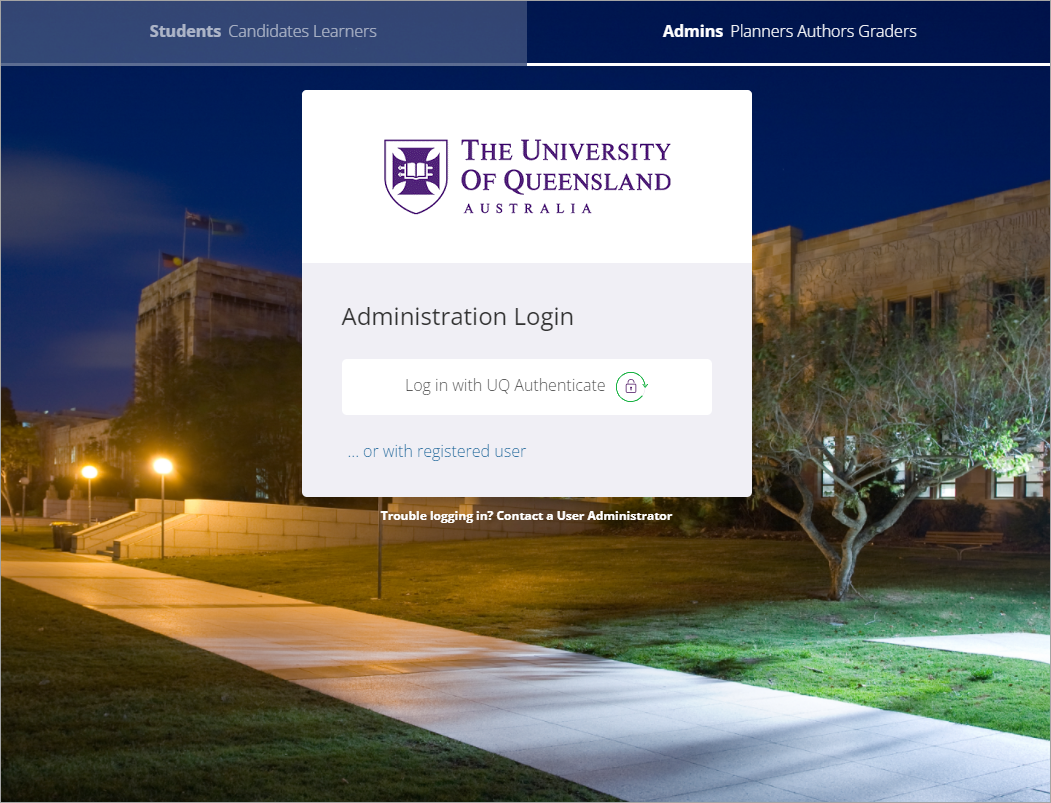
- Click on the Admins Planners Authors Graders tab.
- Click on the Log in with UQ Authenticate button.
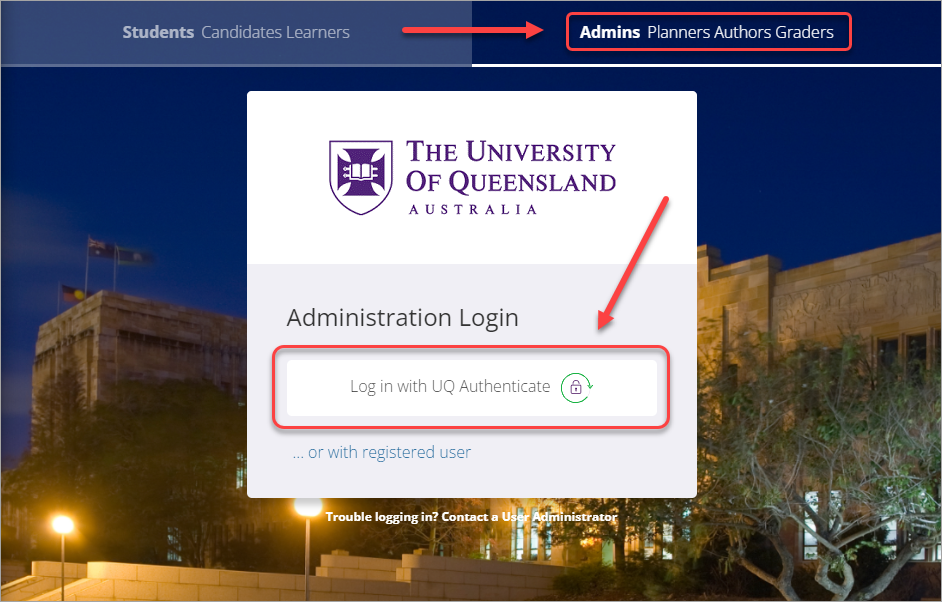
- Enter your UQ username in the UQ username textbox.
- Enter your password in the Password textbox.
- Click on the LOGIN button.

The Inspera dashboard is displayed. You can create questions/question sets, create tests, and grade students' papers.
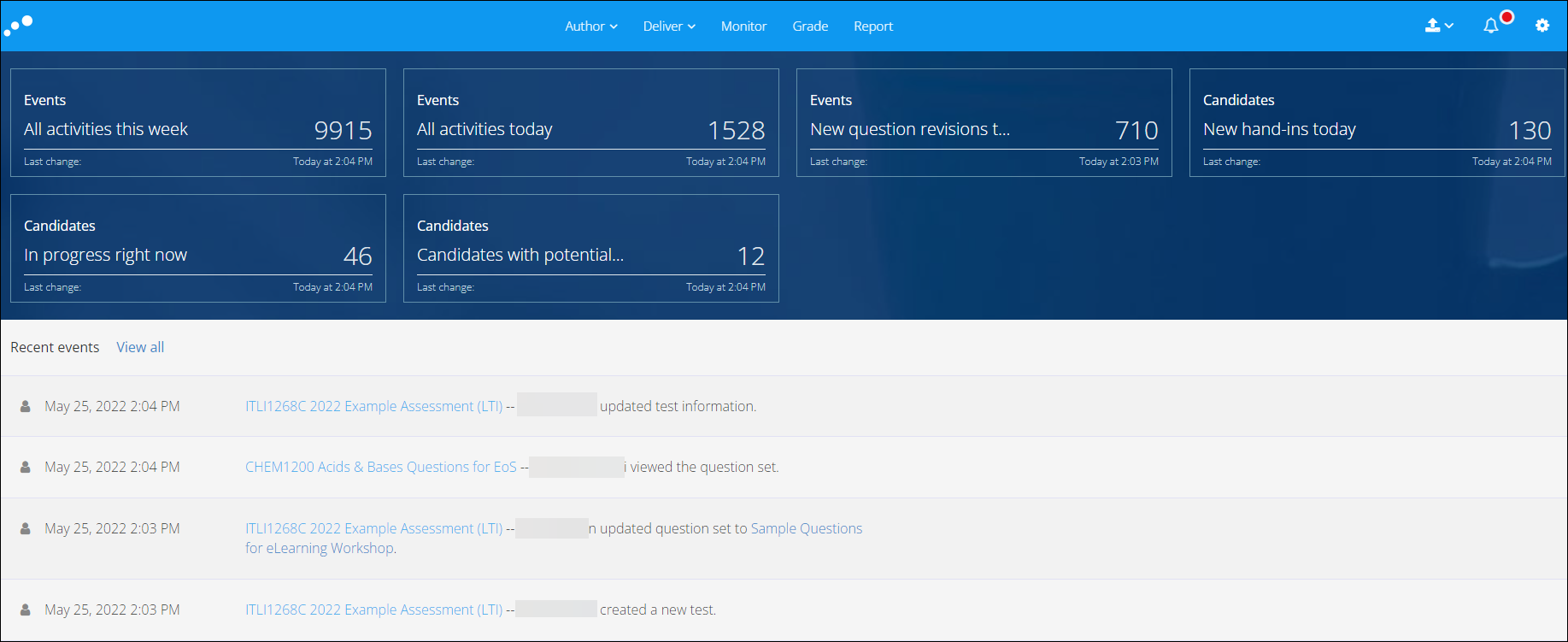
- Academic Integrity & Assessment Security in Inspera
- Access Inspera
- Access your Inspera test for marking
- Add graders to an Inspera test
- Add media content to questions in Inspera
- Add one-time users to an Inspera test
- Add the Assumption and Queries question in an Inspera exam
- Adding Resources (pdf files, links) to a Question Set
- Adding staff (contributors) to an Inspera assessment
- Adding the Academic Integrity Statement to your assessment
- Additional pages required for Inspera exams
- Alternative method for downloading Final Marks from Inspera
- Answer key corrections - MCQ
- Apply Alternative Exam Arrangements (AEAs) and Time Zone Adjustments in Inspera
- Assign questions to graders in Inspera
- Complete an Inspera test as a student
- Confirm grades in Inspera
- Copy a question set from Inspera Training to Inspera Admin (Original)
- Create Inspera practice exam with Safe Exam Browser
- Create an Inspera submission link in Learn.UQ
- Create an Inspera test in Deliver
- Create bands and criteria
- Create marking committees in Inspera
- Create marking committees using CSV
- Creating Questions
- Downloading responses to Assumptions and Queries
- Edit question weight in Inspera
- Enable After-test settings in Inspera
- Enrol students in Inspera test using CSV file
- Explanations on student responses
- Export questions from Blackboard to Inspera (Original)
- Exporting a Question Set to PDF
- False Start
- Filter functionality in Inspera marking
- Flag students in Inspera test
- Getting started with Inspera
- Grading workflow for Planners and Graders
- Incident Adjustments for students who experience technical delays
- Inspera Assessment Design Settings
- Inspera Assessment Environments and their Purposes
- Inspera Assessment User Roles
- Inspera Assessment access methods for students
- Inspera Exam Requests
- Inspera Grade Workspaces
- Inspera Observed User Testing
- Inspera Question Set Version Control
- Inspera Recommended Assessment - Standard (non-exam) assessment - webpage
- Inspera Rubrics
- Inspera School-based Exams
- Inspera Test settings
- Inspera analytics
- Inspera central on-campus and non-invigilated exams (Original)
- Inspera marking navigation
- Inviting students to an assessment via Test Code
- Late submissions and extensions in Inspera Assessment
- Manually marked questions: Mark and feedback
- Monitor Assessment
- Name and label questions in Inspera Assessment
- Navigate Inspera
- Override scoring of questions in Inspera
- Pilot an Inspera assessment
- Question sets in Inspera Assessment
- Sections in Question Sets
- Sharing a question set in Inspera Assessment
- Student Arrives Late
- Supporting students to use Inspera Assessment
- Things to look for in review
- Transfer results from Inspera to your Learn.UQ course
- Turnitin similarity report in Inspera
- View student responses in Inspera
