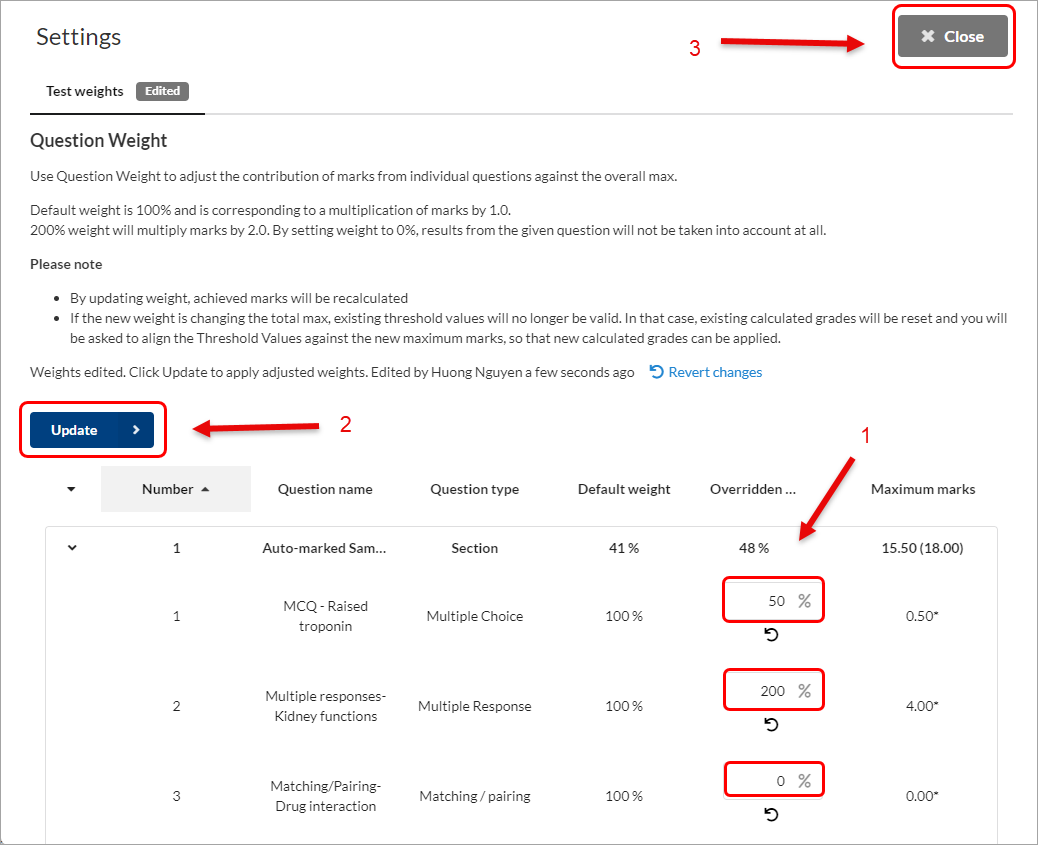Edit question weight in Inspera (Original)
Question weight is available for planners and graders in the Grading module. It allows the planner/grader to make adjustments during the grading process, such as removing a faulty question or adjusting the weight of the question.
The Question weights setting will automatically become available after a test is generated, and cannot be used once a candidate's final grade has been confirmed.
Instructions
Two ways to access Question Weights
From Options
- Access your test in Grade.
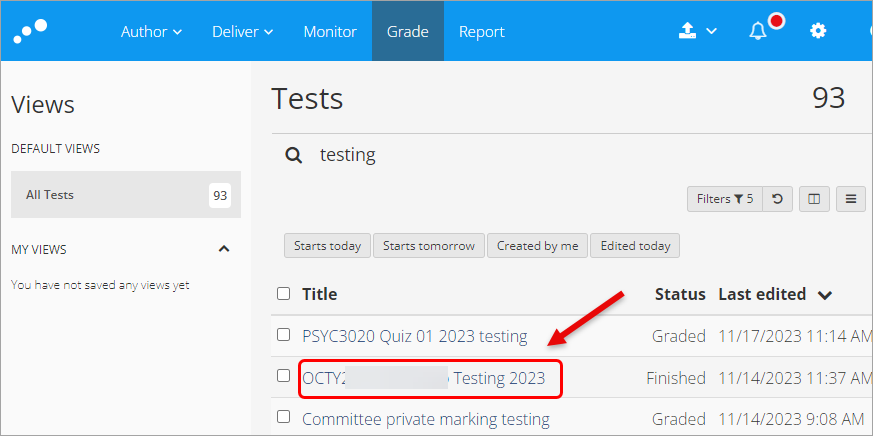
- Click the Options drop-down.
- Select Question weights.
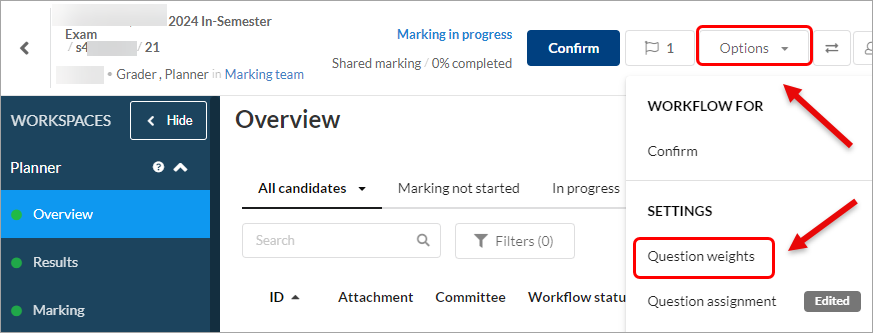
- Navigate to the question you want to edit.
- Under the Overriden weight heading, enter the adjusted weighting (new percentage) :
- Default weight is 100% which corresponds to a multiplication of marks by 1.0.
- 200% weight will multiply marks by 2.0.
- By setting the weight to 0%, results from the given question will not be taken into account at all.
- Click on the Update button.
- Click on the Close button.
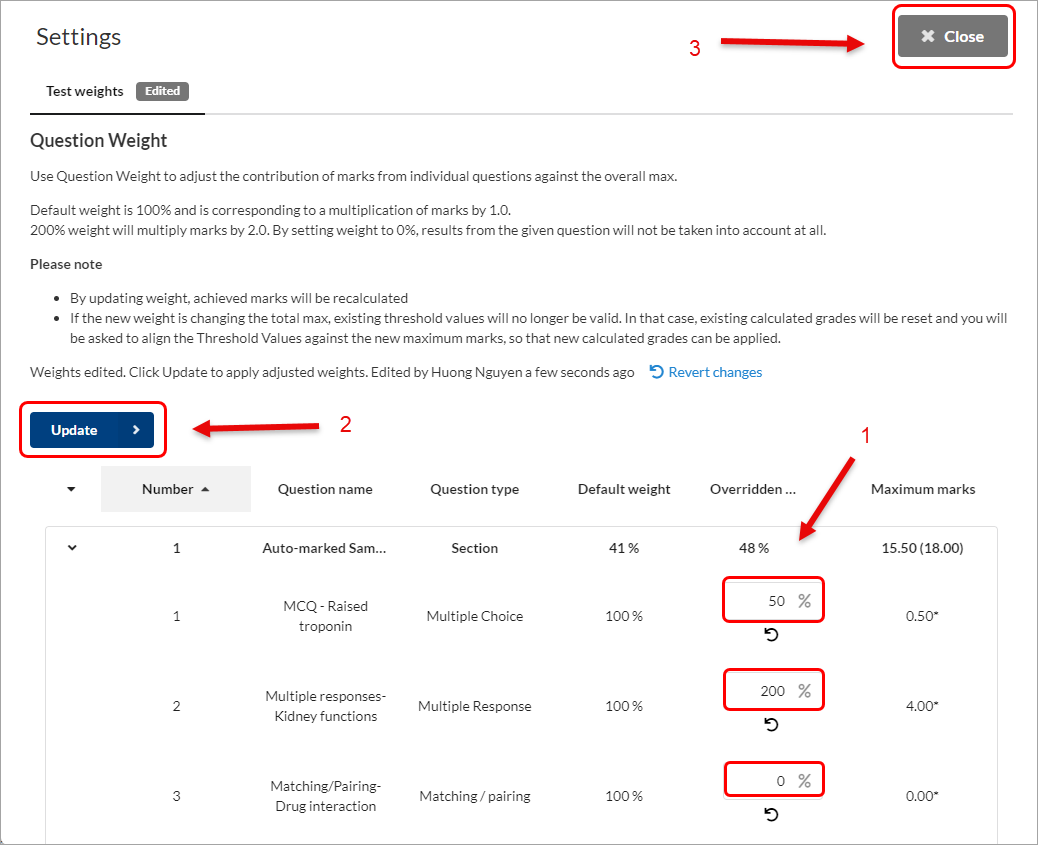
- You can view the new weighted results of a question directly within the Marking panel.
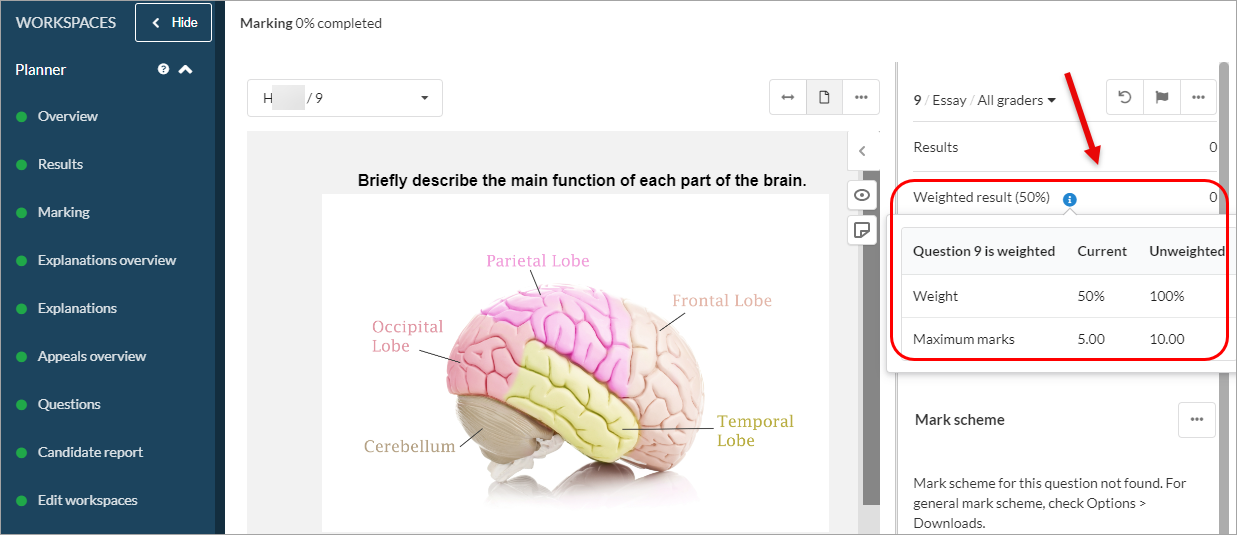
From Questions
- Click on the Questions tab in the workspace.
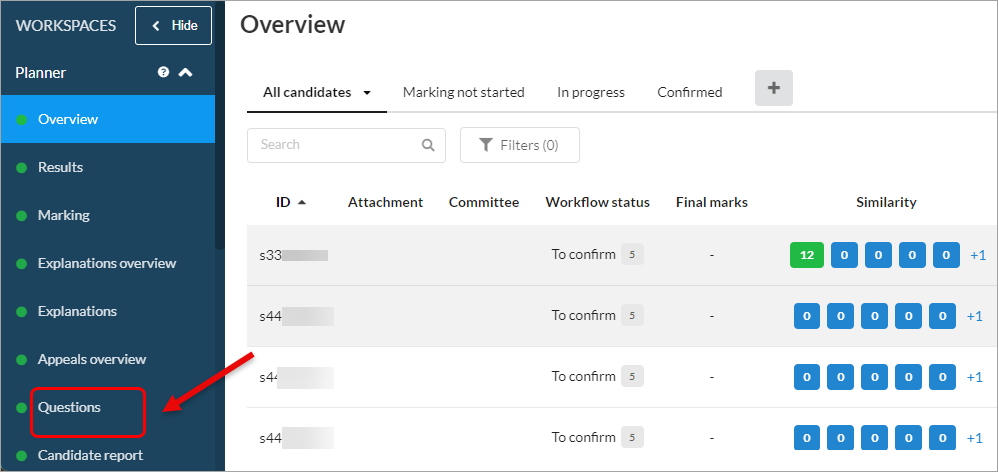
- Navigate to the question you want to edit.
- Click on the three-dot button.
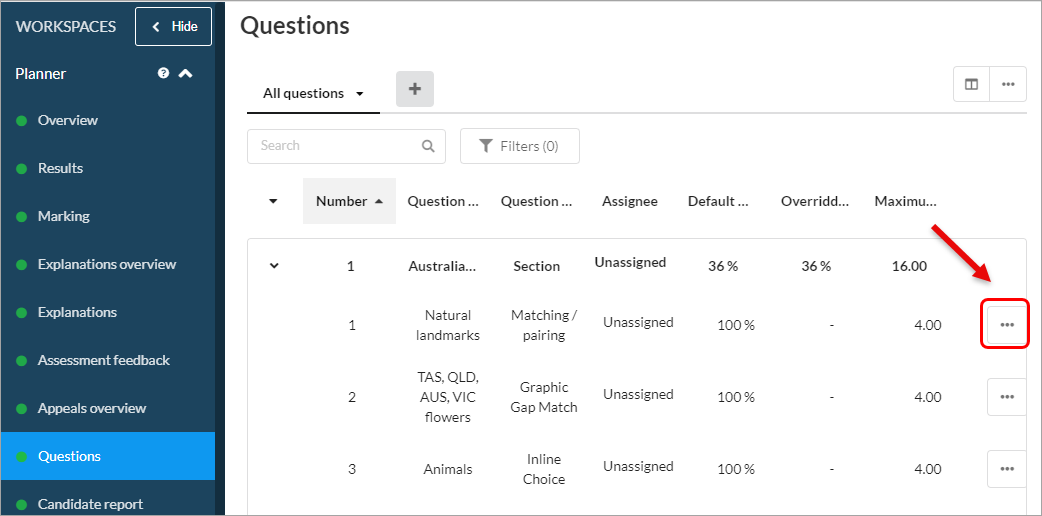
- Select the Edit weight option.
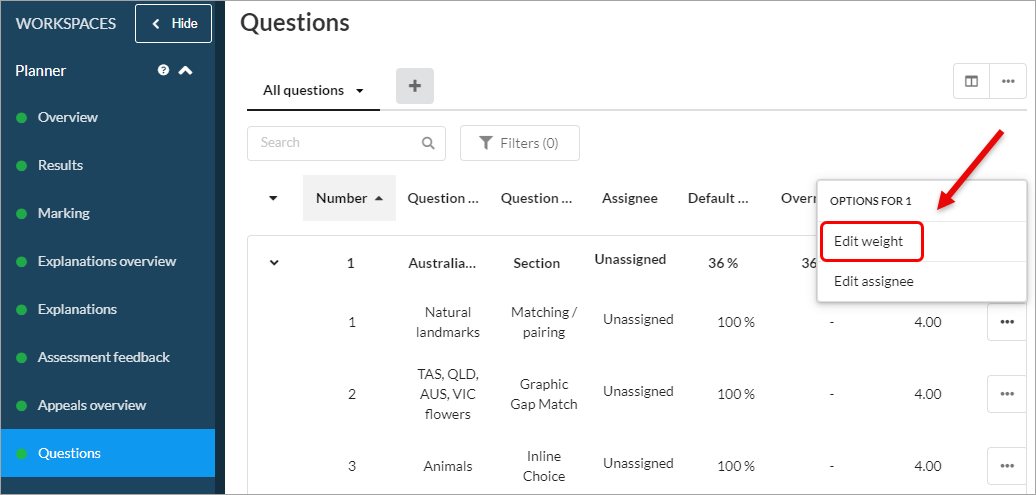
- Enter the adjusted weighting. You can edit multiple questions at the same time.