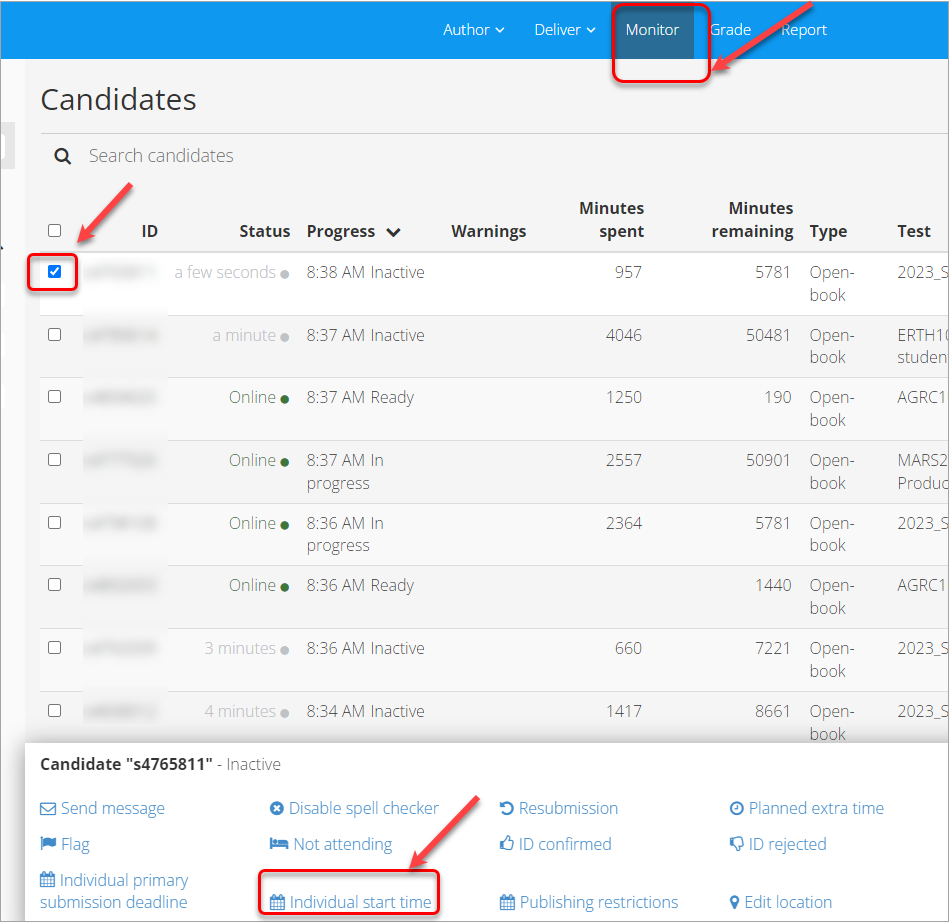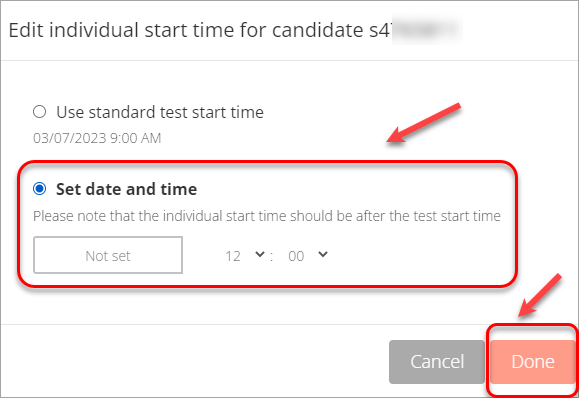Inspera - Apply Alternative Exam Arrangements (AEAs) and Time Zone Adjustments (Original)
In some cases, students will need extra time to complete their exam or start/finish the exam at a different time. Below are the options to apply Alternative Exam Arrangements (AEAs) and Time Zone Adjustments.
To watch a step-by-step video on this process, refer to the Adding Extra Time and Individual End Times video guide (by Inspera).
Apply Alternative Exam Arrangements (AEAs) and Time Zone Adjustments with a CSV File
- Download the AEA Enrolment Template and follow the instructions to create a .csv file for students with AEAs.
- Click on the Deliver tab and select your test from the list.
- Scroll down to the Candidates heading and click on the Manage button.
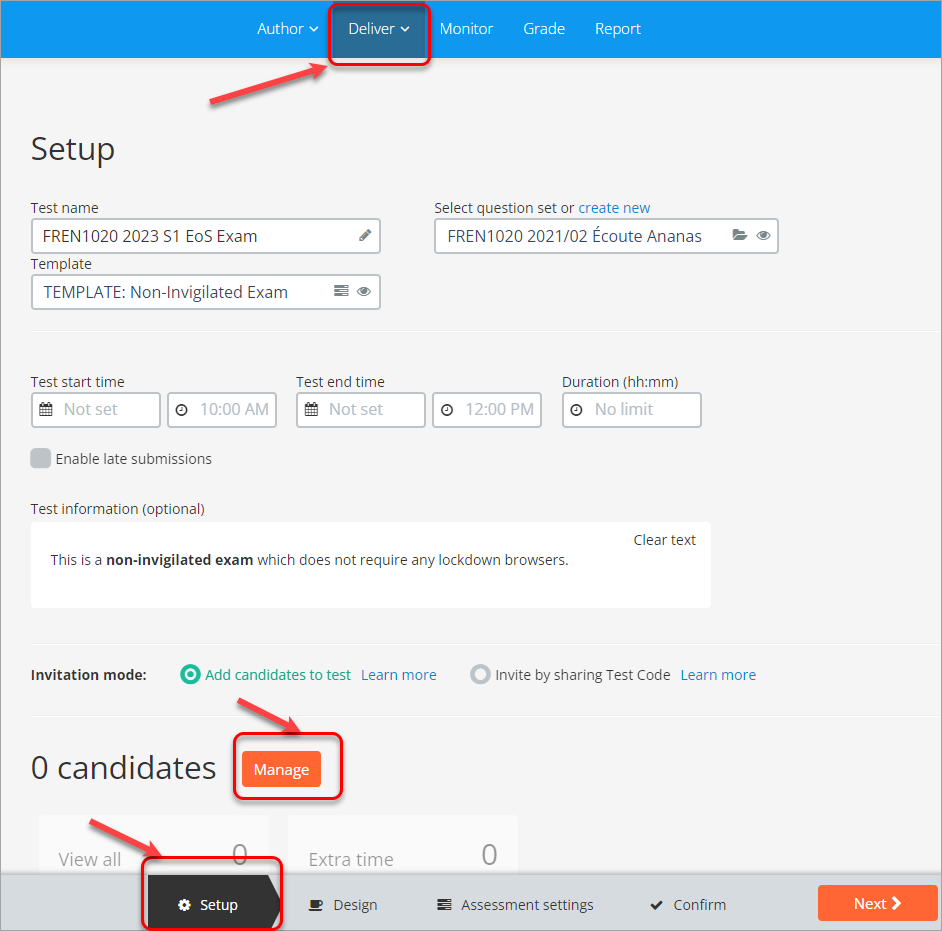
- The Candidates window will appear.
- Click on the Add button.
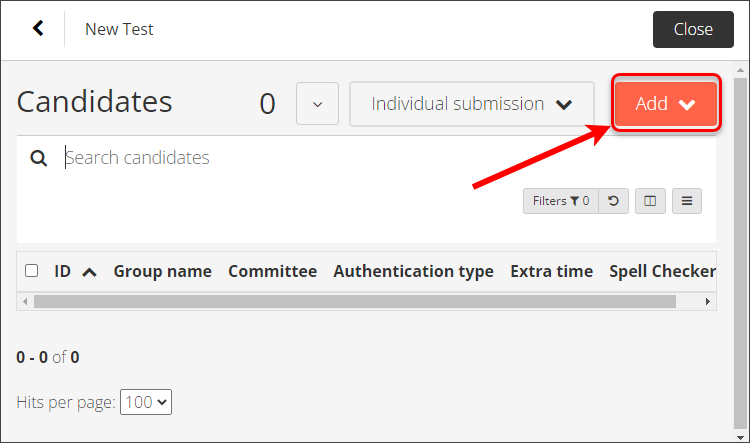
- From the drop-down menu, select CSV Import (SSO).
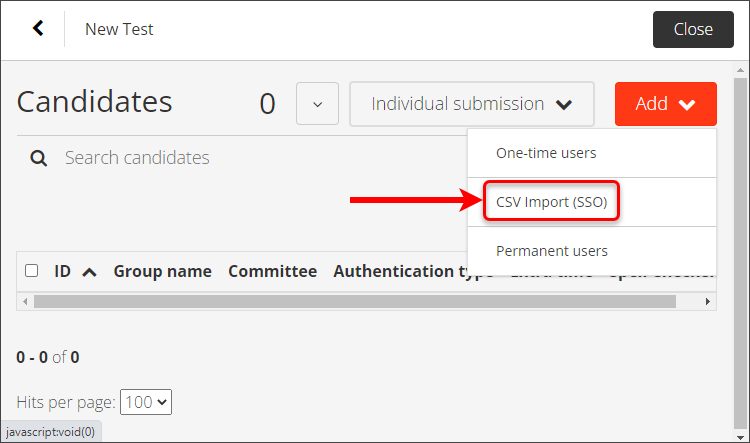
- Click on the Click here to select file button in the CSV Import (SSO) dialogue box.
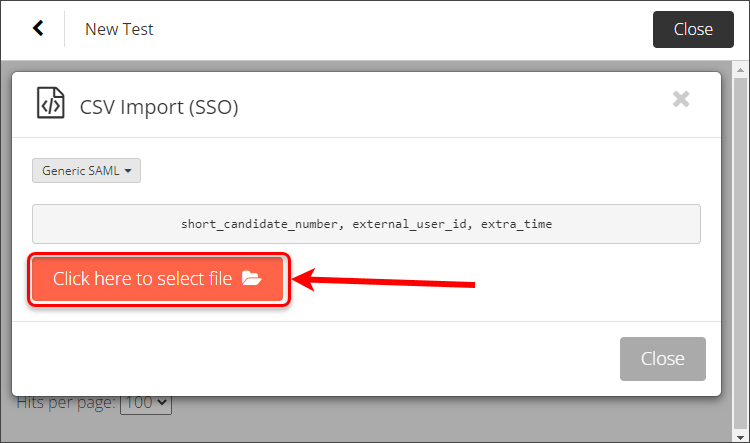
- Select the .csv file you saved earlier.
- Click on the Open button.
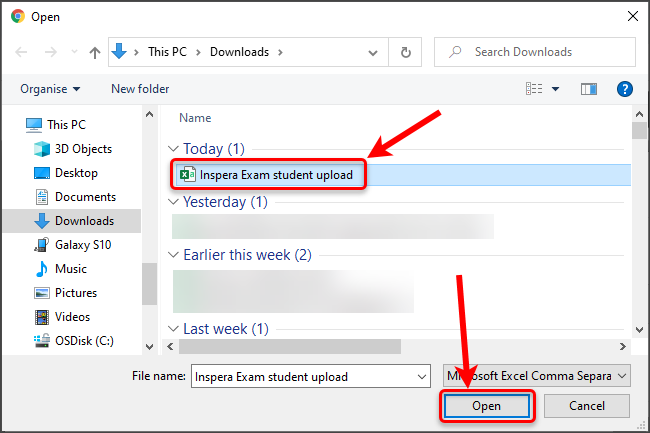
- The file will upload and a message will display if the students have been successfully added.
- Click on the Close button.
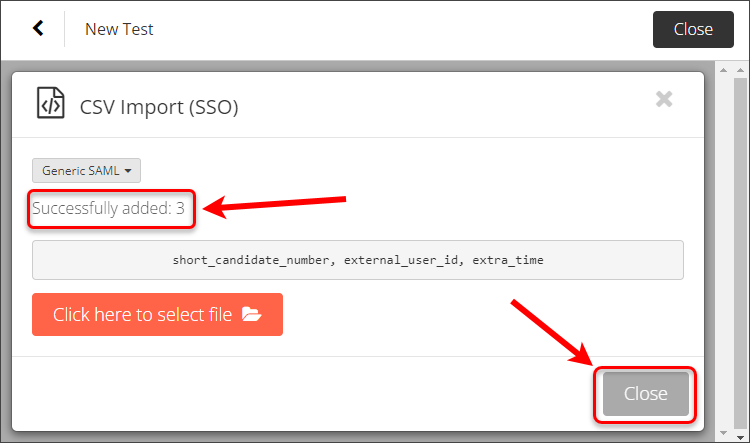
- The student(s) username (e.g., s1234567) will appear in the Candidates list.
- Click on the Close button to return to the main assessment setup page.
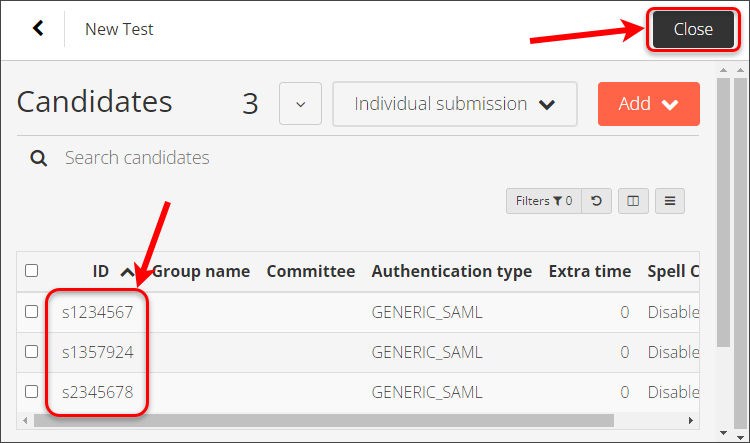
Add Extra Time
Before students are added to the assessment
You can add extra time using the Apply Alternative Exam Arrangements (AEAs) and Time Zone Adjustments with a CSV File method.
After students have been added to an assessment
If it is after students have been added, and the test is scheduled or created, you can go into the candidate list and set Planned extra time.
- Click on the Deliver tab.
- Scroll down to the Candidates section and click on the Manage button.
I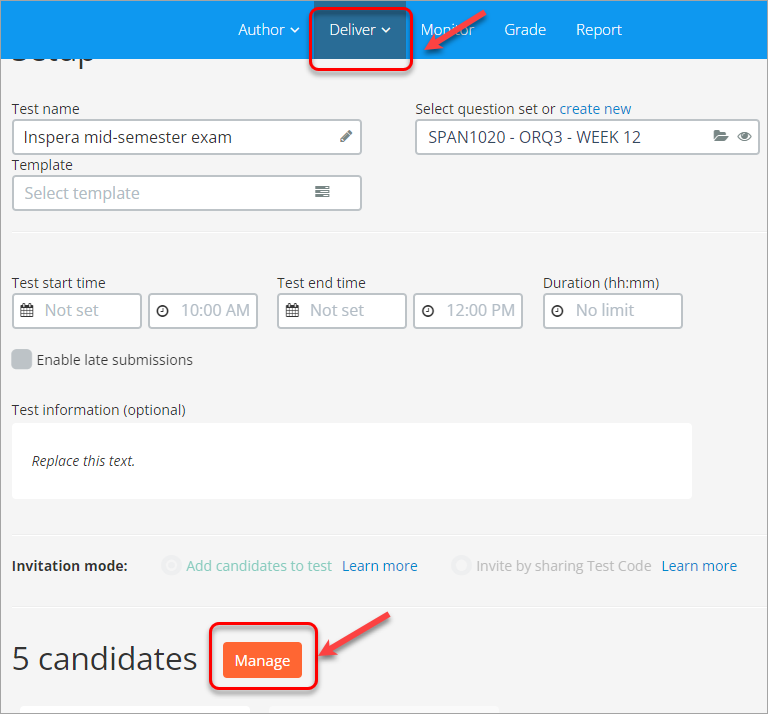
- Check the checkbox next to the required student's name and select Planned extra time.
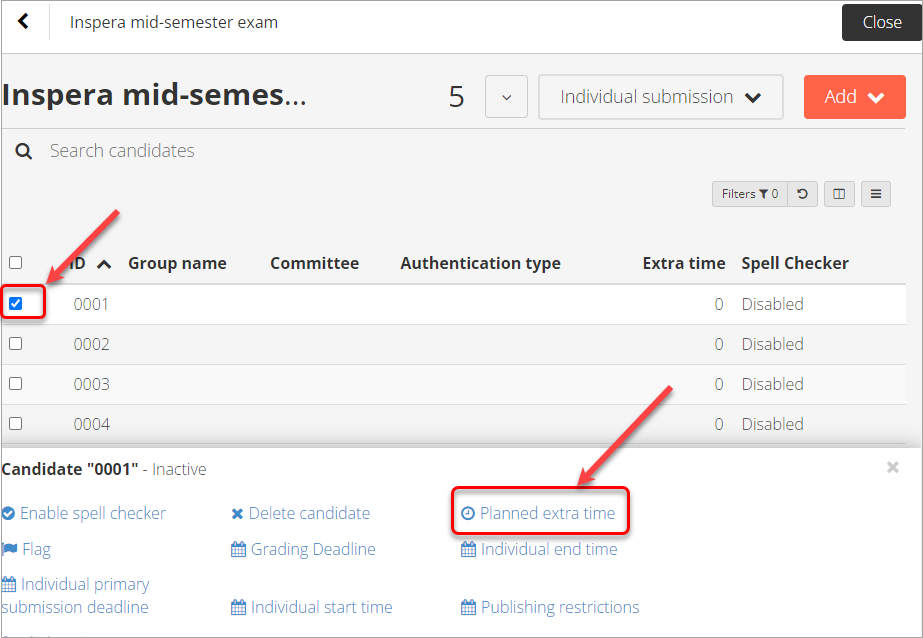
- Select the Set time radio button and enter the required extra time.
- Click Update.
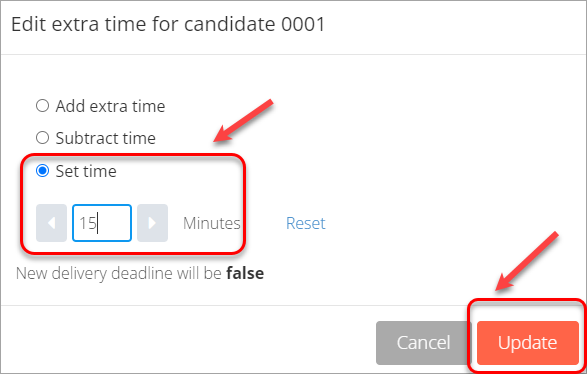
A test has commenced, but a student’s extra time was not originally included
If the test is closed, open for resubmission using the Re-open for individual students guide.
If the test is still active:
- Click on the Monitor tab.
- Check the checkbox next to the required student's name and select Planned extra time.
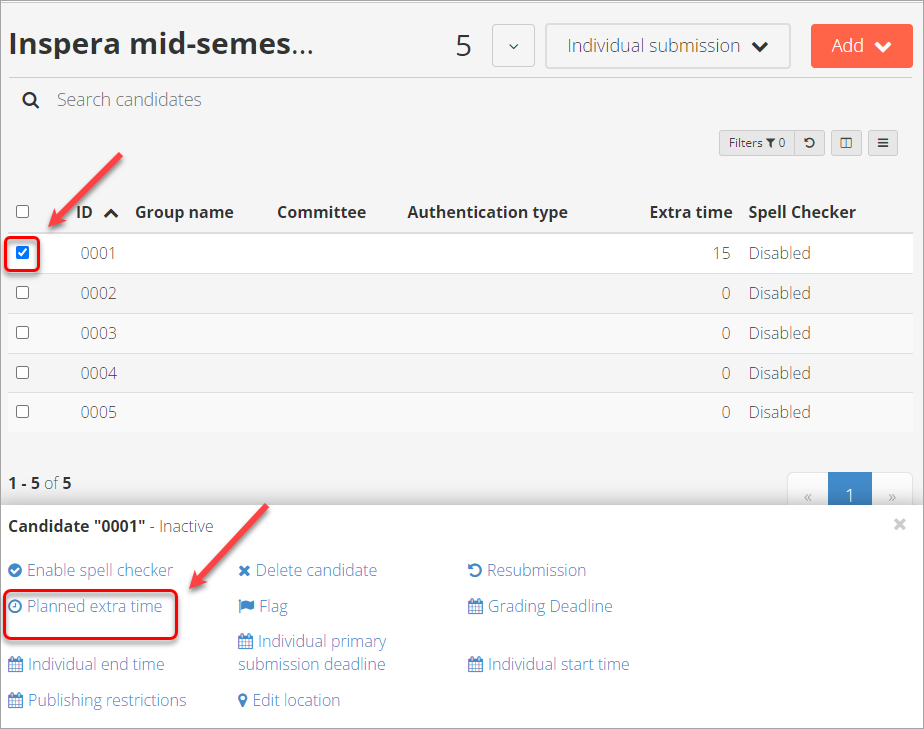
- Select the Add extra time radio button and enter the number of extra minutes required.
- Click on the Update button.
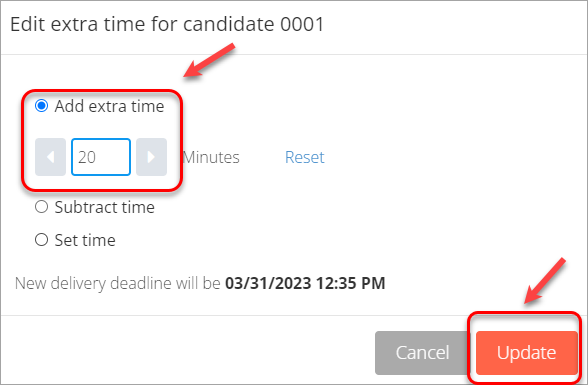
- Academic Integrity & Assessment Security in Inspera
- Access Inspera
- Access your Inspera test for marking
- Add graders to an Inspera test
- Add media content to questions in Inspera
- Add one-time users to an Inspera test
- Add the Assumption and Queries question in an Inspera exam
- Adding Resources (pdf files, links) to a Question Set
- Adding staff (contributors) to an Inspera assessment
- Adding the Academic Integrity Statement to your assessment
- Additional pages required for Inspera exams
- Alternative method for downloading Final Marks from Inspera
- Answer key corrections - MCQ
- Apply Alternative Exam Arrangements (AEAs) and Time Zone Adjustments in Inspera
- Assign questions to graders in Inspera
- Complete an Inspera test as a student
- Confirm grades in Inspera
- Copy a question set from Inspera Training to Inspera Admin (Original)
- Create Inspera practice exam with Safe Exam Browser
- Create an Inspera submission link in Learn.UQ
- Create an Inspera test in Deliver
- Create bands and criteria
- Create marking committees in Inspera
- Create marking committees using CSV
- Creating Questions
- Downloading responses to Assumptions and Queries
- Edit question weight in Inspera
- Enable After-test settings in Inspera
- Enrol students in Inspera test using CSV file
- Explanations on student responses
- Export questions from Blackboard to Inspera (Original)
- Exporting a Question Set to PDF
- False Start
- Filter functionality in Inspera marking
- Flag students in Inspera test
- Getting started with Inspera
- Grading workflow for Planners and Graders
- Incident Adjustments for students who experience technical delays
- Inspera Assessment Design Settings
- Inspera Assessment Environments and their Purposes
- Inspera Assessment User Roles
- Inspera Assessment access methods for students
- Inspera Exam Requests
- Inspera Grade Workspaces
- Inspera Observed User Testing
- Inspera Question Set Version Control
- Inspera Recommended Assessment - Standard (non-exam) assessment - webpage
- Inspera Rubrics
- Inspera School-based Exams
- Inspera Test settings
- Inspera analytics
- Inspera central on-campus and non-invigilated exams (Original)
- Inspera marking navigation
- Inviting students to an assessment via Test Code
- Late submissions and extensions in Inspera Assessment
- Manually marked questions: Mark and feedback
- Monitor Assessment
- Name and label questions in Inspera Assessment
- Navigate Inspera
- Override scoring of questions in Inspera
- Pilot an Inspera assessment
- Question sets in Inspera Assessment
- Sections in Question Sets
- Sharing a question set in Inspera Assessment
- Student Arrives Late
- Supporting students to use Inspera Assessment
- Things to look for in review
- Transfer results from Inspera to your Learn.UQ course
- Turnitin similarity report in Inspera
- View student responses in Inspera