Transfer results from Inspera to your Learn.UQ course (Original)
Video Guide
Transfer Inspera exam results to Grade Centre (YouTube 3m 52s)
Note: If you need to transfer grades multiple times from several Inspera tests/committees to a single column in Grade Centre (e.g. in case of committee marking), you will need to repeat Step 3 and Step 4 in this guide until you have all your students' grades from Inspera to Grade Centre.
Instructions
To transfer Inspera exam results to your Learn.UQ course, four steps are required:
3. Download and prepare the Inspera exam results report file
The exam results needs to be downloaded from the Inspera system and edited.
Warning: If this method is unavailable please refer to the Alternative method for downloading Final Marks from Inspera guide to download your results.
- Access Inspera.
- Select the Admins Planners Authors Graders tab
- Click on the Log in with UQ Authenticate button
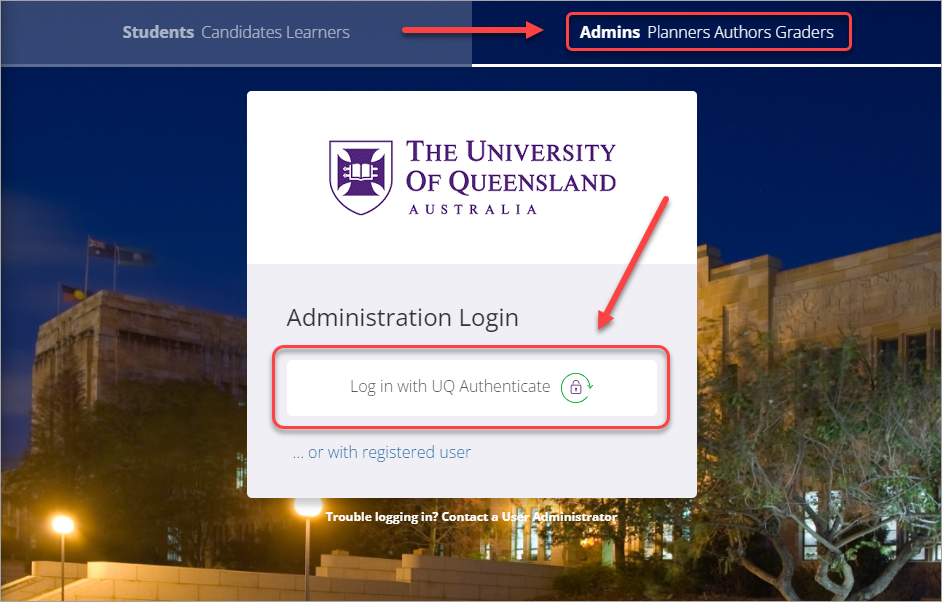
- Enter your UQ username in the UQ username textbox.
- Enter your password in the Password textbox.
- Click on the LOGIN button.
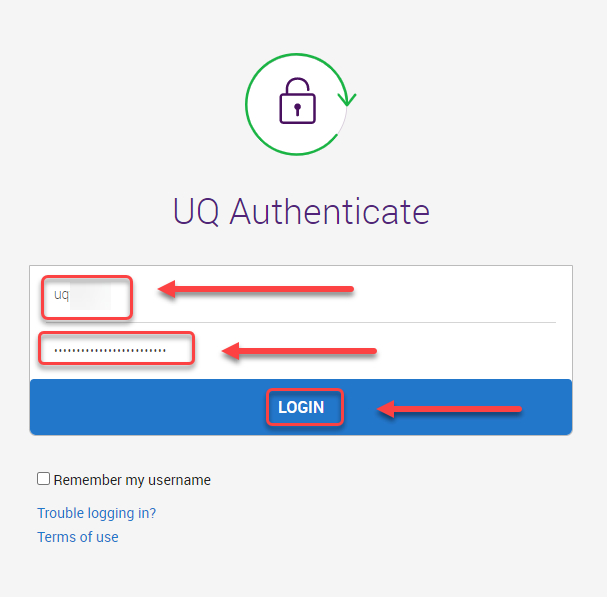
- Click on the Grade tab.
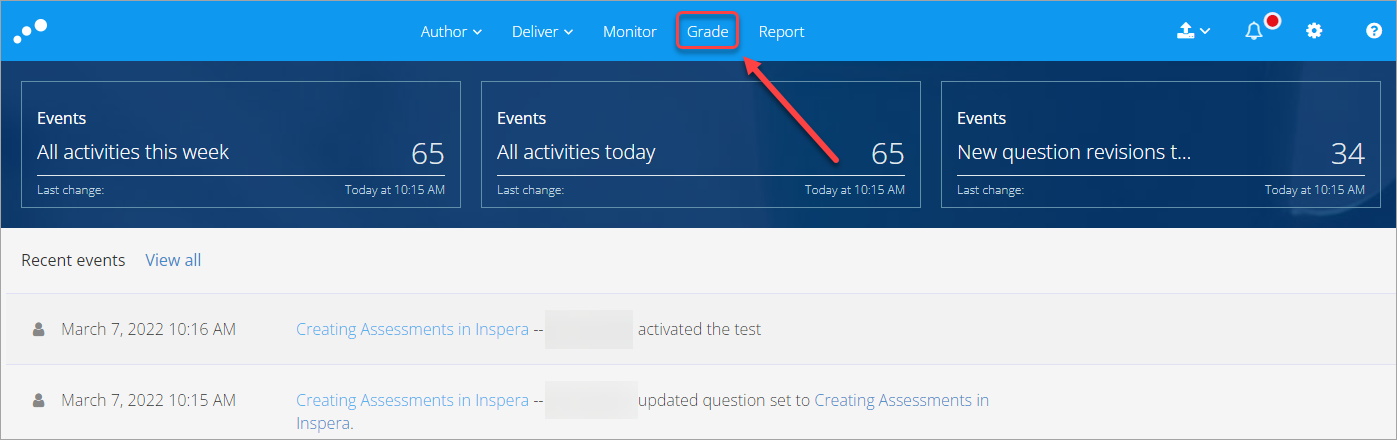
- Click on the relevant test. Note: The test needs to be graded
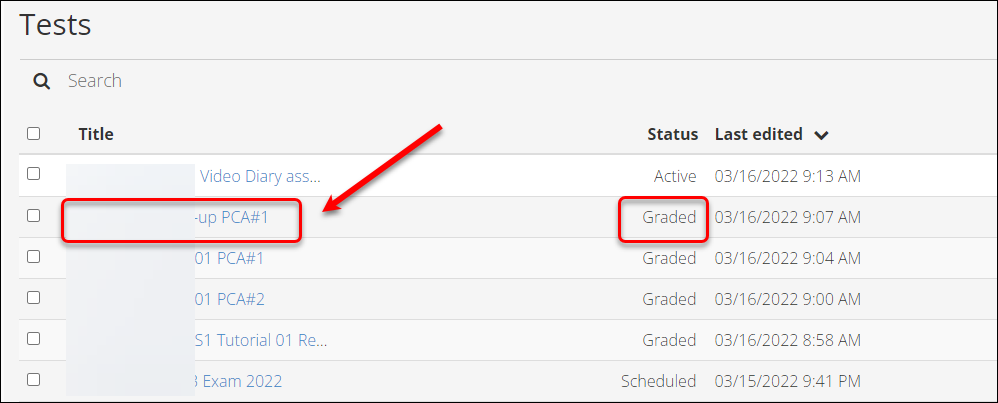
- Click on the Options button.
- Select the Marks and Explanations as Excel File from the drop-down list. The file will be downloaded to your device, usually saved in the Download folder.
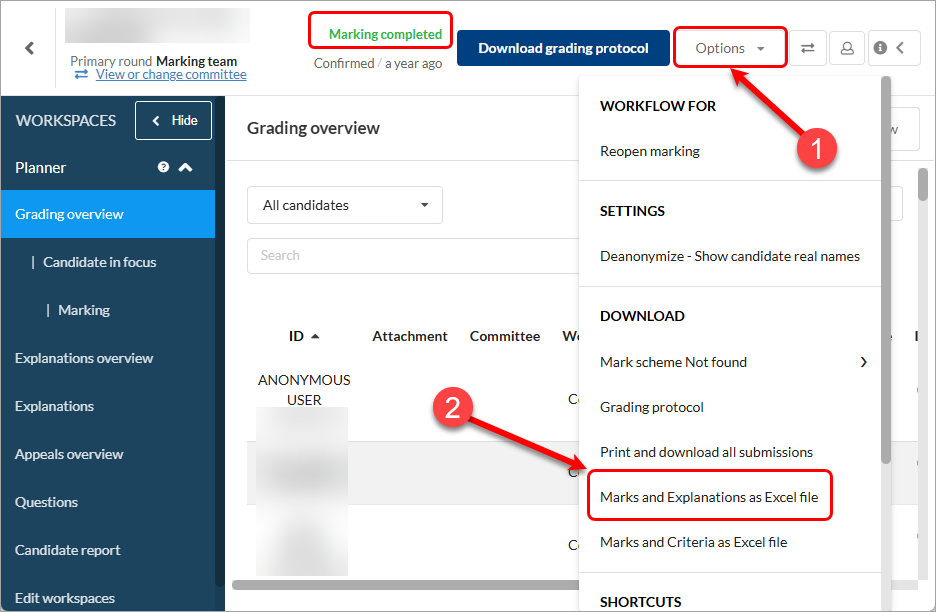
- Locate the file from your device and open it. Now you need to Save the file As a CSV file for the upload (Steps 12 - 15).
- Click on the File button.
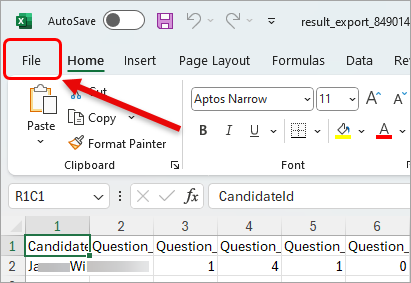
- Select the Save as option from the list.
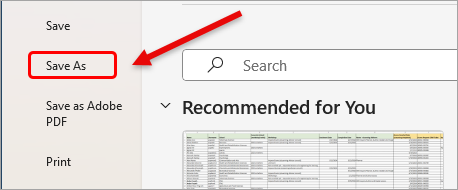
- Select the CSV file type from the list. Optional, change the file name to Inspera upload so it is easily recognisable.
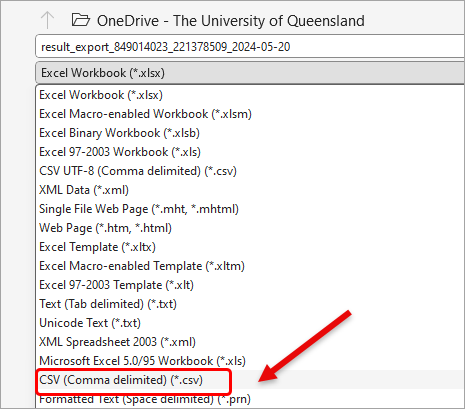
- Click on the Save button.
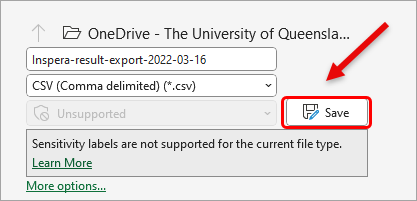
- Delete columns Question_1 to Question_10

- Copy the column heading from Cell C1 (in the below screenshot the column heading is Username) from the Backup Grade Centre file
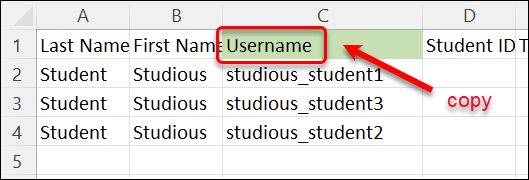
- Paste it to the cell A1 (in the below screenshot the column heading is CandidateId) in the Inspera results report file (use Control V)
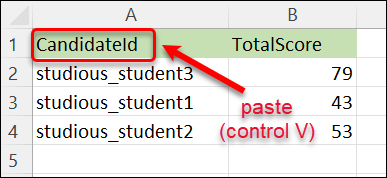
- Copy the column heading from Cell G1 (in the below screenshot the column heading is Exam [Total Pts: 100 Score] |588789) from the Backup Grade Centre file.
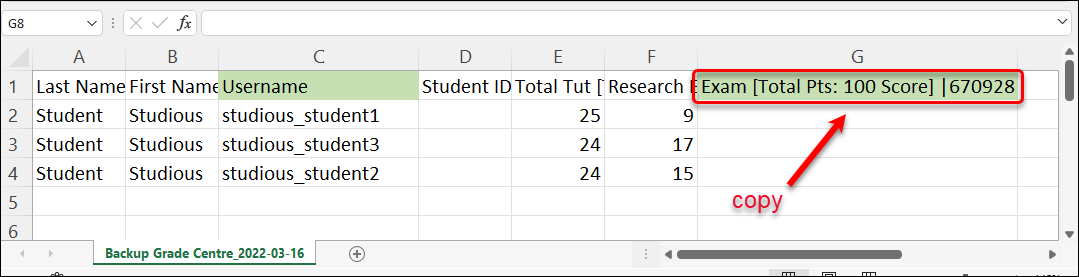
- Paste to the cell B1 (in the below screenshot the column heading is TotalScore) in the Inspera results report file (use Control V).
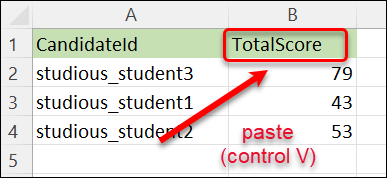
- Click on the Save icon
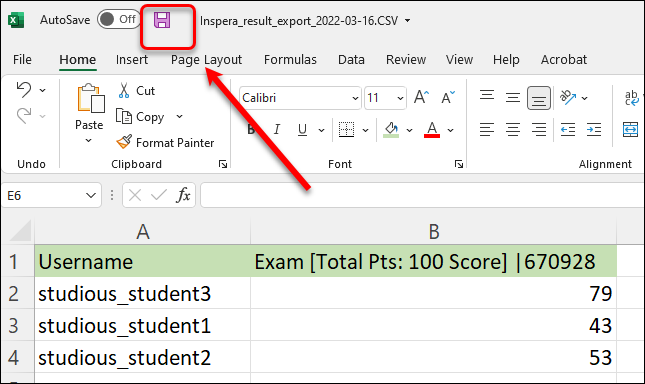
- Close the Inspera results report file.
