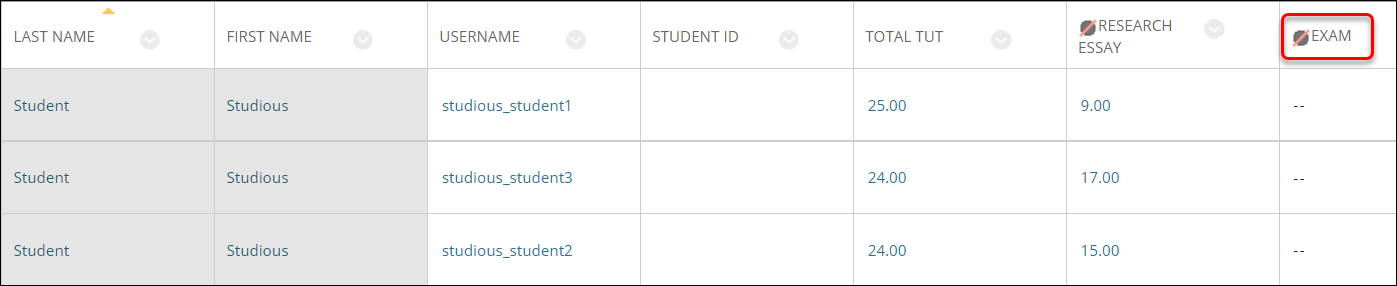Transfer results from Inspera to your Learn.UQ course (Original)
Video Guide
Transfer Inspera exam results to Grade Centre (YouTube 3m 52s)
Note: If you need to transfer grades multiple times from several Inspera tests/committees to a single column in Grade Centre (e.g. in case of committee marking), you will need to repeat Step 3 and Step 4 in this guide until you have all your students' grades from Inspera to Grade Centre.
Instructions
To transfer Inspera exam results to your Learn.UQ course, four steps are required:
1. Create a column in Grade Centre
Creating a column in Grade Centre to record Exam results. In this example, the exam is marked out of 100 points.
- From the Control Panel, select Grade Centre > Full Grade Centre
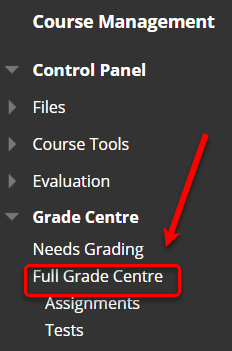
- Click on the Create Column button
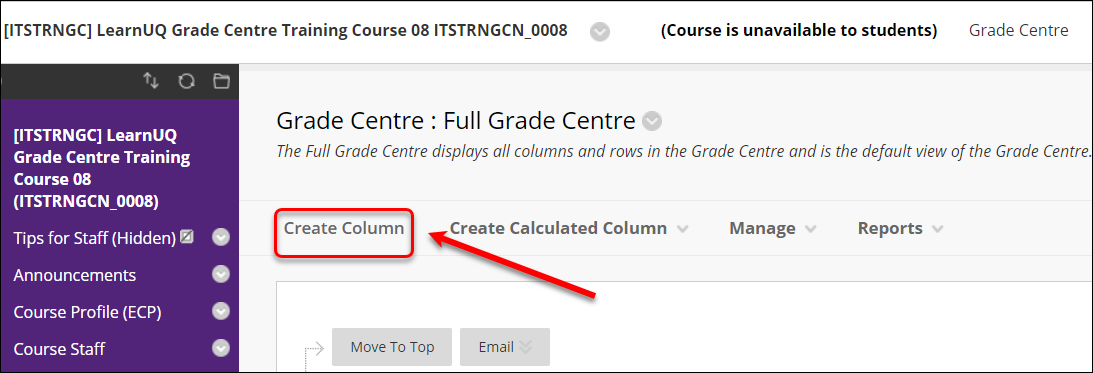
- Enter Exam into the Column Name textbox
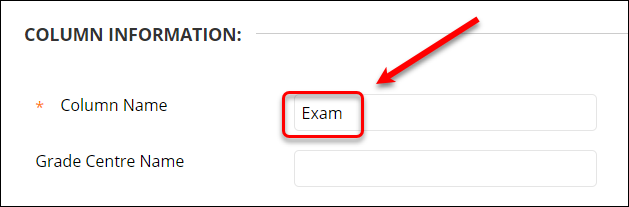
- Select Score from the Primary Display drop-down menu
- Enter 100 in the Points Possible textbox
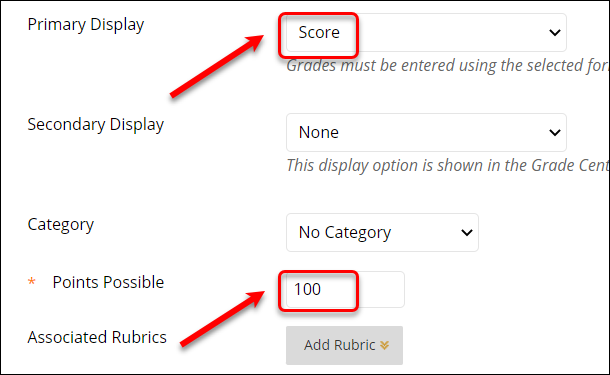
- Under Options:
- select the Yes radio button for the setting Include this column in Grade Centre calculations
- select the No radio button for the setting Show this column to students
- select the No radio button for the setting Show statistics (average and median) for this column to Students in My Grades
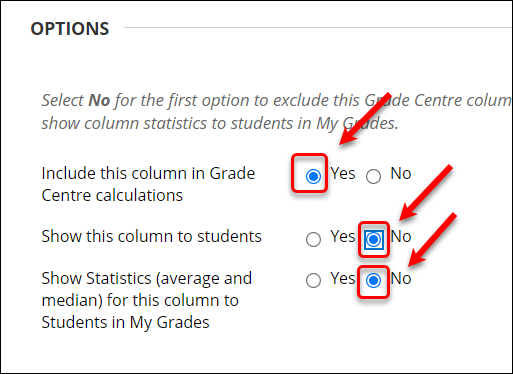
- Click on the Submit button.
- The Exam column is displayed as the final column in Grade Centre