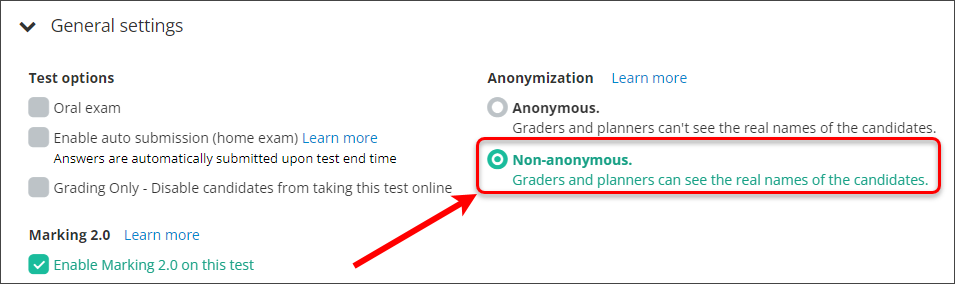1. Set up an assessment using the Inspera Test Code invitation method
- Log into Inspera Assessment (https://uqi.inspera.com/admin).
- Set up your assessment via Deliver > Tests.
- Select the Invite by sharing Test Code radio button for the setting Invitation Mode.

- Under General Settings, select the Non-anonymous radio button for the setting Anonymization.
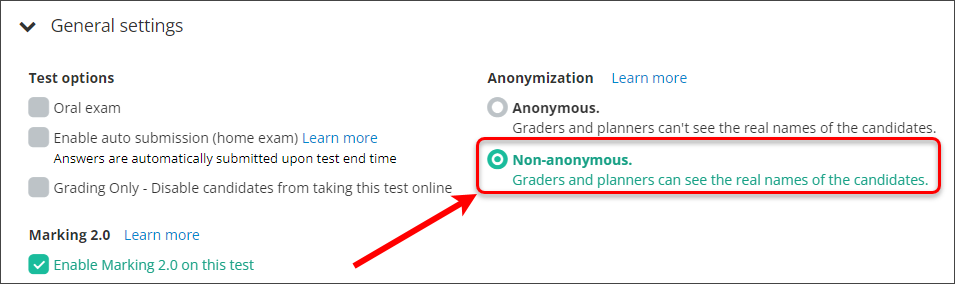
- Continue applying other settings specific to your assessment. For further information, refer to the following guides:
- Click on the Activate button once all settings have been configured.

- The Test Code will appear on the Activated screen.