Enrol students in Inspera test using CSV file (Original)
This guide provides instructions on enrolling students in an Inspera test using CSV file.
One use-case of this method is enrolling students in a Practice Exam that uses a Safe Exam Browser to simulate a central exam experience.
Three steps are involved:
- Download the course list from the Grade Centre
- Prepare the CSV file to upload
- Upload your CSV file to your Inspera test.
Video Guide
Enrol students to an Inspera test using CSV file (YouTube 2m 50s)
3. Upload CSV file to Inspera test
- Log into Inspera Assessment (https://uqi.inspera.com/admin).
- Set up your assessment via Deliver > Tests.
- Scroll down to the Candidates heading.
- Click on the Manage button.
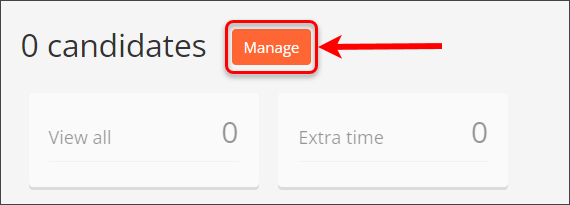
- The Candidates window appears. Click on the Add button.
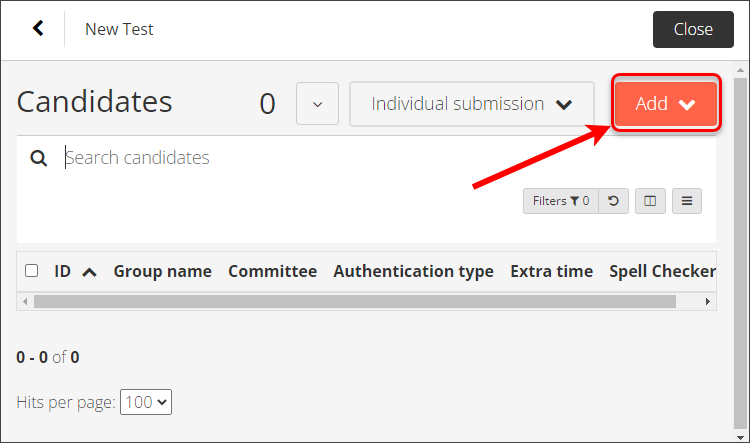
- From the drop-down menu, select CSV Import (SSO).
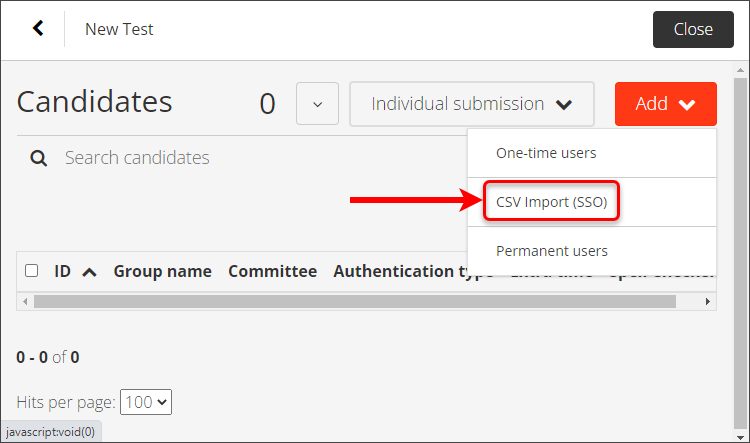
- Click on the Click here to select file button from the CSV Import (SSO) dialogue box.
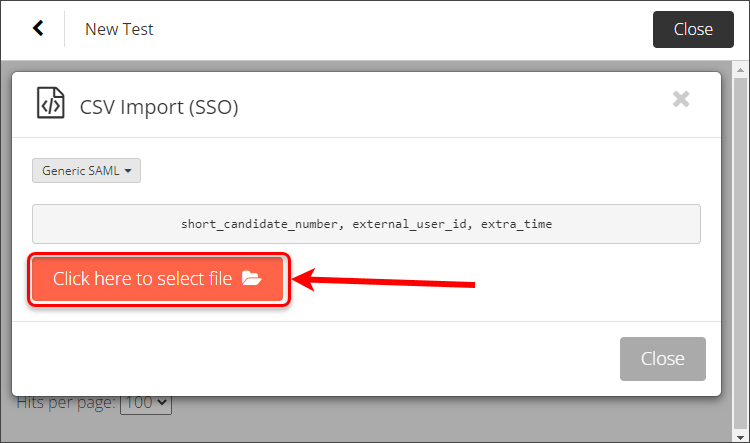
- Choose the CSV file you saved earlier.
- Click on the Open button.
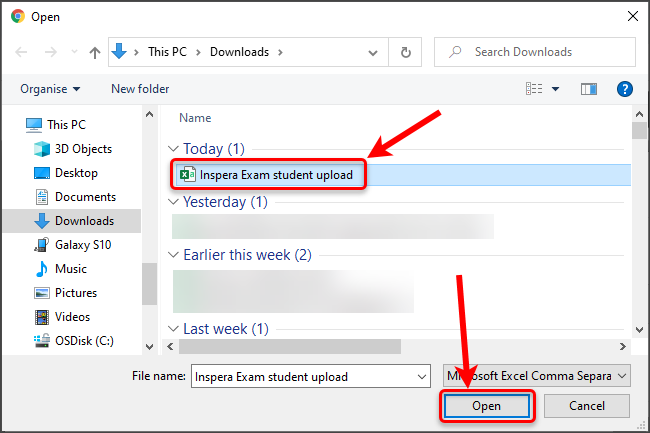
- The file will upload and a message will display if the students have been successfully added.
- Click on the Close button.
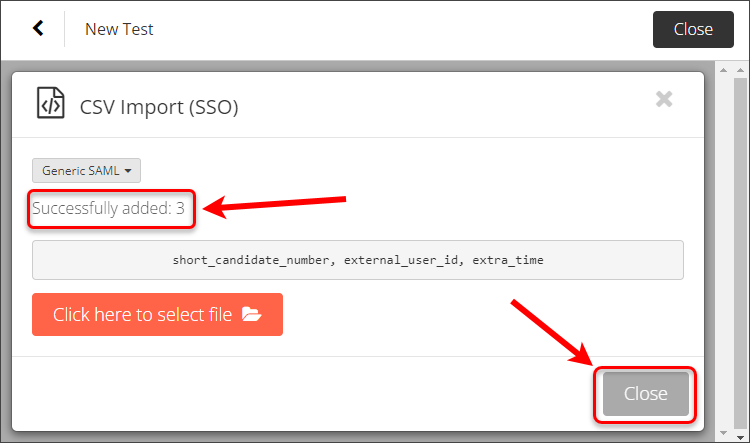
- The student's Usernames (e.g., s1234567) will appear in the Candidates list. Click on the Close button to return to the main assessment setup page.
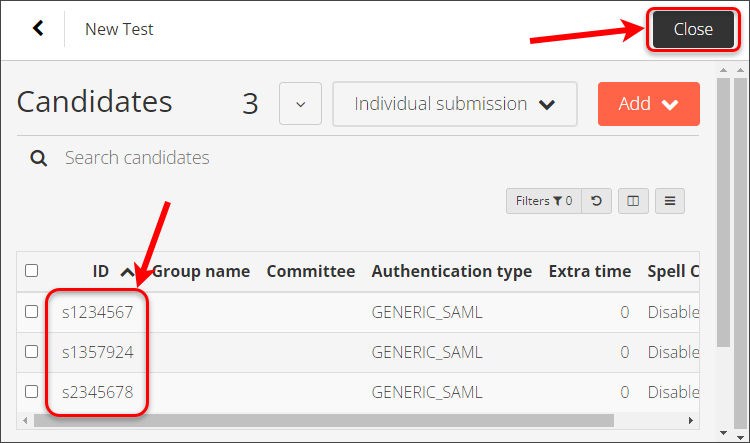
Tip: Alternative Examination Arrangements can be applied prior to closing the Candidate's list.
- Continue applying other settings specific to your assessment. For further information, refer to the following guides:
