Enrol students in Inspera test using CSV file (Original)
This guide provides instructions on enrolling students in an Inspera test using CSV file.
One use-case of this method is enrolling students in a Practice Exam that uses a Safe Exam Browser to simulate a central exam experience.
Three steps are involved:
- Download the course list from the Grade Centre
- Prepare the CSV file to upload
- Upload your CSV file to your Inspera test.
Video Guide
Enrol students to an Inspera test using CSV file (YouTube 2m 50s)
1. Download course list from Grade Centre
- From the Control Panel select Grade Centre > Full Grade Centre
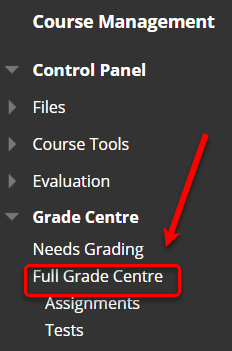
- Hover the mouse over the Work Offline button.
- Select Download from the drop-down list.
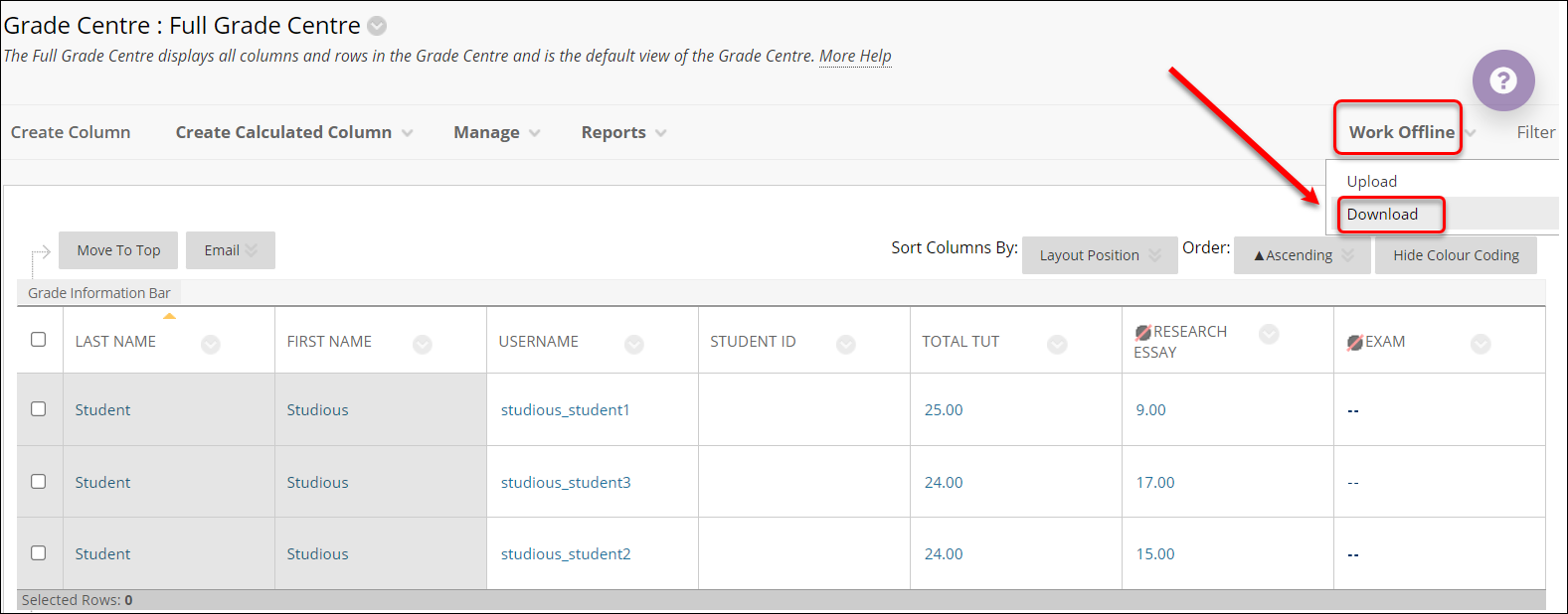
- Click on the Submit button.
- Click on the DOWNLOAD button.
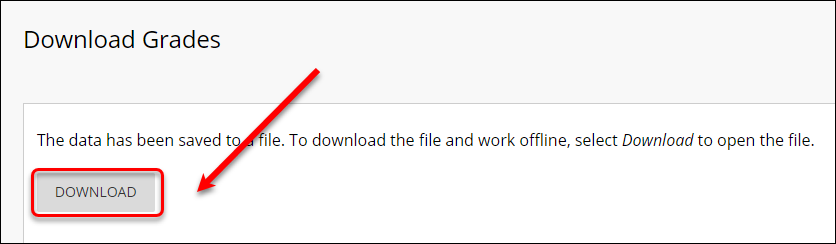
- The course list file (spreadsheet) will be saved to your device (in the Download folder).
