Create Inspera practice exam with Safe Exam Browser (Original)
If your course has an exam with Safe Exam Browser, you should create a practice exam that simulates the real exam conditions. Two exam types are:
- Central exam
- School exam
Create Inspera practice exam with SEB for central exam
If your course has an exam with Safe Exam Browser, you should create a practice exam that simulates the real exam conditions. Three major steps involved are:
- Create an Inspera test in Deliver with Safe Exam Browser
- Enrol students in the test using a CSV file
- Provide instructions to students in Learn.UQ course
Video Guide
Create an Inspera test in Deliver (YouTube 3m 26s)
Instructions
- Log into Inspera Assessment (https://uqi.inspera.com/admin).
- Select Tests from the Deliver drop-down menu.
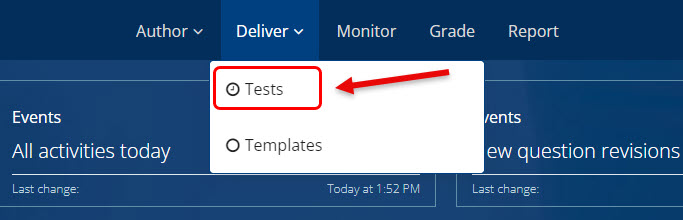
- Click on the Inspera Assessment from the Create New Test drop-down list.
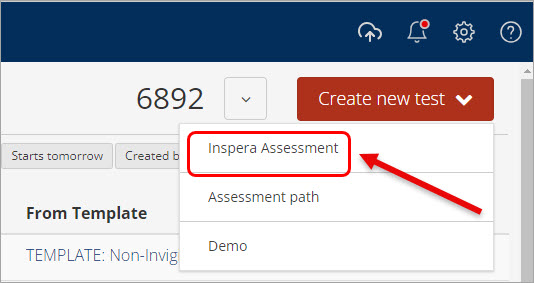
- Enter the practice exam name on the Test name textbox, e.g ELRN1001 S2 2024 Practice EOS Exam.
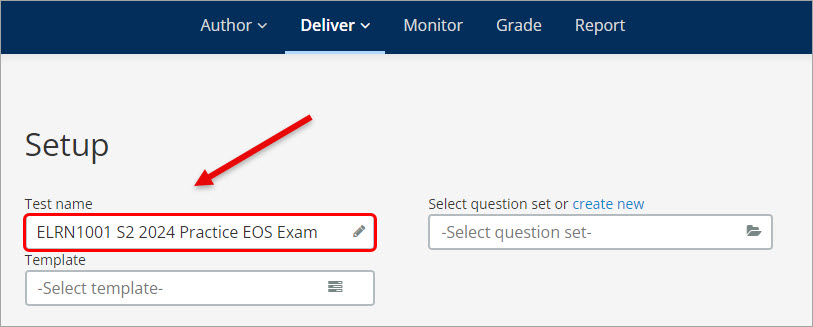
- Click on the book icon to select the required question set.

- Select the required question set. Tip: Click on the Created by me button to filter your own question sets.
- Click on the Save button.
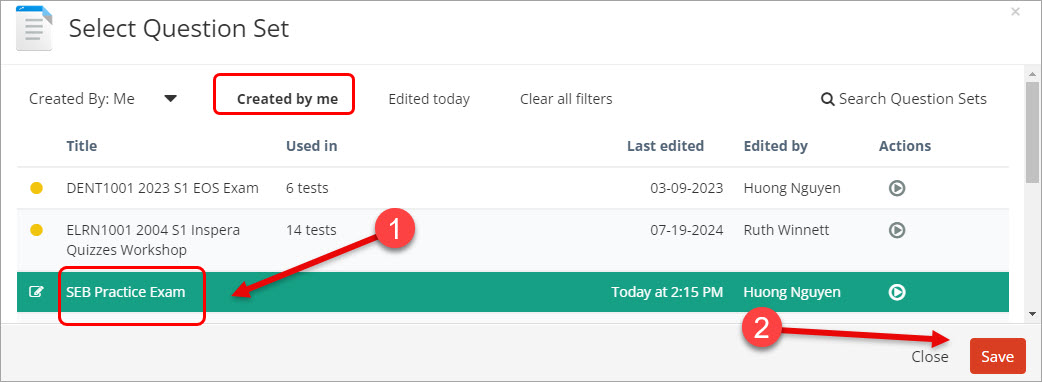
The selected question set has been added to your test.
- Click on the list icon to select a template.
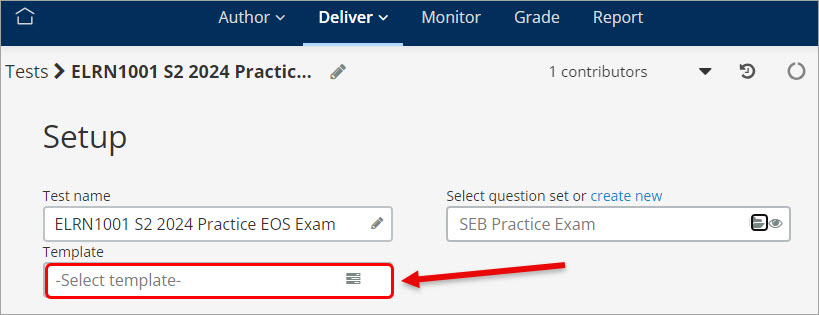
- Select the Safe Exam Browser template.
- Click on the Save button to confirm the template selection.

- Click on the Save button.
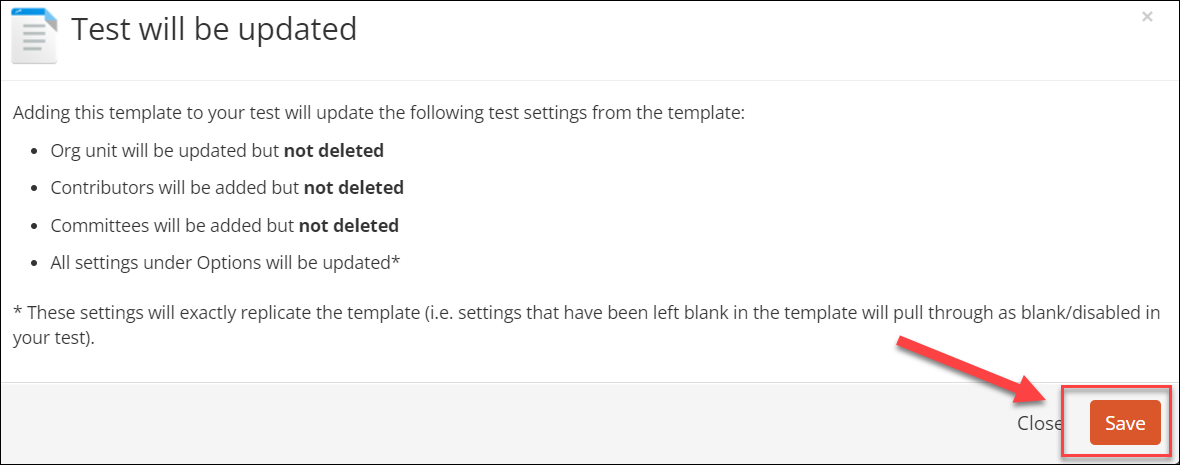
The template will be applied to your test.
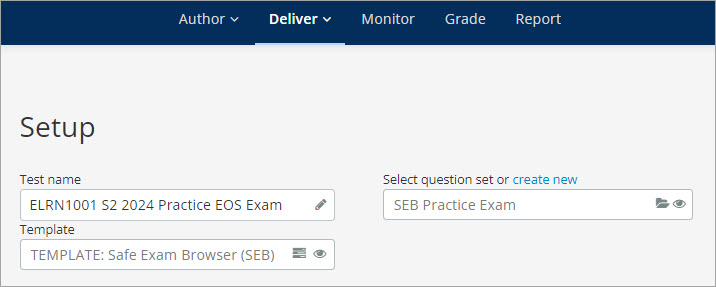
- Enter the:
- Test start date and time: recommended to start the test as early as possible.
- Test end date and time: recommended to end the test before the EOS date.
- Duration: same duration as in the real exam.
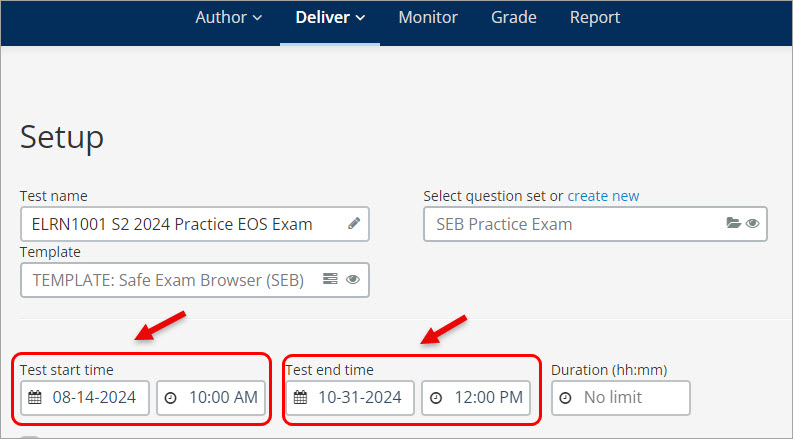
- Click on the Manage button to:
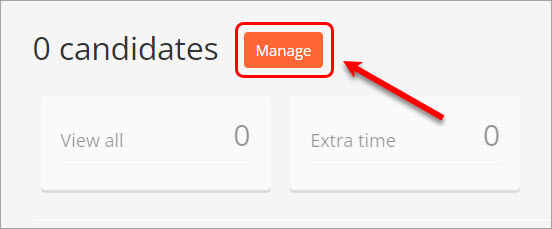
- Click on the Advanced options link under the Security settings.
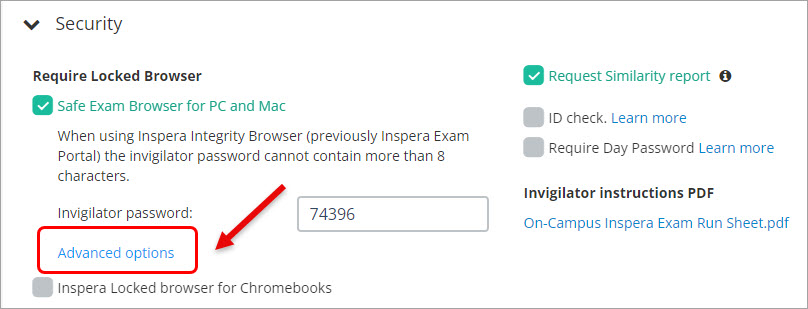
- Take note of the SEB password to provide to the students (in Step 22).
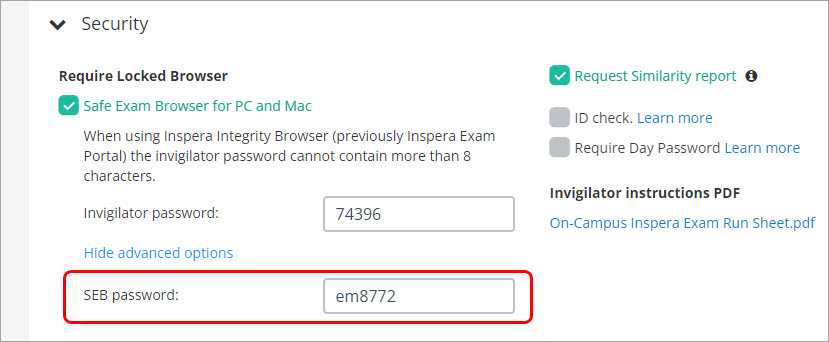
- Click on the Design tab to apply assessment design settings.
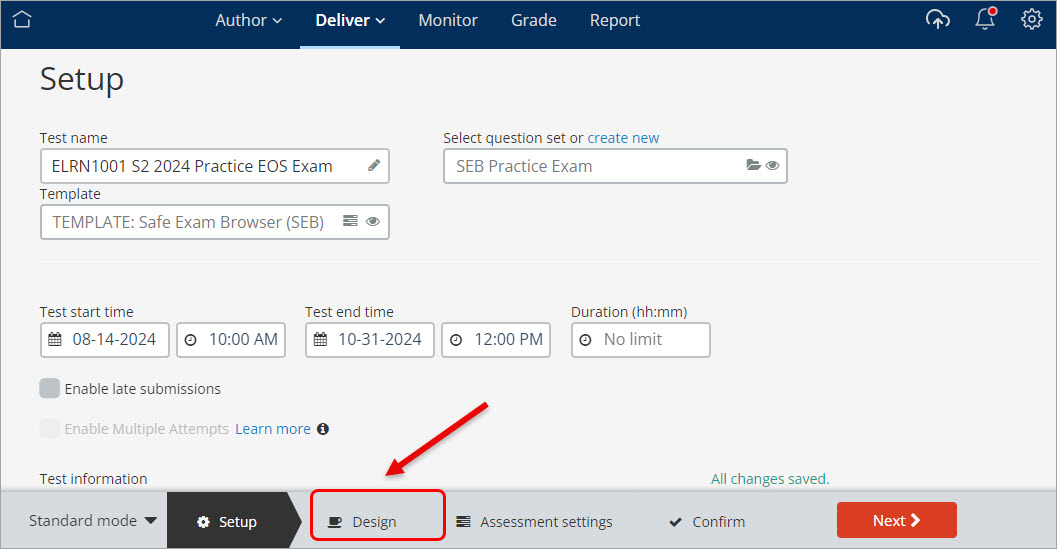
- Select the required settings.
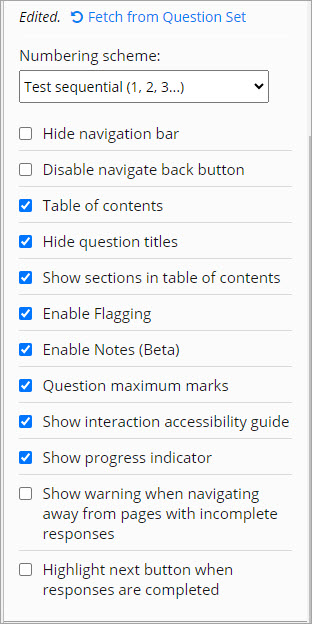
- Click on the Assessment settings tab.

- Select the option Do not use grade scale. It means you will mark the exam out of its total mark and not use the 1-7 grading schema.
- Click on the Confirm tab.
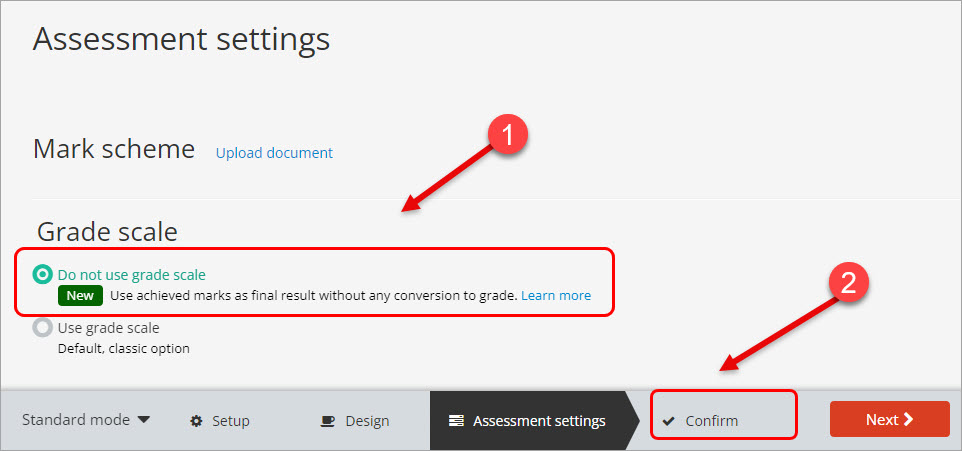
- Click on the Activate test button.
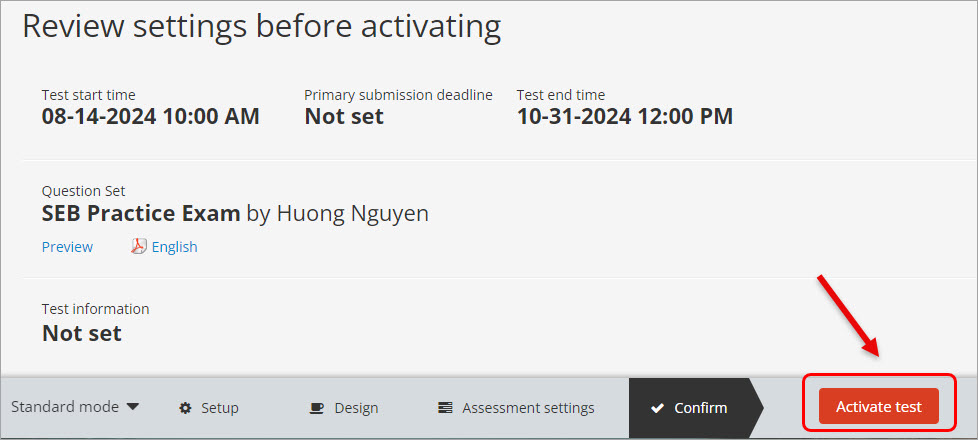
- Create an item in the Assessment content page in your Learn.UQ course, providing students with instructions. For example:
Instructions:
- Download the Safe-Exam-Browser (SEB) to your device.
- Access the Practice EOS Exam via: https://uqi.inspera.com
- Enter the SEB password: em8772
- Get support from AskUs if required (including borrowing a laptop from the Library if needed).
Notes:
- The Practice EOS Exam is accessible from Week 5 and will be closed on 31 October 2024
- You must go through the process to familiarise yourself with the Inspera platform and the SEB.
The item is displayed for students:
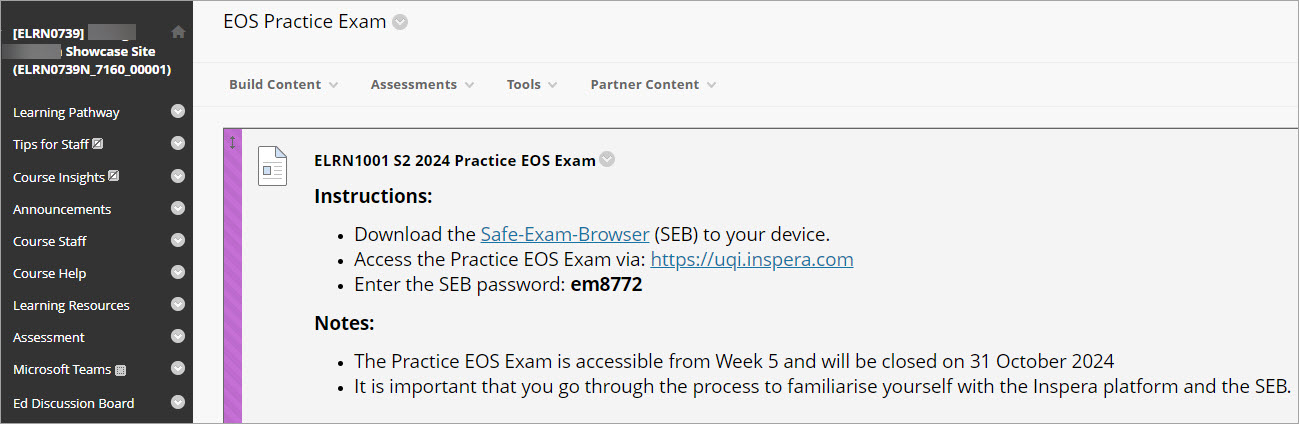
Create Inspera practice exam with SEB for school exam
If your course has an exam with Safe Exam Browser, you should create a practice exam that simulates the real exam conditions. For school-based exams (e.g. in-semester exams), students should access the test via an Inspera submission link in their Learn.UQ course.
Two steps are:
- Create an Inspera LTI link in the relevant Learn.UQ course.
- Complete the setups in Deliver in Inspera.
Video Guide
Create an Inspera link in Learn.UQ course (YouTube 2m 36s)
Create Inspera link in Learn.UQ course
- Access your assessment folder.
- Click on the Build Content button.
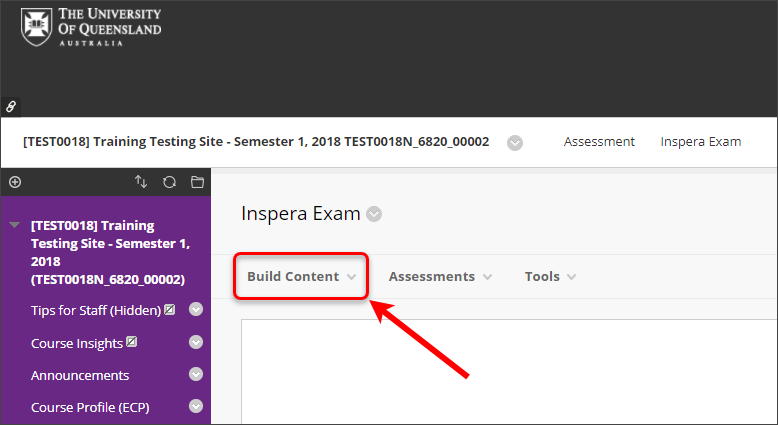
- Select Inspera Assessment from the dropdown menu.
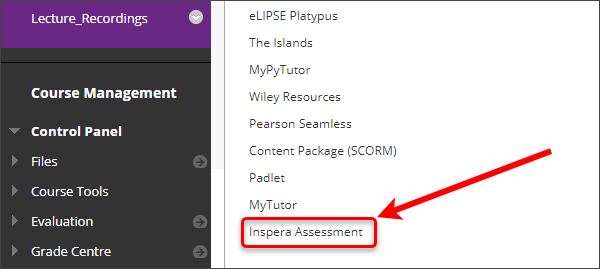
- Add a title for the test in the Name textbox, e.g ELRN1001 S2 2024 Practice EOS Exam.

- Add instructions to students to the Description textbox. Note: The password included in the example instructions below is from Step 9 in the Inspera test setting instructions (Complete the setting in Inspera).
Before attempting the practice exam:
- Download the Safe-Exam-Browser (SEB) to your device.
Instructions:
- Please click on the link above to access your practice EOS exam in Inspera
- Enter the SEB password: em8772
Notes:
- The Practice EOS Exam is accessible from Week 5 and will be closed on 31 October 2024
- It is important that you go through the process to familiarise yourself with the Inspera platform and the SEB.

Note: The password in the above instruction is from Step 9 in the Inspera Setting instructions below.
- From the Enable Evaluation radio buttons:
- Yes, creates a Grade Centre column for marks to automatically transfer to after the assessment is graded.
- No, a Grade Centre column won't be created and marks won't be transferred after grading.
- Enter the total marks for the assessment into the Points Possible textbox.
- From the Visible to Students radio buttons:
- Yes, shows results to students in My Grades.
- No, results are hidden from students in My Grades.
- Leave the Due Date field blank, this is controlled by Inspera Assessment.
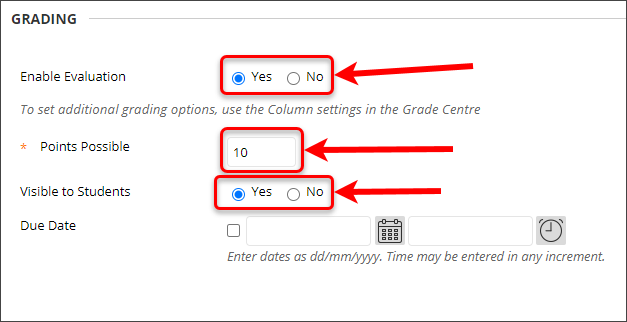
- From the Permit Users to View this Content radio buttons:
- Yes, the link will be available to students. (recommended)
- No, the link will be unavailable to students.
Note: If the link is available to students, they will be able to click it and gain access to the Inserpa assessment dashboard (which enrolls them as “candidates” in the assessment), but they will not be able to enter the assessment until the start date and time that you will specify in Inspera.
Note: The Display After and Display Until dates and times only control the link availability and not the availability of the Inspera Assessment.
- Click on the Submit button.
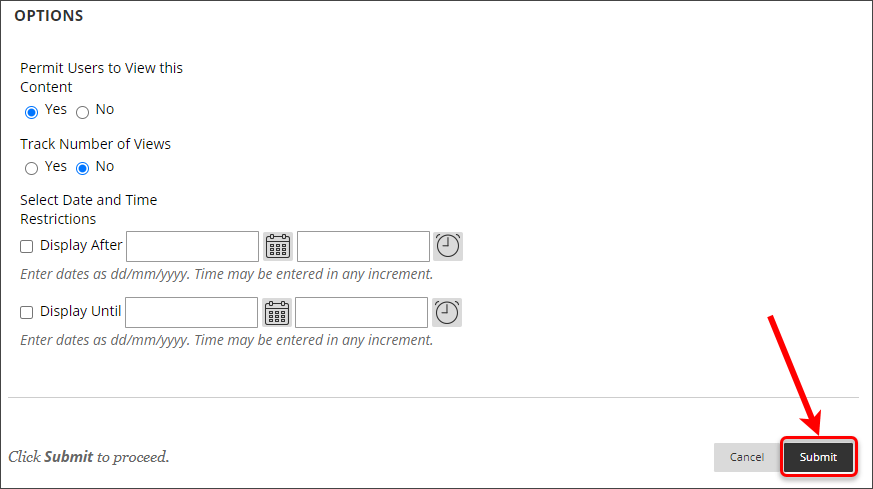
The Inspera LTI link will be displayed in the relevant folder in the Learn.UQ course.

Complete the setting in Inspera
- Click on the Inspera link. This will create a test in the Deliver page in Inspera where you will complete the test setup.

- In Deliver, click on the Template icon to select the appropriate template.

- Select the Safe Exam Browser template.
- Click on the Save button to confirm the template selection.

- Click on the Save button.
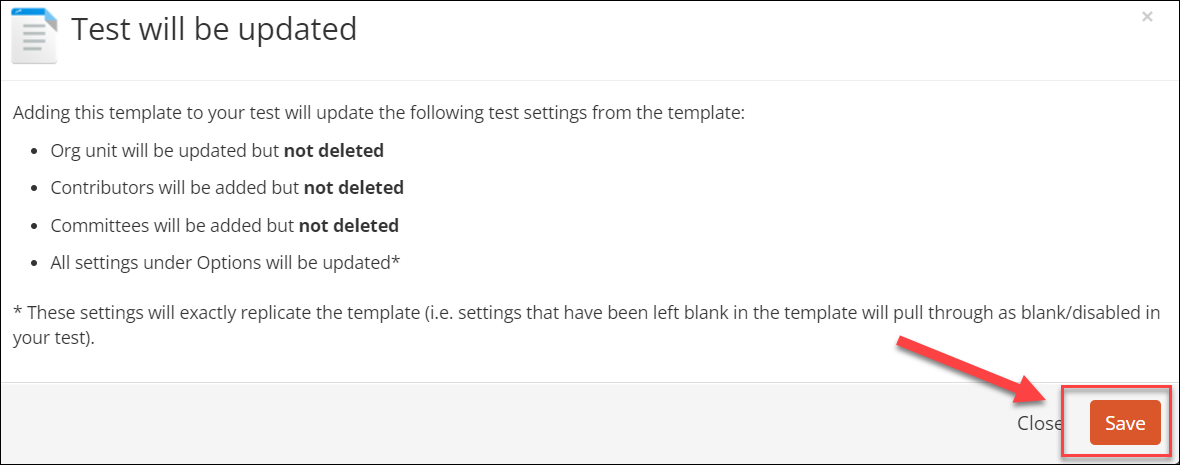
The template will be applied to your test.
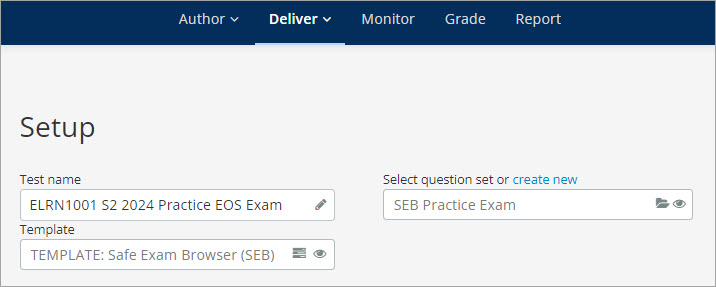
- Select the Question set.
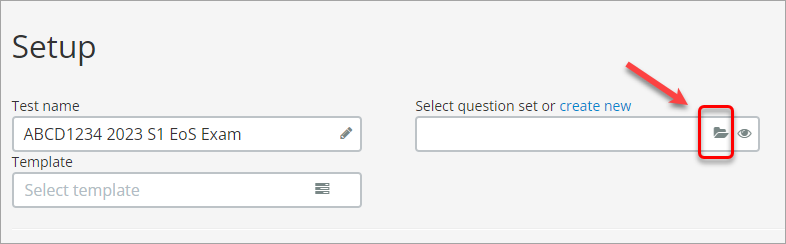
- Enter the:
- Test start date and time: recommended to start the test as early as possible.
- Test end date and time: recommended to end the test before the EOS date.
- Duration: same duration as in the real exam.
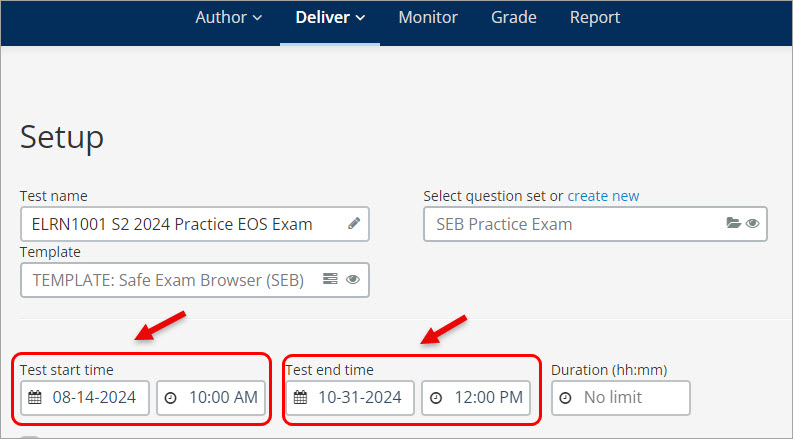
Note: You do not need to add/enrol students to the test because when students click on the Inspera link in their Learn.UQ course, it will enrol them in the test.
- Click on the Advanced options link under the Security settings.
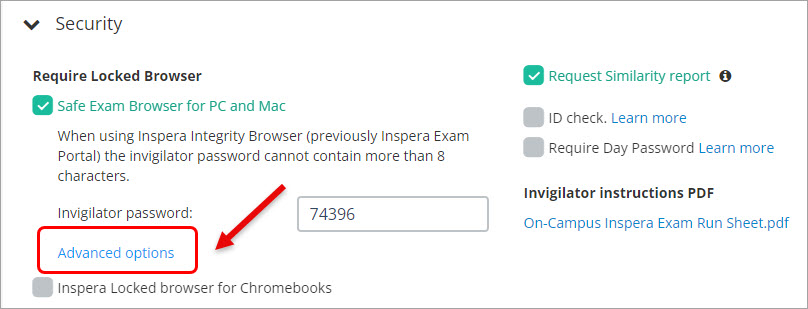
- Take note of the SEB password to provide to the students (in Step 5).
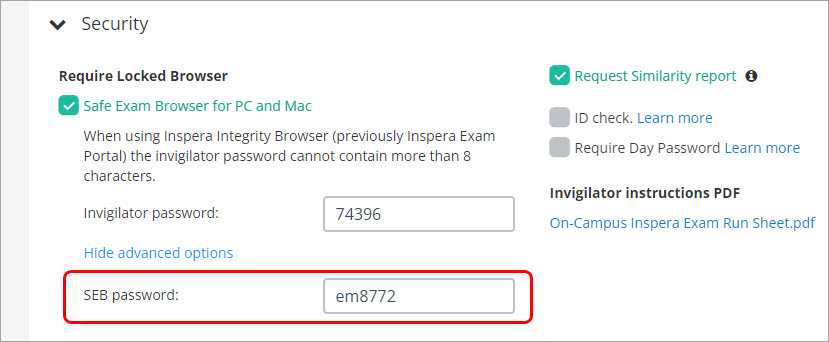
- Click on the Design tab to apply assessment design settings.
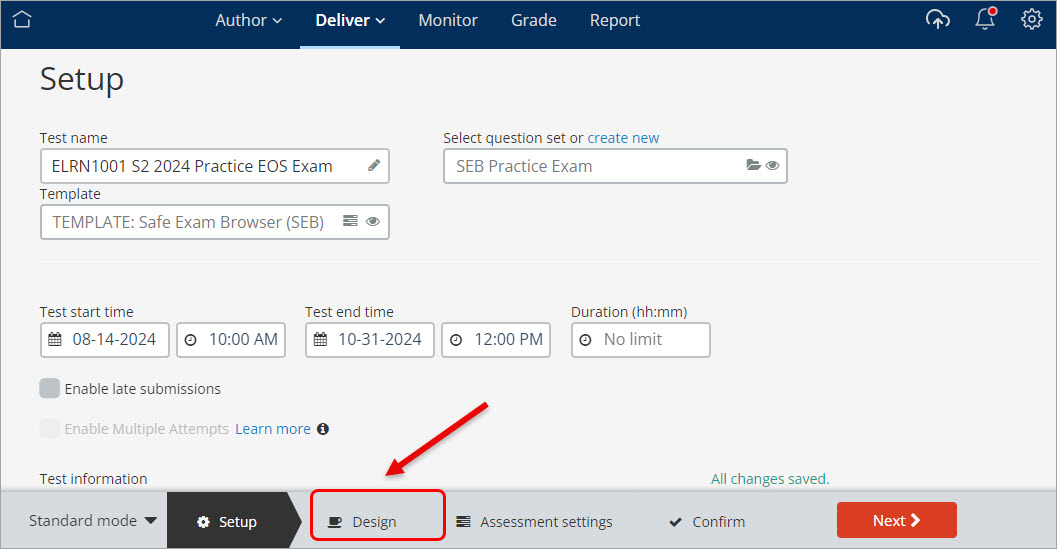
- Select the required settings.
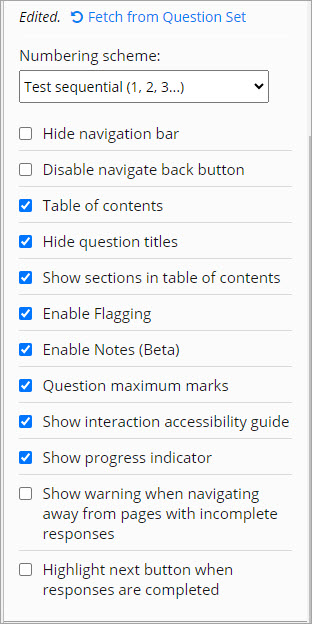
- Click on the Assessment settings tab.

- Select the option Do not use grade scale. It means you will mark the exam out of its total mark and not use the 1-7 grading schema.
- Click on the Confirm tab.
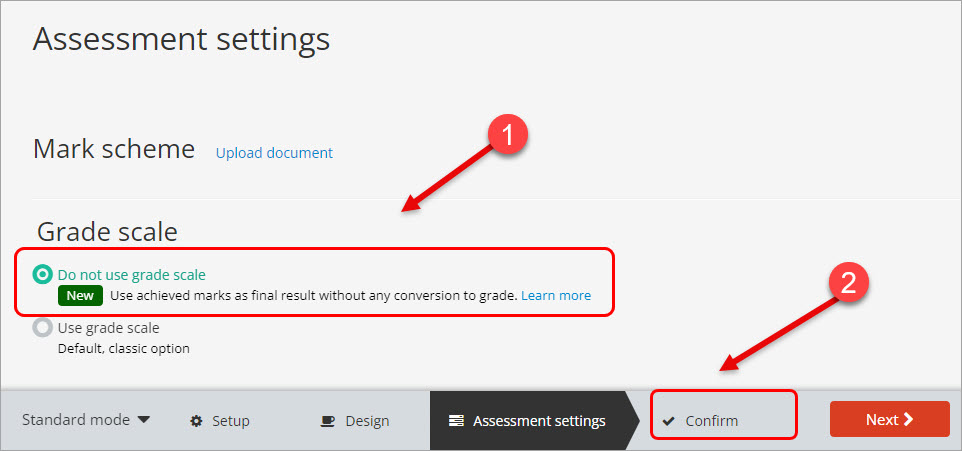
- Click on the Activate test button.
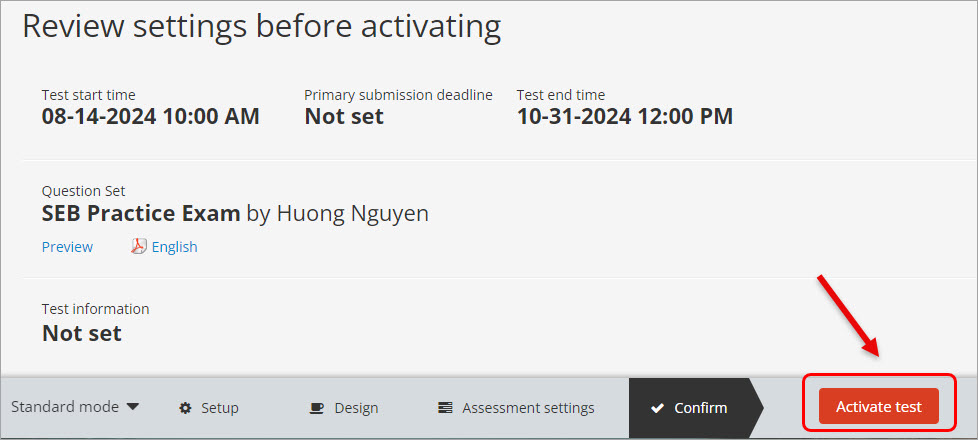
- Make an announcement to students in the Learn.UQ course, instructing them to access the Inspera link for the practice exam.
- Academic Integrity & Assessment Security in Inspera
- Access Inspera
- Access your Inspera test for marking
- Add graders to an Inspera test
- Add media content to questions in Inspera
- Add one-time users to an Inspera test
- Add the Assumption and Queries question in an Inspera exam
- Adding Resources (pdf files, links) to a Question Set
- Adding staff (contributors) to an Inspera assessment
- Adding the Academic Integrity Statement to your assessment
- Additional pages required for Inspera exams
- Alternative method for downloading Final Marks from Inspera
- Answer key corrections - MCQ
- Apply Alternative Exam Arrangements (AEAs) and Time Zone Adjustments in Inspera
- Assign questions to graders in Inspera
- Complete an Inspera test as a student
- Confirm grades in Inspera
- Copy a question set from Inspera Training to Inspera Admin (Original)
- Create Inspera practice exam with Safe Exam Browser
- Create an Inspera submission link in Learn.UQ
- Create an Inspera test in Deliver
- Create bands and criteria
- Create marking committees in Inspera
- Create marking committees using CSV
- Creating Questions
- Downloading responses to Assumptions and Queries
- Edit question weight in Inspera
- Enable After-test settings in Inspera
- Enrol students in Inspera test using CSV file
- Explanations on student responses
- Export questions from Blackboard to Inspera (Original)
- Exporting a Question Set to PDF
- False Start
- Filter functionality in Inspera marking
- Flag students in Inspera test
- Getting started with Inspera
- Grading workflow for Planners and Graders
- Incident Adjustments for students who experience technical delays
- Inspera Assessment Design Settings
- Inspera Assessment Environments and their Purposes
- Inspera Assessment User Roles
- Inspera Assessment access methods for students
- Inspera Exam Requests
- Inspera Grade Workspaces
- Inspera Observed User Testing
- Inspera Question Set Version Control
- Inspera Recommended Assessment - Standard (non-exam) assessment - webpage
- Inspera Rubrics
- Inspera School-based Exams
- Inspera Test settings
- Inspera analytics
- Inspera central on-campus and non-invigilated exams (Original)
- Inspera marking navigation
- Inviting students to an assessment via Test Code
- Late submissions and extensions in Inspera Assessment
- Manually marked questions: Mark and feedback
- Monitor Assessment
- Name and label questions in Inspera Assessment
- Navigate Inspera
- Override scoring of questions in Inspera
- Pilot an Inspera assessment
- Question sets in Inspera Assessment
- Sections in Question Sets
- Sharing a question set in Inspera Assessment
- Student Arrives Late
- Supporting students to use Inspera Assessment
- Things to look for in review
- Transfer results from Inspera to your Learn.UQ course
- Turnitin similarity report in Inspera
- View student responses in Inspera
