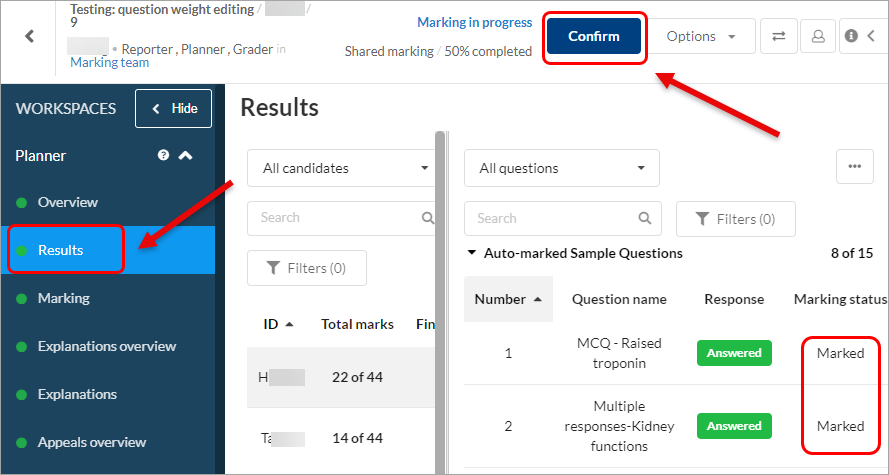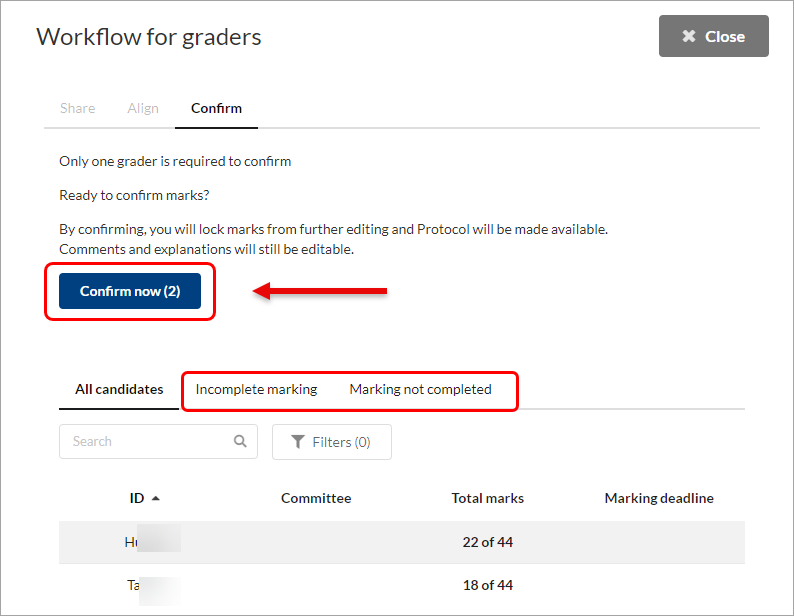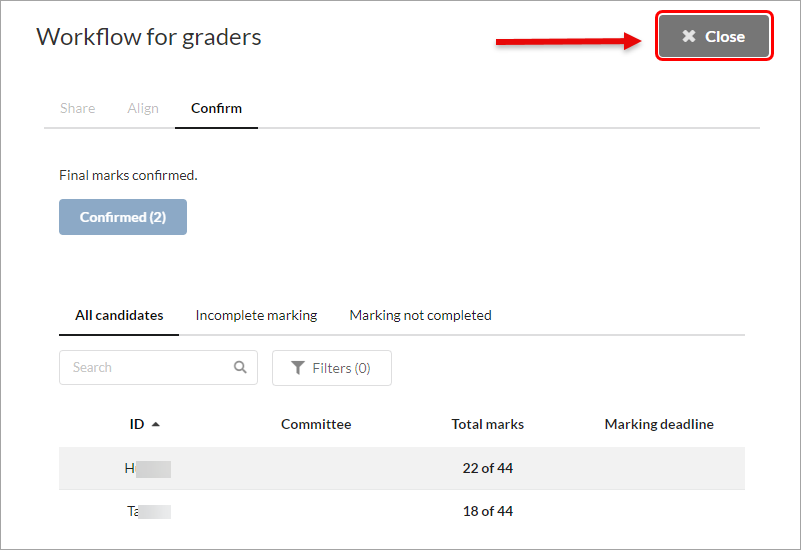Confirm grades in Inspera (Original)
Note: You need to be added to the test as a grader to confirm the grades and to see the confirm button.
Students' final results (or total marks) will be available once the Planner (or a Grader) confirm it. It is recommended that the Planner completes this step once all graders have confirmed their completion of marking.
In case you need to make changes or amendments to the previously confirmed results (or a submission needs to be re-marked), you can reopen the test for marking.