Create a non-exam assessment in Inspera (Ultra)
This guide provides instructions on creating a non-exam (typically at-home, low-stakes) assessment in Inspera.
The major steps include:
- create a Question Set
- create a Test either from:
- Inspera Deliver, or
- Learn.UQ course
Create a Question Set
Please follow the Create a Question Set guide for detailed instructions.
Create a Test via Deliver in Inspera
Follow the Create an Inspera test in Deliver guide for detailed instructions.
Template
- For a non-exam assessment, the following shared templates are available:
- TEMPLATE: Assignment (ongoing submission),
- TEMPLATE: Quiz (submit once).
- If the template Assignment (ongoing submission) is selected, the Late submission functionality will be enabled.
- When a template is applied, most of the critical settings will be applied for the test you are creating.
- The use of a template in an assessment task is to make sure that the critical settings are applied thoroughly and consistently.
- Important: In order for AskUs to have oversight of your assessment to support your students, you must apply a Template. If you do not use a template, AskUs cannot see your assessment to provide student support.
Test date, time, and duration
- Enter the required test date, time, and duration in the relevant text boxes as follows:
- Set the Test start time to when you wish for the assessment to be open.
- Set the Test end time to when you wish for the assessment to be closed.
- Set the Duration if this is a timed assessment. For assignments and projects, you would typically give students access for the entire assessment window, hence leave this field empty.
Note: this information does NOT get imported when using a Template.

Create a test via Learn.UQ course
Follow the Create an Inspera submission link in Learn.UQ guide for detailed instructions.
Candidates and marking committees
Candidates and Committees
In the case where students access the Inspera exam via the Inspera link in their Learn.UQ course, there is no need to add the candidates because they are automatically enrolled in the assessment when they click the link in Learn.UQ.
For student enrolment options see:
- Providing students with access to Inspera assessments via Learn.UQ
- Enrol students in an Inspera assessment using CSV file
- Invite students to an Inspera assessment via Test Code
Committees are used for distributing groups of students to different markers. Committees can be added later in Grade if required. Please refer to Create marking committees guide.
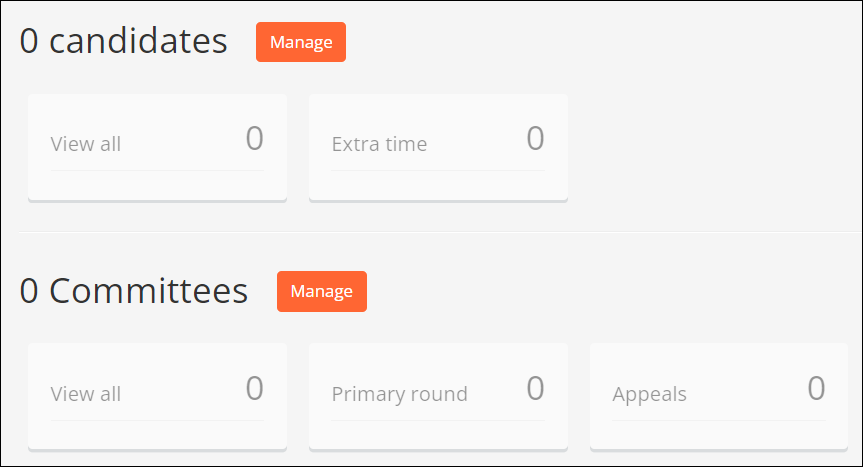
Test settings
Refer to the Inspera Test settings guide for detailed instructions.
Confirm and activate the Test
- Click on the Confirm button to review all settings.
Note: Check all settings before activating the assessment to ensure they are all correct. This is important because some settings cannot be changed after the assessment is activated and students have entered.
- Add Graders to your assessment now if you know who will be assisting you with marking. See the Adding staff (contributors) to an Inspera assessment guide for instructions.
- Click on the Activate test button.

Note: Students who require extra time as an Alternative Exam Arrangement (AEA) will need to be enrolled in advance so that their extra time can be applied. Refer to Apply Alternative Exam Arrangements (AEAs) and Time Zone Adjustments guide.
- Access Inspera (Ultra)
- Access your Inspera test for marking (Ultra)
- Add Academic Integrity Statement to Inspera assessment (Ultra)
- Add Resources (pdf files, links) to an Inspera Question Set (Ultra)
- Add graders to an Inspera test (Ultra)
- Add media content to questions (Ultra)
- Add one-time users to an Inspera test (Ultra)
- Add staff (contributors) to an Inspera assessment (Ultra)
- Add the Assumption and Queries question in an Inspera exam (Ultra)
- Additional pages required in Inspera exams (Ultra)
- Answer key corrections - MCQ (Ultra)
- Assign Inspera questions to graders (Ultra)
- Complete an Inspera test as a student (Ultra)
- Confirm grades in Inspera (Ultra)
- Copy a question set from Inspera Training to Inspera Admin (Ultra)
- Create Inspera Questions (Ultra)
- Create Inspera bands and criteria (Ultra)
- Create Inspera marking committees (Ultra)
- Create Inspera practice exam with Safe Exam Browser (Ultra)
- Create a Question Set (Ultra)
- Create a non-exam assessment in Inspera (Ultra)
- Create an Inspera submission link in Learn.UQ (Ultra)
- Create an Inspera test in Deliver (Ultra)
- Create marking committees using CSV (Ultra)
- Download Inspera Exam Assumptions and Queries responses (Ultra)
- Edit question weight in Inspera (Ultra)
- Enable After-test settings in Inspera (Ultra)
- Enrol students in Inspera test using CSV file (Ultra)
- Explanations on student responses (Ultra)
- Export an Inspera Question Set to PDF (Ultra)
- Filter functionality in Inspera marking (Ultra)
- Inspera - Apply Alternative Exam Arrangements (AEAs) and Time Zone Adjustments (Ultra)
- Inspera Assessment User Roles (Ultra)
- Inspera Assessment access methods for students (Ultra)
- Inspera Exam Requests (Ultra)
- Inspera Examination Information Sheets (Ultra)
- Inspera Grade Workspaces (Ultra)
- Inspera Observed User Testing (Ultra)
- Inspera Question Set Version Control (Ultra)
- Inspera Rubrics (Ultra)
- Inspera School-based Off-campus Exams (Ultra)
- Inspera Terminology (Ultra)
- Inspera Test settings (Ultra)
- Inspera analytics (Ultra)
- Inspera marking navigation (Ultra)
- Invite students to an Inspera assessment via Test Code (Ultra)
- Late submissions and extensions in Inspera Assessment (Ultra)
- Manually marked questions: Mark and feedback (Ultra)
- Monitor Inspera Assessment (Ultra)
- Name and label questions in Inspera Assessment (Ultra)
- Navigate Inspera (Ultra)
- Override scoring of questions in Inspera (Ultra)
- Pilot an Inspera assessment (Ultra)
- Review Inspera assessment (Ultra)
- Sections in an Inspera Question Set (Ultra)
- Share a question set in Inspera (Ultra)
- Support students to use Inspera Assessment (Ultra)
- Things to look for in an Inspera assessment review (Ultra)
- Transfer results from Inspera to your Learn.UQ course (Ultra)
- Turnitin similarity report in Inspera (Ultra)
- View student responses in Inspera (Ultra)
