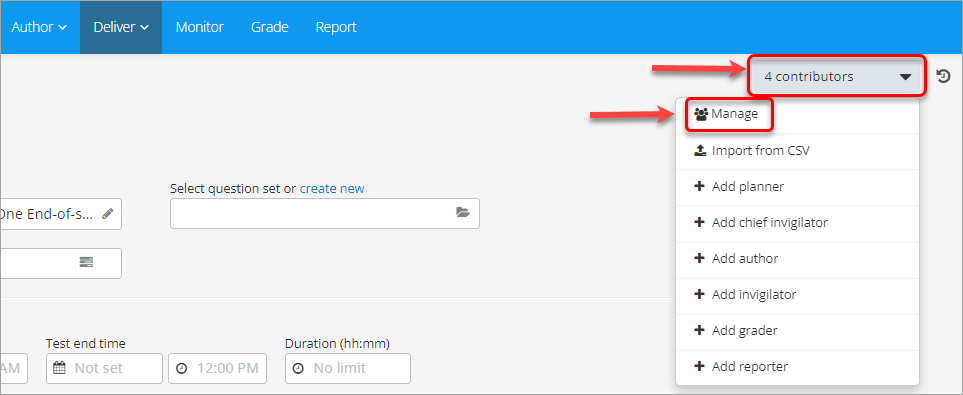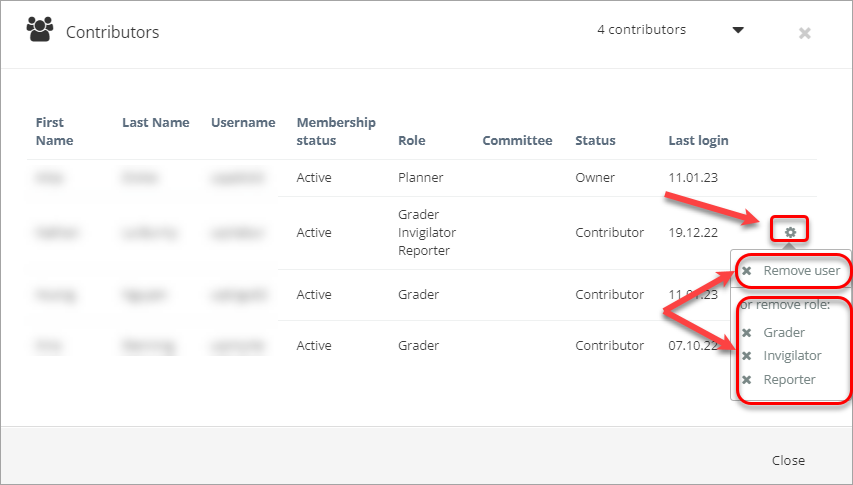Add staff (contributors) to an Inspera assessment (Ultra)
When you set up an Assessment item in Inspera, it will only be available to you unless you add other contributors (such as planners, invigilators or graders). Please refer to Inspera Assessment User Roles guide for complete descriptions of the available roles.
Add contributors manually
Before any contributors can be added to an assessment, they must first have access to the Inspera platform. Roles with assessment editing capabilities will require training before access can be granted. Please book a consultation for training purposes. For roles such as graders, you can request access to Inspera by logging a job with help@elearning.uq.edu.au. Once your intended contributors have access to Inspera, they can be added to your assessment using the following steps:
- In Inspera, click on the Deliver tab and select Tests.
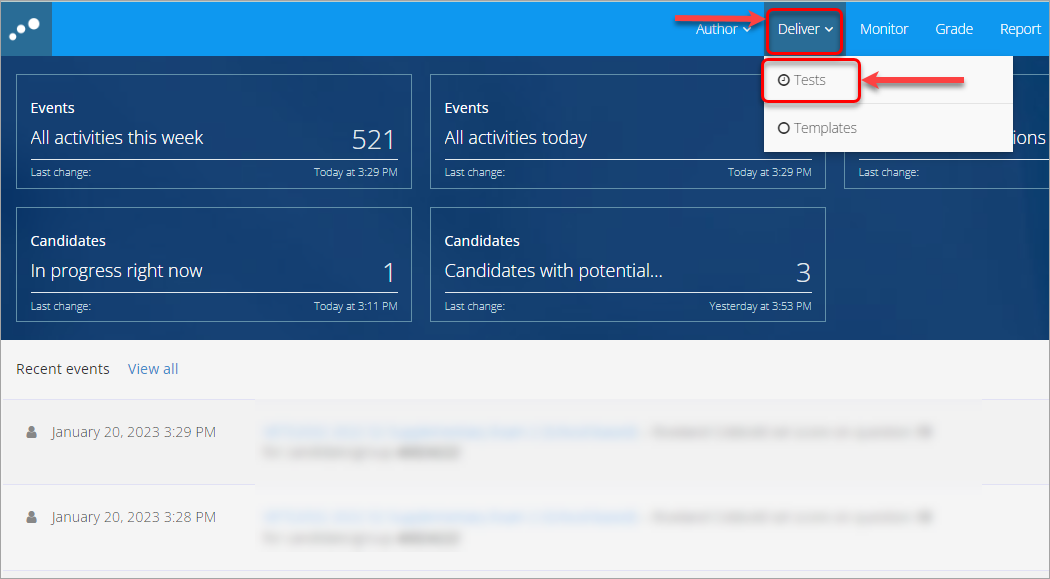
- In the required test, click on the contributors button and select the intended role from the drop-down list, e.g. Add grader.
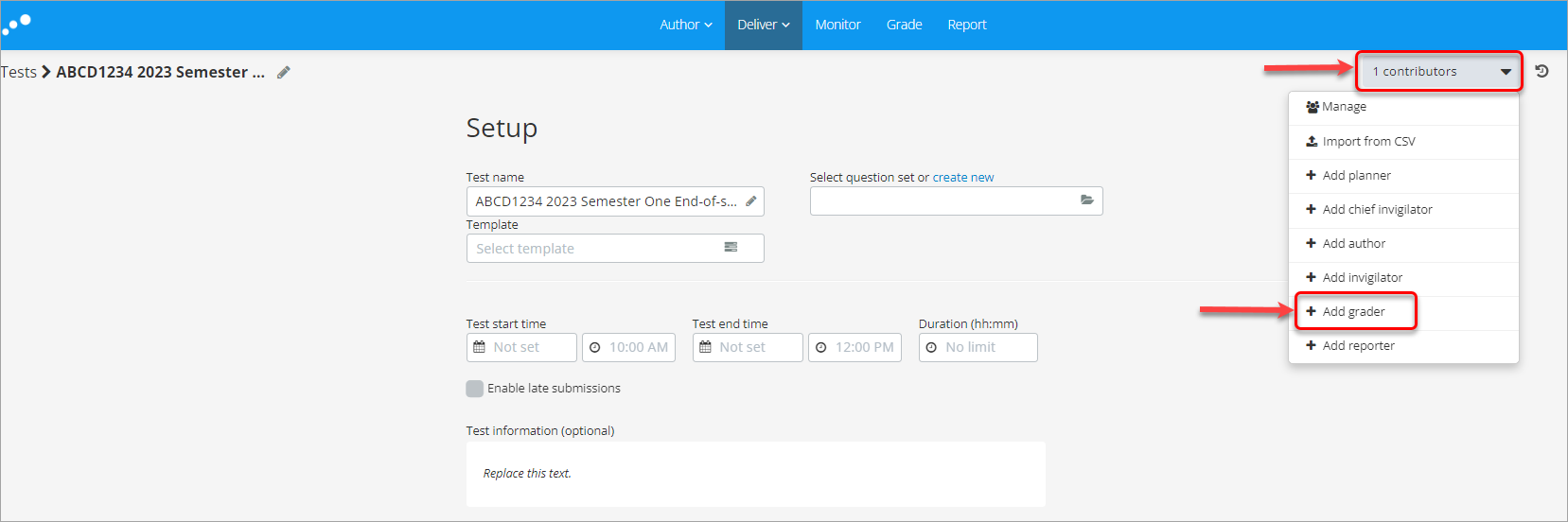
- Start typing a name or email address and the user's name should come up as a suggestion, provided they have access to the Inspera platform
- (Optionally) check the Notify via email checkbox.
- Click Add.
- Repeat these steps again to add any other contributors of the same role.
- Click Finish when done.
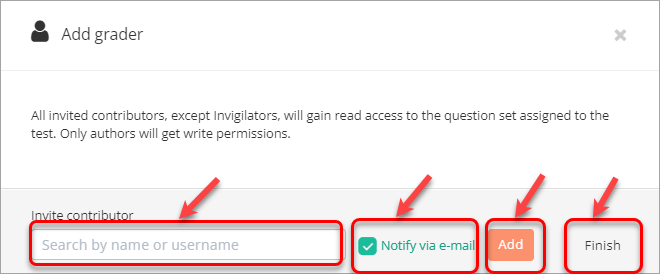
- The window will close and you will notice the number of contributors in the top-right corner of the screen has increased.
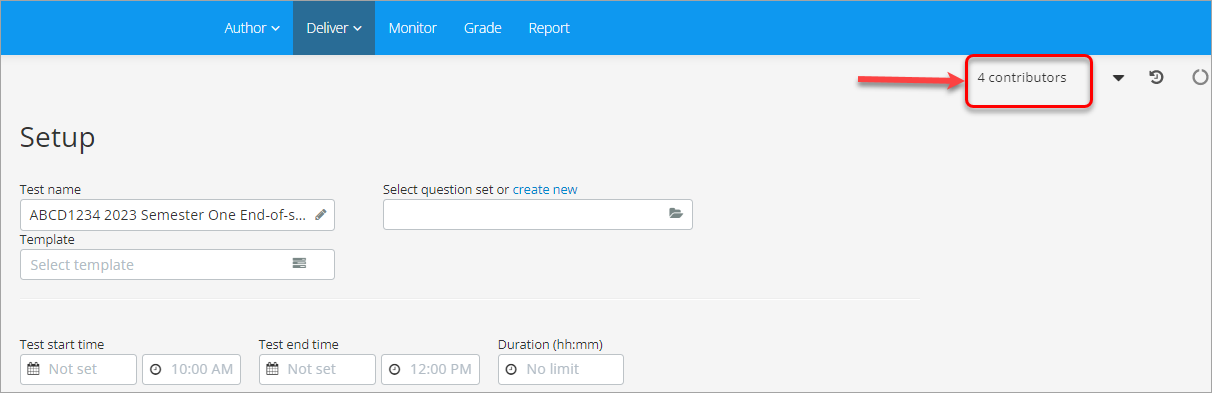
Add contributors via CSV file upload
- Create a CSV file in the following format (refer to a contributor CSV format file):
- username is a UQ username, e.g. uqadams1
- externalUsername is the SSO username (i.e. the username with @uq.edu.au on the end, e.g. uqadams1@uq.edu.au)
- email is the standard UQ email address, e.g. s.adams1@uq.edu.au
- role has to follow a format that corresponds to the contributor role being added:
- Planner: system_role_testplanner_rel
- Chief invigilator: system_role_testinvigilator_rel
- Author: system_role_testauthor_rel
- Invigilator: system_role_testmonitor_rel
- Grader: system_role_testevaluator_rel
- Reporter: system_role_testreporter_rel
Note: If a user needs more than one role, separate lines in the CSV should be added for each role.
- In Inspera, click on the Deliver tab and select Tests.
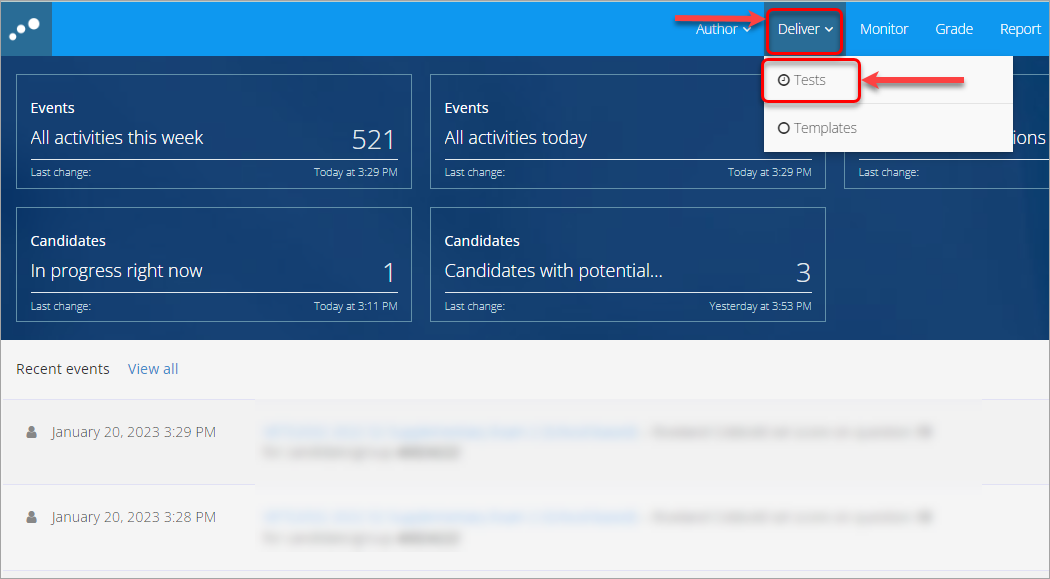
- In the required test, click on the contributors button and click on the Import from CSV button.
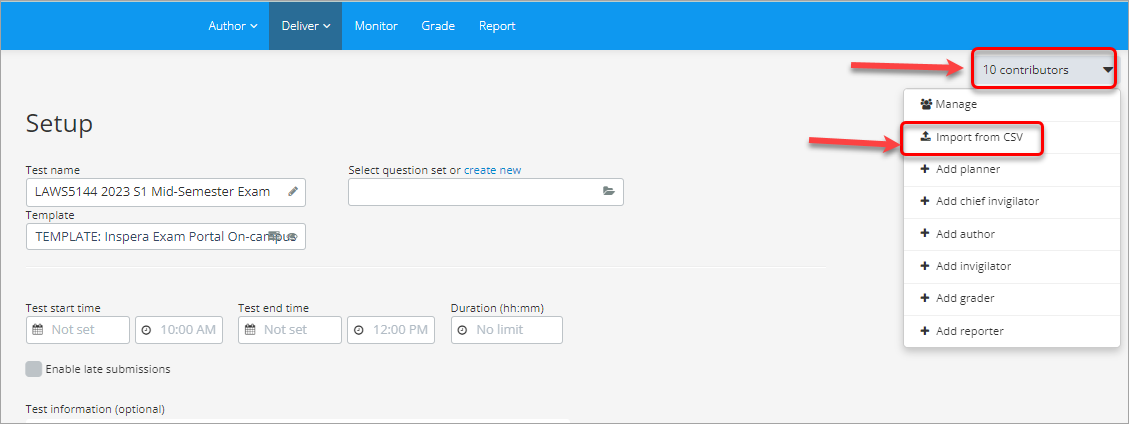
- Select the required file and click on the Open button.
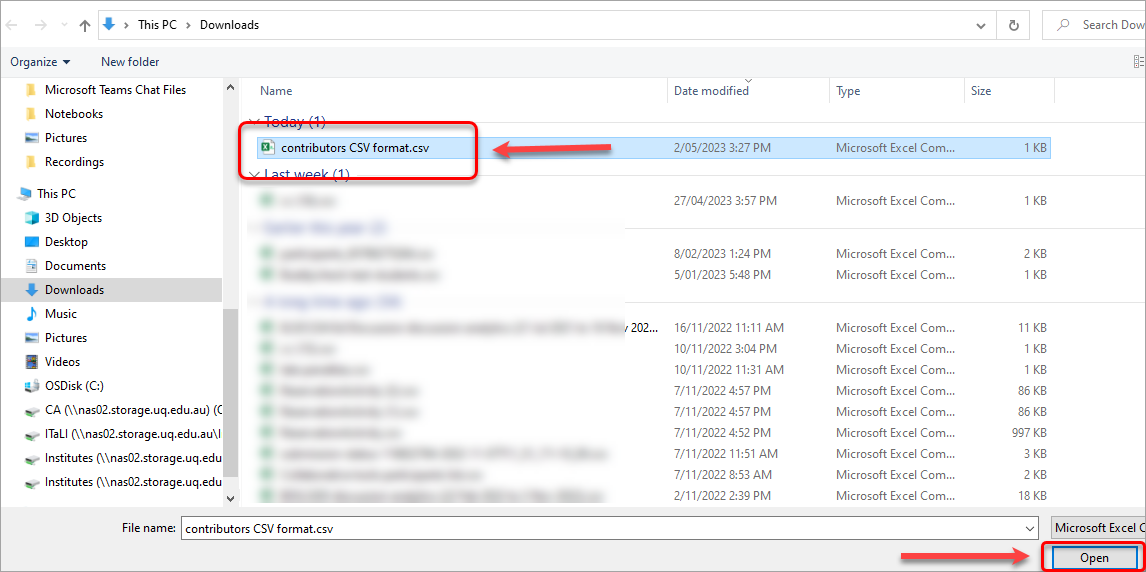
- Click on the Close button.
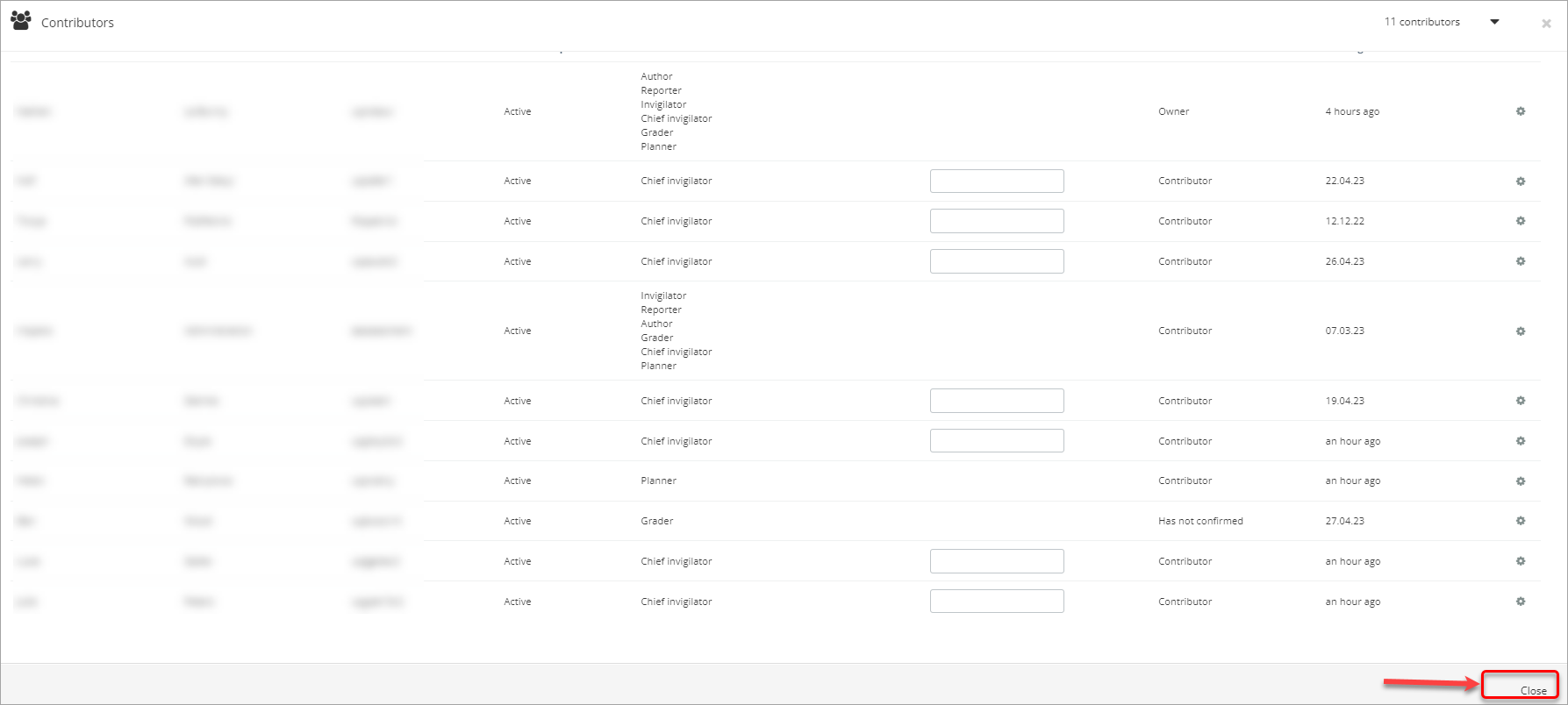
- Access Inspera (Ultra)
- Access your Inspera test for marking (Ultra)
- Add Academic Integrity Statement to Inspera assessment (Ultra)
- Add Resources (pdf files, links) to an Inspera Question Set (Ultra)
- Add graders to an Inspera test (Ultra)
- Add media content to questions (Ultra)
- Add one-time users to an Inspera test (Ultra)
- Add staff (contributors) to an Inspera assessment (Ultra)
- Add the Assumption and Queries question in an Inspera exam (Ultra)
- Additional pages required in Inspera exams (Ultra)
- Answer key corrections - MCQ (Ultra)
- Assign Inspera questions to graders (Ultra)
- Complete an Inspera test as a student (Ultra)
- Confirm grades in Inspera (Ultra)
- Copy a question set from Inspera Training to Inspera Admin (Ultra)
- Create Inspera Questions (Ultra)
- Create Inspera bands and criteria (Ultra)
- Create Inspera marking committees (Ultra)
- Create Inspera practice exam with Safe Exam Browser (Ultra)
- Create a Question Set (Ultra)
- Create a non-exam assessment in Inspera (Ultra)
- Create an Inspera submission link in Learn.UQ (Ultra)
- Create an Inspera test in Deliver (Ultra)
- Create marking committees using CSV (Ultra)
- Download Inspera Exam Assumptions and Queries responses (Ultra)
- Edit question weight in Inspera (Ultra)
- Enable After-test settings in Inspera (Ultra)
- Enrol students in Inspera test using CSV file (Ultra)
- Explanations on student responses (Ultra)
- Export an Inspera Question Set to PDF (Ultra)
- Filter functionality in Inspera marking (Ultra)
- Inspera - Apply Alternative Exam Arrangements (AEAs) and Time Zone Adjustments (Ultra)
- Inspera Assessment User Roles (Ultra)
- Inspera Assessment access methods for students (Ultra)
- Inspera Exam Requests (Ultra)
- Inspera Examination Information Sheets (Ultra)
- Inspera Grade Workspaces (Ultra)
- Inspera Observed User Testing (Ultra)
- Inspera Question Set Version Control (Ultra)
- Inspera Rubrics (Ultra)
- Inspera School-based Off-campus Exams (Ultra)
- Inspera Terminology (Ultra)
- Inspera Test settings (Ultra)
- Inspera analytics (Ultra)
- Inspera marking navigation (Ultra)
- Invite students to an Inspera assessment via Test Code (Ultra)
- Late submissions and extensions in Inspera Assessment (Ultra)
- Manually marked questions: Mark and feedback (Ultra)
- Monitor Inspera Assessment (Ultra)
- Name and label questions in Inspera Assessment (Ultra)
- Navigate Inspera (Ultra)
- Override scoring of questions in Inspera (Ultra)
- Pilot an Inspera assessment (Ultra)
- Review Inspera assessment (Ultra)
- Sections in an Inspera Question Set (Ultra)
- Share a question set in Inspera (Ultra)
- Support students to use Inspera Assessment (Ultra)
- Things to look for in an Inspera assessment review (Ultra)
- Transfer results from Inspera to your Learn.UQ course (Ultra)
- Turnitin similarity report in Inspera (Ultra)
- View student responses in Inspera (Ultra)