Add Resources (pdf files, links) to an Inspera Question Set (Ultra)
If you have PDF file and/or links that you would like students to access while undertaking the assessment, you can add these via the Resources list. These will be visible throughout the entire assessment that uses this Question Set, even when using Safe Exam Browser (provided the website being linked to is available).
Adding a PDF Resource
- Click on the Show resources button
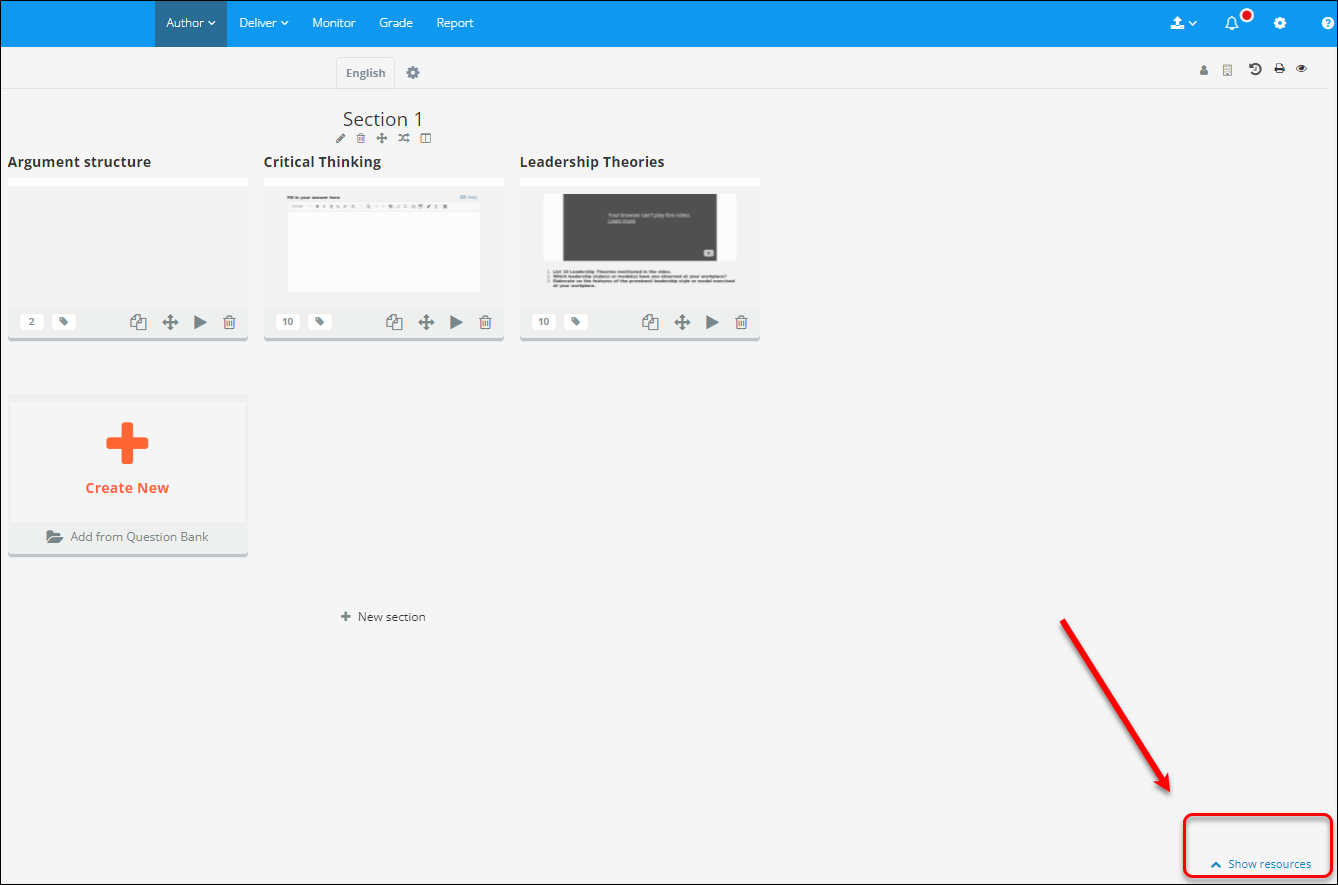
- Click on the Add resource button
- Select PDF
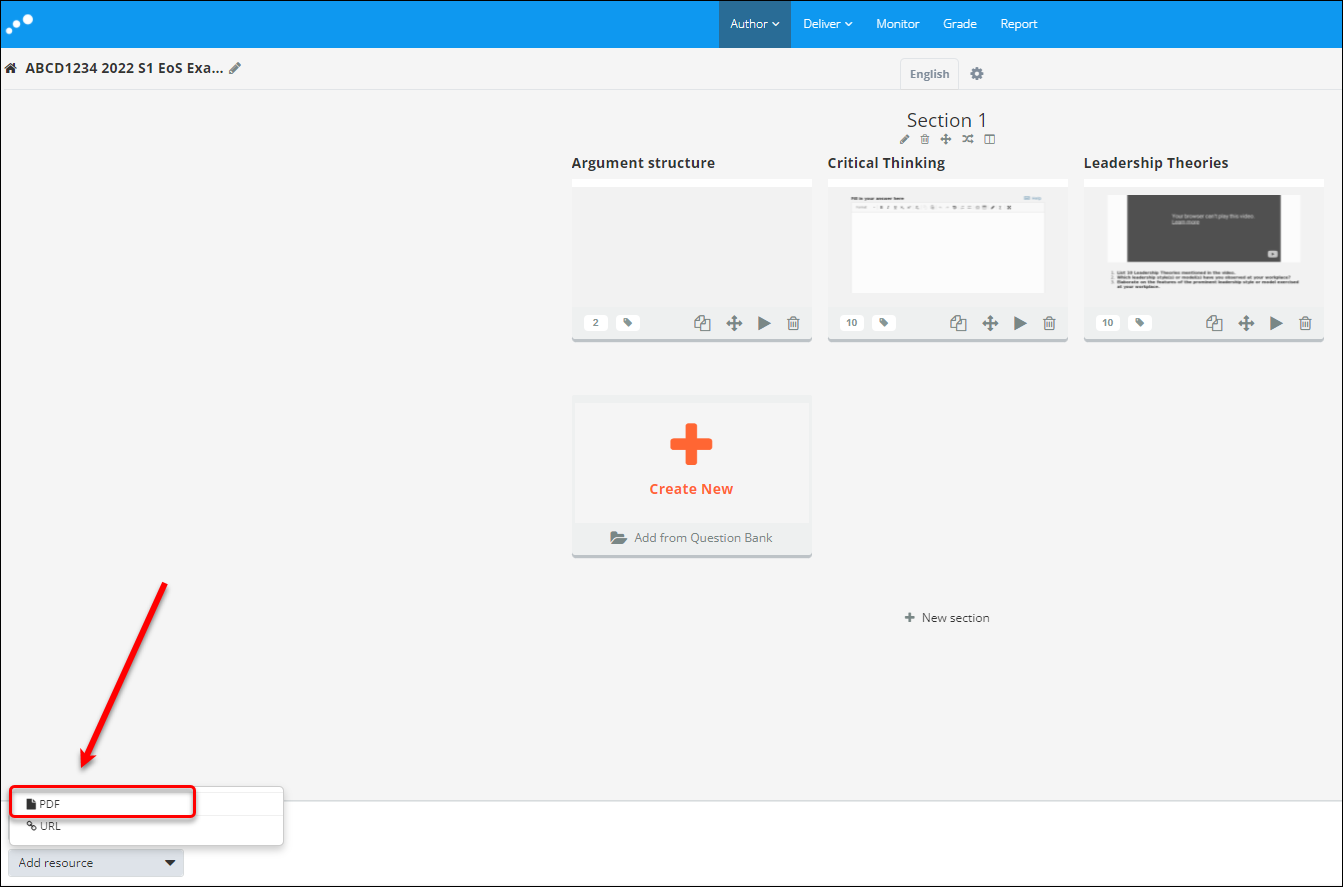
- Enter the resource name into the Resource name textbox
- Click on the Browse button
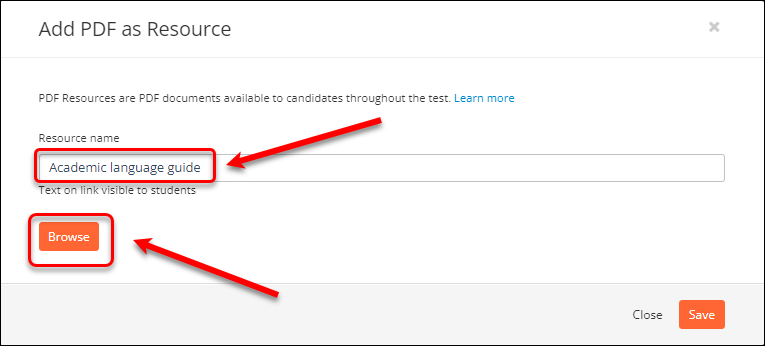
- Select the required file from your device
- Click on Open button
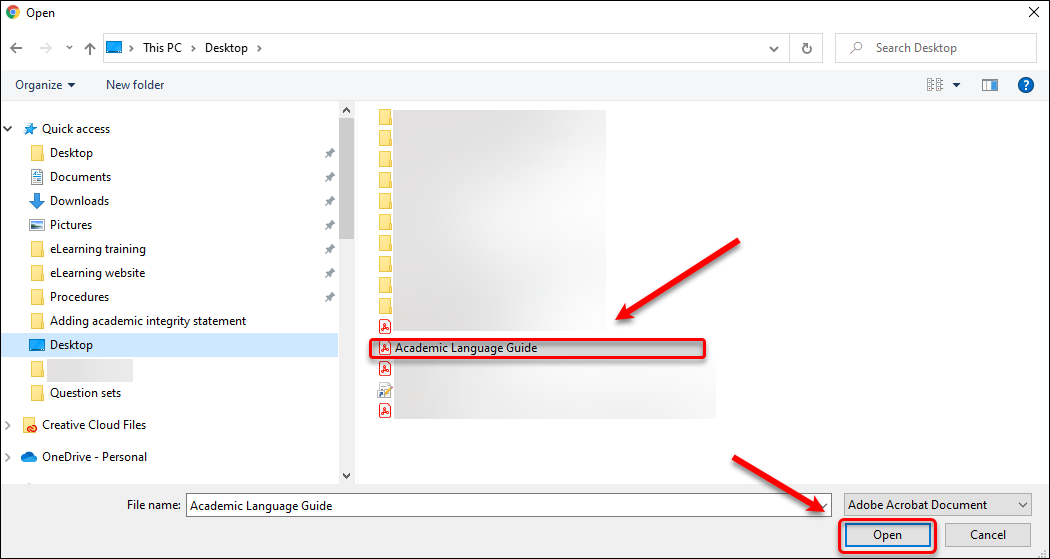
- Click on the Save button
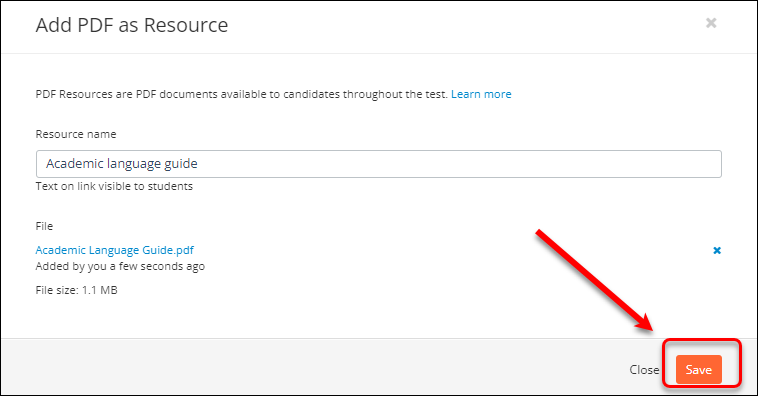
The resource is available in the Question Set
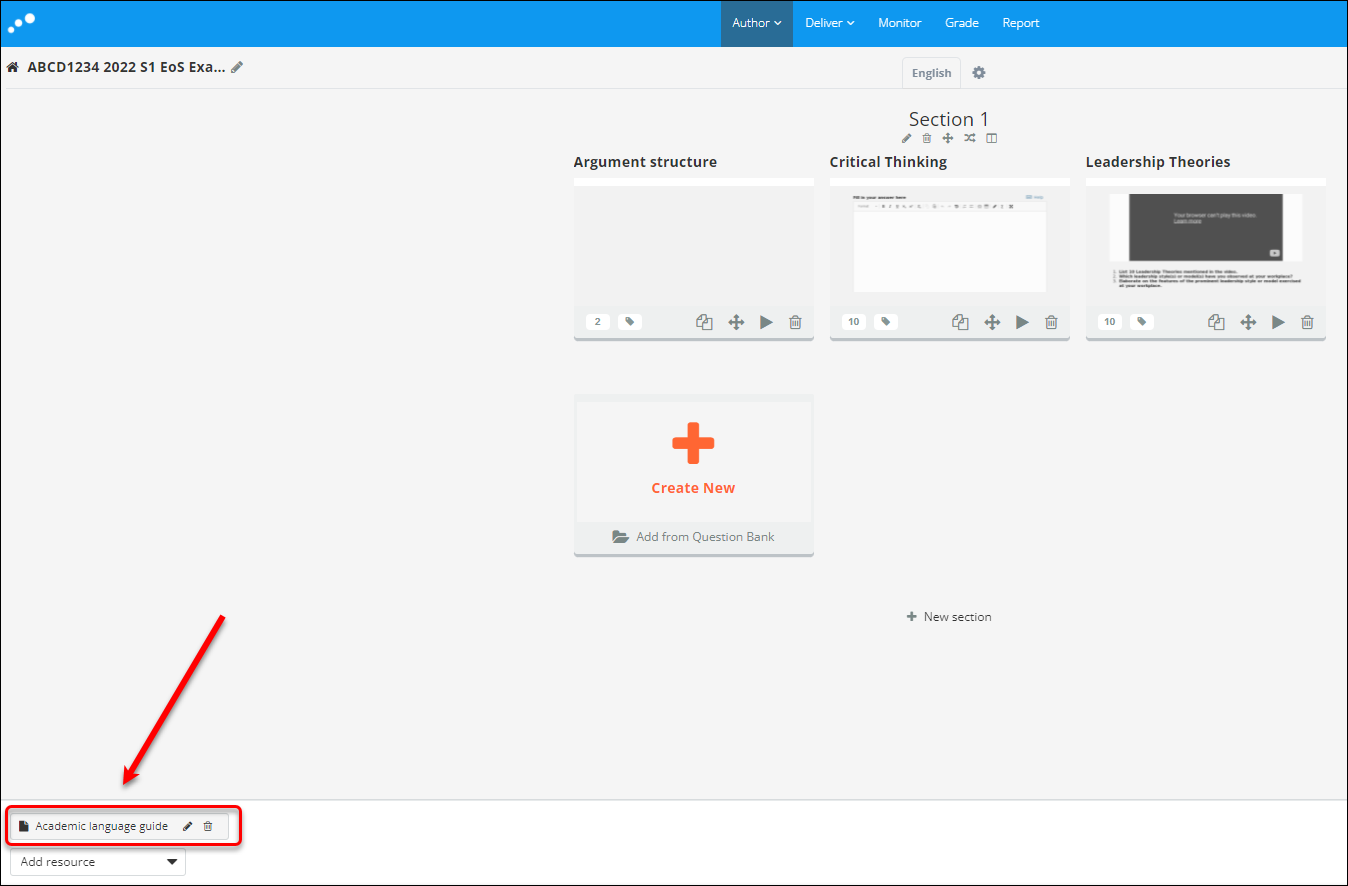
Students will be able to access it while doing the assessment
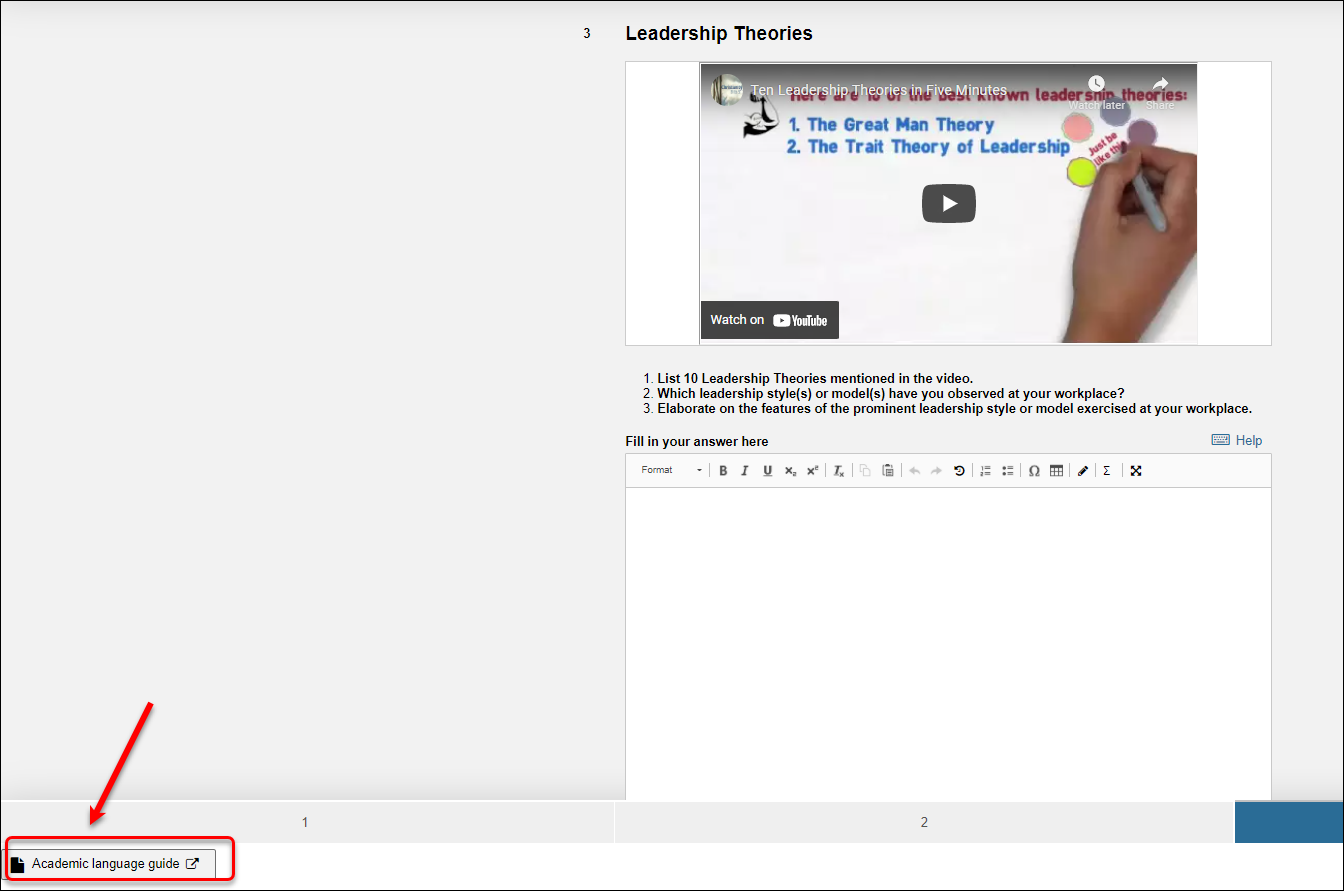
The resource will be opened in another browser in their device
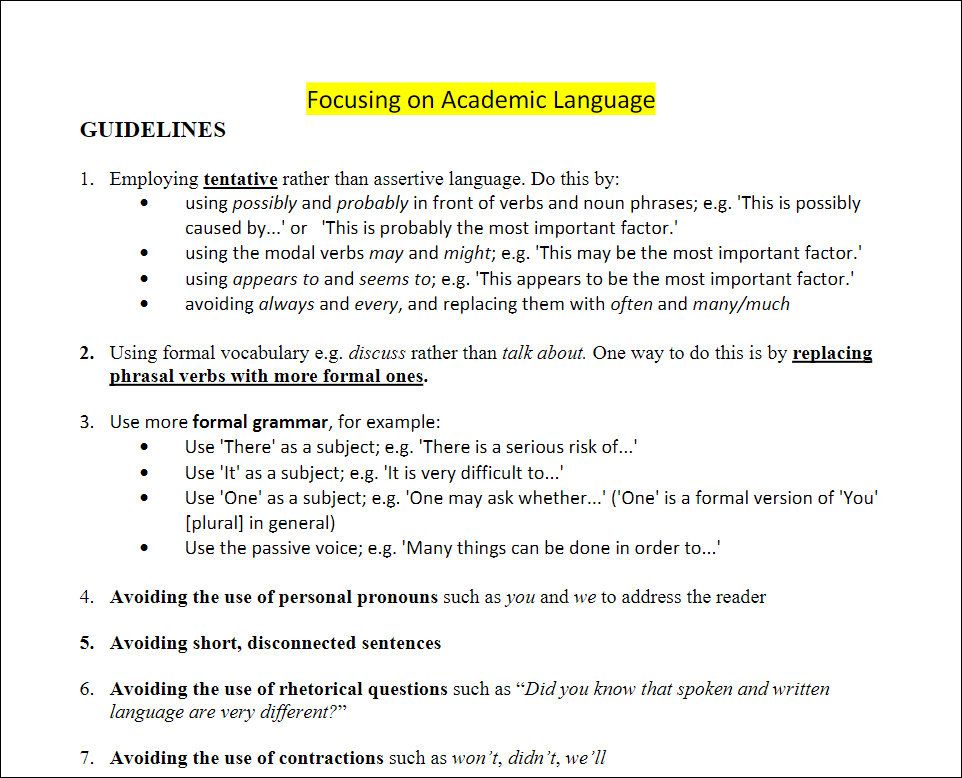
Adding a URL Resource
- Click on the Show resources button
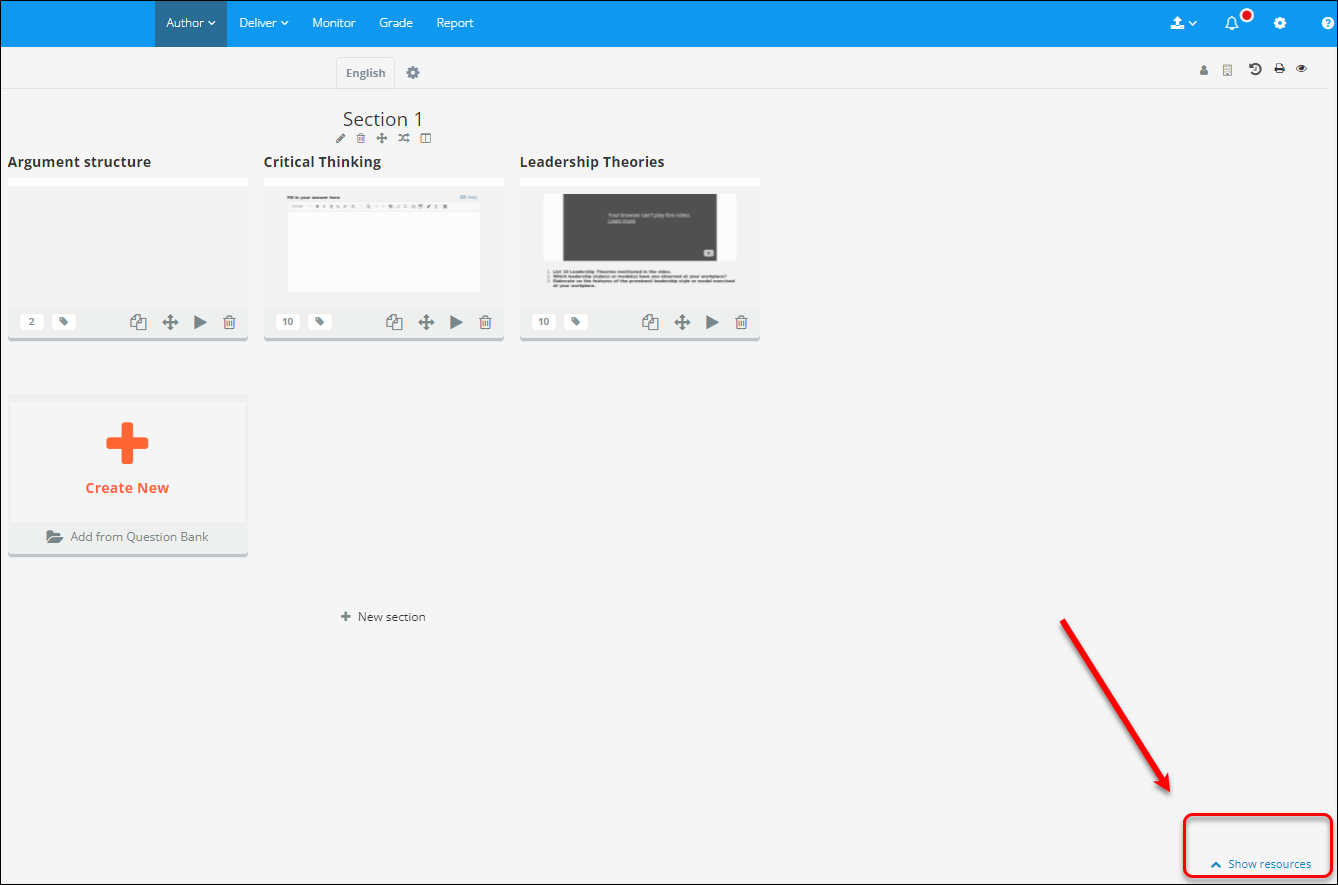
- Click on the Add resource button.
- Select the URL option.
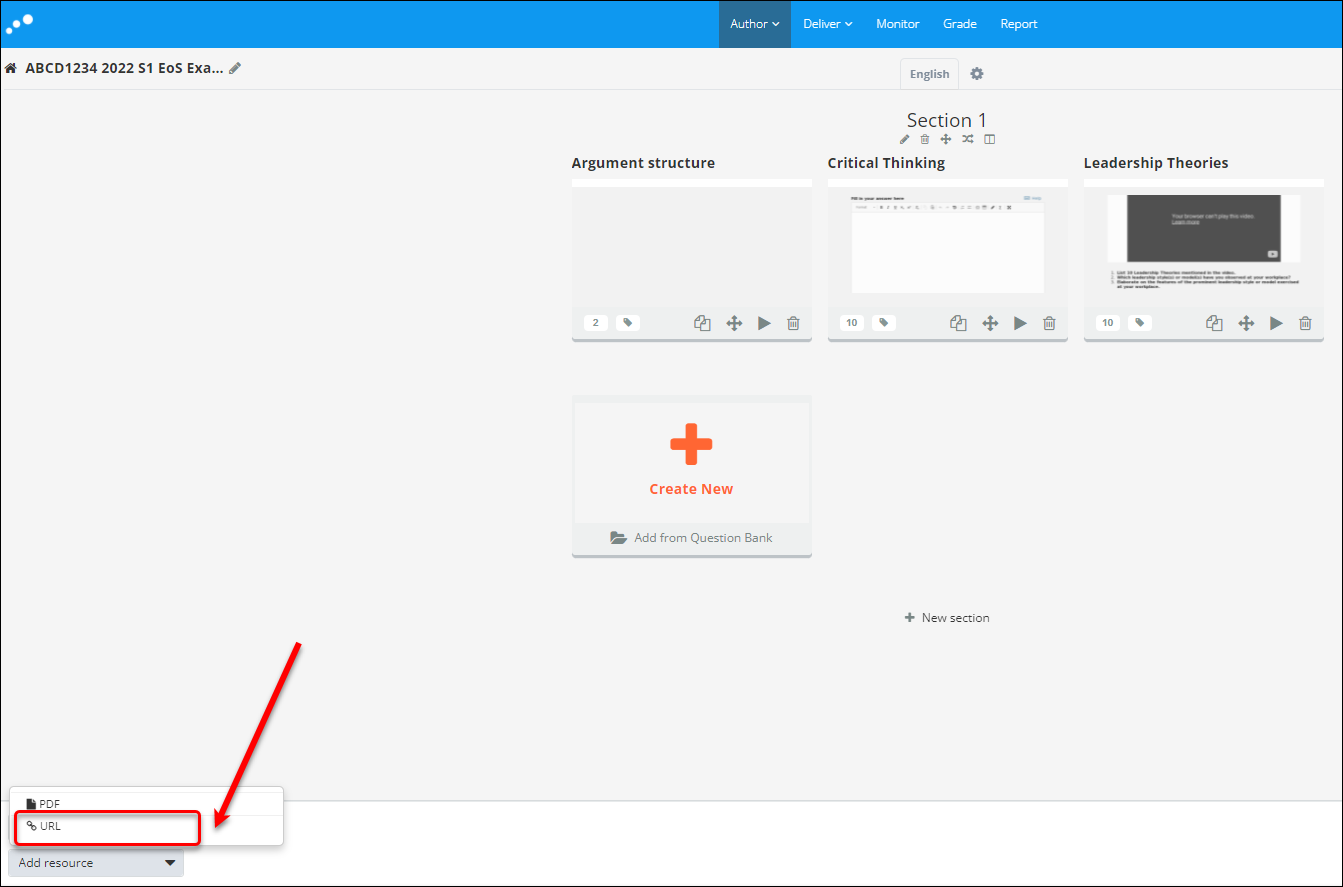
- Enter the resource name into the Resource name textbox
- Paste the link onto the URL textbox
- Optionally, enter a Custom root URL. This provides students with the ability to navigate to webpages that above or beside the webpage specified in the URL section. In the example above, students can navigate to the “article” index and any pages within it.
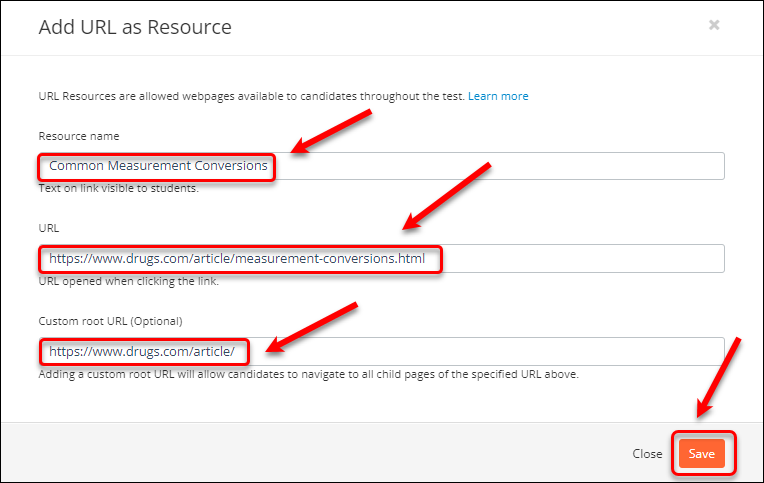
All resources you added are available in the Question Set
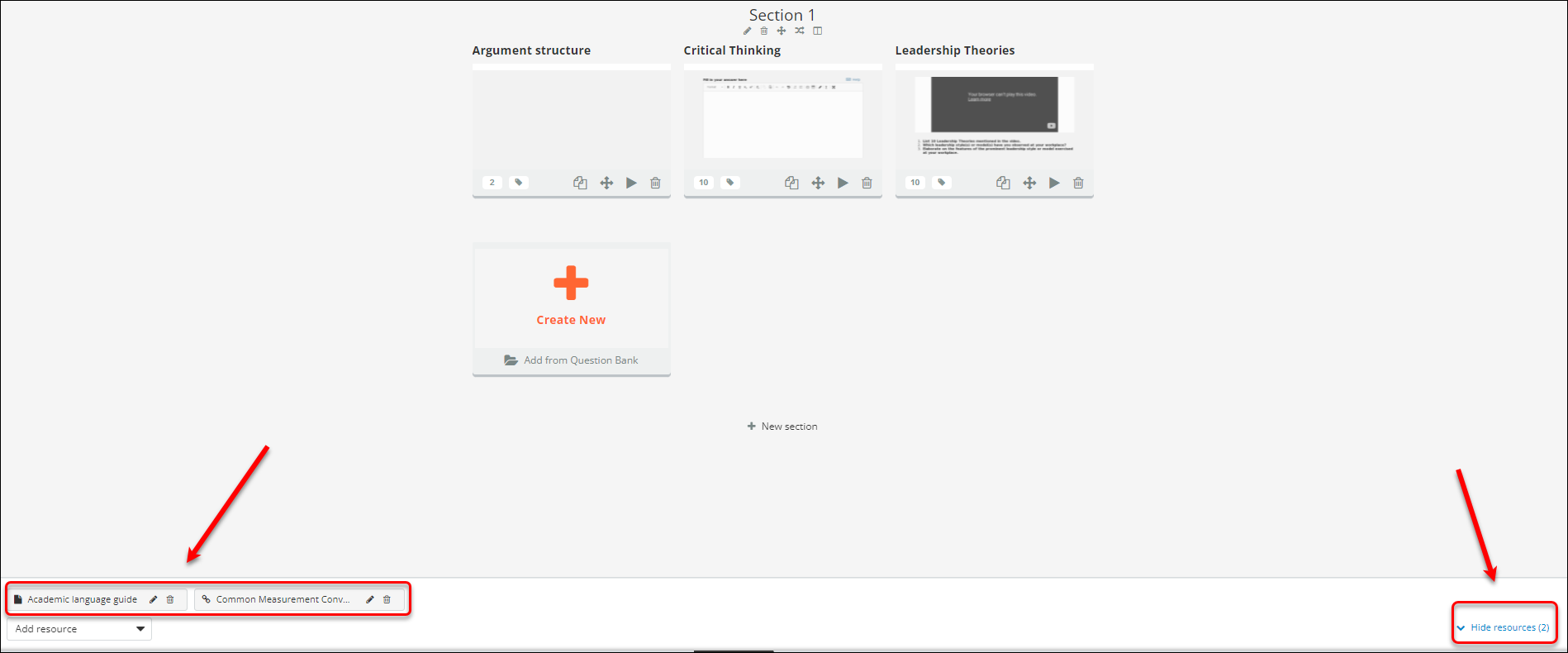
Students will be able to access all resources you provided while doing the assessment by clicking on the requrired resource. It will be opened in a new browser.
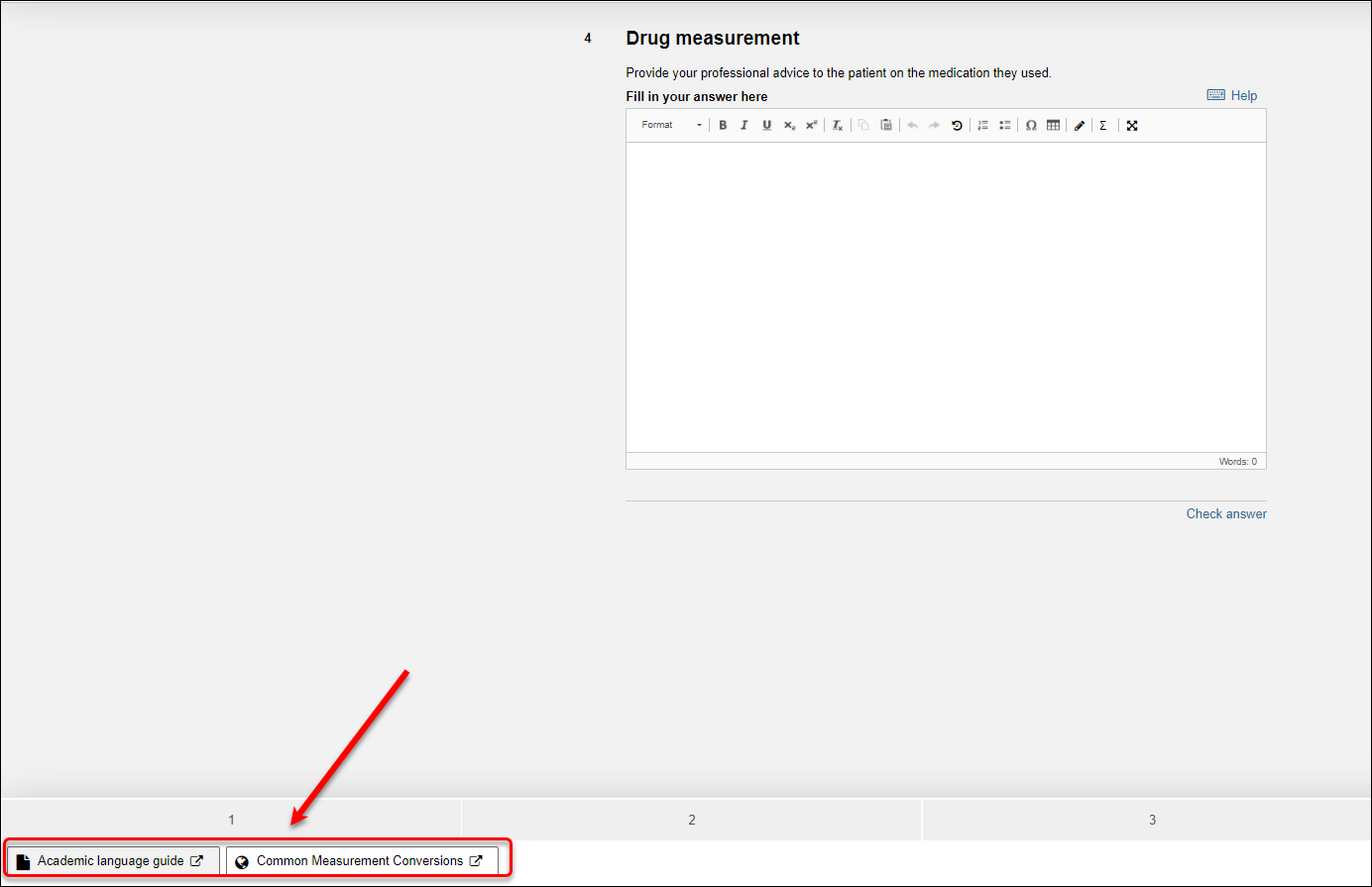
- Access Inspera (Ultra)
- Access your Inspera test for marking (Ultra)
- Add Academic Integrity Statement to Inspera assessment (Ultra)
- Add Resources (pdf files, links) to an Inspera Question Set (Ultra)
- Add graders to an Inspera test (Ultra)
- Add media content to questions (Ultra)
- Add one-time users to an Inspera test (Ultra)
- Add staff (contributors) to an Inspera assessment (Ultra)
- Add the Assumption and Queries question in an Inspera exam (Ultra)
- Additional pages required in Inspera exams (Ultra)
- Answer key corrections - MCQ (Ultra)
- Assign Inspera questions to graders (Ultra)
- Complete an Inspera test as a student (Ultra)
- Confirm grades in Inspera (Ultra)
- Copy a question set from Inspera Training to Inspera Admin (Ultra)
- Create Inspera Questions (Ultra)
- Create Inspera bands and criteria (Ultra)
- Create Inspera marking committees (Ultra)
- Create Inspera practice exam with Safe Exam Browser (Ultra)
- Create a Question Set (Ultra)
- Create a non-exam assessment in Inspera (Ultra)
- Create an Inspera submission link in Learn.UQ (Ultra)
- Create an Inspera test in Deliver (Ultra)
- Create marking committees using CSV (Ultra)
- Download Inspera Exam Assumptions and Queries responses (Ultra)
- Edit question weight in Inspera (Ultra)
- Enable After-test settings in Inspera (Ultra)
- Enrol students in Inspera test using CSV file (Ultra)
- Explanations on student responses (Ultra)
- Export an Inspera Question Set to PDF (Ultra)
- Filter functionality in Inspera marking (Ultra)
- Inspera - Apply Alternative Exam Arrangements (AEAs) and Time Zone Adjustments (Ultra)
- Inspera Assessment User Roles (Ultra)
- Inspera Assessment access methods for students (Ultra)
- Inspera Exam Requests (Ultra)
- Inspera Examination Information Sheets (Ultra)
- Inspera Grade Workspaces (Ultra)
- Inspera Observed User Testing (Ultra)
- Inspera Question Set Version Control (Ultra)
- Inspera Rubrics (Ultra)
- Inspera School-based Off-campus Exams (Ultra)
- Inspera Terminology (Ultra)
- Inspera Test settings (Ultra)
- Inspera analytics (Ultra)
- Inspera marking navigation (Ultra)
- Invite students to an Inspera assessment via Test Code (Ultra)
- Late submissions and extensions in Inspera Assessment (Ultra)
- Manually marked questions: Mark and feedback (Ultra)
- Monitor Inspera Assessment (Ultra)
- Name and label questions in Inspera Assessment (Ultra)
- Navigate Inspera (Ultra)
- Override scoring of questions in Inspera (Ultra)
- Pilot an Inspera assessment (Ultra)
- Review Inspera assessment (Ultra)
- Sections in an Inspera Question Set (Ultra)
- Share a question set in Inspera (Ultra)
- Support students to use Inspera Assessment (Ultra)
- Things to look for in an Inspera assessment review (Ultra)
- Transfer results from Inspera to your Learn.UQ course (Ultra)
- Turnitin similarity report in Inspera (Ultra)
- View student responses in Inspera (Ultra)
