Upload Grades to SI-net via SI-net merge tool (Ultra)
Introduction
The marks spreadsheet you can download from the Gradebook cannot be directly uploaded to SI-net as it is not in the required format. Furthermore, marks from the Gradebook spreadsheet cannot be copied and pasted into a SI-net course list, as students are listed in a slightly different order.
Staff are encouraged when possible to upload their results directly to SI-net from their course. For further information on directly uploading grades to SI-net, refer to the Upload Grades to SI-net directly guide.
Steps
To upload grades to SI-net from the Blackboard Grade Centre you need to:
- Download your course list from SI-net.
- Use the Blackboard SI-net Merge tool to create a spreadsheet with a SI-net compatible version of your grade centre content.
- Move (using a formula) the final student marks and grades to correct SI-net column OR
calculate the final mark and grade in the correct SI-net column. Keep a copy of this working file, then reduce it down to a grades spreadsheet containing only the two columns required by SI-net. - Upload your grades spreadsheet to SI-net.
3. Calculate final student marks and grades
- Open the new merged SI-net spreadsheet.
- The marks from Grade Centre will have been copied into the spreadsheet.
- Calculate your final grade and copy this into column B, do not replace any grades listed as K, W or SP.
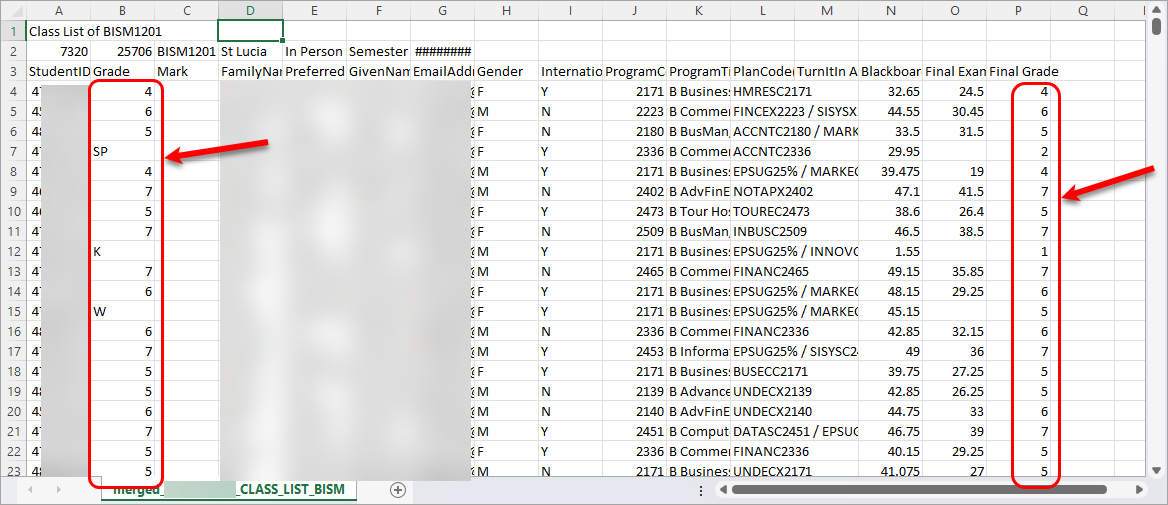
Note: The spreadsheet cannot contain formulas when it is uploaded to SI-net. If you used any formulas you will need to copy the column with the formula and paste it back into the column using the paste + values option.
Note: Save this working file as a record of all of your calculations (with a different name).
- Delete all of the marks columns that came from Grade Centre.
Tip: These are found from Column M onwards.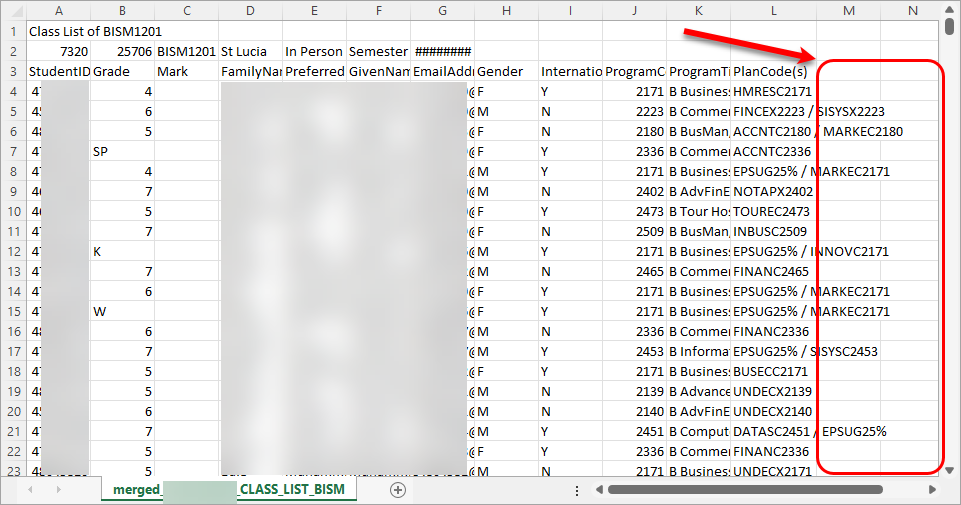
- Save the grades spreadsheet.
Warning: You might receive a warning dialogue box because the format you are saving in is a .CSV, if so click on the Yes button.
