Upload Grades to SI-net via SI-net merge tool (Ultra)
Introduction
The marks spreadsheet you can download from the Gradebook cannot be directly uploaded to SI-net as it is not in the required format. Furthermore, marks from the Gradebook spreadsheet cannot be copied and pasted into a SI-net course list, as students are listed in a slightly different order.
Staff are encouraged when possible to upload their results directly to SI-net from their course. For further information on directly uploading grades to SI-net, refer to the Upload Grades to SI-net directly guide.
Steps
To upload grades to SI-net from the Blackboard Grade Centre you need to:
- Download your course list from SI-net.
- Use the Blackboard SI-net Merge tool to create a spreadsheet with a SI-net compatible version of your grade centre content.
- Move (using a formula) the final student marks and grades to correct SI-net column OR
calculate the final mark and grade in the correct SI-net column. Keep a copy of this working file, then reduce it down to a grades spreadsheet containing only the two columns required by SI-net. - Upload your grades spreadsheet to SI-net.
2. Use the SI-net Merge tool
- Click on Books & Tools from the Details & Actions menu.
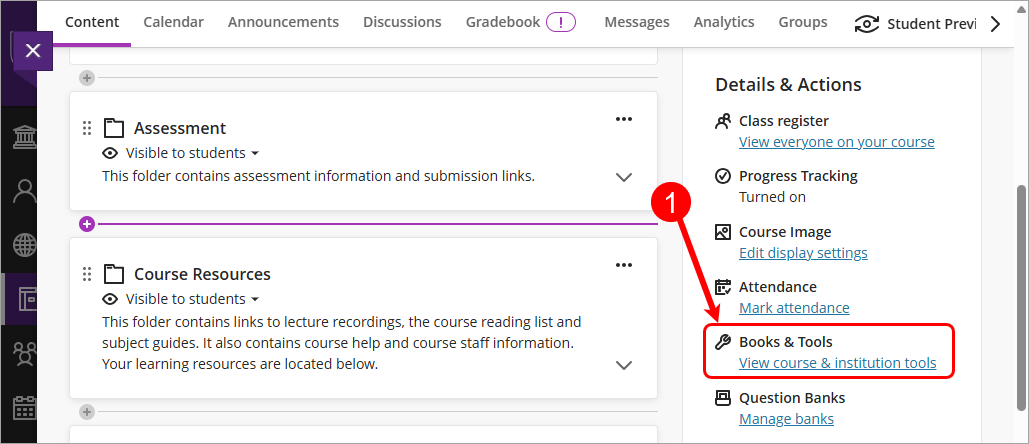
- Select SI-net Merge from the Books & Course Tools menu.
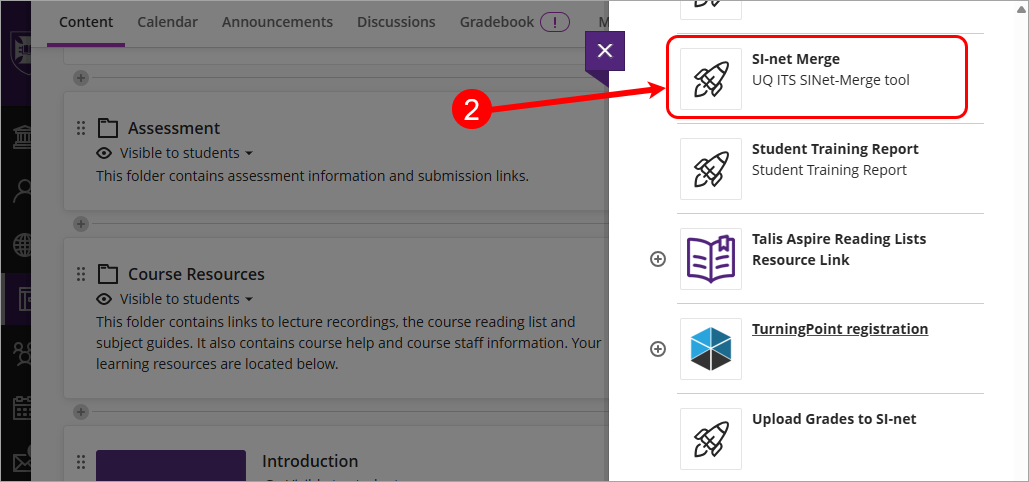
- Click on the Browse button.
- Browse to, and open your previously downloaded SI-net spreadsheet.
- Click on the Submit button.
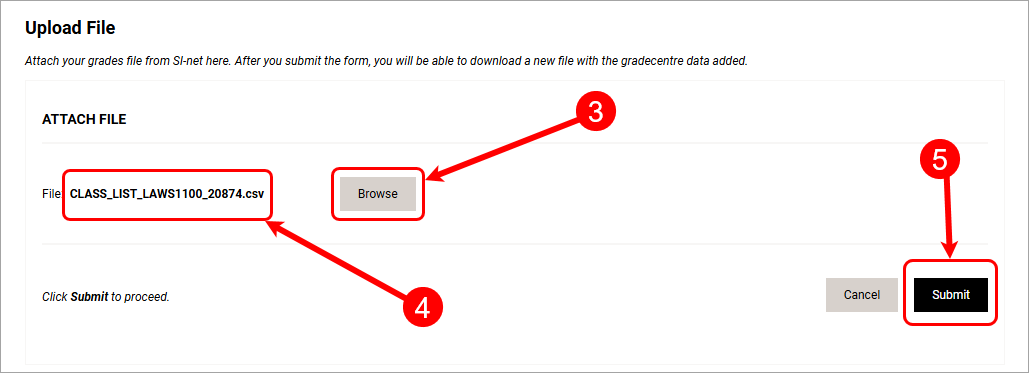
- Wait for the file to process.
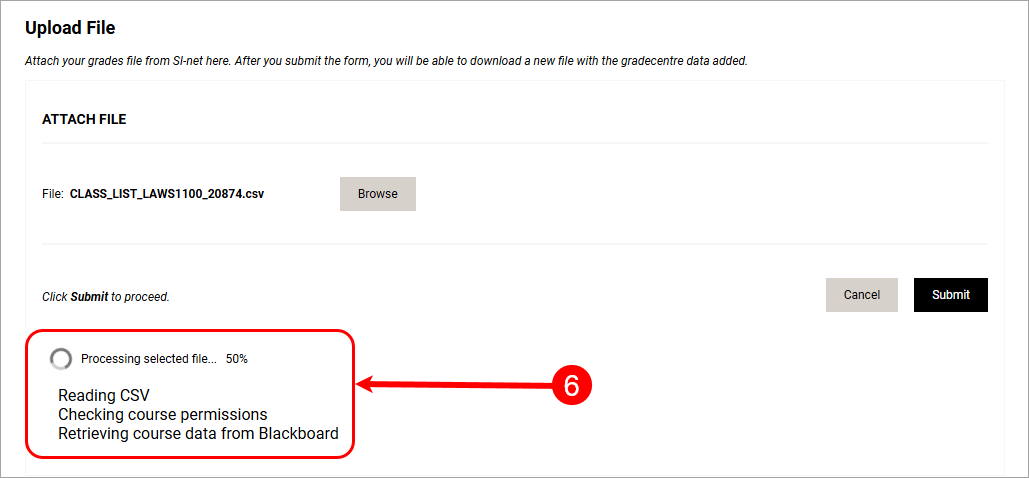
- A merged class list file will be automatically downloaded to your computer.
Tip: This file will usually be downloaded automatically by your browser to a folder called Downloads.
