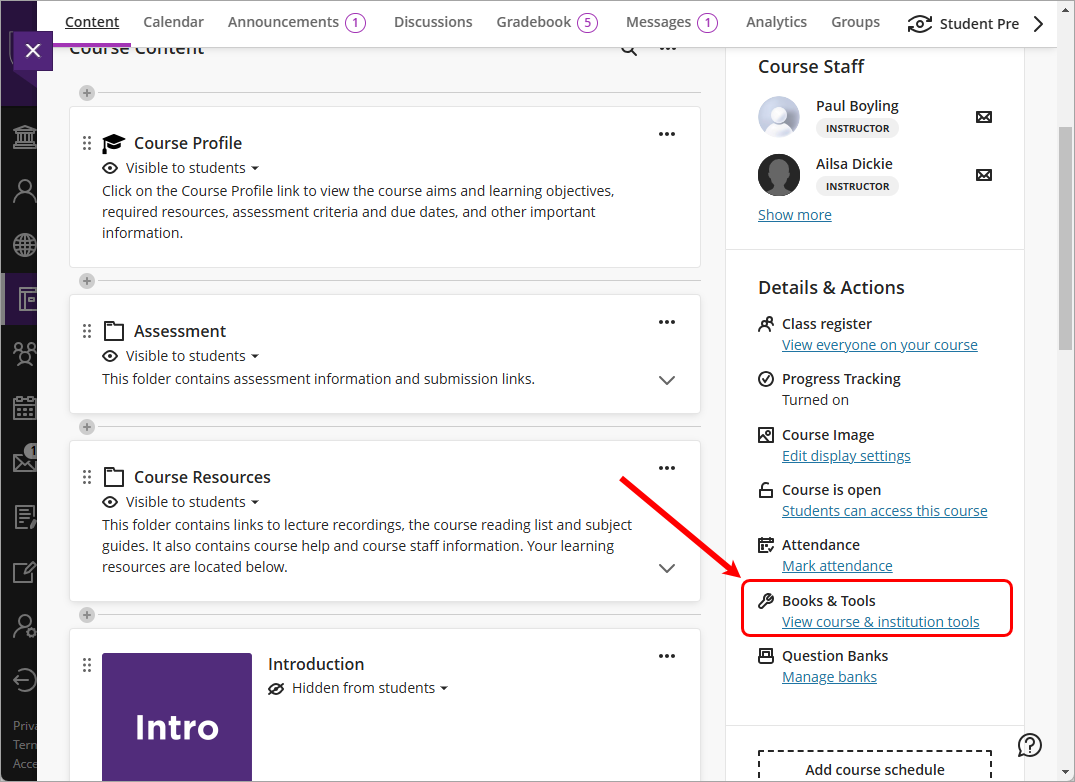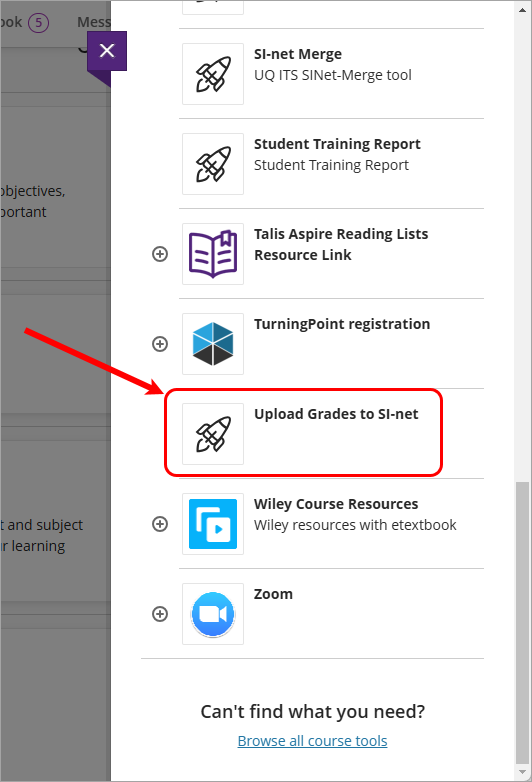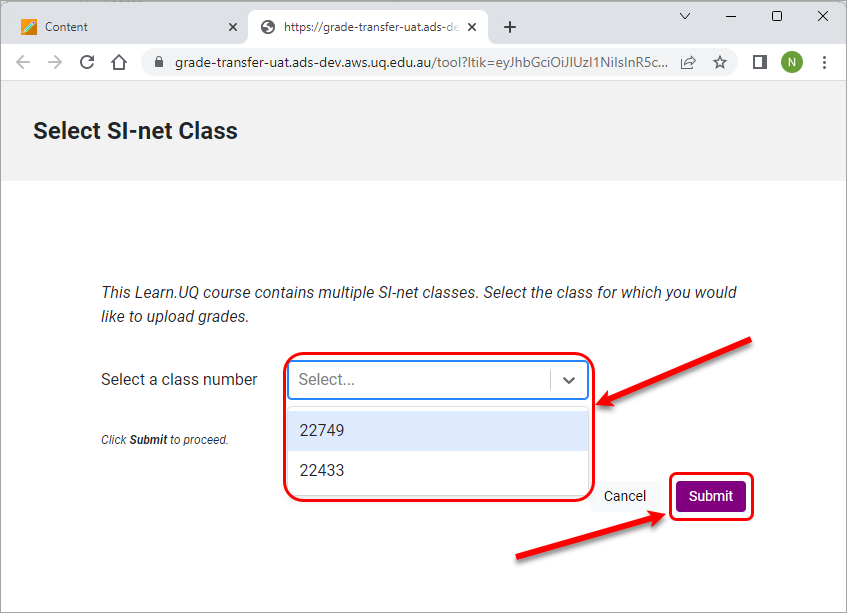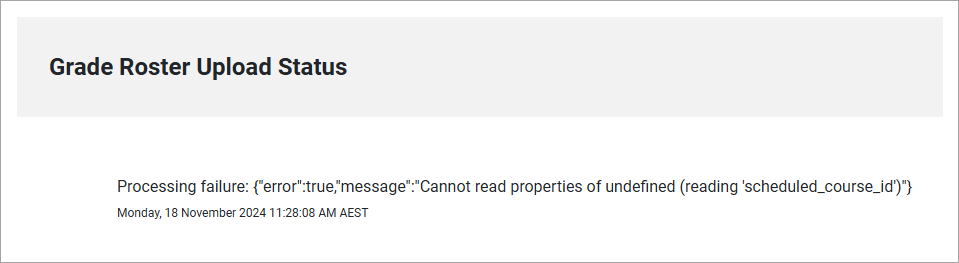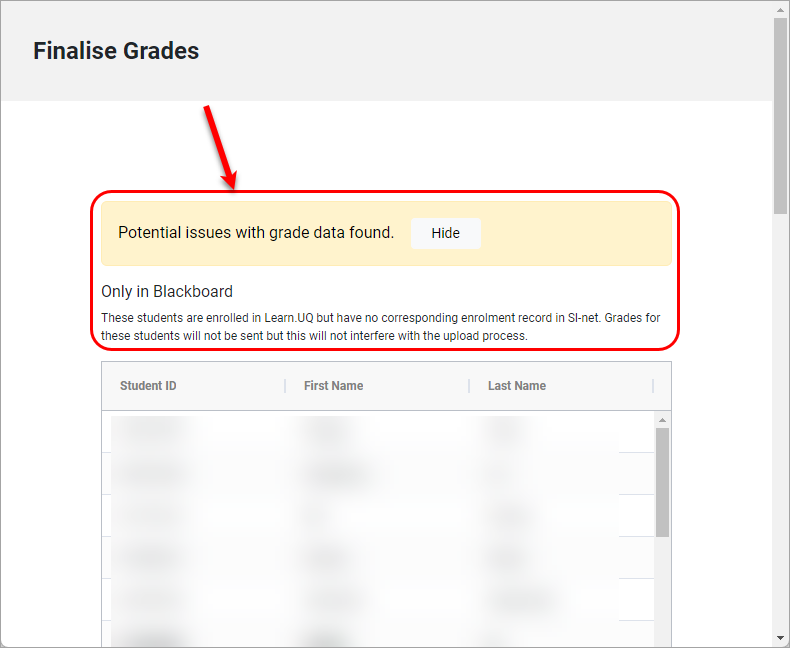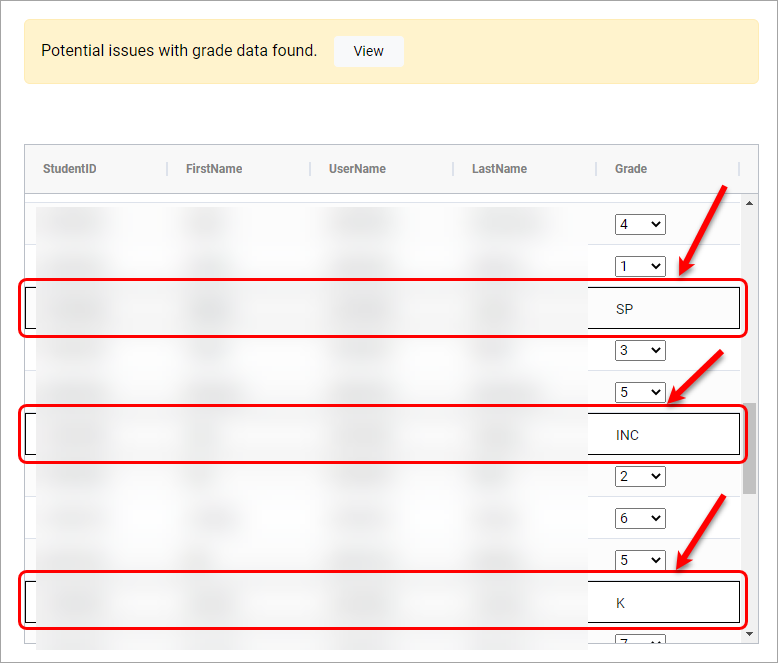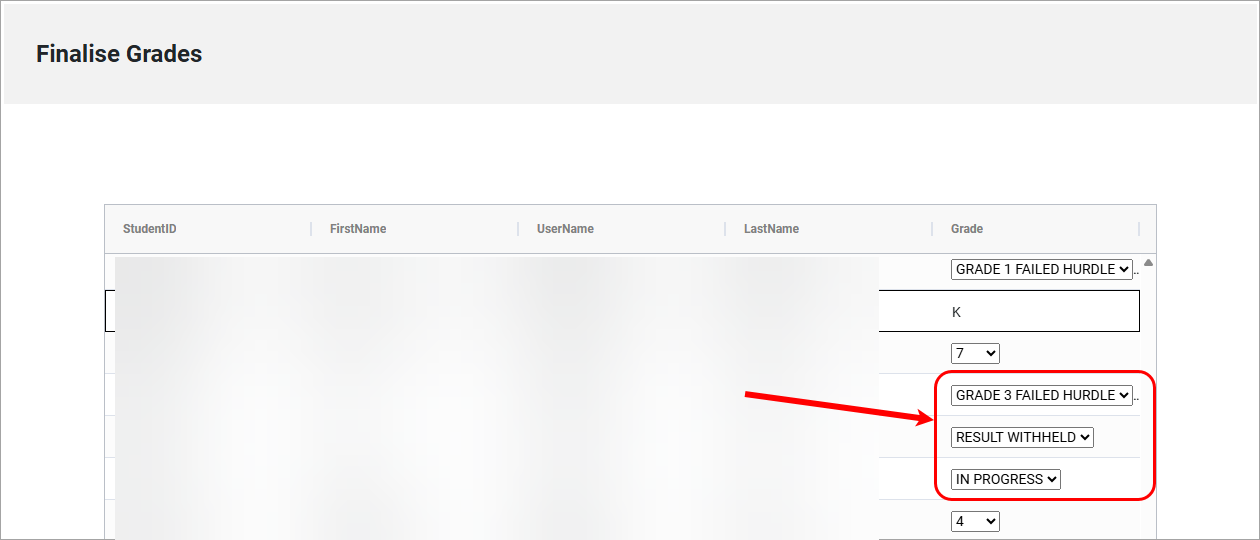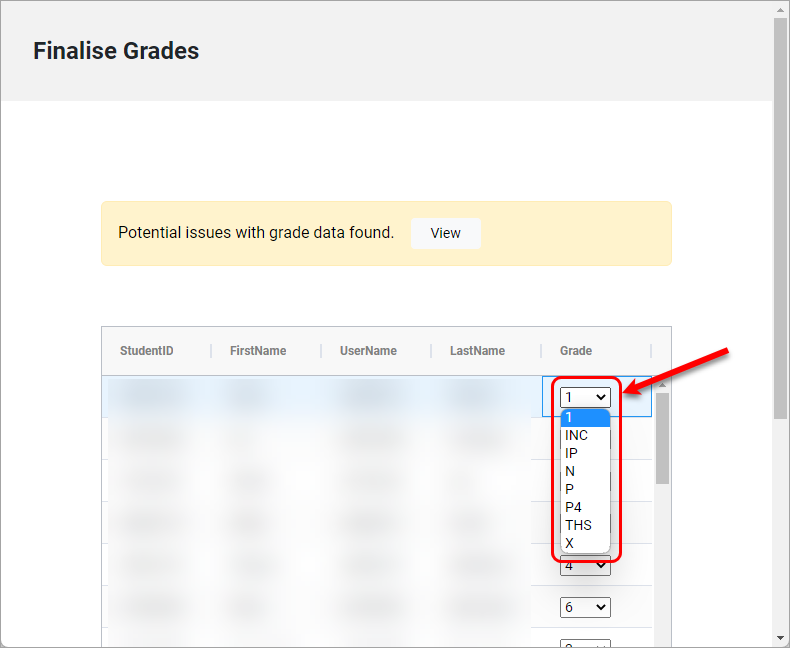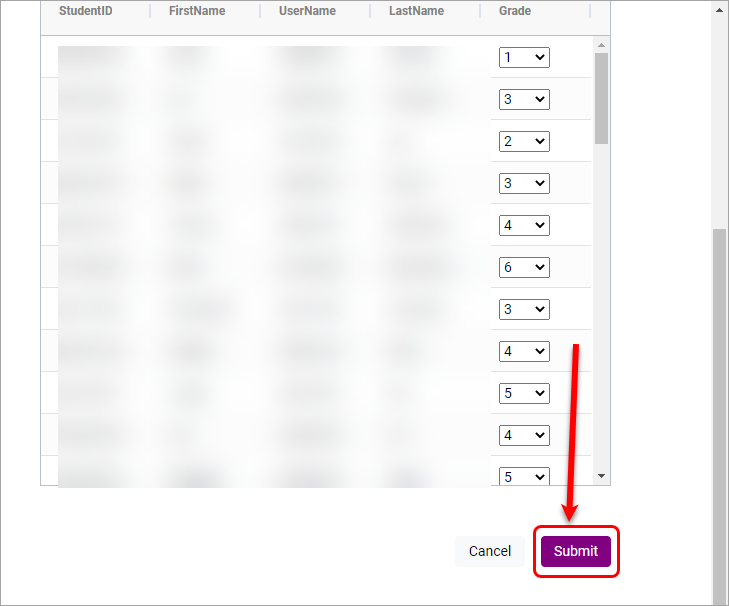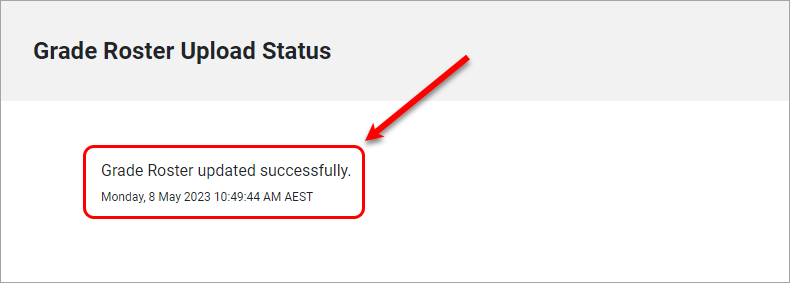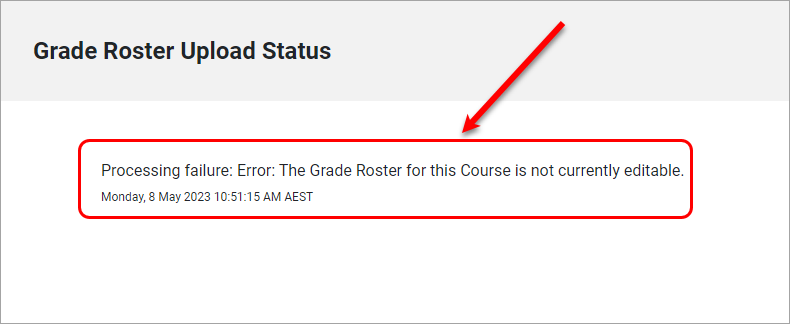Upload Grades to SI-net directly (Ultra)
Why would I directly upload grades to SI-net?
Directly uploading grades to SI-net is the quickest and easiest way to finalise grades at the end of the semester. The tool allows staff to upload finalised grades from the Overall mark column in Gradebook directly to SI-net ensuring that the results are correctly matched for each student in the course.
Warning: A user requires the Blackboard Grade Upload Only or Level 1 SI-net access in order to use this process. If a user does not have the relevant SI-net access, a message will be returned at the time of attempting to submit the data. Access can be requested via https://systems-training.its.uq.edu.au/si-net
Note: Users still using spreadsheets for their Grade Upload are encouraged to use the SI-net merge tool. For further information on using the SI-net merge tool, refer to the Upload Grades to SI-net via SI-net merge tool guide.