Mark categories (Ultra)
Why would I use Mark categories?
Ultra courses contain a range of default mark categories, these categories are used to group assessments together and are predominately used for instances where a Best X of Y scenario is required.
Create a Mark category
- Select Gradebook from the navigation bar.
- Select Marks from the Gradebook navigation bar.
- Click on the Settings button to access Gradebook Settings menu.

- Click on the Add New Category button under Mark Categories.
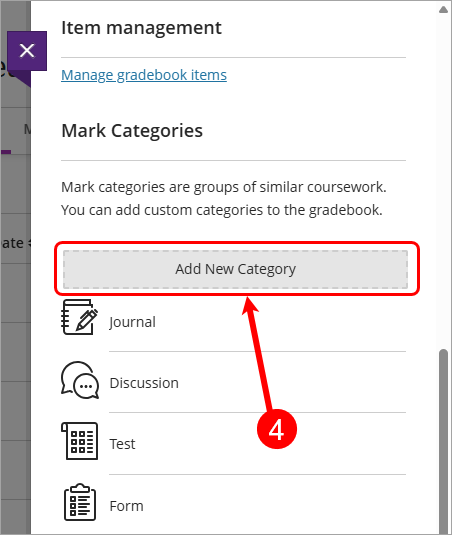
- Click on the Type a category name textbox, enter a category name e.g. Reflections.
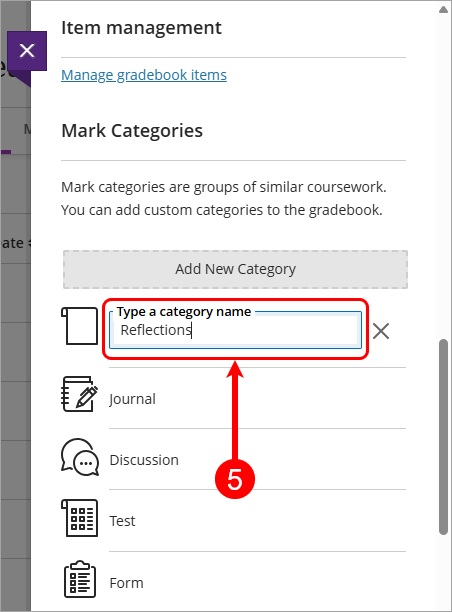
- Click off the textbox to save the category.
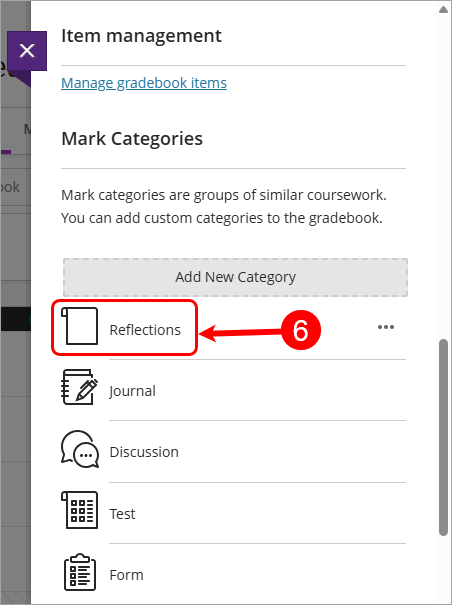
Edit a mark category
Note: You are only able to edit categories that have been manually created in the course, you are unable to edit default categories.
- Select Gradebook from the navigation bar.
- Select Marks from the Gradebook navigation bar.
- Click on the Settings button to access Gradebook Settings menu.
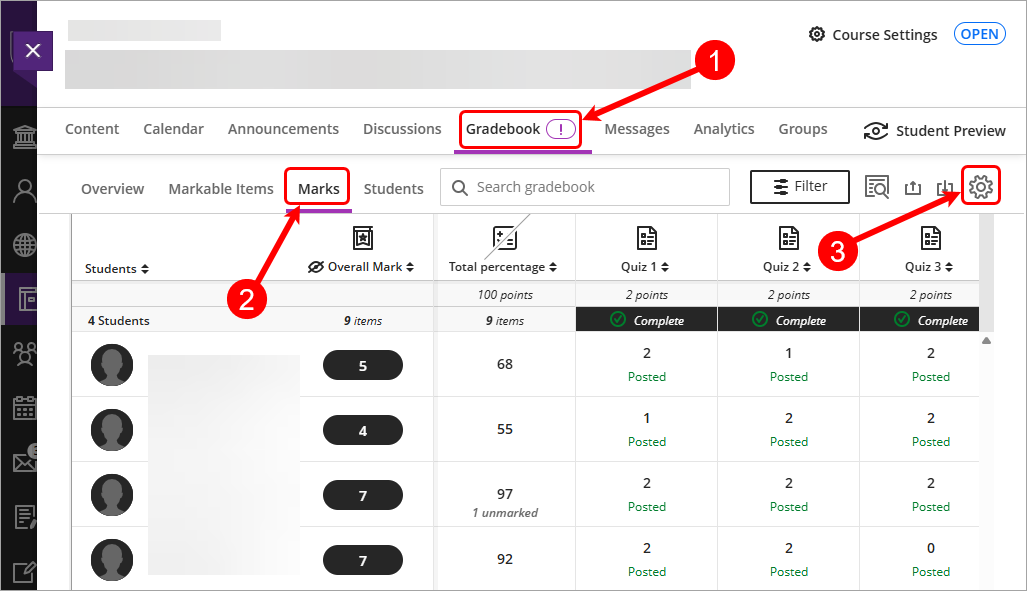
- Click on the More options for [name of category] elipsis (3 dots).
- Select Edit from the drop-down list.

- Update the category name as required.
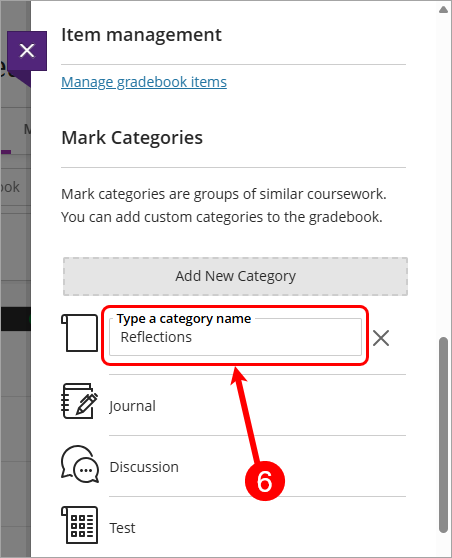
- Click off the textbox to save the category.
Delete a category
Note: You are only able to delete categories that have been manually created in the course, you are unable to delete default categories.
- Select Gradebook from the navigation bar.
- Select Marks from the Gradebook navigation bar.
- Click on the Settings button to access Gradebook Settings menu.
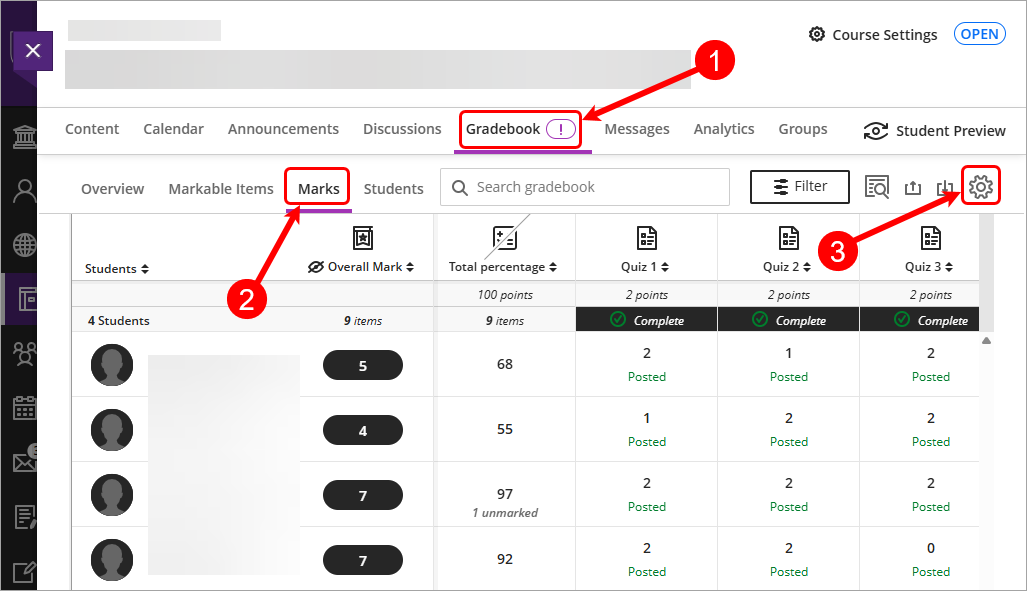
- Click on the More options for [name of category] elipsis (3 dots).
- Select Delete from the drop-down list.
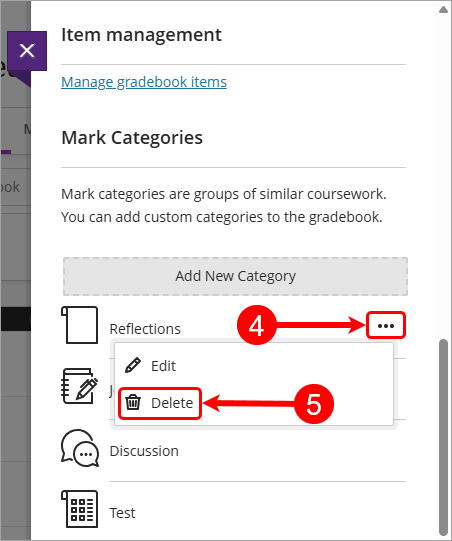
- Click on the Delete button to confirm deletion.
Warning: This will permanently delete the category.
- Category will be deleted.
Assign a category to an assessment or Gradebook column
- Select Gradebook from the navigation bar.
- Select Marks from the Gradebook navigation bar.
- Click on the Settings button to access Gradebook Settings menu.
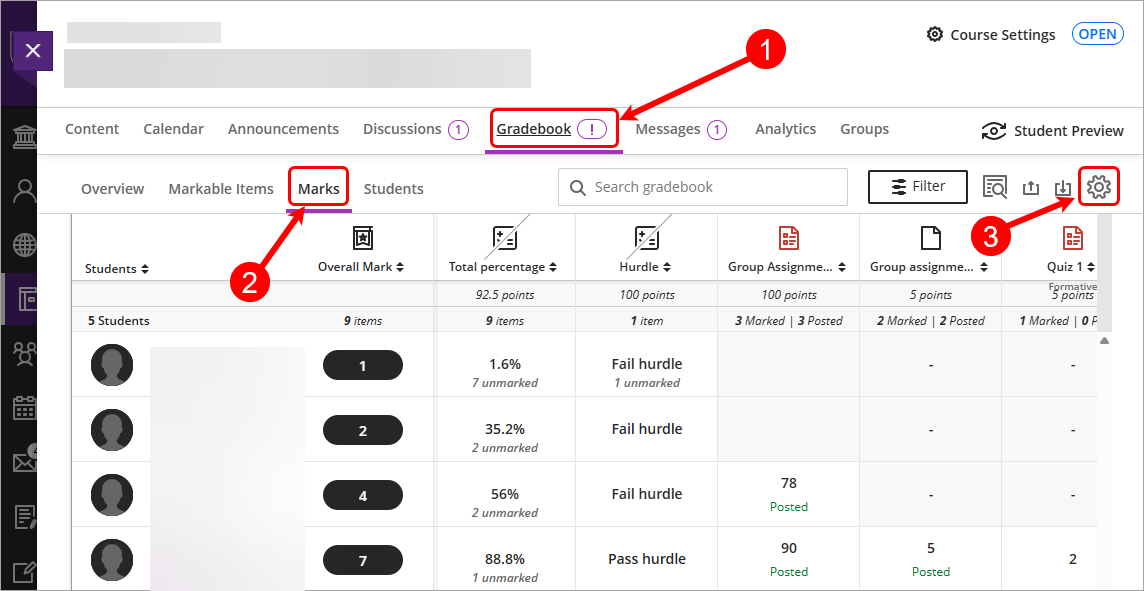
- Select Manage gradebook items under Item management.
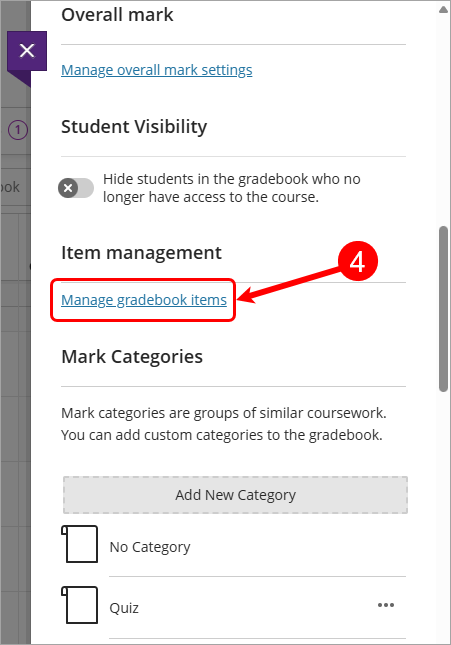
- Check the Item/s (Gradebook column) checkbox that require a category change.
- Click on the Edit category button.
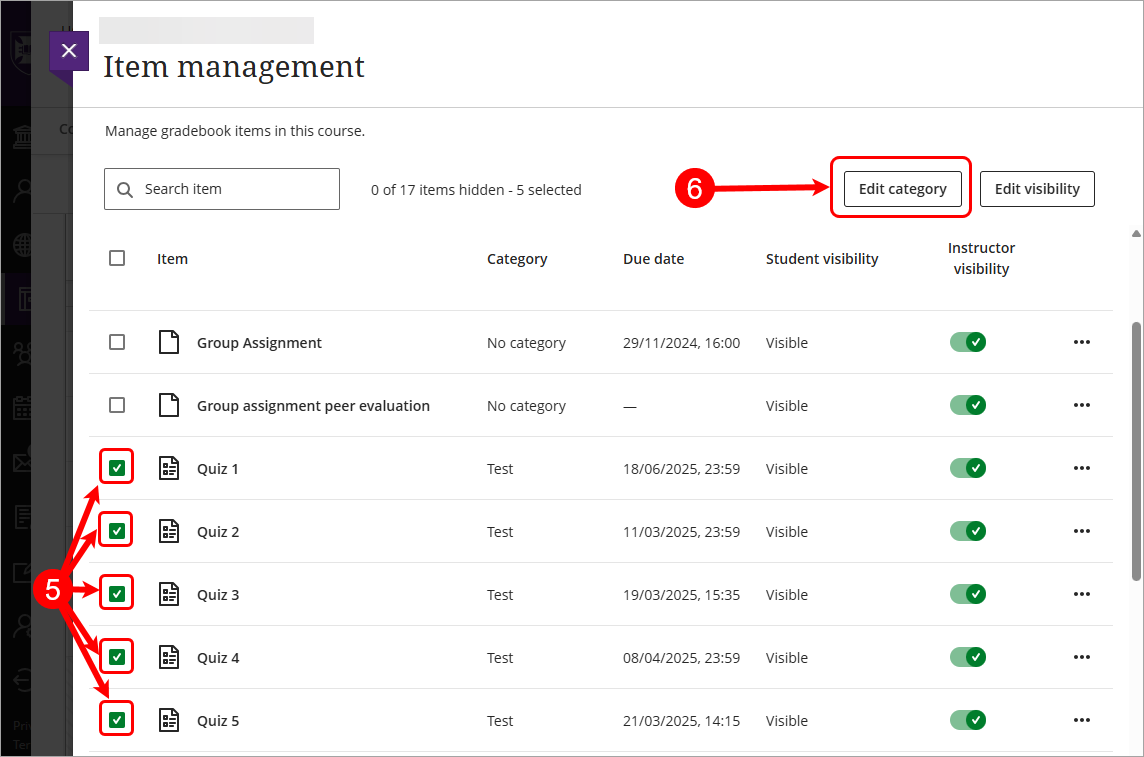
- Select the category from the Change category to drop-down list.
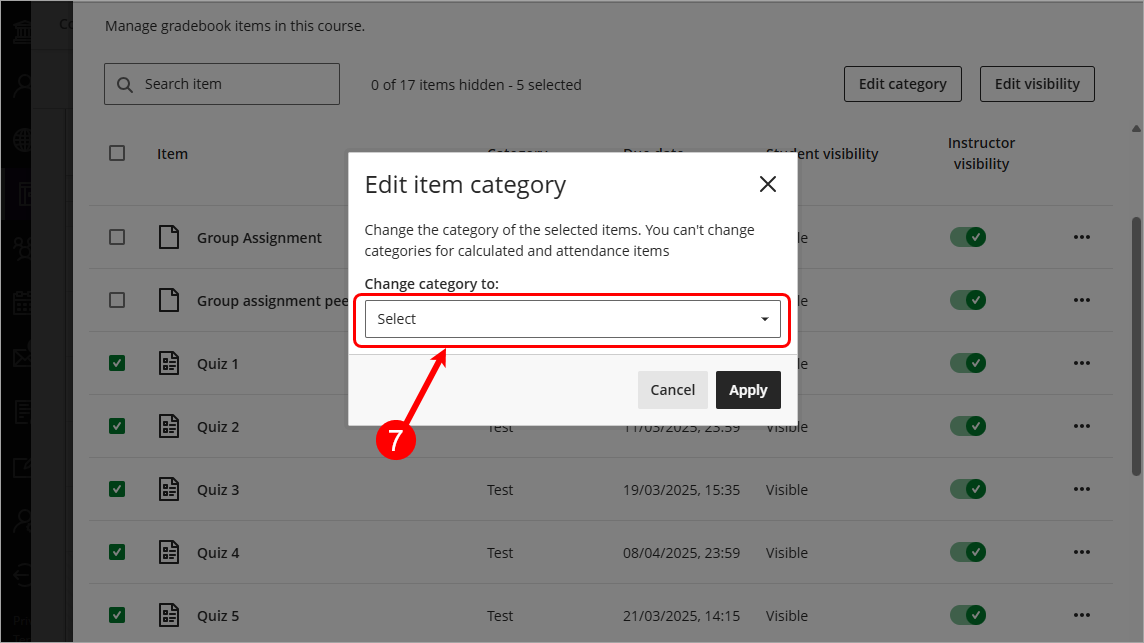
- Click on the Apply button.
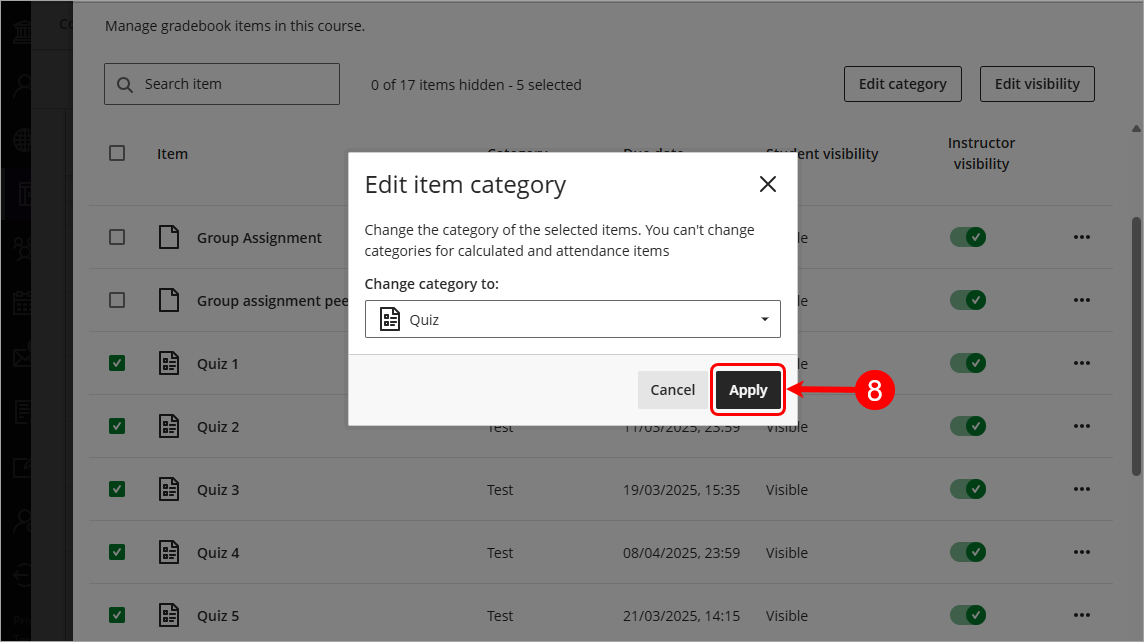
- The category will be updated for the slected Item/s.
- Accommodations (extra time) (Ultra)
- Add or edit exceptions (extensions) (Ultra)
- Control the release of results (Ultra)
- Create a Gradebook category (Ultra)
- Create a Gradebook column (Ultra)
- Create a Gradebook text column (Ultra)
- Create a Mark Schema (1-7 grades) (Ultra)
- Create a Mark Schema (Pass/Fail) (Ultra)
- Delete a Gradebook column (Ultra)
- Download / Upload spreadsheets in Gradebook (Ultra)
- Enter marks only (Ultra)
- Enter marks using a rubric (Ultra)
- Enter marks, feedback and attach documents (Ultra)
- Gradebook Average column (Ultra)
- Gradebook Minimum / Maximum column (Ultra)
- Gradebook filters (Ultra)
- Gradebook settings (Ultra)
- Grades Security (Ultra)
- Hurdles in Gradebook (Ultra)
- Identifying hurdles using filters (Ultra)
- Identifying hurdles with a hurdle marking schema (Ultra)
- MCQ Direct Upload to Gradebook (Ultra)
- Mark categories (Ultra)
- Mark history report (Ultra)
- Overall Mark (Ultra)
- Record a reason for a mark change (Ultra)
- Rubric management & setup (Ultra)
- Search Gradebook (Ultra)
- Send Reminder (Ultra)
- Top 7 Finalising Grades Tips (Ultra)
- Total Gradebook X of Y column (Ultra)
- Total Gradebook calculation column (Ultra)
- Total Percentage Gradebook column (Ultra)
- Upload Grades to SI-net directly (Ultra)
- Upload Grades to SI-net via SI-net merge tool (Ultra)
