Gradebook settings (Ultra)
Access Gradebook settings
- Select Gradebook from the navigation bar.
- Select Marks from the Gradebook navigation bar.
- Click on the Settings button to access Gradebook Settings menu.
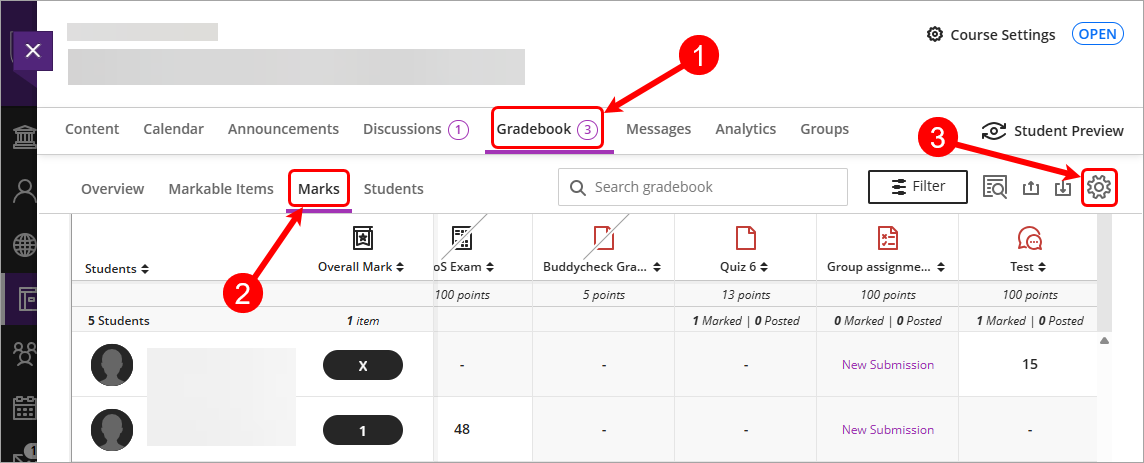
Mark Schemas
Marking schemas map percentages to letter marks or some other notation for reporting performance. For further information on creating a mark schema, refer to the Create a Mark Schema (1-7 grades) or Create a Mark Schema (Pass/Fail) guides.
Student performance
You can receive alerts in your activity stream about student performance and activity.
| Default setting | Recommendation | Reason | |
|---|---|---|---|
| Overall grade (mark) below or equal | Not set | Not set | Overall mark is calculated at end of semester so activity stream notifications may be inaccurate until end of semester |
| Number of missed due dates above or equal | Not set | Not set | Requires staff to monitor their activity stream for the notificaitons |
| Days since last access above or equal | 5 days | Not set | Requires staff to monitor their activity stream for the notificaitons |
| Send activity stream notifications to students based on low overall mark and days since last access settings | On | Turn off | Recommend contacting students directly when they have low performance or absence as activity stream notifications are easily missed |
Automatic Zeros
| Default setting | Recommendation | Reason | |
|---|---|---|---|
| Assign automatic zeros for overdue work | Off | Off | During the setup of the Total Percentage and Overall Mark columns the setting "Calculate marks based on points earned out of total marked points" is unchecked so that all required assessments are included in the grade calculation and assumes that if a task does not have a mark recorded it is treated as though the student has received a mark of zero (0) for that task. |
Overall mark
For further information on setting up the Overall mark, refer to the Overall Mark guide.
Mark Categories
For further information on Mark categories, refer to the Create a Gradebook category guide.
Course Rubrics
For further information on course rubrics, refer to the Rubric management & setup guide.
Overall Mark Notations
Overall mark notations allows staff to override a student's overall mark with a notation that falls outside of the course mark schema's.
The following Overall Mark notations that are included as part of the Ultra template.
| Override notation | Override meaning | Action when uploaded to SI-net |
|---|---|---|
| 1FH | Grade 1 Failed Hurdle | Student's grade will be updated to a grade of 1 |
| 2FH | Grade 2 Failed Hurdle | Student's grade will be updated to a grade of 2 |
| 3FH | Grade 3 Failed Hurdle | Student's grade will be updated to a grade of 3 |
| 4FH* | Grade 4 Failed Hurdle* | Student's grade will be updated to a grade of 4 |
| INC | Incomplete | Student's grade will be updated to an Incomplete |
| IP | In Progress | Student's grade will be updated to In Progress |
| IPR | In Progress | Student's grade will be updated to In Progress |
| RW* | Result Withheld* | Student's grade will be updated to Result Withheld |
* Note that these overrides will be added to the course template from Semester 2, 2026, but can be manually added by clicking on the Add Overall Mark Notation button.
- Accommodations (extra time) (Ultra)
- Add or edit exceptions (extensions) (Ultra)
- Control the release of results (Ultra)
- Create a Gradebook category (Ultra)
- Create a Gradebook column (Ultra)
- Create a Gradebook text column (Ultra)
- Create a Mark Schema (1-7 grades) (Ultra)
- Create a Mark Schema (Pass/Fail) (Ultra)
- Delete a Gradebook column (Ultra)
- Download / Upload spreadsheets in Gradebook (Ultra)
- Enter marks only (Ultra)
- Enter marks using a rubric (Ultra)
- Enter marks, feedback and attach documents (Ultra)
- Gradebook Average column (Ultra)
- Gradebook Minimum / Maximum column (Ultra)
- Gradebook filters (Ultra)
- Gradebook settings (Ultra)
- Grades Security (Ultra)
- Hurdles in Gradebook (Ultra)
- Identifying hurdles using filters (Ultra)
- Identifying hurdles with a hurdle marking schema (Ultra)
- MCQ Direct Upload to Gradebook (Ultra)
- Mark categories (Ultra)
- Mark history report (Ultra)
- Overall Mark (Ultra)
- Record a reason for a mark change (Ultra)
- Rubric management & setup (Ultra)
- Search Gradebook (Ultra)
- Send Reminder (Ultra)
- Top 7 Finalising Grades Tips (Ultra)
- Total Gradebook X of Y column (Ultra)
- Total Gradebook calculation column (Ultra)
- Total Percentage Gradebook column (Ultra)
- Upload Grades to SI-net directly (Ultra)
- Upload Grades to SI-net via SI-net merge tool (Ultra)
