ePortfolio Table of Contents (Original)
A Table of Contents (TOC) is a collection of ePortfolio assessment submission pages organised by course and/or outcome. The TOC is used to give the ePortfolio structure and to facilitate navigation. Each individual submission page can have an assessment instrument attached.
Refer to the Table of Contents Setup Tips and Create Table of Contents guides by Chalk&Wire.
Note: The Group you should select when building all components of the ePortfolio is your school (called Department in the ePortfolio system).
TOC structure
The main options for structuring your Table of Contents (TOC) are Course based and / or Outcomes based.
Refer to the Add and Edit Sections and Sub-Sections in Table of Contents guides by Chalk&Wire.
Outcomes based
In this option the Outcome set structure is used. Usually the pages in lowest Sub-Section are assessment submission pages with assessment instruments (rubrics) attached. The Section pages are only used to give the TOC the required structure and they are not assessment submission pages.
i.e. In the below structure students would add evidence to each of the Statement X.X pages. Each Statement is submitteded individually for marking. The assessment instrument has a rubric with the outcome as the only criteria.
Note: Due the length of the Statement titles the abbreviation Statement X.X was used.
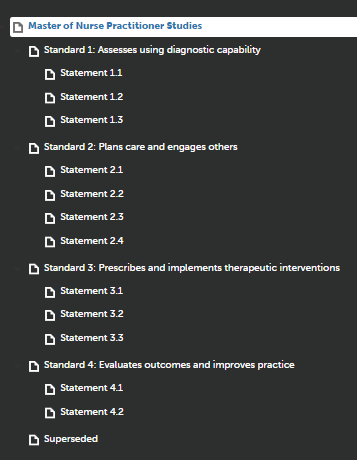
Course base
In this option the program and individual course Course Profile structures are used. The Section pages are the course codes of the course in the program, starting with the first year courses. The Section pages are only used to give the TOC the required structure and they are not assessment submission pages.
Note: Due the length of the majority of course titles the naming convention is to only use course codes.
Usually the pages in lowest Sub-Section are assessment submission pages with one page for each relevant assessment item in the Course Profile. The Sub-Section pages should be in the same order as in the Assessment section of the Course Profile.
Note: The naming convention is 'Course Code Course Profile title' i.e. PHRM2012 Reflective Diaries
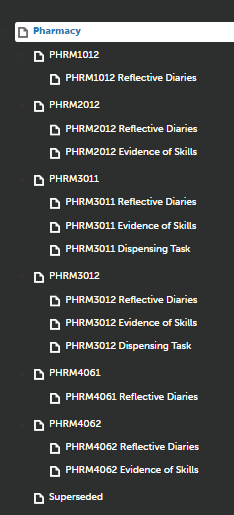
Outcomes / Course based
An addition option is to have a combined Outcomes / Course based structure. In this case the convention is to place the course based Sections at the top of the TOC.
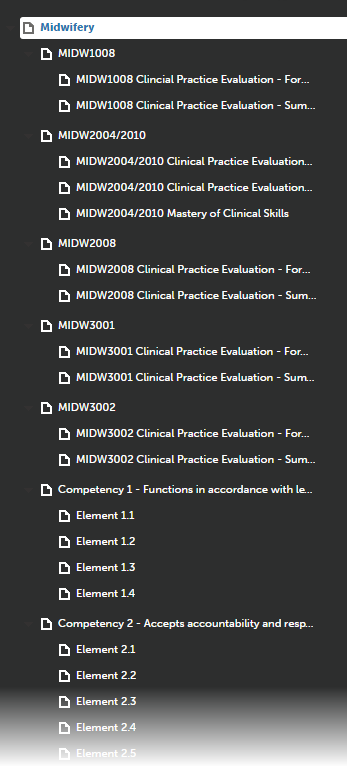
Multiple page assessments
With an assessment task with multiple components one option is to set up a Sub-Section with additional Sub-Sub-Sections pages. The assessment instrument (rubric) is attached to the Sub-Section page and all pages are set to submit together (Refer Add and Edit Instrument Linkages guide by Chalk&Wire, Step 3, select Page and Subpages).
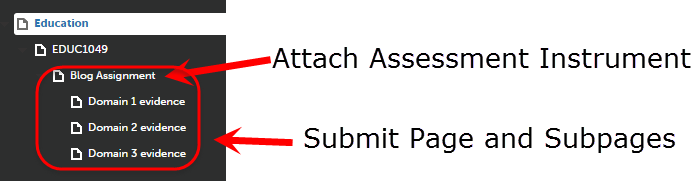
Superseded Section
This section is added in case assessment tasks in the program / discipline are replace or discontinued during the life of TOC. The pages for discontinued assessment tasks are deleted from the TOC. Students who have completed the discontinued assessment task have this page now show at the bottom of the TOC i.e. Section named Superseded.
TOC naming conventions
General the following naming conversions should be followed:
- Home: Renamed the name of the program / discipline i.e. Master of Nurse Practitioner, Pharmacy (or Bachelor of Pharmacy)
- Sections: Course Code / title relevant to Outcome set
- Sub-Sections: Course Code Course Profile title i.e. use the title of the assessment as given in the Course Profile
- Add a "Superseded" Section at the bottom of the TOC.
Refer to the ePortfolio naming conventions guide for further information.
Set up - Description
The TOC Description field should include the title and name of the person currently responsible for the TOC. i.e. The person to who eLearning Systems and Support should direct staff to contact if they wish to change the TOC set up.
Example: Director Teaching and Teaching, School of Pharmacy, 2017: Mary Smith
Any other relevant information regarding the TOC set up should also be noted here.
Example: All professional standards are double mapped to both Nursing and Midwifery. It is important both groups are contacted about changes to standards mapping and standards rubrics.
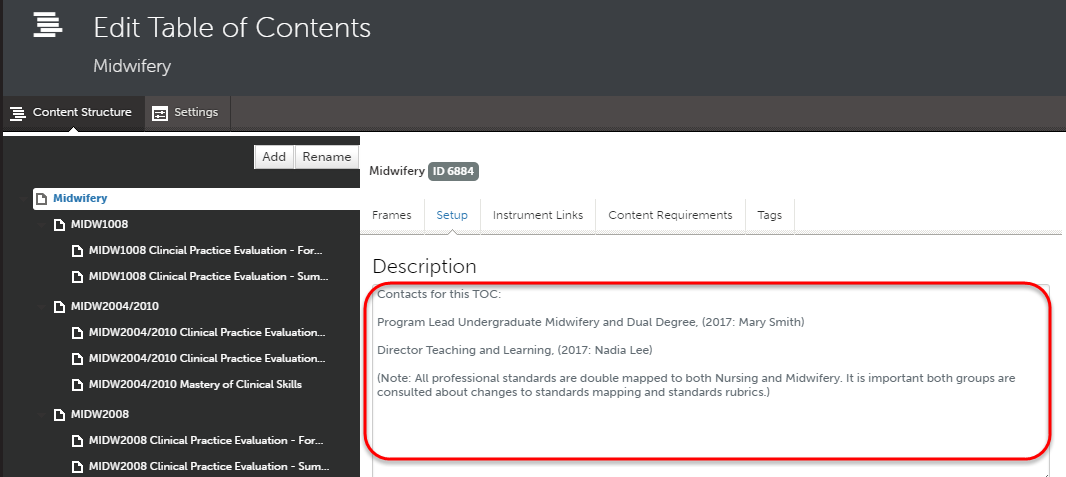
Use of Frames
Frames are used to add instructions and link forms to ePortfolio submission pages.
Refer to the Add and Edit Frames in the Table of Contents guide by Chalk&Wire.
It is recommended that only technical instructions and a simple one sentence description of the task are included in the ePortfolio. Detailed task instructions should be placed in the appropriate Course Profiles and task resources in Learn.UQ (Blackboard).
Student content options
The main four main ways students can add content to their ePortfolio submission pages are:
- Complete a teaching staff designed form
- Complete an Agreements or declaration (created using a form)
- Upload a file (text and multimedia)
- Add a Text Block
Forms
Complete an online teaching staff design form.
- This option is ideal if you need students to complete specific information. i.e. Placement date, Work hours, Tasks, Reflection on learning.
Note: images, multimedia and files cannot be added to forms.
- You can include a range of fields such as radio buttons, checkboxes, tables, single line text fields and multiline text fields.
Refer to the Create and Distribute a Form guide by Chalk&Wire and select to create an Assessment form.
Form Set-up recommendations
- The Form Name should follow the naming convention: Course Code Title of assignment i.e. CHEM2062 Chemical Analysis Group Assignment.
- The Type is Assessment/Portfolio Form.
- The Group is your school (Department in the ePortfolio system)
Tip: Ensure that follow distribution settings are selected. Refer to the Distribute Form guide by Chalk&Wire.
- Eligible User Types: Students
- Distribution Settings: Active. Form can be distributed
- Automatically Sent to the Following Group(s): Uncheck and select the appropriate department (your school).
Forms are added to TOC Sub-Section pages by adding a Frame and selecting to attach the required form. Refer to Add and Edit Frames in Table of Contents guide by Chalk&Wire, Step 4.
Form example
The below example form includes a multi line text fields and a table.
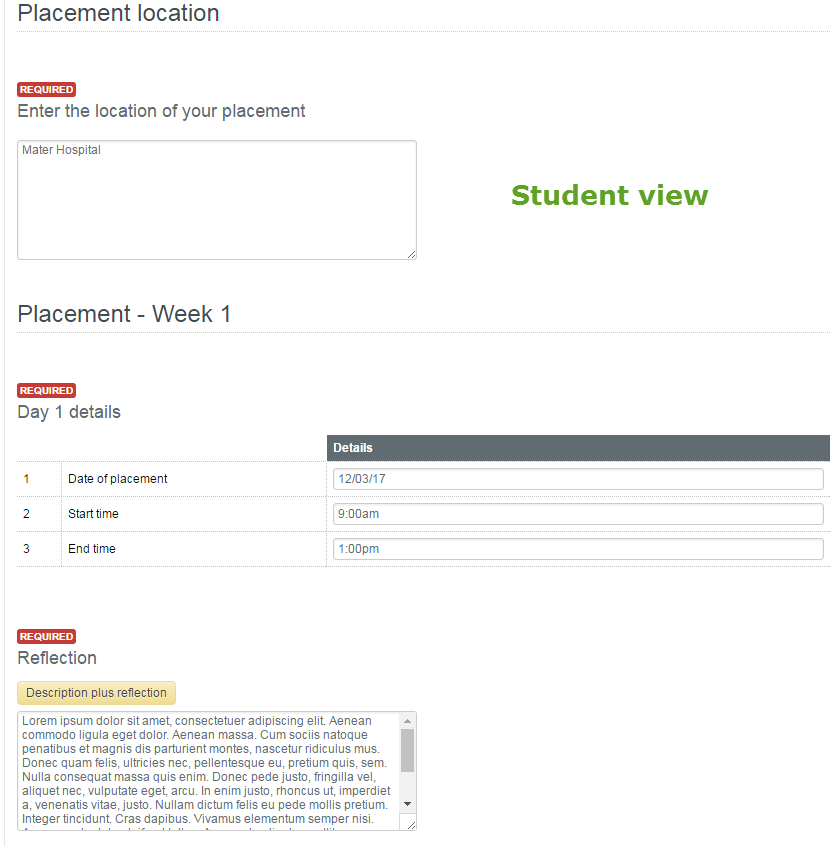
Agreements or Declarations
You can set up a form with a single radio button question to allow students to complete an agreement or declaration. The ePortfolio system should only be used for this task if the agreement or declaration is mapped to an outcome. Otherwise it is recommended that you use a Blackboard Test so the marking is completed automatically.
Refer to the Create and Distribute a Form guide Chalk&Wire and select to create an Assessment/Portfolio form.
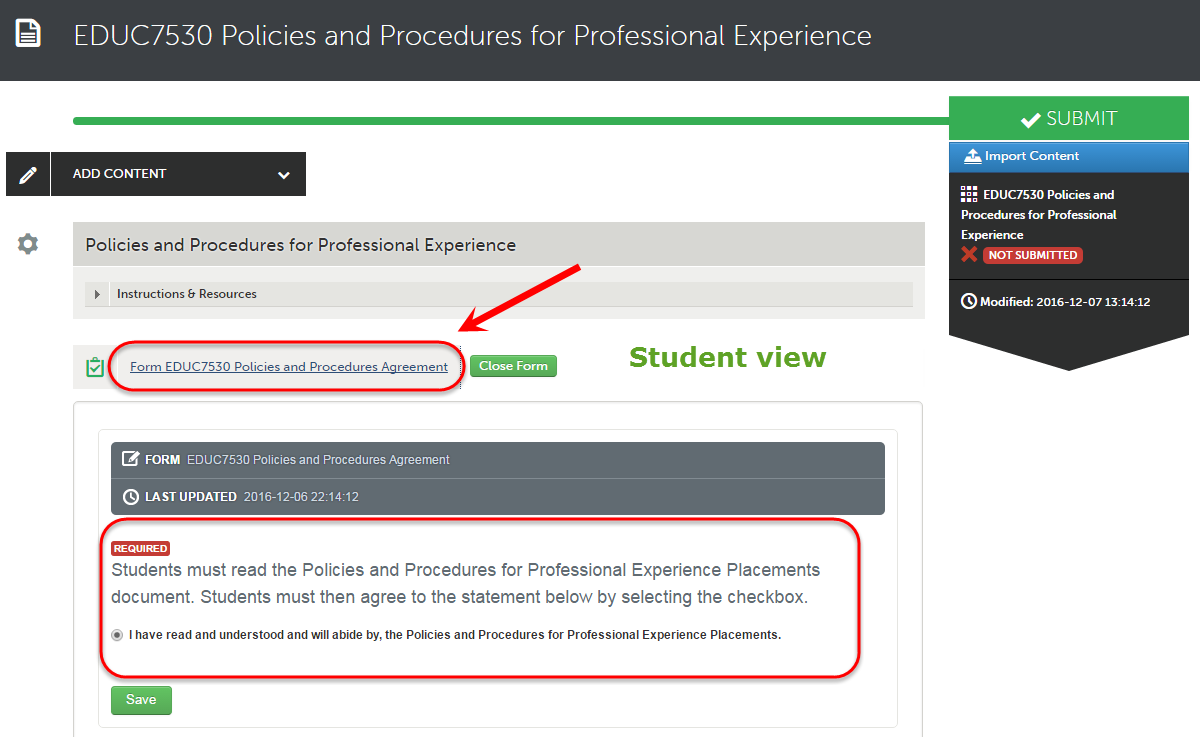
File upload
This option allows students to upload a document such as a Word or PDF file. There are no set up implications other than giving instructions to students. Optionally you could use the Content Requirements setting to restrict the number and type of files students submit. Refer to the Add and Edit Content Requirements guide by Chalk&Wire.
You could also add a frame to add instructions to the ePortfolio submission page. Refer to the Add and Edit Frames in the Table of Contents guide by Chalk&Wire. Use the Heading Text for the instructions and uncheck Include in Portfolio.
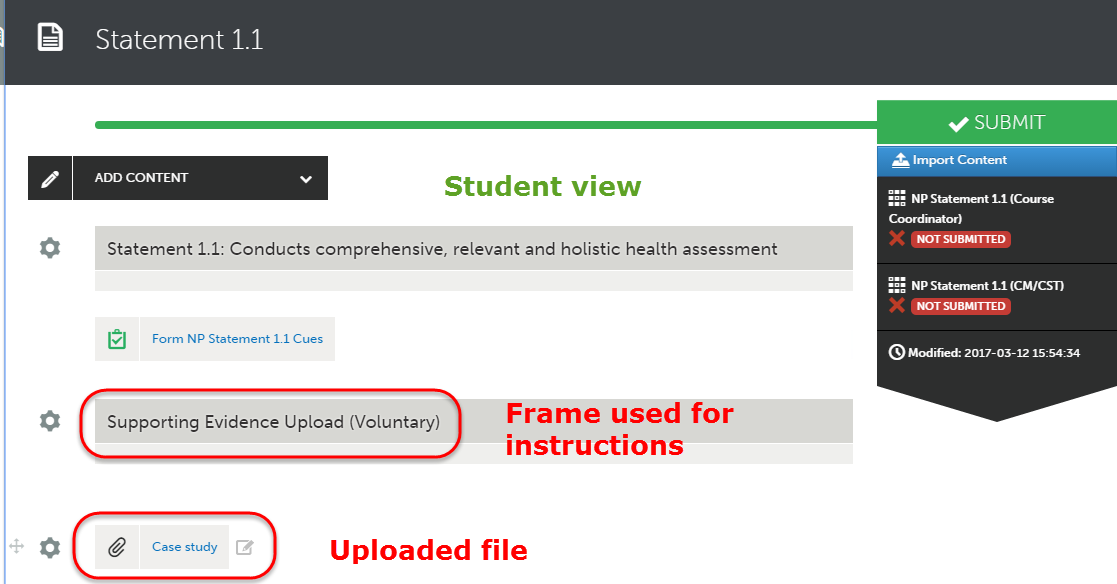
Note: The file upload method should also be used if student need to upload video or sound files. Video and sound files are automatically streamed to reduce ePortfolio display time.
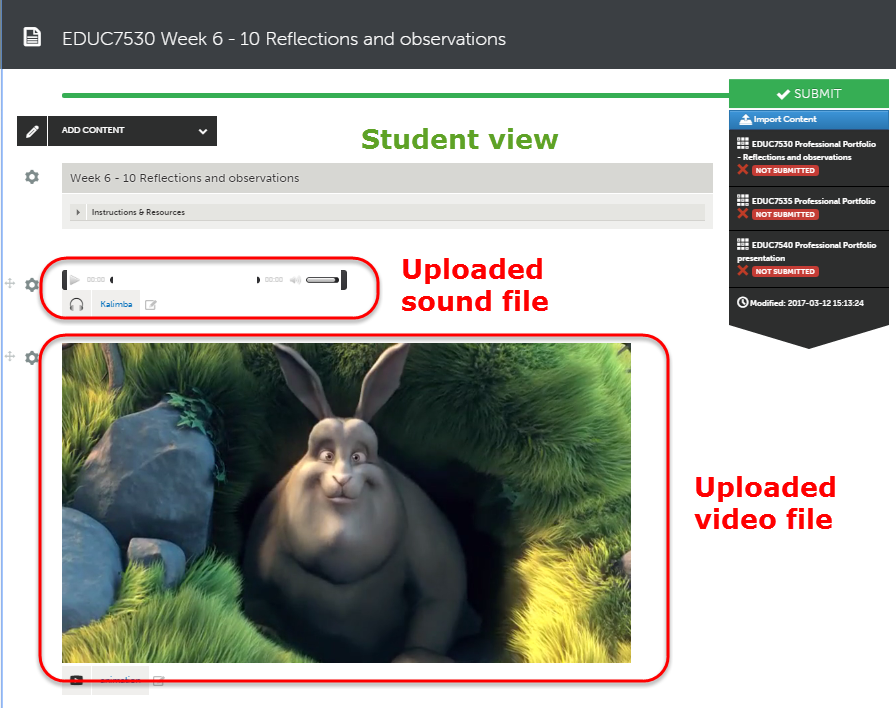
Text Blocks
Text Blocks are ideal if you want students to ranges of resources to provide evidence such as text, website links, files, images, YouTube videos and embed other online resources (Prezi presentation). There are no set up implications other than giving instructions to students. Optionally you could use the Content Requirements setting to restrict the number of Text Blocks students submit. Refer to the Add and Edit Content Requirements guide by Chalk&Wire.
You could also add a frame to add instructions to the ePortfolio submission page. Refer to the Add and Edit Frames in the Table of Contents guide by Chalk&Wire.
Assessment instrument linkages
Once you have upload our Outcome Set and created your Assessment Instruments you will need to assessment instrument linkages to your TOC. Refer to the Add and Edit Instrument Linkages guide by Chalk&Wire.
Recommended settings
The Submission Type selected from the drop down menu should be
- Single Page if students will only have one page assessment. The Assessment Instrument should be attached to the required page.
- Page and Subpages if student will have a group of pages assessed. The Assessment Instrument should be attached to the "subpage" only.
- Whole Portfolio if students will have all pages in the ePortfolio assessed. The Assessment Instrument should be attached to the Home page.
Max # Submissions should NOT be completed as it may prevent students who repeat your course from submitting in following semesters.
Due Date and Cutoff Date should NOT be completed because if they are not updated every semester they have prevent students from submittings. Students should be referred to the due date in the Course Profile are part of the instructions in your Learn.UQ (Blackboard) course.
