Checking ePortfolio Links (Original)
Ensure you create an External Users Tool to act as a fake student to test the ePortfolio links and ensure they link to the appropriate area. You will also need to make your course available to students temporarily so you can access your course as a student. Refer to the Make a Course Available guide for step-by-step instructions.
- Open an Incognito tab in your browser (CTRL + SHIFT + N (PC) or Command + SHIFT + N (MAC)) to avoid having to log out of Learn.UQ.
- Go to learn.uq.edu.au.
- Log into Blackboard using your school's test student account.
- Select Assessment from the course menu.
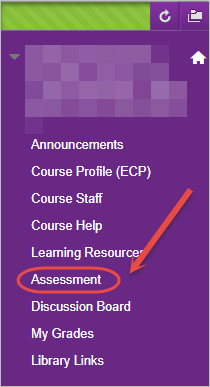
- Click on the assessment link to launch the ePortfolio.
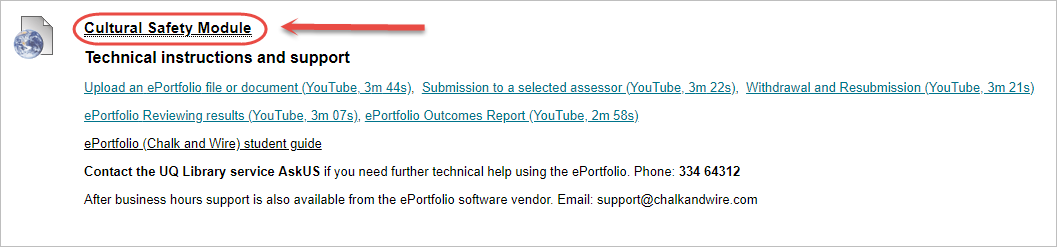
- Ensure the assessment title is the same as the link title in Learn.UQ.
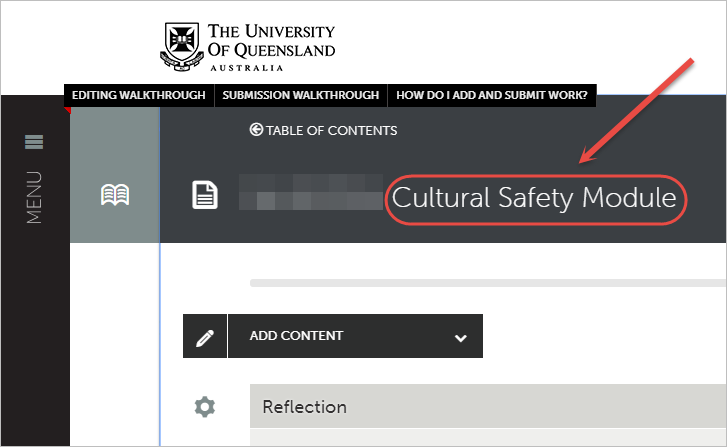
- If the link is incorrect, you will have to delete the current link in Learn.UQ and recreate it. Refer to the Create an ePortfolio Assignment Submission link for step-by-step instructions.
If the link is correct, you can complete a test submission as a student.
