Bulk Upload ePortfolio Student Accounts (Original)
Students accounts in the ePortfolio system are normally created when students click on an ePortfolio link in your Learn.UQ course.
If students will not be submitting work to the ePortfolio and they have not used the system in a previous course you will need email help@elearning.uq.edu.au to log a job with the eLearning team to upload student account details i.e. If you are sending external assessments.
Follow the below instructions to set up a spreadsheet with the student details in the required format.
Learn.UQ
- From the Control Panel select Users and Groups > Users.
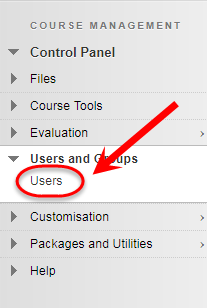
- Click on the Show All button.
- Highlight and copy all the information.
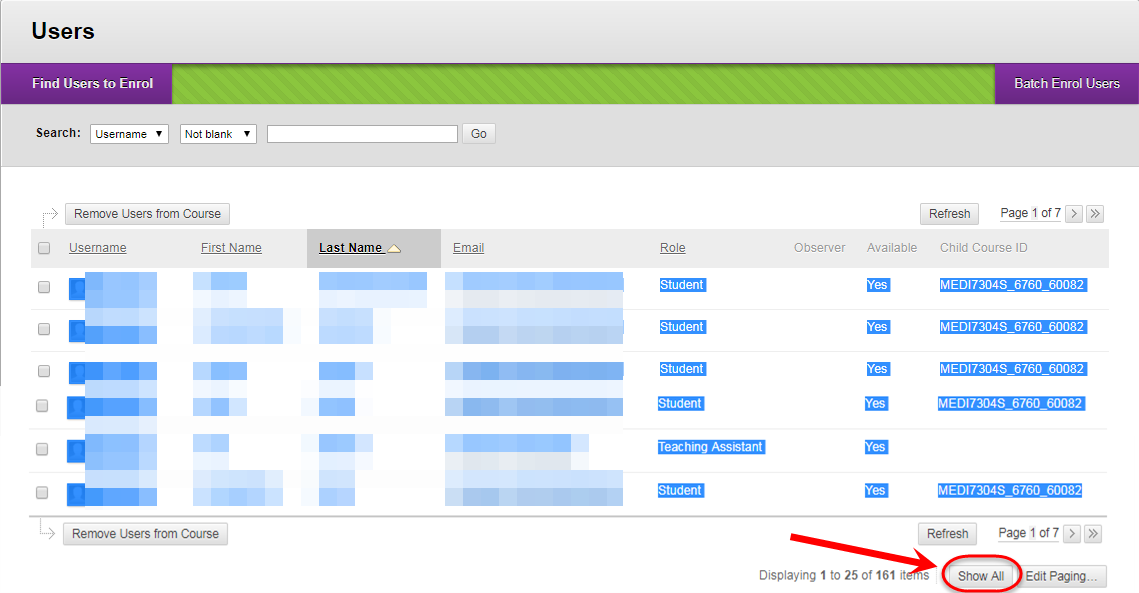
Spreadsheet
- Paste the values (use Paste Special > Values Only) into cell A2 (highlighted red) of the template spreadsheet bulkaccountupload.xlxs
Note: You can also use the bulkaccountupload.xlxs spreadsheet to bulk upload staff accounts.

- Copy the contents of column B (requested_userid) to column J (student_number).
Note: Both the ePortfolio User ID and ePortfolio Student Number fields contain the students' UQ "s number" i.e. s1235467
Note: The password is included in column L to ensure if students use an ePortfolio link in a Learn.UQ course they are not prompted to enter a password (this password will not ever be used by the students).
- In column K (group_name) type in your school name and fill down.
- In column L (password) fill down "Password".
- Sort column F (Blackboard role) A - Z and delete the rows of any test students and Instructors.
- Sort colum F (Blackboard role) Z - A and delete the rows of any Teacher Assistants.
- Delete columns A, F, G, H and I.
- Save the spreadsheet and email it to help@elearning.uq.edu.au.
