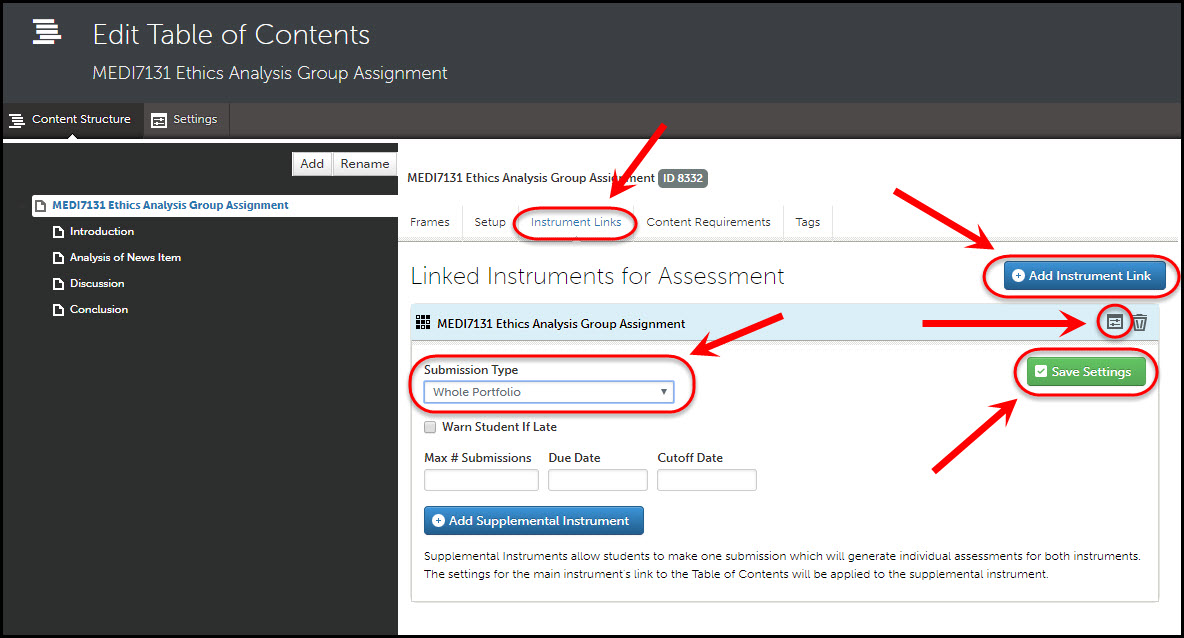ePortfolio Table of Contents for a Collaboration assignment (Original)
Introduction
A Table of Contents (TOC) is the base of the shared ePortfolio each student group will produce. It could consist of only a "Home" page with groups adding the additional pages needed OR a collection of pages with instructions to scaffold the task.
An additional TOC will also be needed to create a link from your Learn.UQ (Blackboard) course to the ePortfolio System.
Refer to the Table of Contents Setup Tips and Create Table of Contents guides by Chalk&Wire.
Note: The Group you should select when building all components of the ePortfolio is your school (called Department in the ePortfolio system).
TOC structure
The main options for structuring your Collaboration (TOC) are a "Home" page only or multiple pages to scalfold the task for students.
Collaboration TOC - Home page only
- The naming convention for the TOC is: Course code + Title of assignment (same as in the Course Profile).
i.e. CHEM2062 Chemical Analysis Group Assignment - The Group you should select is your school (called Department in the ePortfolio system).
- The "Home" page should be renamed with the same title as the TOC ie. Course code Title of assignment
Note: Students can add subpages and sub-subpages to their own TOC instance.
Refer to the Create Table of Contents and Add and Edit Sections and Sub-Sections in Table of Contents guides by Chalk&Wire.
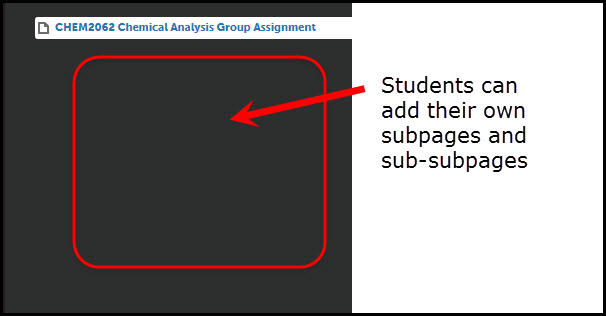
Collaboration TOC - Multiple pages
With this option subpages are added to scaffold the task for students.
- The naming convention for the TOC is: Course code + Title of assignment (same as in the Course Profile).
i.e. CHEM2062 Chemical Analysis Group Assignment - The Group you should select is your school (called Department in the ePortfolio system).
- Optional, check the Custom Pages, Locked checkbox if you DO NOT want students to add additional pages.
- The "Home" page should be renamed with the same title as the TOC ie. Course code Title of assignment
- Add the required subpage and rename them.
Note: Students cannot rename or reorder staff created pages in the TOC. Students can only add subpages and sub-subpages to their own TOC instance.
Refer to the Create Table of Contents and Add and Edit Sections and Sub-Sections in Table of Contents guides by Chalk&Wire.
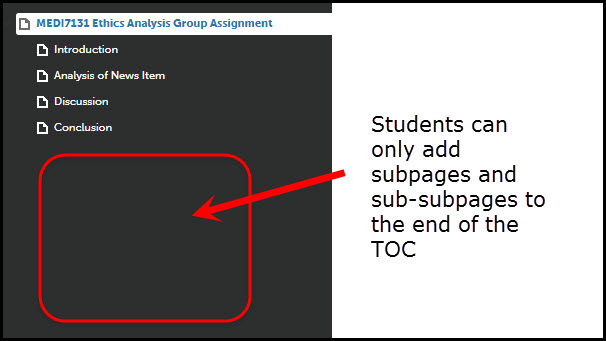
Learn.UQ (Blackboard) link TOC
An additional TOC will also be needed to create a link from your Learn.UQ (Blackboard) course to the ePortfolio System.
A new TOC should only be create if there is not already a TOC for the program / major for which your course is a component. i.e. The Collaboration assignment TOC should not be used as it will create an individual version of the TOC for each group member, which may cause confusion.
- The naming convention for the TOC is: The name of the program / discipline i.e. Master of Nurse Practitioner, Pharmacy (or Bachelor of Pharmacy)
- Optional, check the Custom Pages, Locked checkbox if you DO NOT want students to add additional pages.
- The "Home" page should be renamed with the same title as the TOC ie. The name of the program / discipline.
Refer to the Create Table of Contents and Add and Edit Sections and Sub-Sections in Table of Contents guides by Chalk&Wire.
TOC Setup - Description
The TOC Description field should include the title and name of the person currently responsible for the TOC. i.e. The person to who eLearning Systems and Support should direct staff to contact if they wish to change the TOC set up.
Example: MEDI7131 Course Coordinator, 2018: mary Smith OR Medicine Assessment Leader
Any other relevant information regarding the TOC set up should also be noted here.
Example: Note: Year 3 are also using the ePortfolio system for their Clinical Placement evaluations (Medicine TOC).
Refer to the Create Table of Contents and Add and Edit Sections and Sub-Sections in Table of Contents guides by Chalk&Wire.
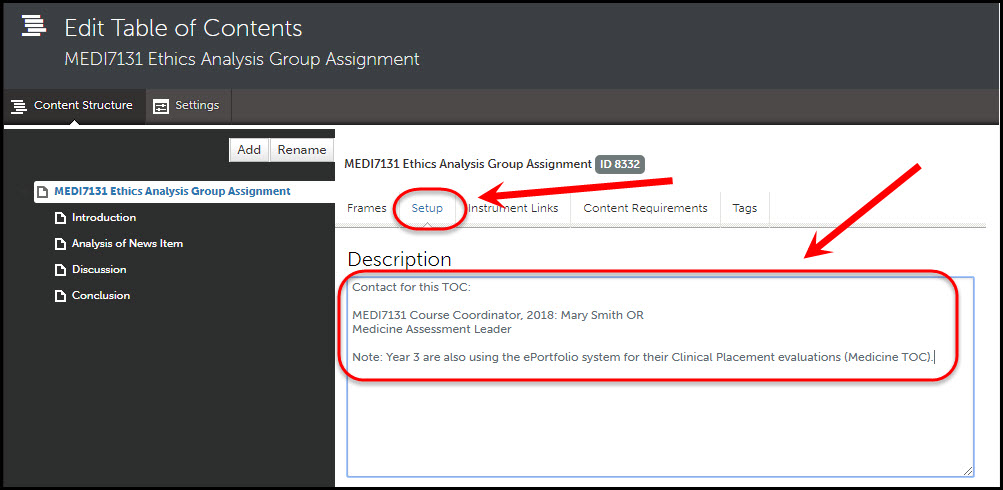
Use of Frames
Frames are used to add instructions and link forms to ePortfolio submission pages.
Refer to the Add and Edit Frames in the Table of Contents guide by Chalk&Wire.
It is recommended that only particular page tips be added to the ePortfolio TOC. Detailed task instructions should be placed in the appropriate Course Profile(s) and task resources in Learn.UQ (Blackboard).
Student content options
The main three main ways students can add content to their ePortfolio pages are:
- Complete a teaching staff designed form
- Upload a file (text and multimedia)
- Add a Text Block
Forms
Complete an online teaching staff design form.
- This option is ideal if you need students to complete specific information. i.e. Assignment option chosen, group members etc.
Note: images, multimedia and files cannot be added to forms.
- You can include a range of fields such as radio buttons, checkboxes, tables, single line text fields and multiline text fields.
Form Set-up recommendations
- The Form Name should follow the naming convention: Course Code + Title of assignment i.e. CHEM2062 Chemical Analysis Group Assignment.
- The Type is Assessment/Portfolio Form.
- The Group is your school (Department in the ePortfolio system)
Refer to the Create and Distribute a Form guide by Chalk&Wire and select to create an Assessment form.
Tip: Ensure that the following distribution settings are selected. Refer to the Distribute Form guide by Chalk&Wire.
- Eligible User Types: Students
- Distribution Settings: Active. Form can be distributed
- Automatically Sent to the Following Group(s): Uncheck and select the appropriate department (your school).
Forms are added to TOC Sub-Section pages by adding a Frame and selecting to attach the required form. Refer to Add and Edit Frames in Table of Contents guide by Chalk&Wire, Step 4.
Form example
The below example form includes a multi line text fields and a table.
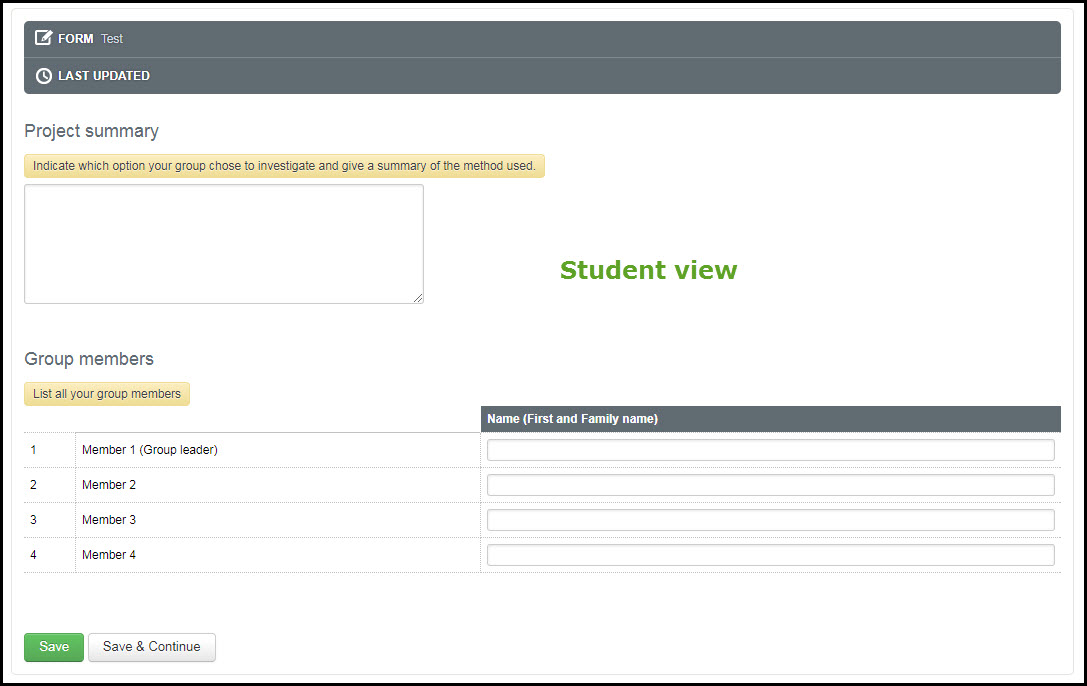
File upload
This option allows students to upload a document such as a Word or PDF file. There are no set up implications other than giving instructions to students. Optionally you could use the Content Requirements setting to restrict the number and type of files students submit. Refer to the Add and Edit Content Requirements guide by Chalk&Wire.
You could also add a frame to add instructions to the ePortfolio submission page. Refer to the Add and Edit Frames in the Table of Contents guide by Chalk&Wire. Use the Heading Text for the instructions and uncheck Include in Portfolio.
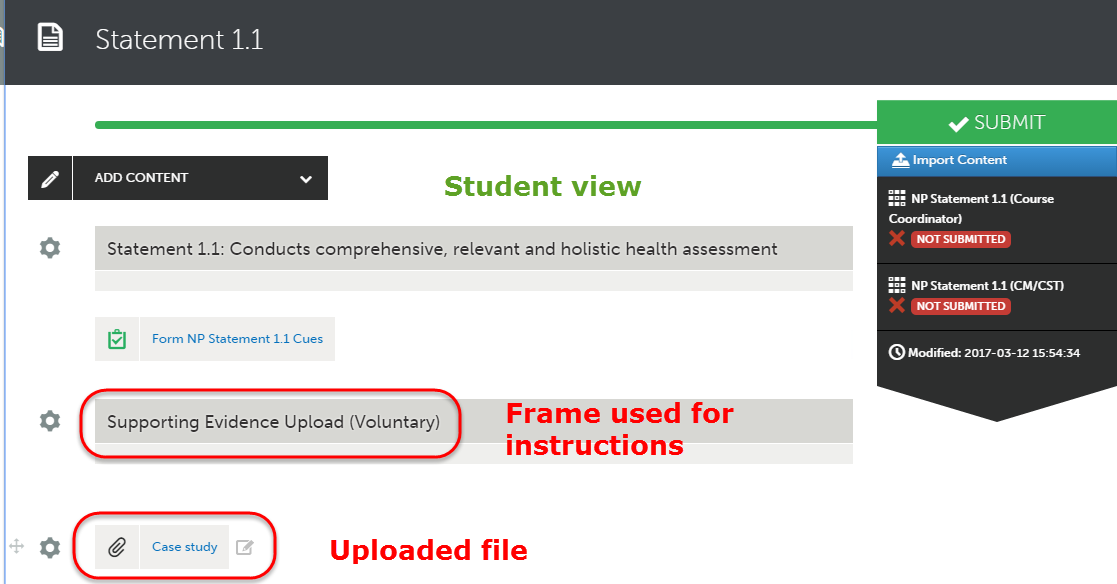
Note: The file upload method should also be used if student need to upload video or sound files. Video and sound files are automatically streamed to reduce ePortfolio display time.
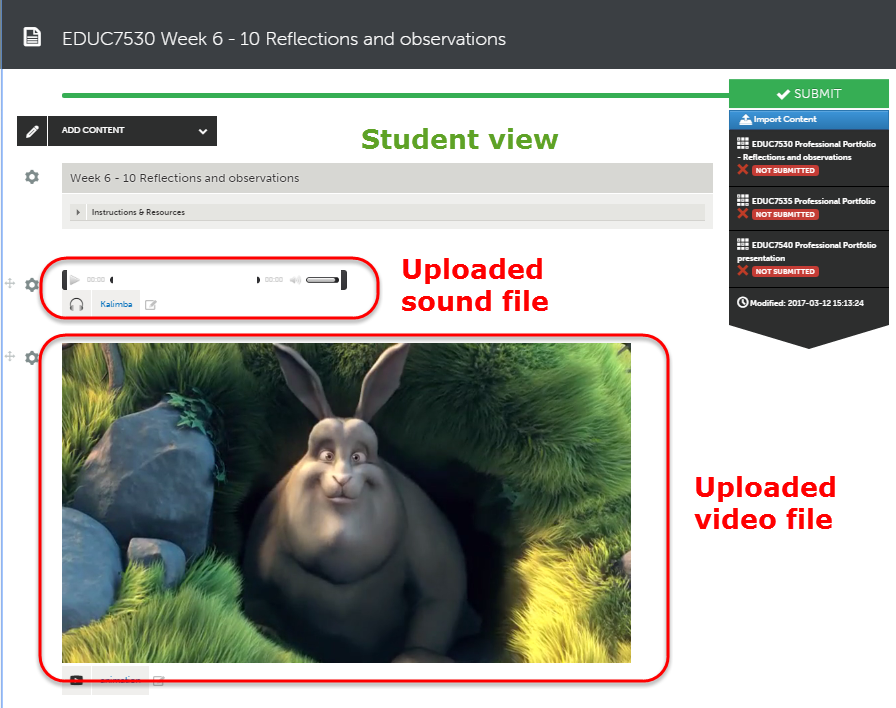
Text Blocks
Text Blocks are ideal if you want students to ranges of resources to provide evidence such as text, website links, files, images, YouTube videos and embed other online resources (Prezi presentation). There are no set up implications other than giving instructions to students. Optionally you could use the Content Requirements setting to restrict the number of Text Blocks students submit. Refer to the Add and Edit Content Requirements guide by Chalk&Wire.
You could also add a frame to add instructions to the ePortfolio submission page. Refer to the Add and Edit Frames in the Table of Contents guide by Chalk&Wire.
Assessment Instrument linkages
If the students are to submit the ePortfolio (one group member only) to the ePortfolio system for marking, you will need to create an Assessment Instrument and then link it to the TOC Home page .
Refer to the Add and Edit Instrument Linkages guide by Chalk&Wire.
Recommended settings
The Submission Type selected from the drop down menu should be Whole Portfolio.
Max # Submissions should NOT be completed as it may prevent students who repeat your course from submitting in following semesters.
Due Date and Cutoff Date should NOT be completed because if they are not updated every semester they may prevent students from submitting. Students should be referred to the due date in the Course Profile are part of the instructions in your Learn.UQ (Blackboard) course.