ePortfolio Assessment Instrument (Original)
ePortfolio Assessment Instruments are rubrics that also contain settings for who will mark the assessment task and when the results will be released to students. If you are setting up an assessment instrument for a Developmental ePortfolio that will track student progress against an Outcome Set you can also link individual criterion within the rubric to individual outcomes.
Note: The term "Outcome" is used as a generic term in the ePortfolio system to cover professional standards, learning objectives, learning outcomes, graduate attributes or professional competencies.
Assessment Instrument options
There are three main Assessment Instrument options available in the ePortfolio System.
Note: It is not possible to use a Turnitin or Blackboard rubric in the ePortfolio System and you will need to recreate any rubric you have used previously in Turnitin / Blackboard in the ePortfolio system.
Conventional
With a Conventional Assessment Instrument all criteria (rows) are marked on the same points scale though the individual criteria can be weighted differently. The results are averaged and students receive a mark out of the highest score. A Conventional Assessment Instrument could also be Refer to the Create an Additive Assessment Instrument guide by Chalk&Wire.
This option is equivalent to a Turnitin Standard (Percentage) rubric and similar to a Blackboard Percentage rubric.
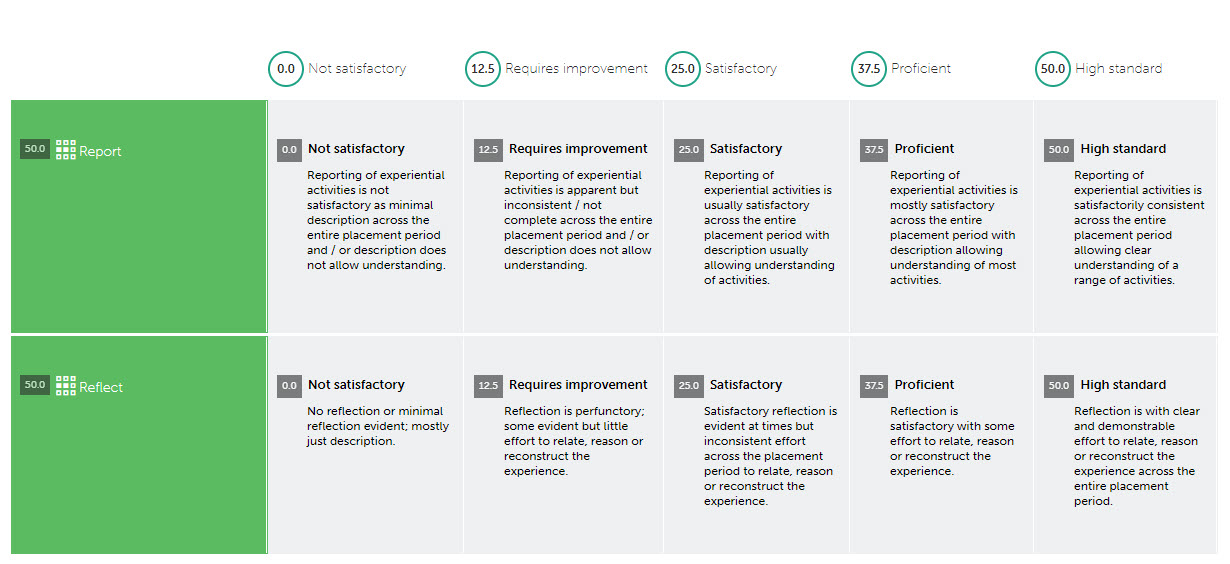
Additive
Each criteria (row) can be marked on a different number of points. The result the student receives is the total of all the criteria points. Refer to the Create an Additive Assessment Instrument guide by Chalk&Wire.
This option is equivalent to a Turnitin Custom rubric or a Blackboard Points rubric.
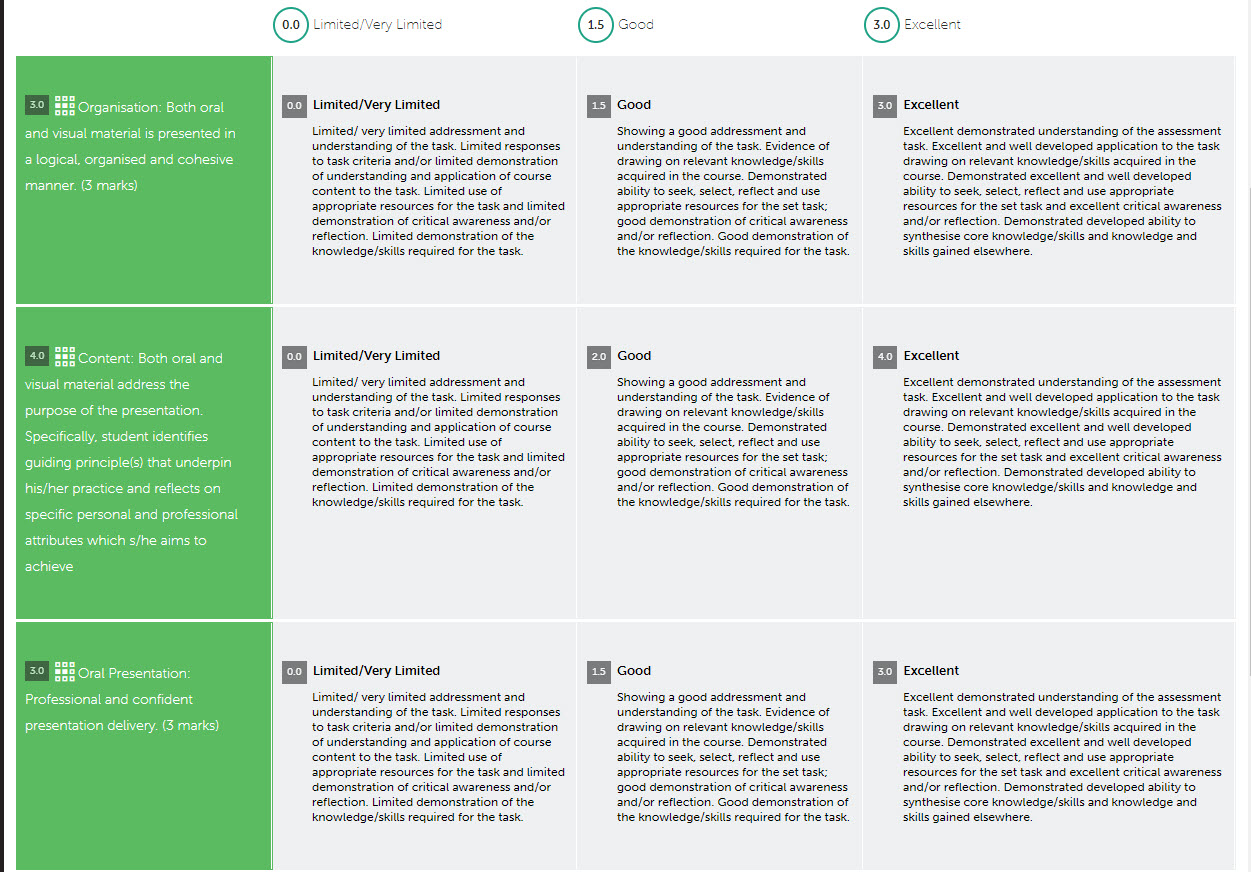
Checklist
A single mark is entered for each criterion. The result the student receives is the total of all the criteria points. A Checklist Assessment Instrument could be used as an alternative to a "marks range" rubric which it is not possible to set up in the ePortfolio System. Refer to the Create a Checklist Assessment Instrument by Chalk&Wire.
This option is equivalent to a Turnitin Grading Form or a Blackboard Points Range rubric with only one performance standard (column).
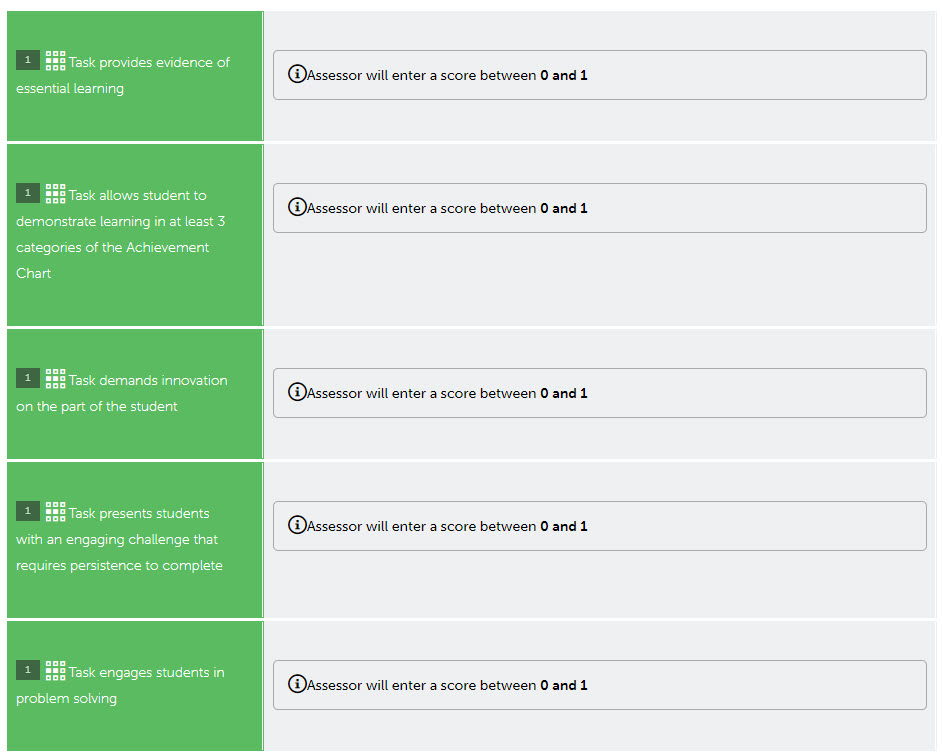
Assessment Instrument settings
Refer to the Adjust Instrument Settings by Chalk&Wire. UQ recommended settings are:
Name
The naming convention for the an Assessment Instrument is: Course code + Title of assignment (same as in the Course Profile).
i.e. CHEM2062 Chemical Analysis Group Assignment OR
for an Assessment Instrument that is used across courses: Program code + Title of assignment (same as in the Course Profile).
i.e. PHRM Placement Reflection
Parent Group
The Group you should select is your school (called Department in the ePortfolio system).
Allow assessor to change notify/release options
It is recommended that this checkbox is NOT check so tutors cannot change when results are released.
Notify Student of Initial Result / Initial Result Available to Student
If you want to ensure the results are only available to students once all submitted work has been marked / moderated you will need to change the default settings:
Notify Student of Initial Result? No
Initial Result Available to Student? Held Until Released
Note: You will need to remember to release the results to make them available to students. Refer to the Release Held Results guide by Chalk&Wire.
Pegmap
This option allows you to display a dropdown menu for each criteria instead of a standard rubric table format when marking. Common pegmaps have already been set up and will be available to select. To have a specific pegmap set up log a job by emailing help@elearning.uq.edu.au with the subject line ePortfolio pegmap request.
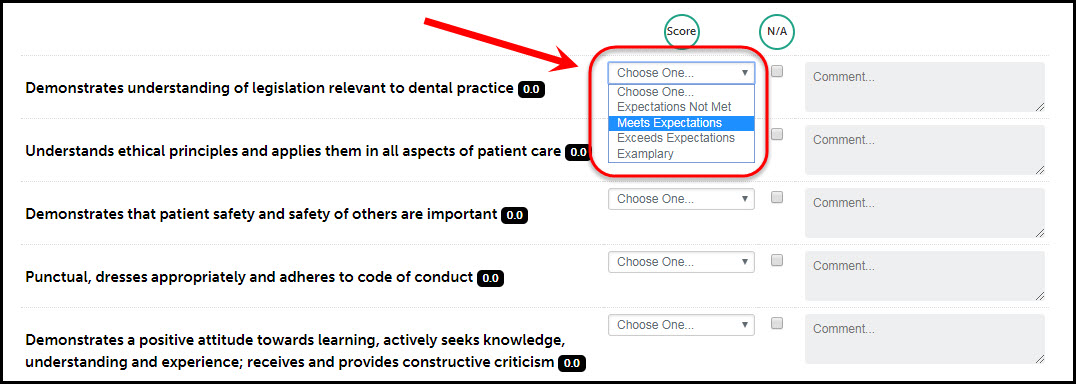
How is work on this assessment assessed?
- Candidate Chooses Assessor: Student enters the name of the UQ marker i.e. Their tutor
- Assessor accounts will need to be set up prior to student submitting. Refer to the Create Course Staff Accounts guide.
- Work is Submitted to Assessor Pool: Work will automatically be sent to either one person (usually course coordinator) or randomly allocated to someone in the pool (i.e. a tutor). Refer to the Assessor Pools guide by Chalk&Wire.
- Candidate Specifies External Assessor: Student will enter the name of a non UQ marker (previously uploaded by staff) i.e. prac supervisor, preceptor Refer to the Create Course Staff Accounts guide.
Escalation
Optionally, this could be set up to automaticly email students to resubmit an assignment if they fail.
Attach an Assessment Instrument to a TOC page
Refer to the Add and Edit Instrument Linkages guide by Chalk&Wire.
For setting options refer to the Table of Contents (end of guide) OR Table of Contents for Collaboration assignments (end of guide).
