Results Analytics with Advanced Filters (Original)
There are a number of Advanced Filter options that can be used when running Results Analytics in the ePortfolio system.
Filter by Course Group
Note: Follow the Course and Advisor Group's guide to set up your course group first.
- Click on the Advanced Filters drop-down menu to expand the options.
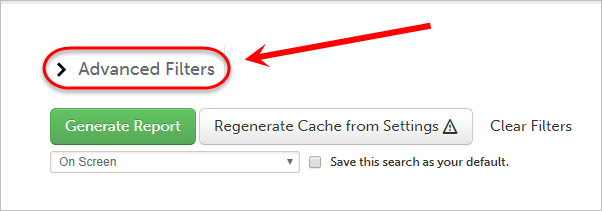
- Underneath the Student Department/Group heading, click on the Choose button.
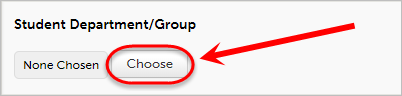
- Select your Department in the first panel.
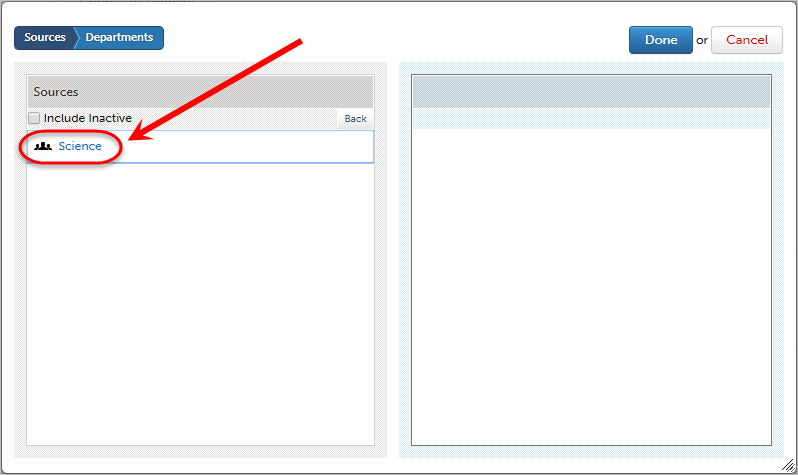
- Click on your Course Group from the list in the first panel.
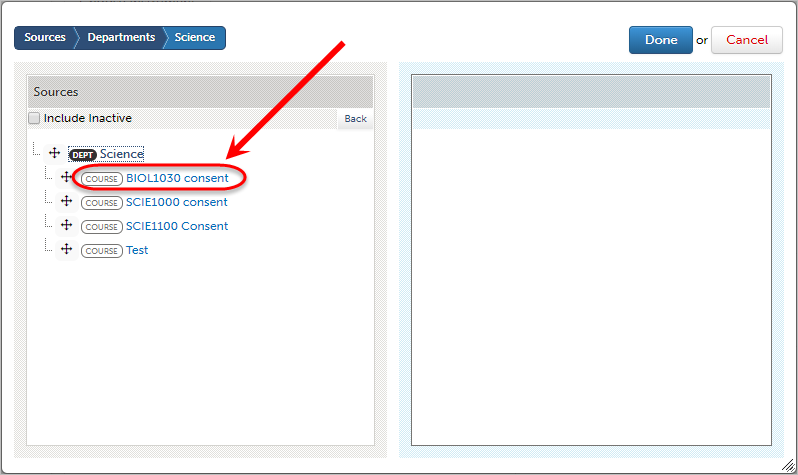
- Click on the Done button.
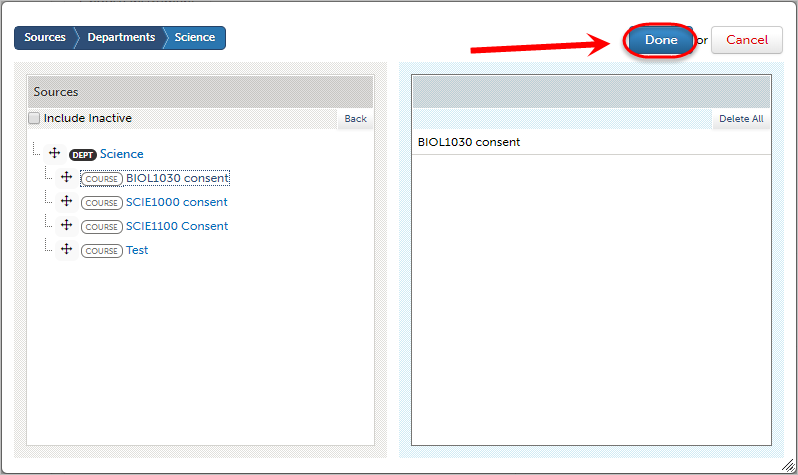
- Click the Generate Report button when all settings are completed.
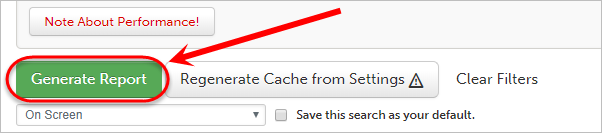
Remove Course Group Filter
- Click on the Advanced Filters drop-down menu to expand the options.
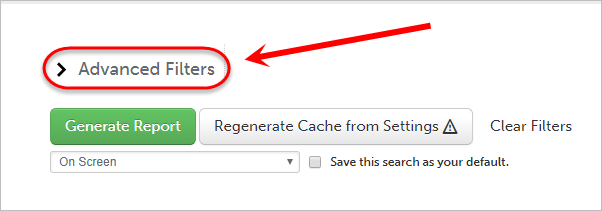
- Underneath the Student Department/Group heading, click on the Choose button.
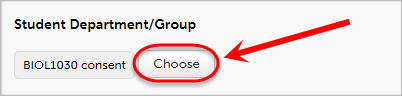
- Click on the Delete All button.
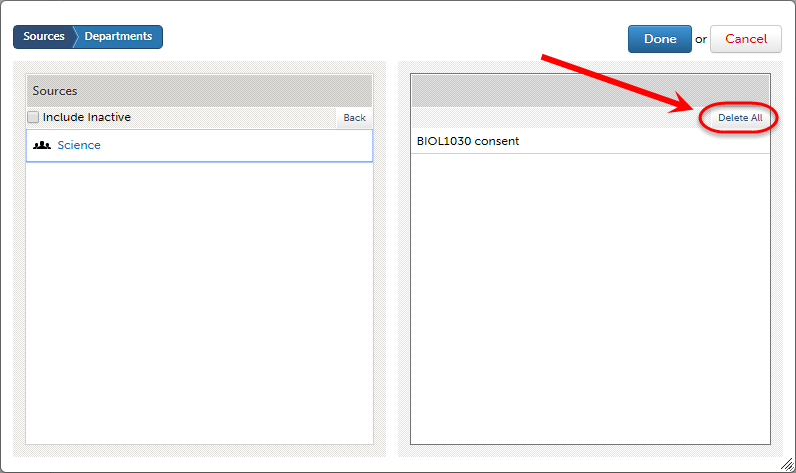
- Alternatively, select the Group and click on the Delete Selected button.
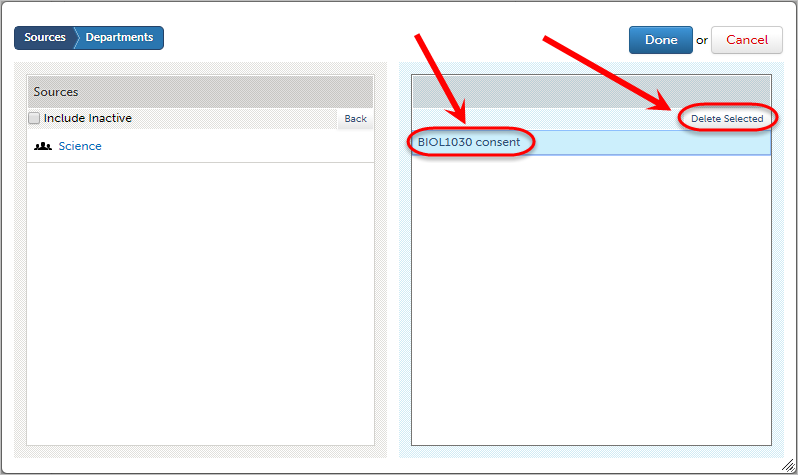
- Click on the OK button to accept the deletion.
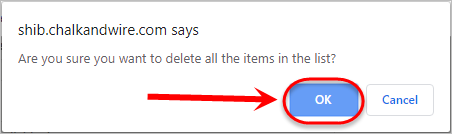
- Click on the Done button.
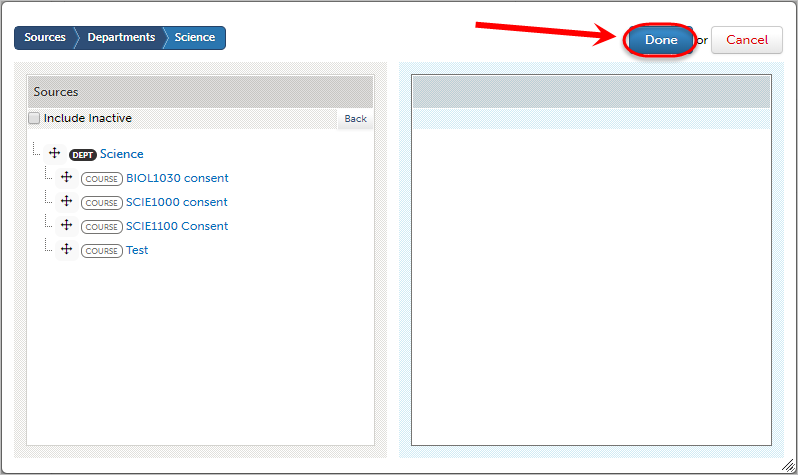
Filter by Individual Assessor
- Click on the Advanced Filters drop-down menu to expand the options.
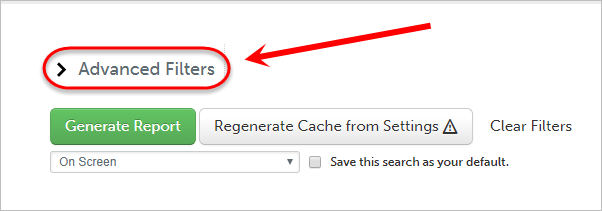
- For the Assessor section, select the Filter by Individual Assessor radio button.
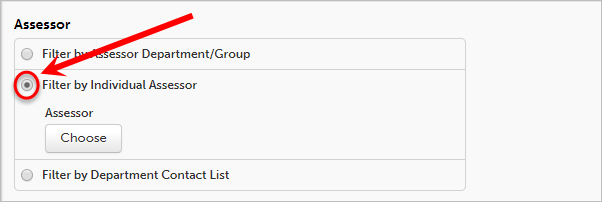
- Click on the Choose button.
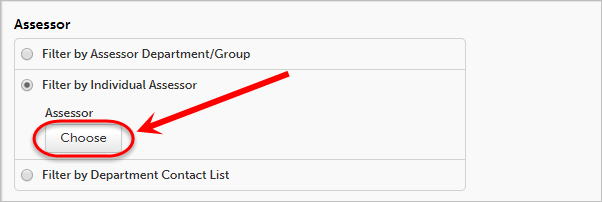
- Click on Departments in the first panel.
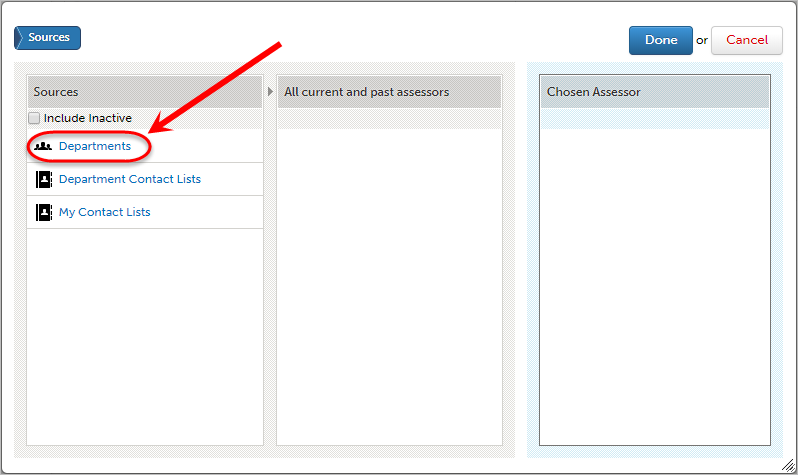
- Select your Department in the first panel.
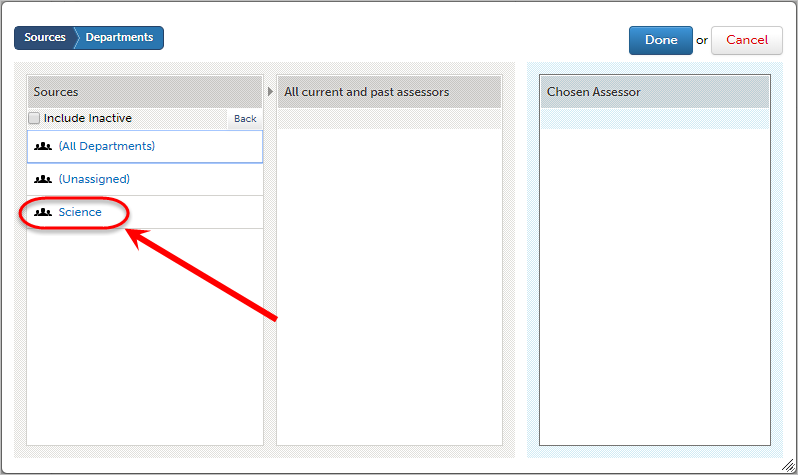
- Use the Type here... search box in the second panel to locate the assessor by typing their name.
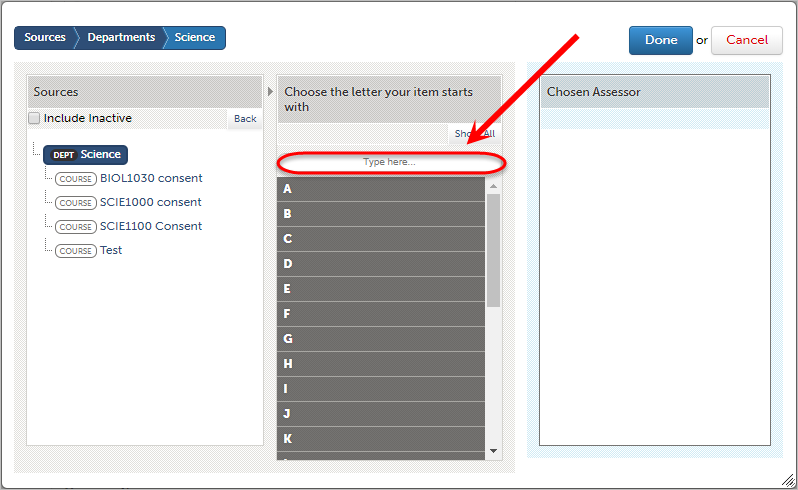
- Click on the Assessor's name.
- Click on the Done button.
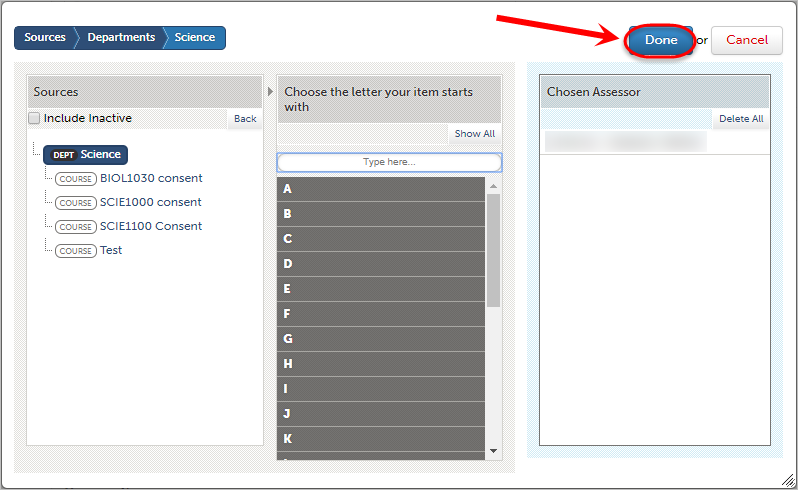
- Click the Generate Report button when all settings are completed.
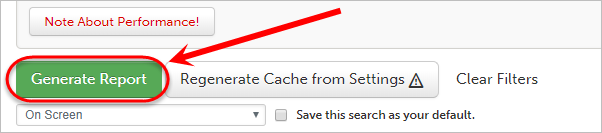
Remove Individual Assessor Filter
- Click on the Advanced Filters drop-down menu to expand the options.
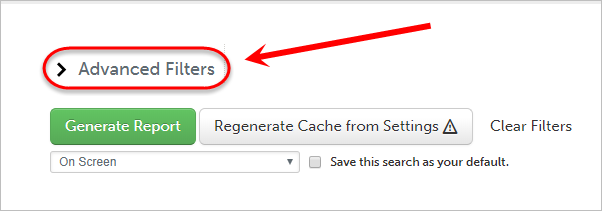
- Underneath Filter by Individual Assessor, click on the Choose button.
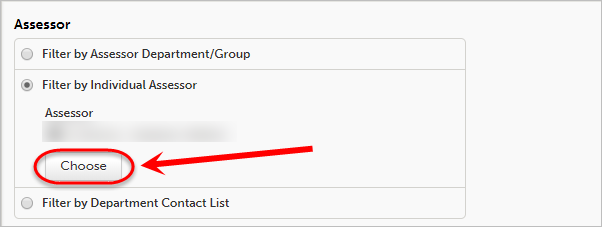
- Click on the Delete All button.
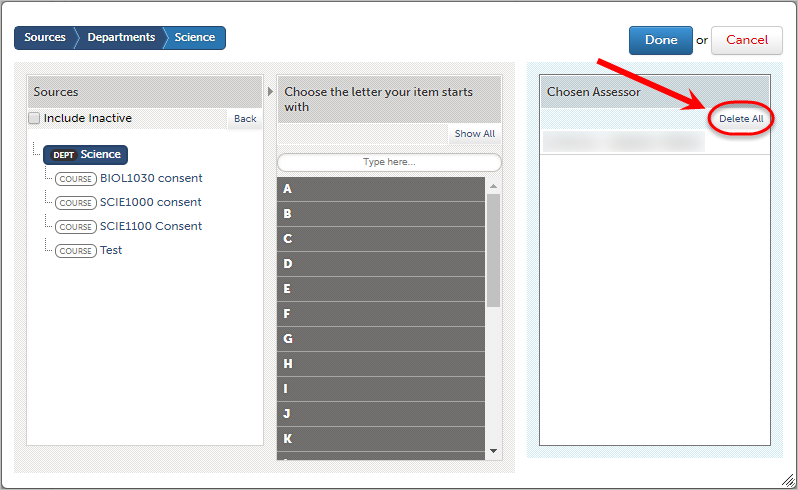
- Alternatively, select the Assessor and click on the Delete Selected button.
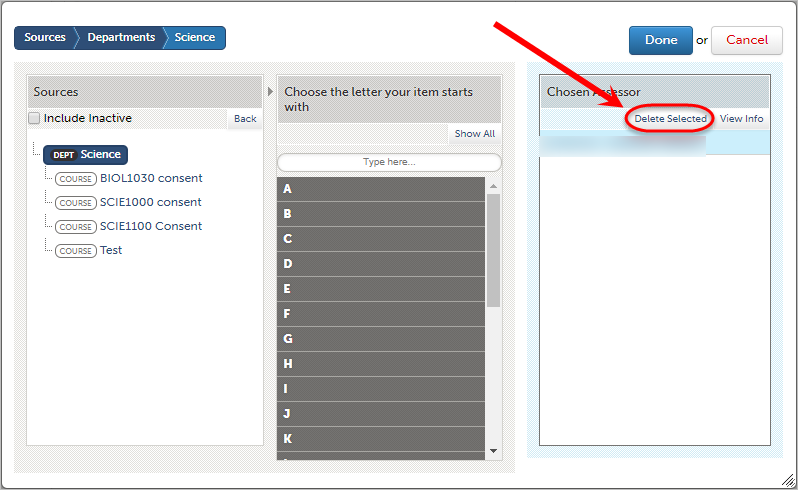
- Click on the OK button to accept the deletion.
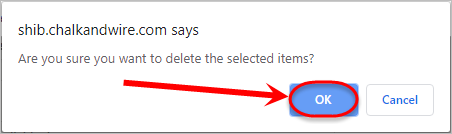
- Click on the Done button.
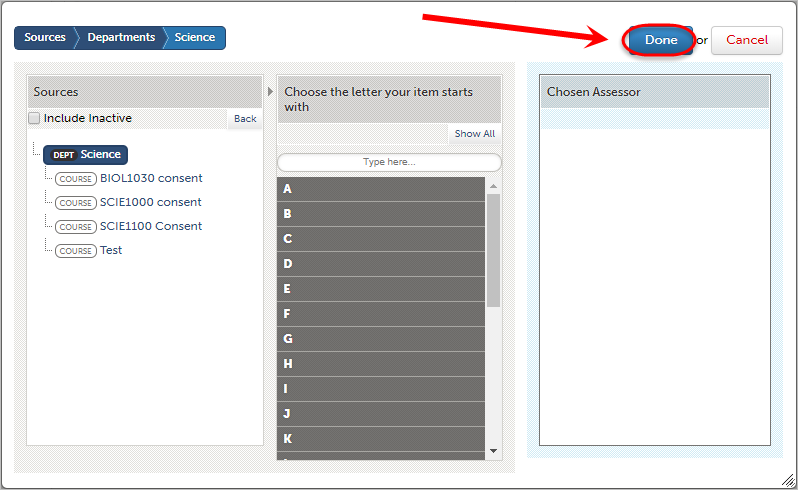
Report on Held Scores
Note: By default held scores are excluded from reports.
- Click on the Advanced Filters drop-down menu to expand the options.
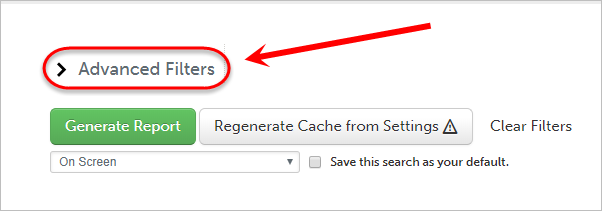
- Scroll down to Calculations & Output Options.
- Select Include Held Scores from the Held Scores drop-down list.
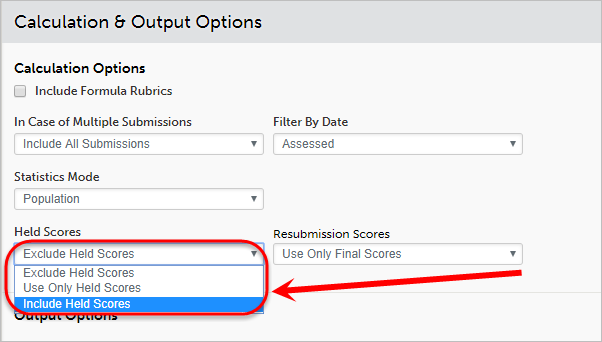
- Click on the Generate Report button when all settings are completed.
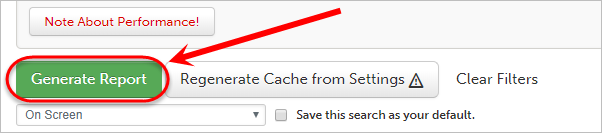
- Bachelor / Master of Agricultural Science Maintenance Checklist
- Bachelor / Master of Food Technology Maintenance Checklist
- Bachelor / Masters of Speech Pathology Maintenance Checklist
- Bachelor of Business Management/Marketing Maintenance Checklist
- Bachelor of Dental Science Maintenance Checklist
- Bachelor of Environmental Management Maintenance Checklist
- Bachelor of Equine Science Maintenance Checklist
- Bachelor of Laws - Statutory Interpretation Maintenance Checklist
- Bachelor of Midwifery Maintenance Checklist
- Bachelor of Pharmacy Maintenance Checklist
- Bachelor of Psychology (Honours) Maintenance Checklist
- Bulk Upload ePortfolio Student Accounts
- Checking ePortfolio Links
- Collaboration ePortfolio Set up Steps - Student created option
- Course and Advisor Groups
- Create an Assignment Submission Link
- Create ePortfolio Course Staff Accounts
- Doctor of Medicine
- Download External Assessor Contact List
- Exercise and Sport Science Maintenance Checklist
- Faculty of Science Employability Framework Marking and Reporting
- HLTH1000 Maintenance Checklist
- Identify External ePortfolio Assessor Accounts added by Students
- Learn.UQ ePortfolio links
- Locating Results and Submissions for a Single Student in ePortfolio
- Locating Results for an Assessment
- Master of Applied Linguistics Maintenance Checklist
- Master of Dietetics Studies Maintenance Plan
- Master of Nurse Practitioner Maintenance Checklist
- Master of Nursing Maintenance Checklist
- Overall Average for Outcome by Student
- Overall Average for Outcome by Student with Date Intervals
- Overview of Collaboration assignments
- Performance Level Counts for Criterion on an Assessment
- Pharmacy ITP Maintenance Plan
- Quick Start Guide for External Assessors
- Reporting with Assessor Comments
- Response Reporting on a Form or Journal
- Results Analytics with Advanced Filters
- Science Employability Framework
- Science Industry Placement
- Student performance against each Criterion on an Assessment
- Transfer Assignments to other Staff for Marking
- Update an ePortfolio assignment submission link
- View and update ePortfolio assessor pools
- What is an ePortfolio?
- ePortfolio Assessment Instrument
- ePortfolio External Assessor Change Management Plan
- ePortfolio Journal Counts
- ePortfolio Outcome Set Upload
- ePortfolio Overview and Reports
- ePortfolio Peer Assessment (Original)
- ePortfolio Response Reporting Advanced Filters
- ePortfolio Set up Steps
- ePortfolio Table of Contents
- ePortfolio Table of Contents for a Collaboration assignment
- ePortfolio assessment map
- ePortfolio documents required
- ePortfolio implementation process
- ePortfolio training options
