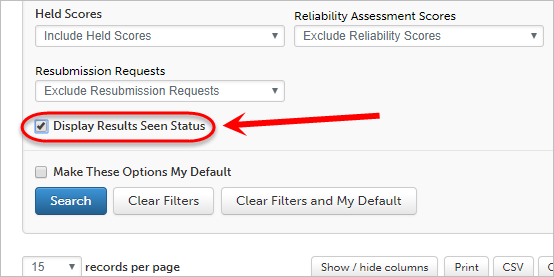Locating Results for an Assessment (Original)
This guide will provide you with the quickest and easiest way to search for student results on an individual assessment instrument.
Note: This is only available to Users with the Limited Administrator account access. If you do not have the required level of access follow the Create ePortfolio Course Staff Account guide for instructions on having your account upgraded.
Locating results for an Assessment Instrument
- Log into the UQ ePortfolio.
- Click on Menu > Curriculum > Assessment Instruments.
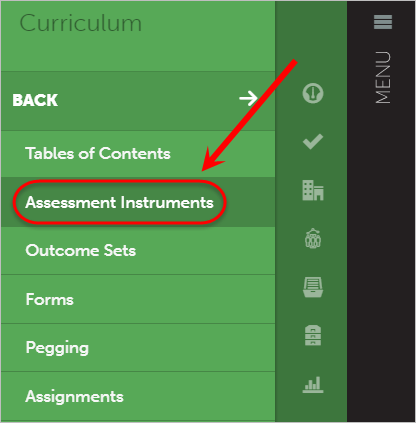
- Use the Search function to locate your assessment instrument.
Note: The majority of assessment instruments will start with a course code eg. PHRM1011.
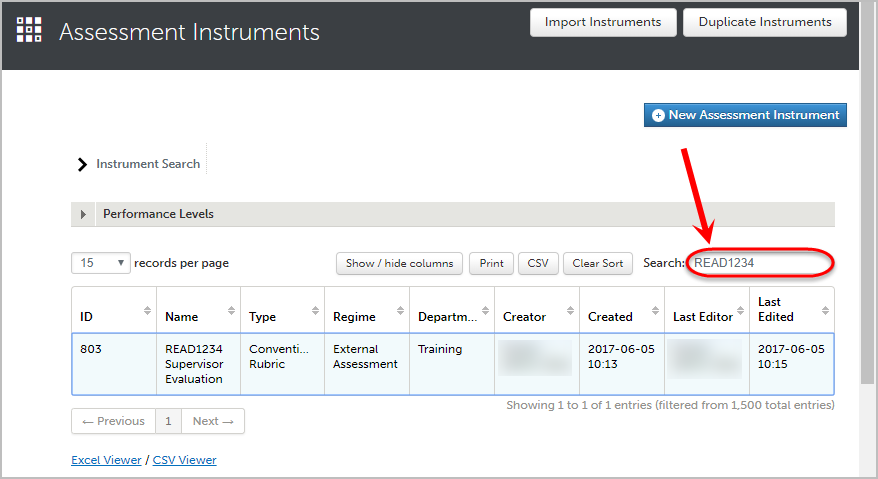
- Left click on the Assessment Instrument.
- Select Assessments.
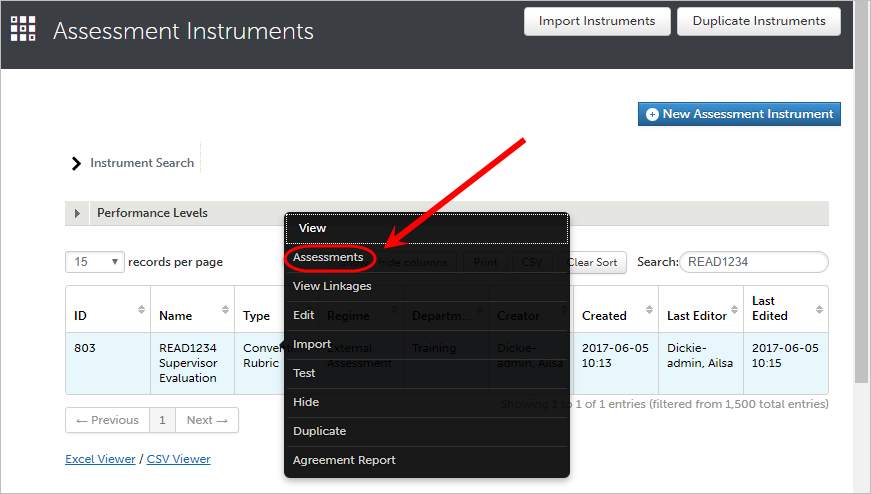
- Click on Results Search.
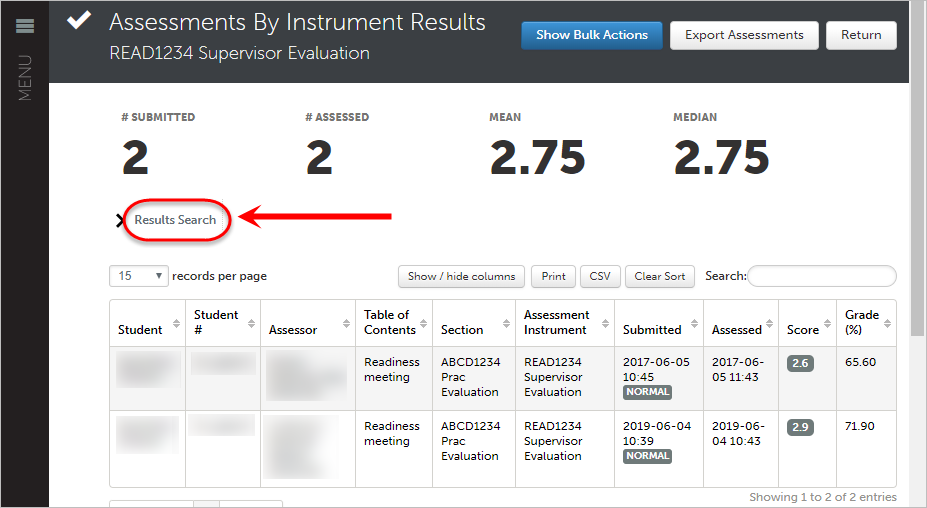
- Select the From date field and To date field and update to the required dates of your assessment.
Note: The date format is in the US format of mm/dd/yyyy.
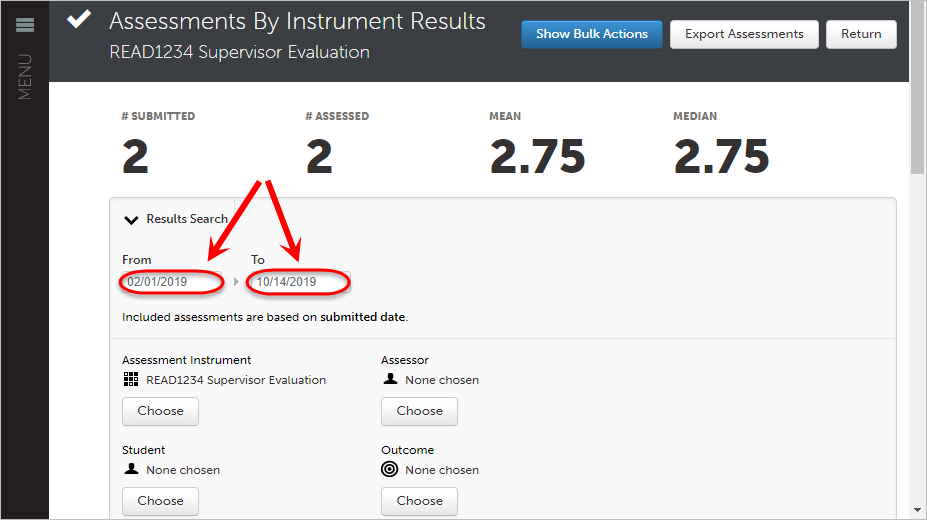
- Click on the Search button.
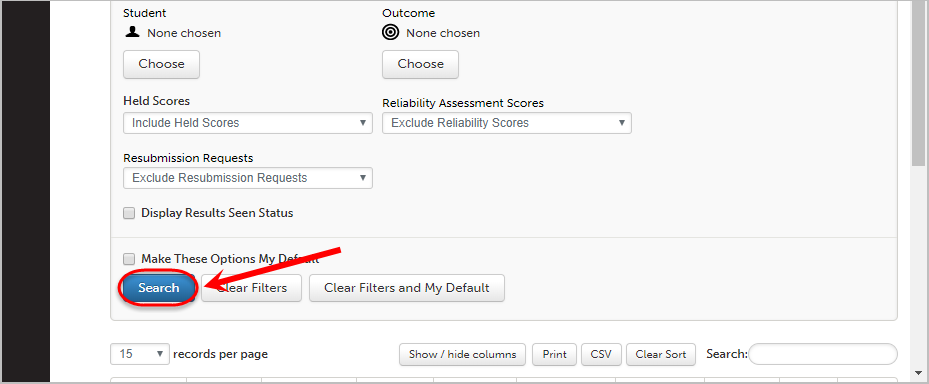
- Results will be displayed for all students that have submitted within the date range set.
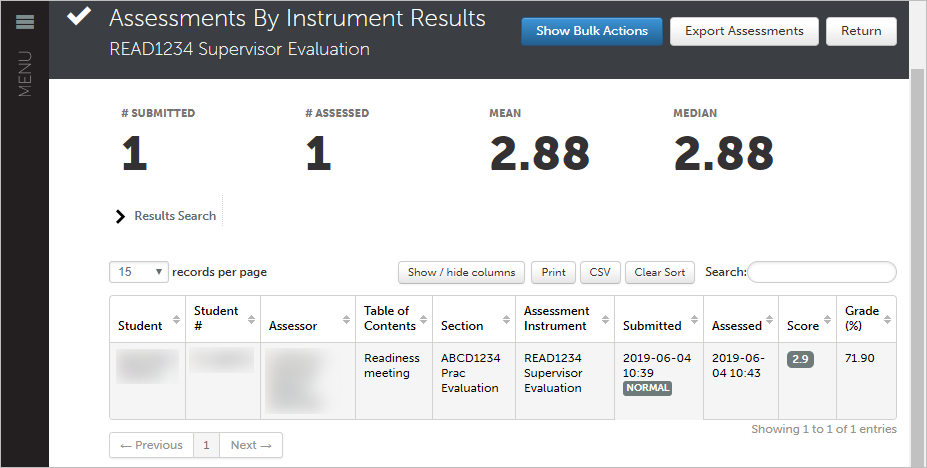
Tip: If you would like to know if students have viewed their results, click the Display Results Seen Status in the Results Search option.