ePortfolio Response Reporting with Advanced Filters (Original)
Filter Survey Responses by selecting individual responses
- Open Response Analysis Settings.
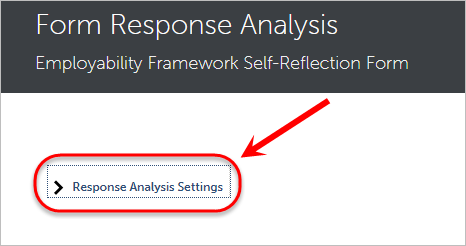
- Select a Start Date and End Date.
- Click on Select Responses button underneath the Filter Survey Responses by selecting individual responses heading.
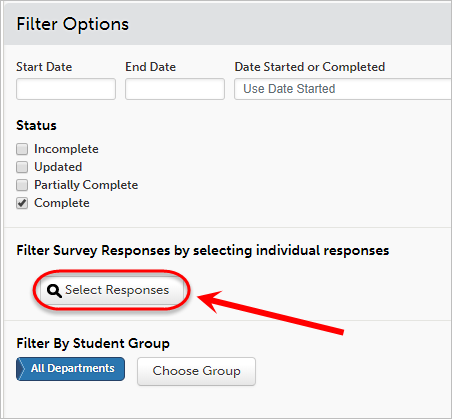
Warning: The first drop-down list controls what form/journal you are going to use to filter questions. You will not need to change the form as it will automatically default to the current form you are generating responses for.
- Select the required question from the Second drop-down list.
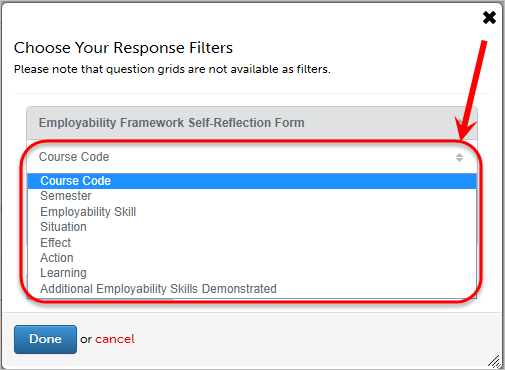
- Enter your desired filtered response in the Response equals textbox.
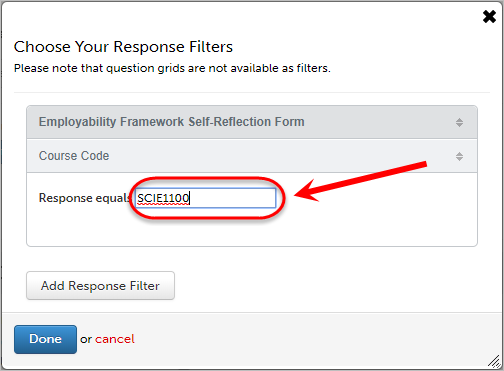
- Click the Add Response Filter button to add additional response filters.
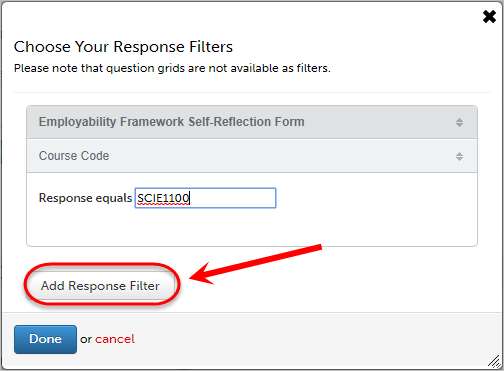
- Click on the Done button.
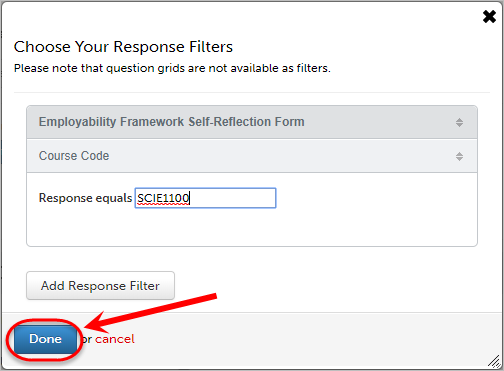
- Click on the Clear Response Filter button to remove the filter.
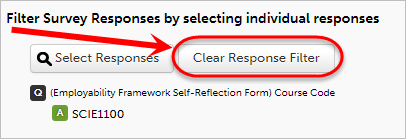
- Refer to the Response Reporting on a Form guide to complete the process.
Filter By Student Group
Note: Follow the Course and Advisor Group's guide to set up your course group first.
- Open Response Analysis Settings.
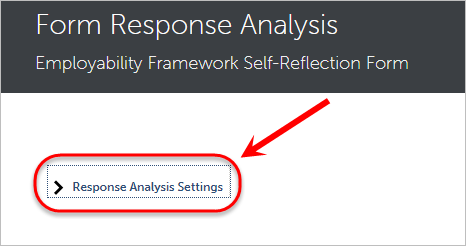
- Click on the Choose Group button underneath the Filter by Student Group heading.
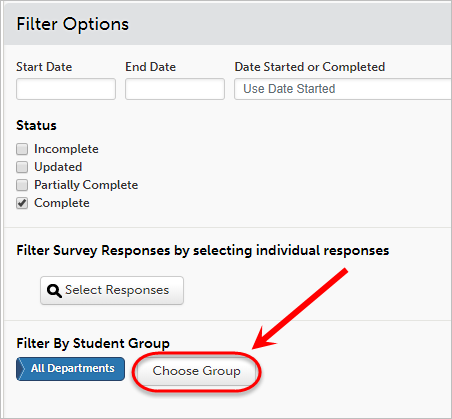
- Select your Department in the first column.
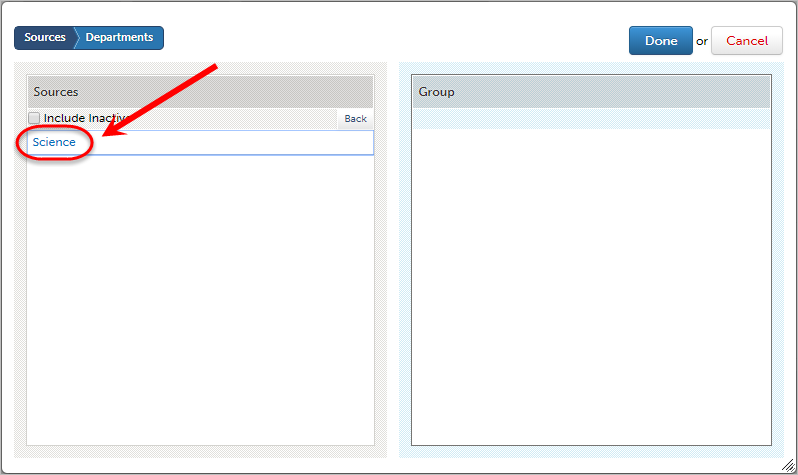
- Then click on your Course Group from the list in the first column.
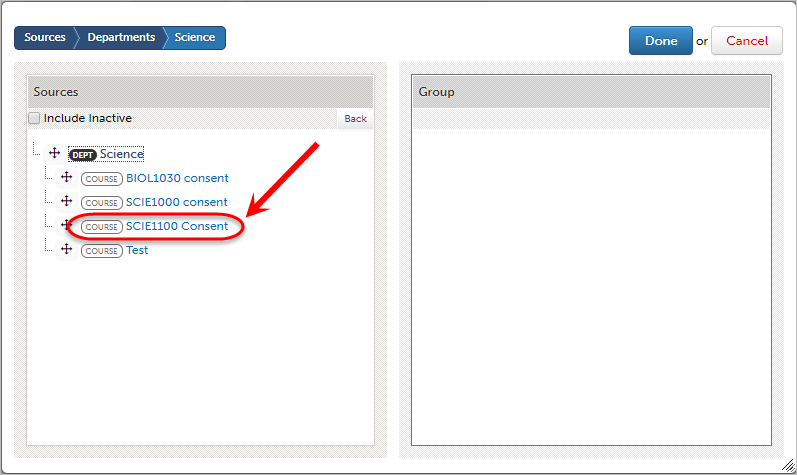
- Click the Done button.
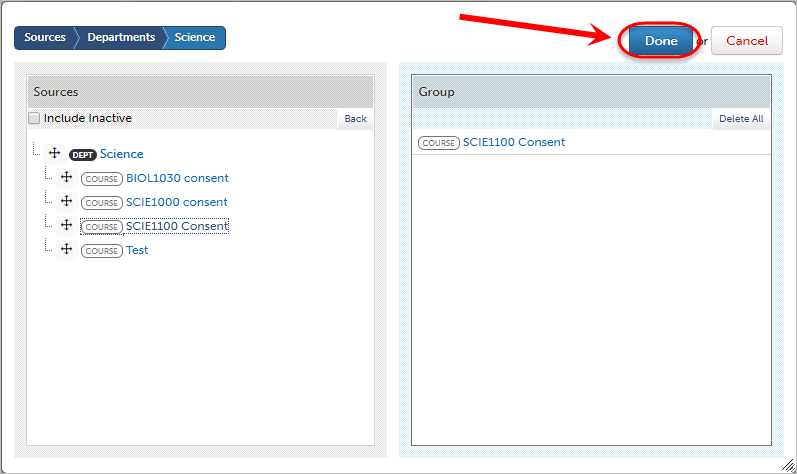
- To remove group click on Choose Group button.
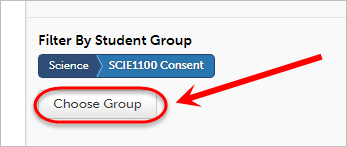
- Click Delete All button.
- Refer to the Response Reporting on a Form guide to complete the process.
