Transfer ePortfolio Assignments to other Staff for Marking (Original)
There are three options for transferring assessment to another staff member for marking:
- Individual assessment transfer (work submitted to you):
Menu > Assessment > Assess > click on the assessment > Transfer - Multiple assessment transfer (search all student results):
Menu > Assessment > Student results > Use the Search Results to find the required assessments > Show Bulk Actions > Select the required assessments > Select the assessor > Transfer - Multiple assessment transfer (select assessment item):
Menu > Assessment > All Assessments> Use the search box to find the required assessment > From Actions select Assessment > Show Bulk Actions > Select the required assessments > Select the assessor > Transfer
Note: The last two options require you to have Course Coordinator level access to the ePortfolio. Refer to Create Staff Accounts.
Transfer individual assessment
Assessors can transfer assessment submitted to them to other staff to mark. i.e. Students have selected the wrong tutor.
- Click on any ePortfolio link in your course.
- The ePortfolio landing page will be displayed.
- Follow the steps in the Transfer an Assessment guide by Chalk&Wire.
Warning: Ensure you uncheck the Escalate (preserve original assessment) checkbox so a duplicate copy of the assessment is not created.
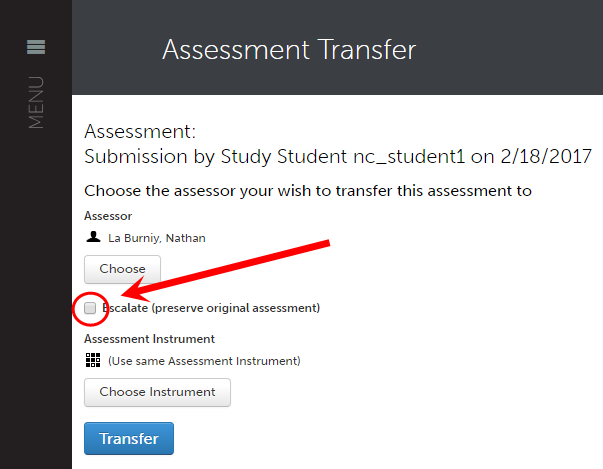
Transfer multiple assessments (search student results)
Refer to the Transfer Assessments guide by Chalk&Wire
Note: This option requires you to have Course Coordinator level access to the ePortfolio. Refer to Create Staff Accounts.
Transfer multiple assessments (select assessment item)
This option requires you to first view submitted student assessment via the assessment instrument, then use the Bulk Actions button.
- View Student Results via the Assessment Instrument guide by Chalk&Wire. Steps 1 and 2.
- Transfer Assessments guide by Chalk&Wire. Step 2 - Transfer Multiple Pending Assessments
