Overall Mark (Ultra)
Why would I use the Overall mark column?
The overall mark column is used for the calculation of the final grade for the course and will be used to convert the overall percentage mark into the official UQ grade. The overall mark column is required in order to directly upload grades to SI-net.
Prior to setting up the Overall mark column it is recommended that a Total percentage column is setup first, this guide assumes that the Total Percentage column has already been setup. For instructions on creating a Total Percentage column, refer to the Total Percentage column guide.
For instructions on dealing with hurdles, refer to the Hurdles in Gradebook guide.
For instructions on uploading grades to Si-net, refer to the Upload Grades to SI-net directly guide.
Set up the overall mark (new course)
- Select Gradebook from the navigation bar.
- Select Marks from the Gradebook navigation bar.

- Click on the Set it up button under the set up overall mark banner, then skip to step 6.

- Alternatively if the Set up overall mark banner is missing, click on the Settings button to access Gradebook Settings menu.
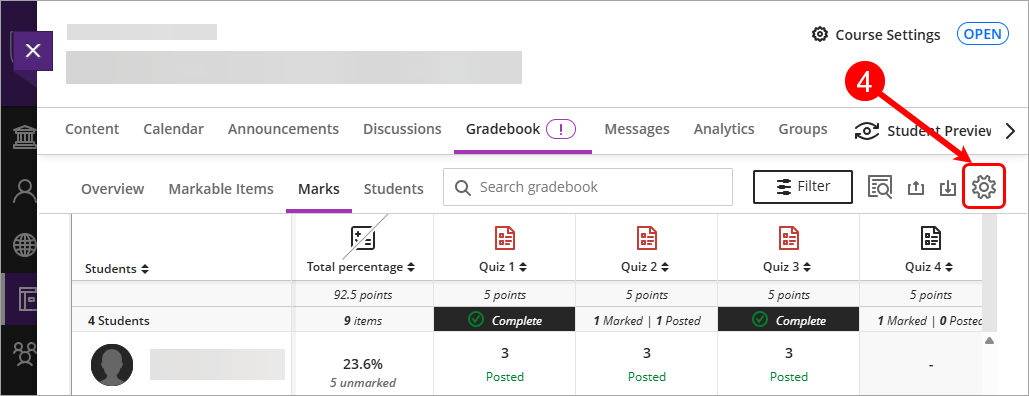
- Select Set up overall mark under Overall Mark.
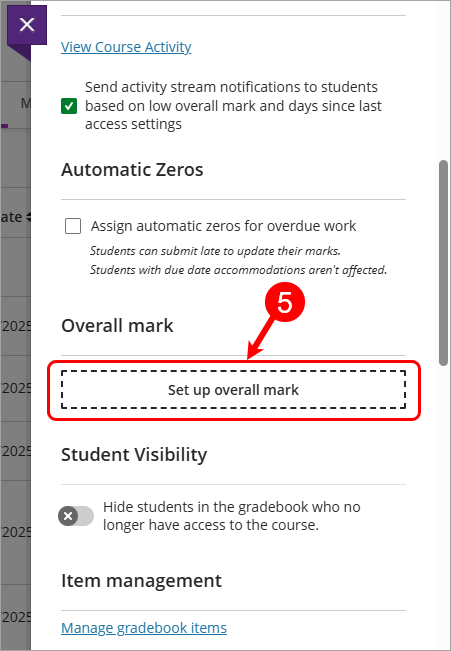
- Select the Weighted radio button.
- Click on the Next button.
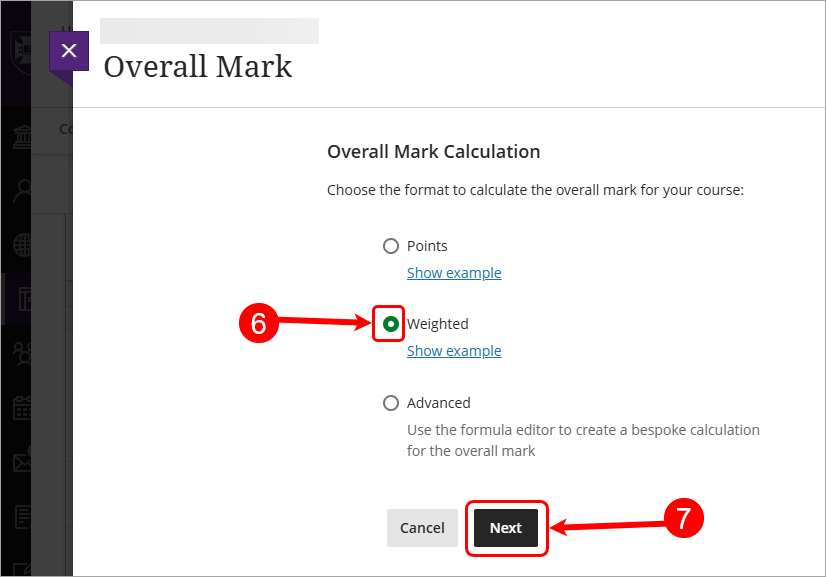
- Uncheck the Calculate marks based on points earned out of total marked points checkbox.
Warning: this setting is unchecked so that all required assessments are included in the grade calculation and assumes that if a task does not have a mark recorded it is treated as though the student has received a mark of zero (0) for that task. - Select a UQ Grading schema from the Select a mark schema drop-down box. e.g. School of Social Science Grading Schema.
Tip: For instructions on creating a Grade schema, refer to the Create a Mark Schema (1-7 grades) guide. - Uncheck the Show to students checkbox.
Warning: The show to students checkbox controls the visibility of the overall mark to students and needs to be hidden from students until the official release of results.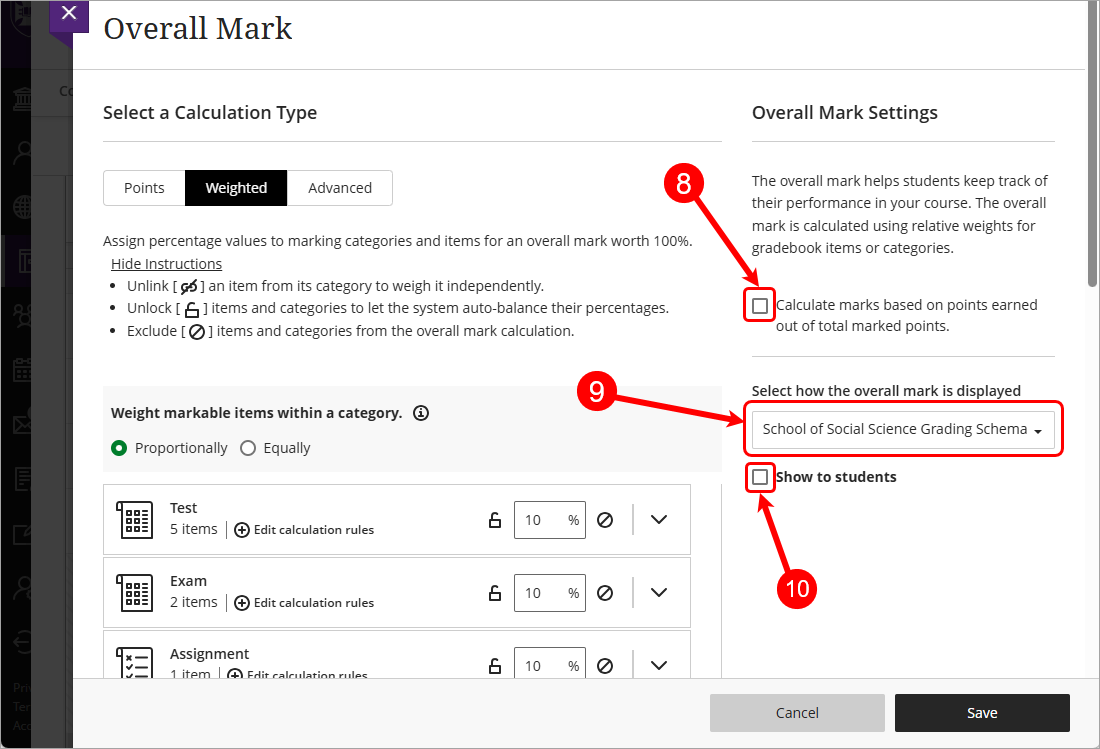
- Click on the Exclude category (circle with diagonal line) button for all categories.
Tip: The Exclude category (circle with diagonal line) button will change to purple when it is being excluded.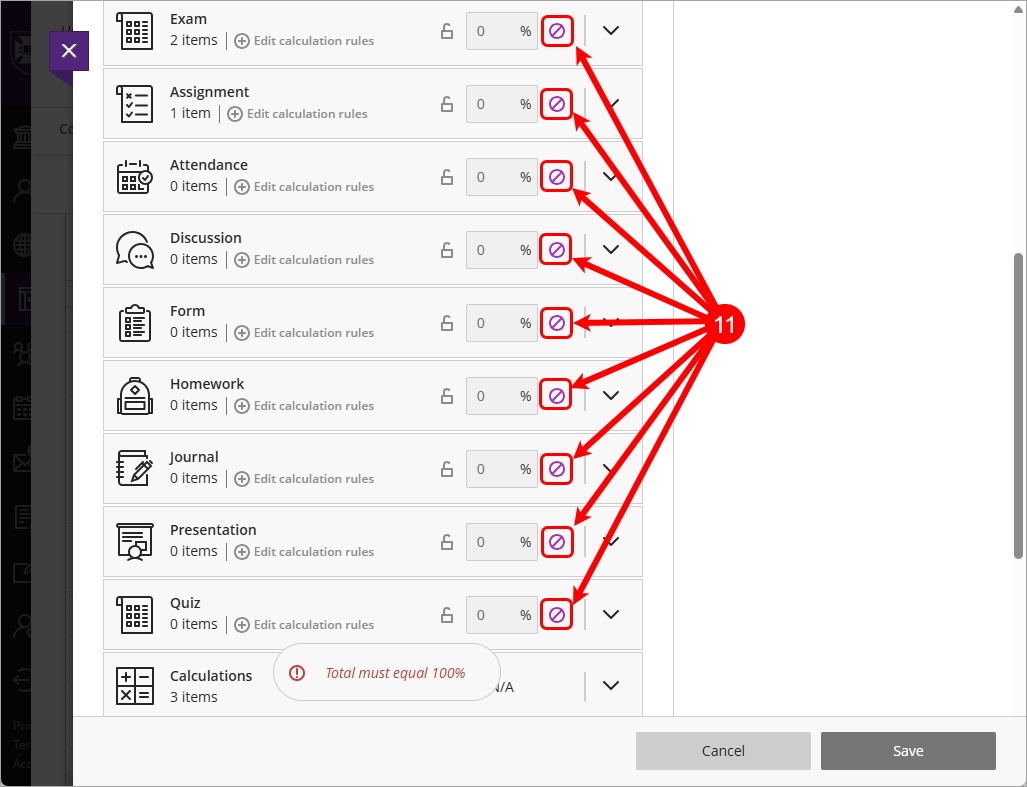
- Expand Calculations.
Tip: Click on the down arrow next to the Category to expand. Calculations contains any calculated columns that you may have created in your Gradebook. e.g. Total percentage column. - Click on the Unlink (Link icon with diagonal line) button to add the Total percentage column.
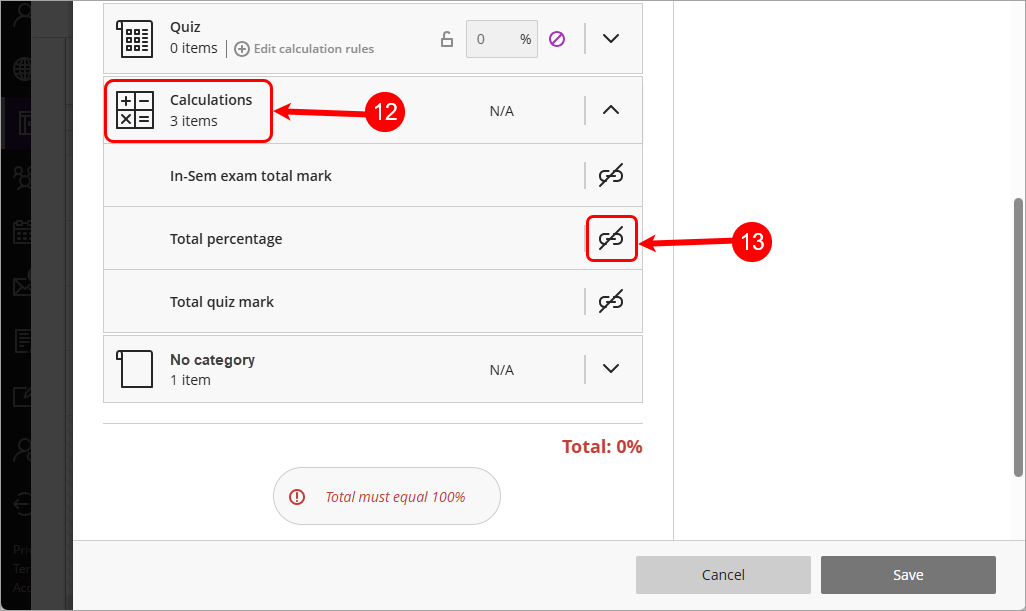
- Click on the Weight percent for item textbox, enter 100%.
Note: if you previously excluded all the categories it should automatically populate with 100% - Click on the Save button.
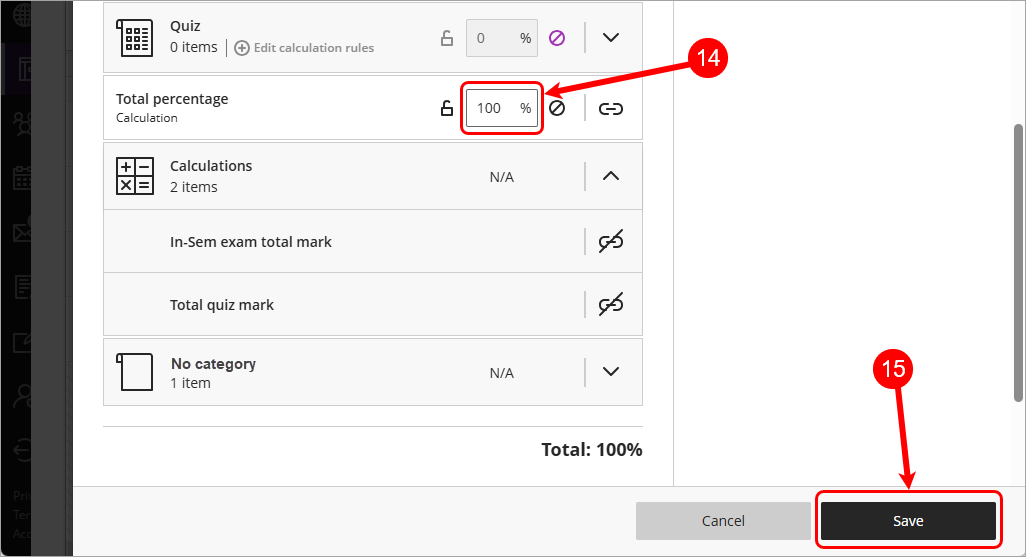
- Click on the Close (X) button.
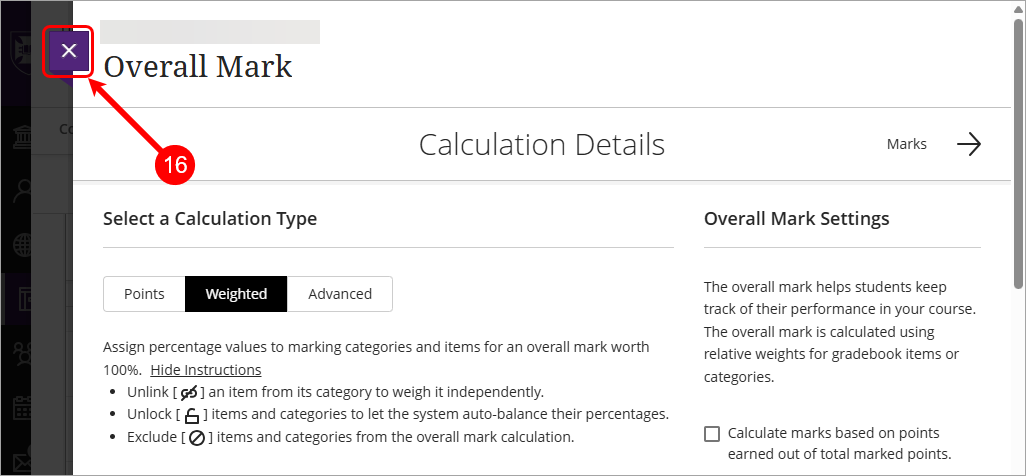
- The Overall mark will be displayed with the UQ grade.
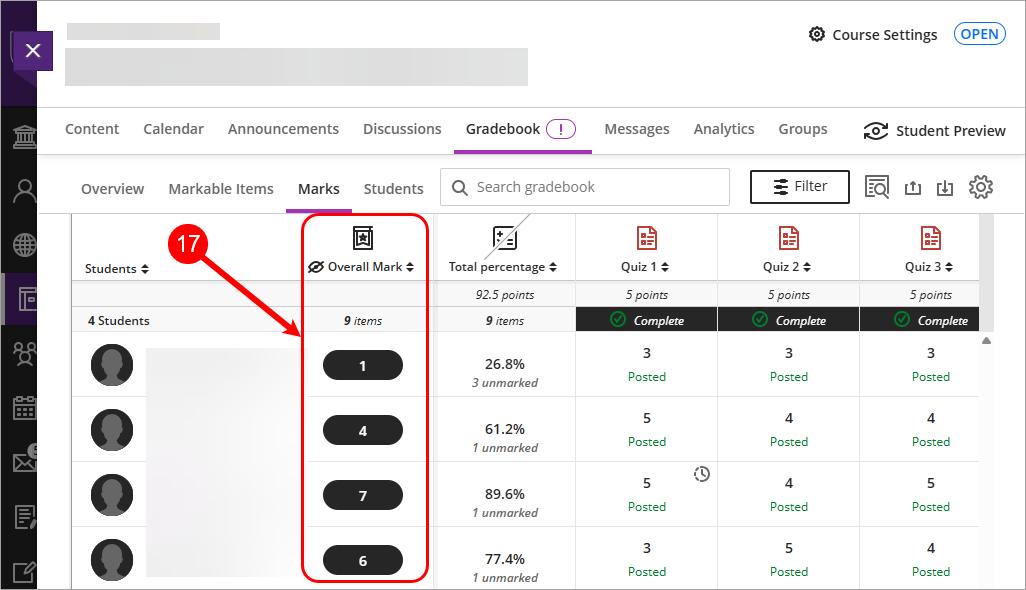
Edit an overall mark (course copy)
- Select Gradebook from the navigation bar.
- Select Marks from the Gradebook navigation bar.
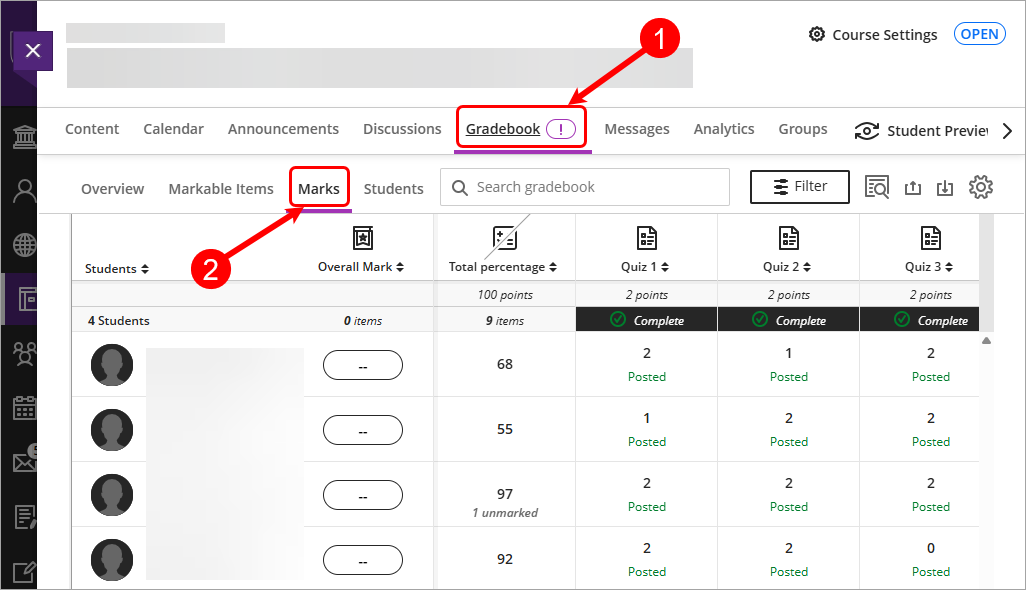
- Click on the Overall mark column image.
- Select Edit from the drop-down list.
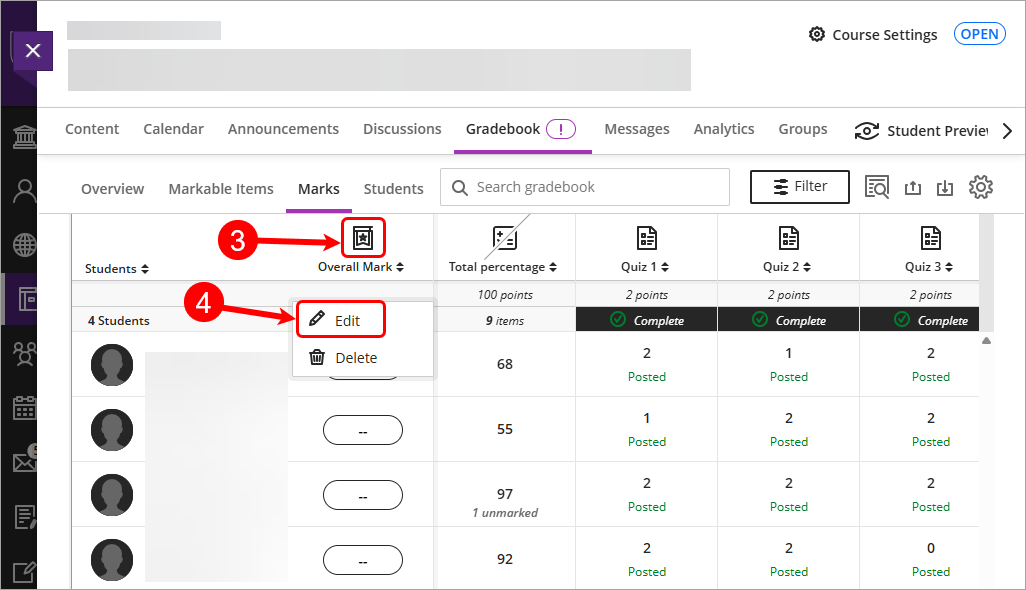
- Select Weighted for the Calculation Type.
- Uncheck the Calculate marks based on points earned out of total marked points checkbox.
Warning: this setting is unchecked so that all required assessments are included in the grade calculation and assumes that if a task does not have a mark recorded it is treated as though the student has received a mark of zero (0) for that task. - Select a UQ Grading schema from the Select a mark schema drop-down box. e.g. School of Social Science Grading Schema.
Tip: For instructions on creating a Grade schema, refer to the Create a Mark Schema (1-7 grades) guide. - Uncheck the Show to students checkbox.
Warning: The show to students checkbox controls the visibility of the overall mark to students and needs to be hidden from students until the official release of results.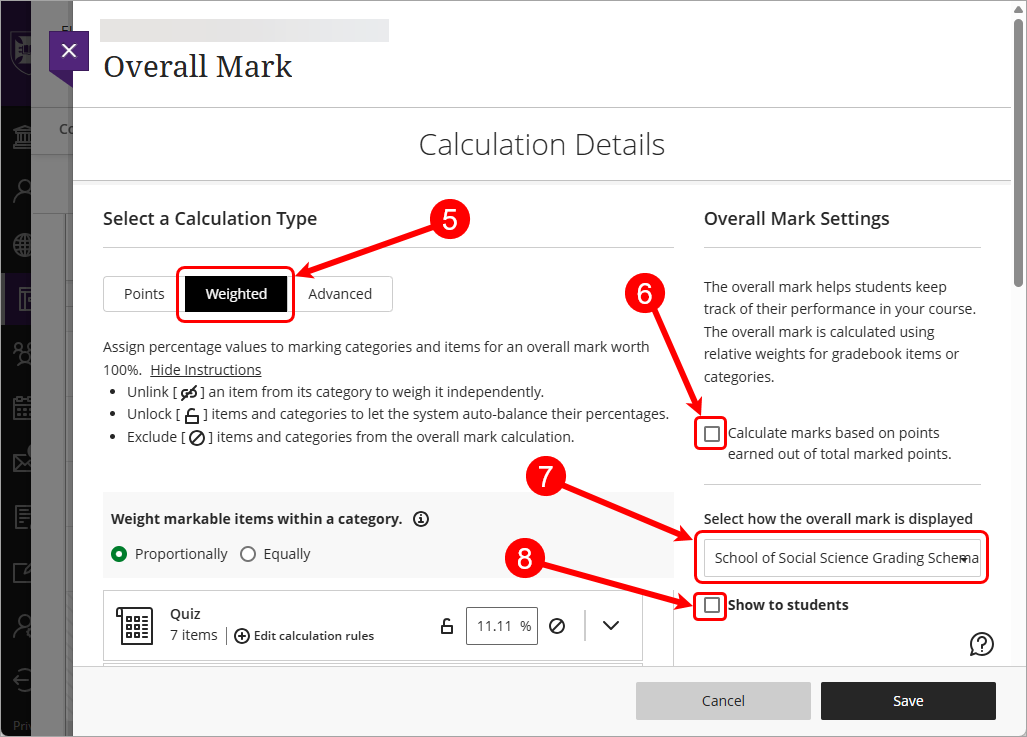
- Click on the Exclude category (circle with diagonal line) button for all categories.
Tip: The Exclude category (circle with diagonal line) button will change to purple when it is being excluded.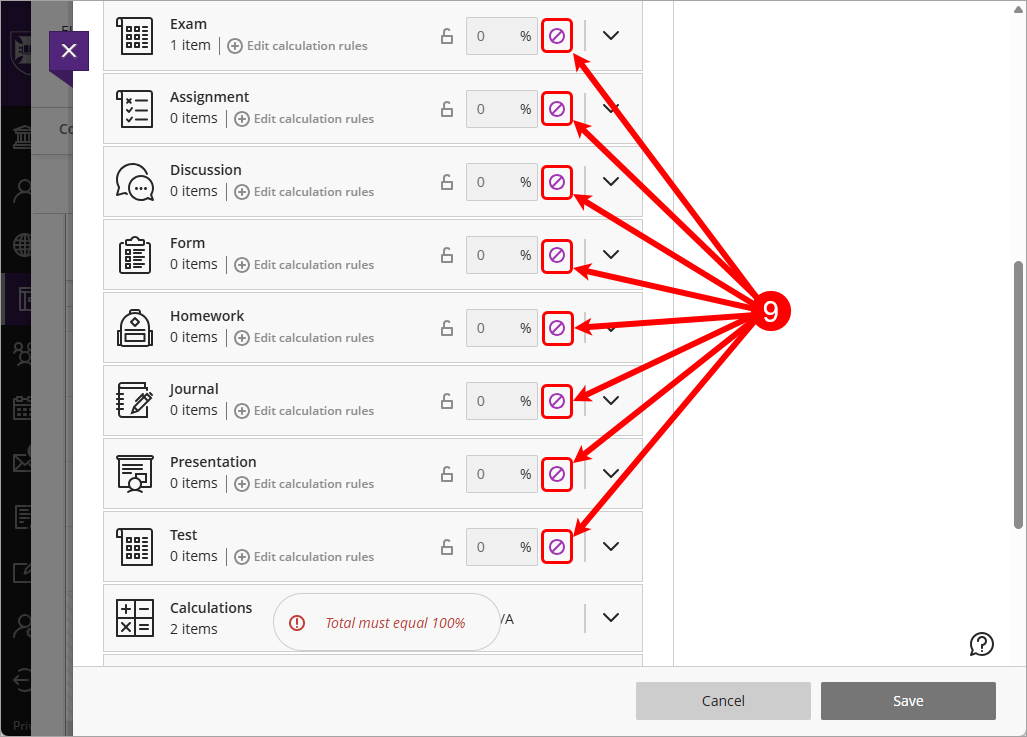
- Expand Calculations.
Tip: Click on the down arrow next to the Category to expand. Calculations contains any calculated columns that you may have created in your Gradebook. e.g. Total percentage column. - Click on the Unlink (Link icon with diagonal line) button to add the Total percentage column.
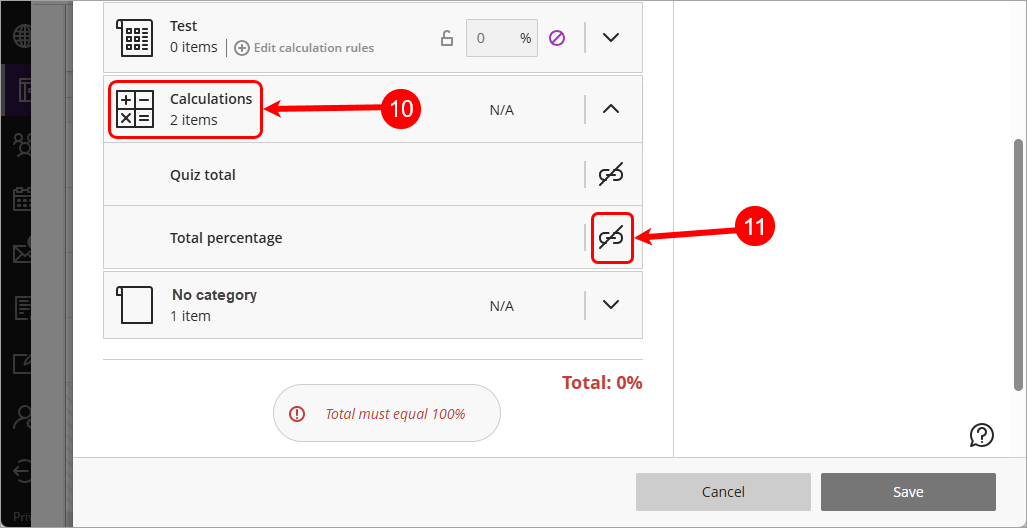
- Click on the Weight percent for item textbox, enter 100%.
Note: if you previously excluded all the categories it should automatically populate with 100% - Click on the Save button.
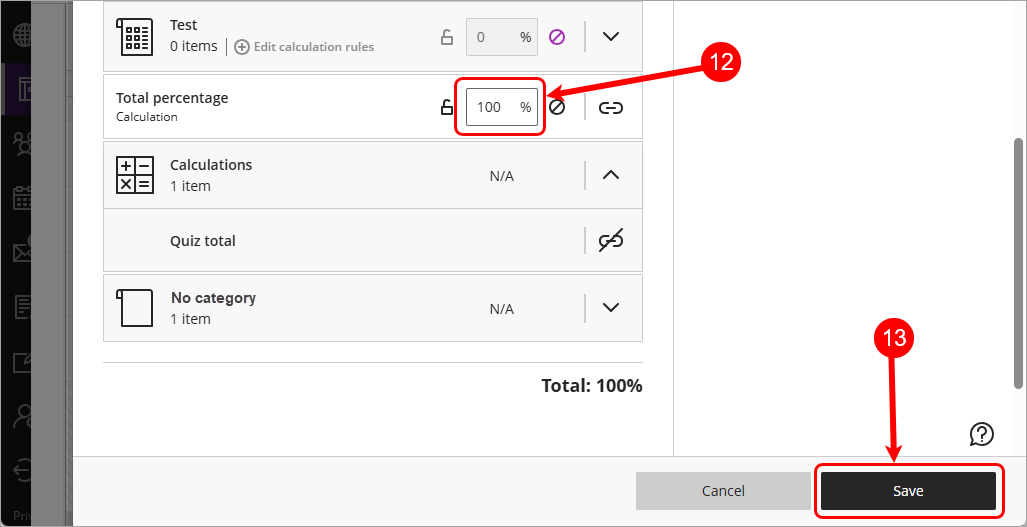
- Click on the Close (X) button.
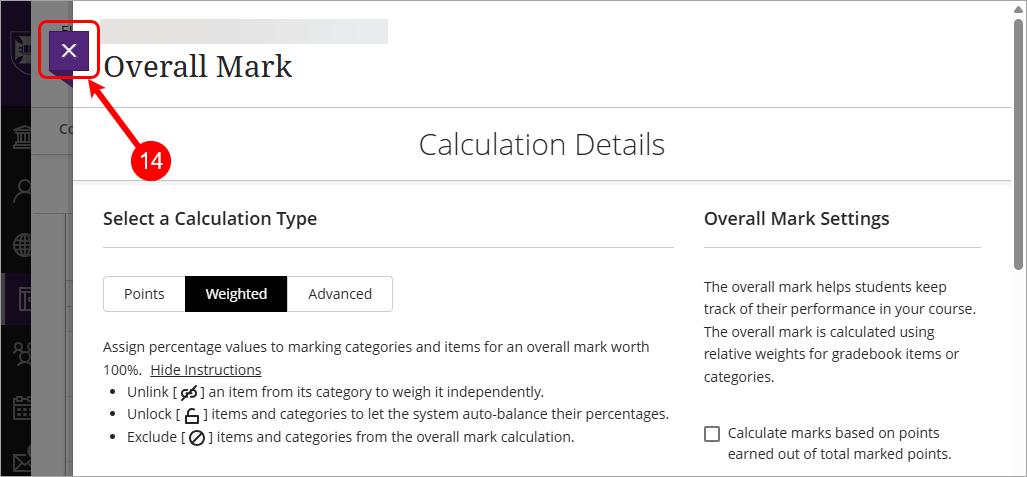
- The Overall mark will be displayed with the UQ grade.
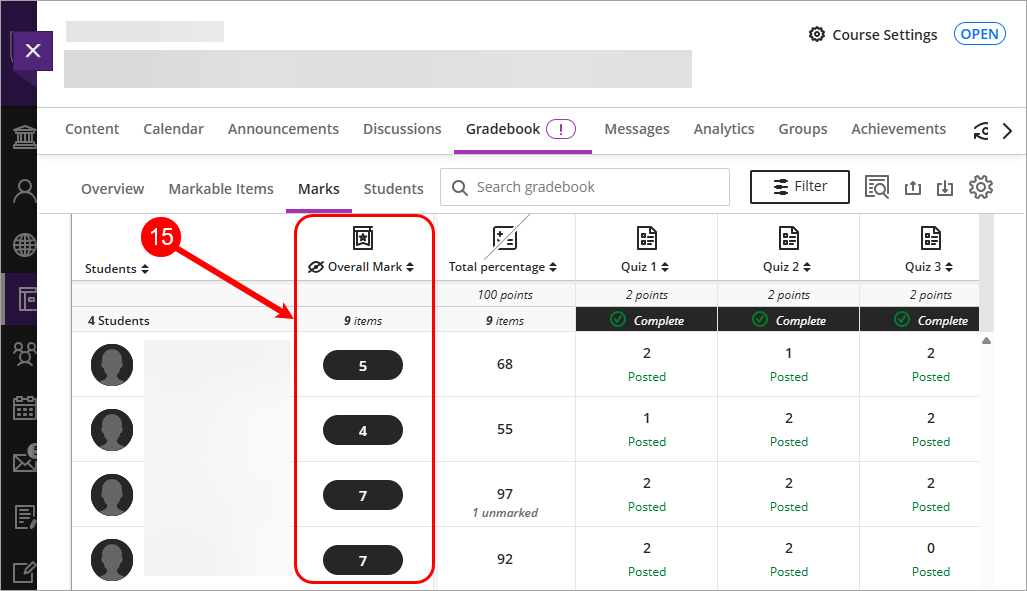
Overall Mark overrides
The Overall Mark column allows Course Coordinator's to apply overrides if required. The list of available overrides that are included as part of the Ultra template are as follows:
| Override notation | Override meaning | Action when uploaded to SI-net |
|---|---|---|
| 1FH | Grade 1 Failed Hurdle | Student's grade will be updated to a grade of 1 |
| 2FH | Grade 2 Failed Hurdle | Student's grade will be updated to a grade of 2 |
| 3FH | Grade 3 Failed Hurdle | Student's grade will be updated to a grade of 3 |
| 4FH* | Grade 4 Failed Hurdle* | Student's grade will be updated to a grade of 4 |
| INC | Incomplete | Student's grade will be updated to an Incomplete |
| IP | In Progress | Student's grade will be updated to In Progress |
| IPR | In Progress | Student's grade will be updated to In Progress |
| RW* | Result Withheld* | Student's grade will be updated to Result Withheld |
* Note that these overrides will be added to the course template from Semester 2, 2026. They can manually be added to courses, for further information refer to the Gradebook settings guide.
Applying an Overall Mark Override.
- Select Gradebook from the navigation bar.
- Select Marks from the Gradebook navigation bar.
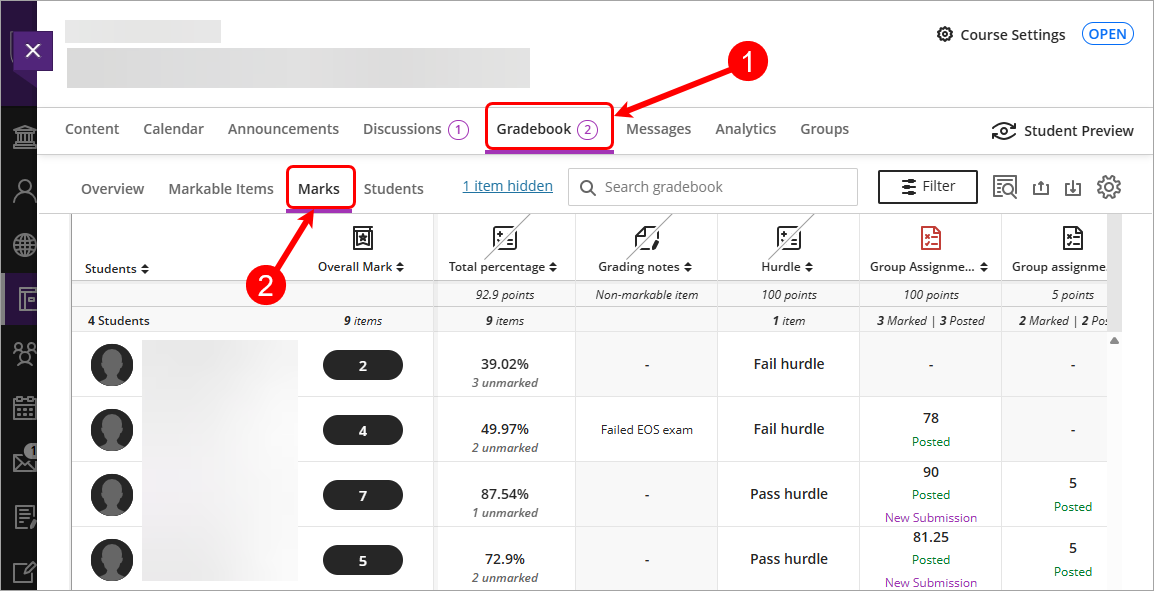
- Click on the Grade pill.
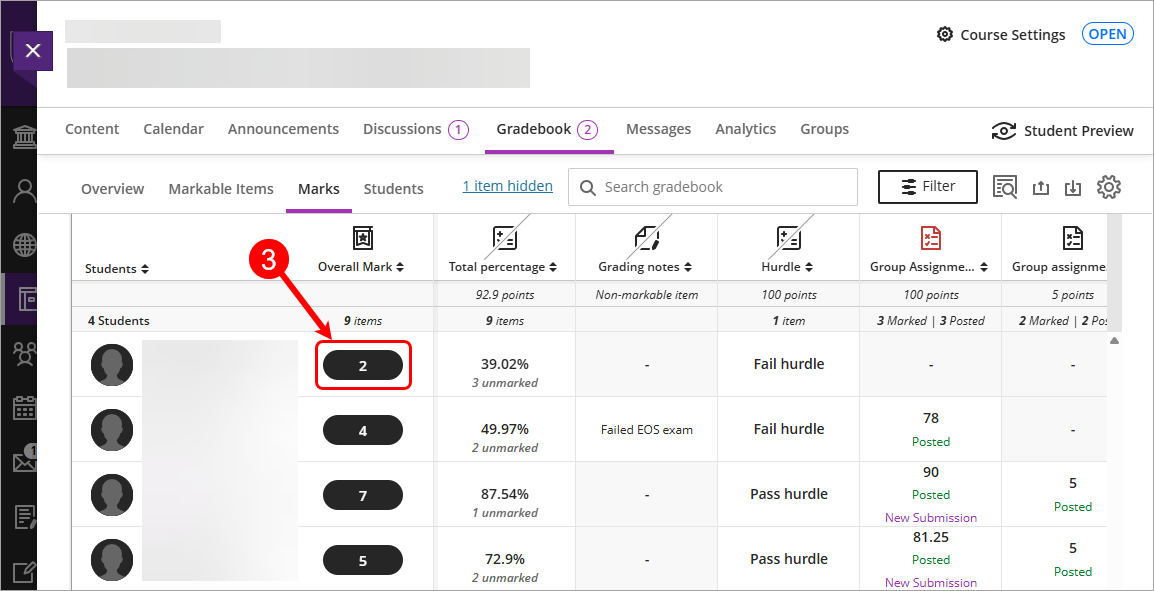
- Select desired override from the drop-down list.
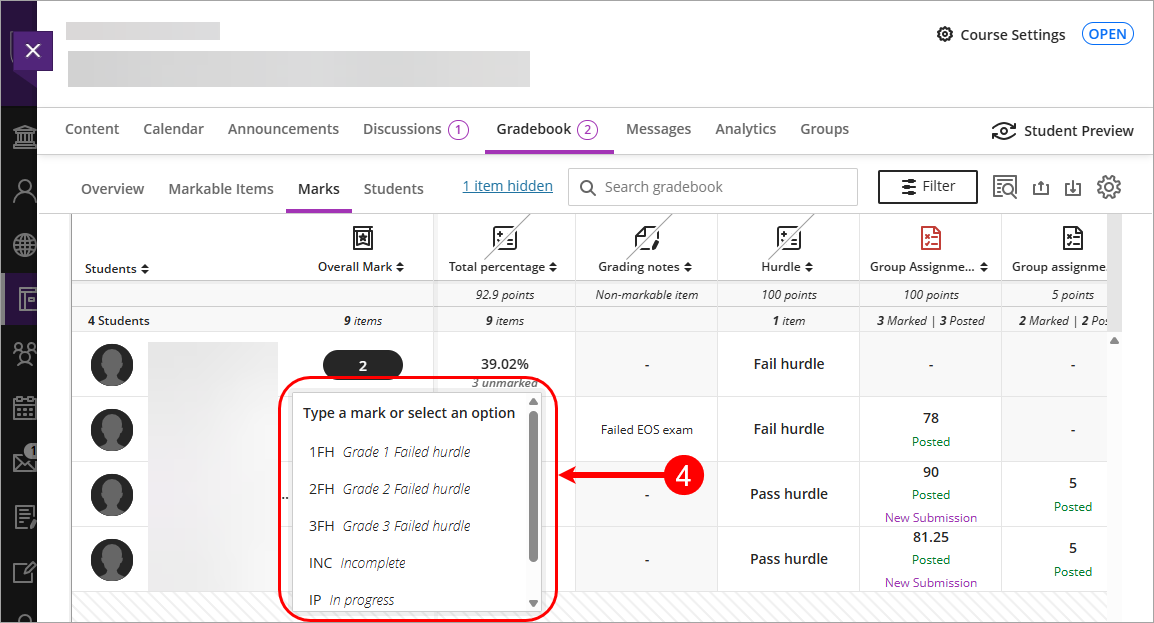
- The grade pill will change to a grey colour and display the override notation.

- Accommodations (extra time) (Ultra)
- Add or edit exceptions (extensions) (Ultra)
- Control the release of results (Ultra)
- Create a Gradebook category (Ultra)
- Create a Gradebook column (Ultra)
- Create a Gradebook text column (Ultra)
- Create a Mark Schema (1-7 grades) (Ultra)
- Create a Mark Schema (Pass/Fail) (Ultra)
- Delete a Gradebook column (Ultra)
- Download / Upload spreadsheets in Gradebook (Ultra)
- Enter marks only (Ultra)
- Enter marks using a rubric (Ultra)
- Enter marks, feedback and attach documents (Ultra)
- Gradebook Average column (Ultra)
- Gradebook Minimum / Maximum column (Ultra)
- Gradebook filters (Ultra)
- Gradebook settings (Ultra)
- Grades Security (Ultra)
- Hurdles in Gradebook (Ultra)
- Identifying hurdles using filters (Ultra)
- Identifying hurdles with a hurdle marking schema (Ultra)
- MCQ Direct Upload to Gradebook (Ultra)
- Mark categories (Ultra)
- Mark history report (Ultra)
- Overall Mark (Ultra)
- Record a reason for a mark change (Ultra)
- Rubric management & setup (Ultra)
- Search Gradebook (Ultra)
- Send Reminder (Ultra)
- Top 7 Finalising Grades Tips (Ultra)
- Total Gradebook X of Y column (Ultra)
- Total Gradebook calculation column (Ultra)
- Total Percentage Gradebook column (Ultra)
- Upload Grades to SI-net directly (Ultra)
- Upload Grades to SI-net via SI-net merge tool (Ultra)
