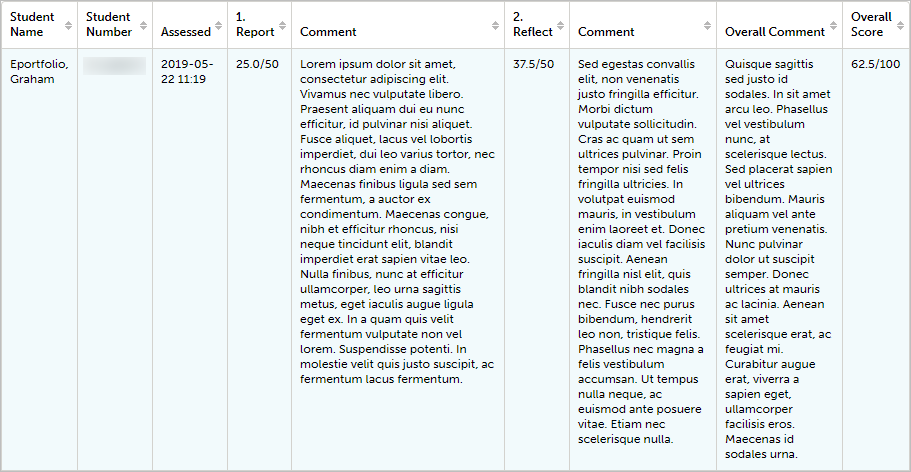Reporting with Assessor Comments (Original)
- Log into the UQ ePortfolio.
- Click on Menu > Reporting > Results Analytics.
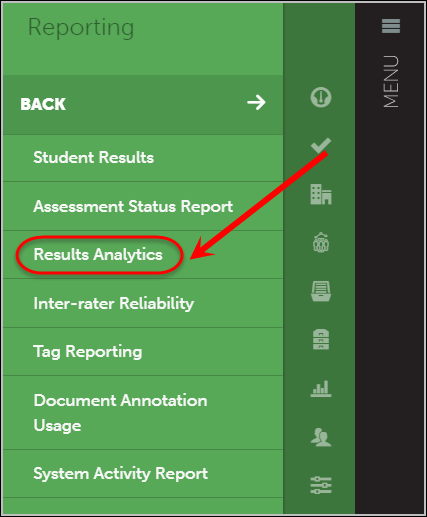
- Generate your desired report results.
Note: Refer to the Student performance against each Criterion on an Assessment guide to run your report.
- Click on the Browse link next to any student result.
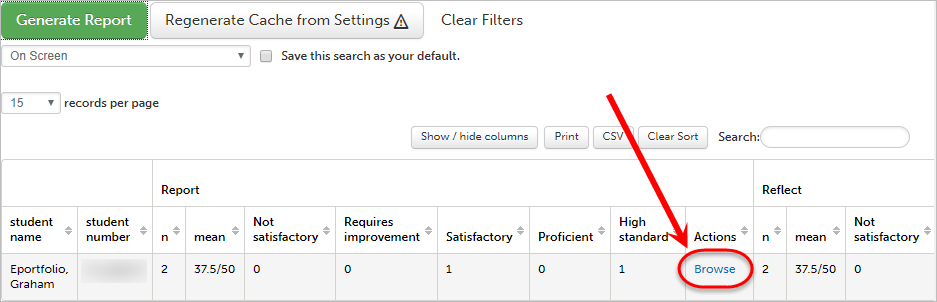
- Left-click anywhere on the line graph.
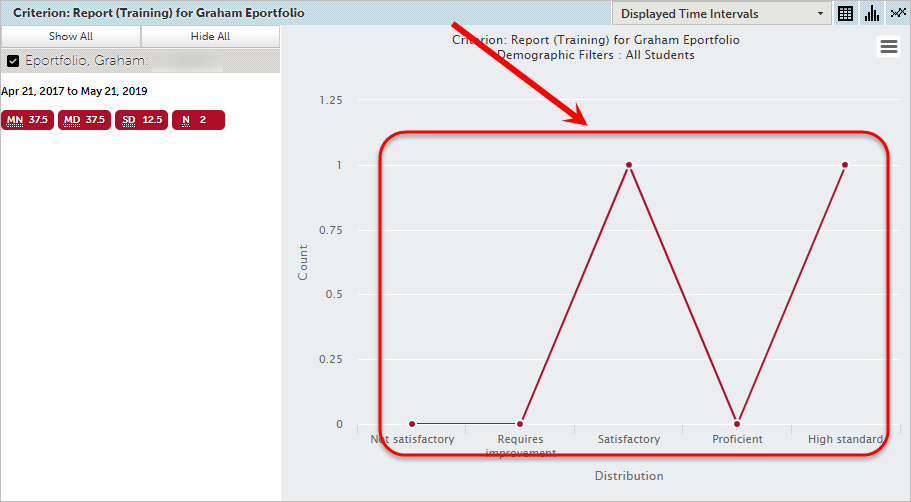
- Select Related Information from the pop-up menu.
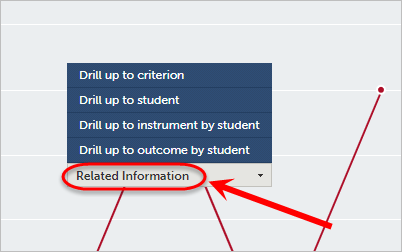
- Select Instrument Criterion Scores By Student/Date from the Related Information drop-down list.
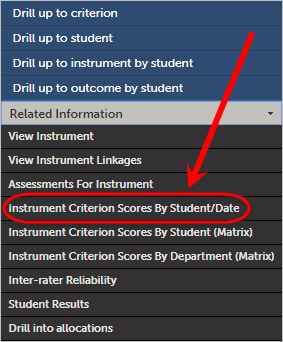
- Click on the Report Settings drop-down menu to expand the options.
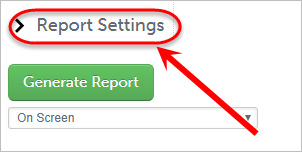
- Underneath the Calculation & Output Options heading, click on the Include Comments checkbox.
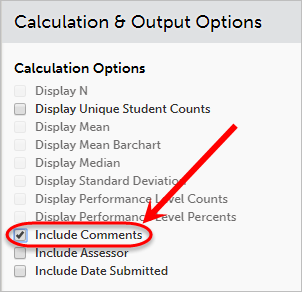
- Click on the Generate Report button.
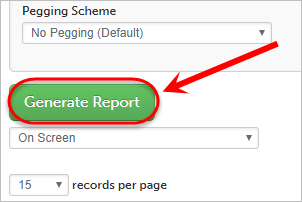
- The report with comments will be displayed.