Identify External ePortfolio Assessor Accounts added by Students (Original)
Students have the option to add External assessors on the "fly" when submitting assessment to external assessors (Refer to the ePortfolio Submission to an external assessor, UQ student guide). Schools may wish to identify External assessors that have been added by students between particular dates.
To do this you will need to:
- Copy the list of External assessors in your school (Department in Chalk and Wire) at the start date. i.e. the start of semester.
- Optionally, keep a master list of all External assessors added by UQ Adminstration staff / Course coordinators i.e. this list would contain First name, Last name and Email address
- Copy the list of External assessors in your school (Department in Chalk and Wire) at the end date. i.e. the end of semester.
- Use the spreadsheet template compare-external-assessor-lists.xlsx to produce a list of External assessors added between particular dates.
Copy External assessors list
- Access to ePortfolio (i.e. click on any ePortfolio link in your Learn.UQ course)
- Select Menu > Contact List Manager
- Click on Department Contact Lists.
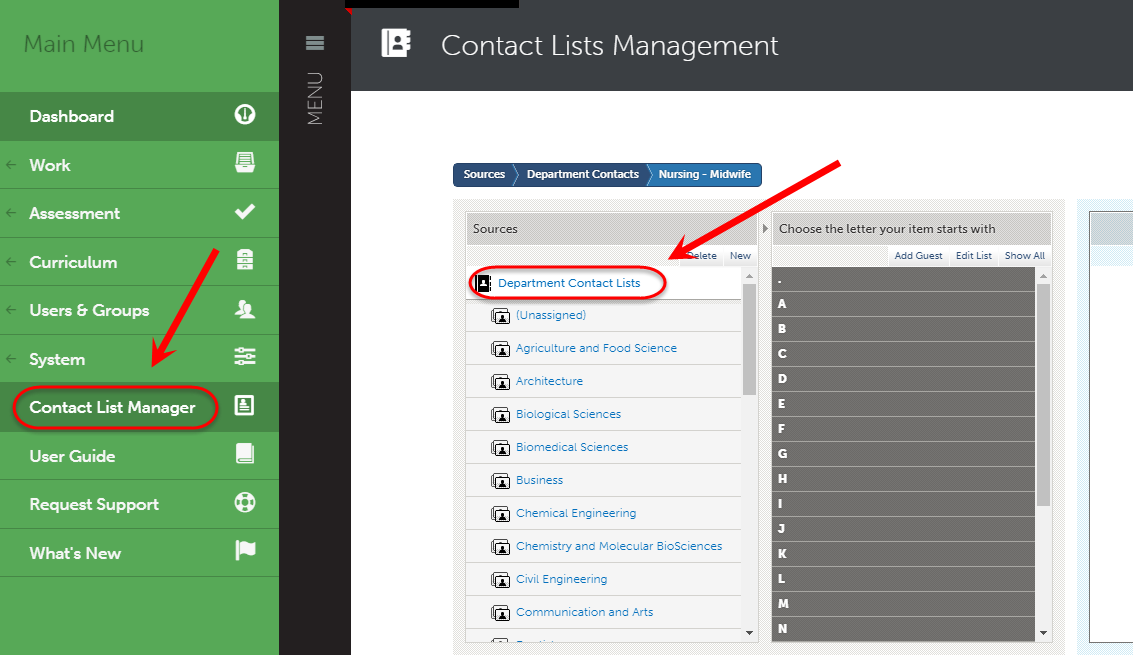
- Select your school (Department in Chalk and Wire).
- Click on the Show All button.
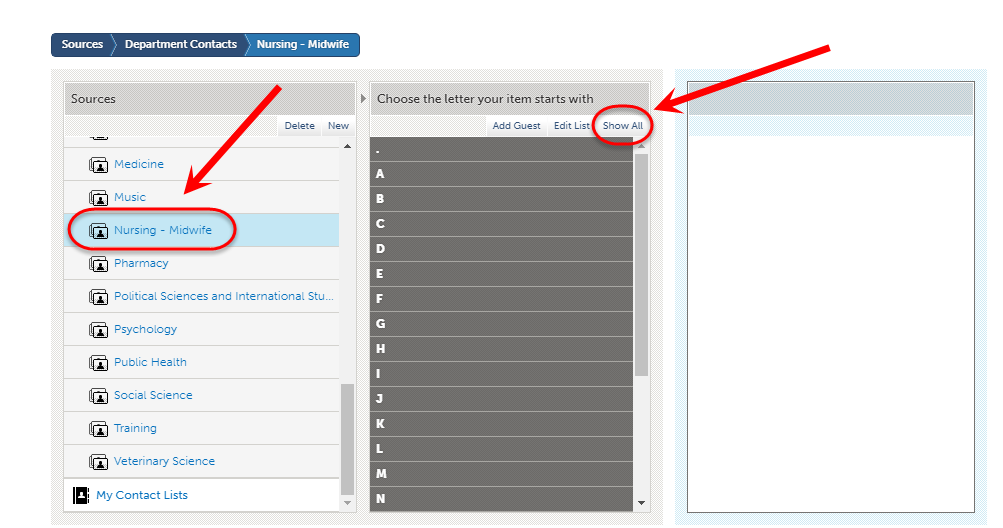
- Highlight the names and paste into the template spreadsheet (see instructions below).
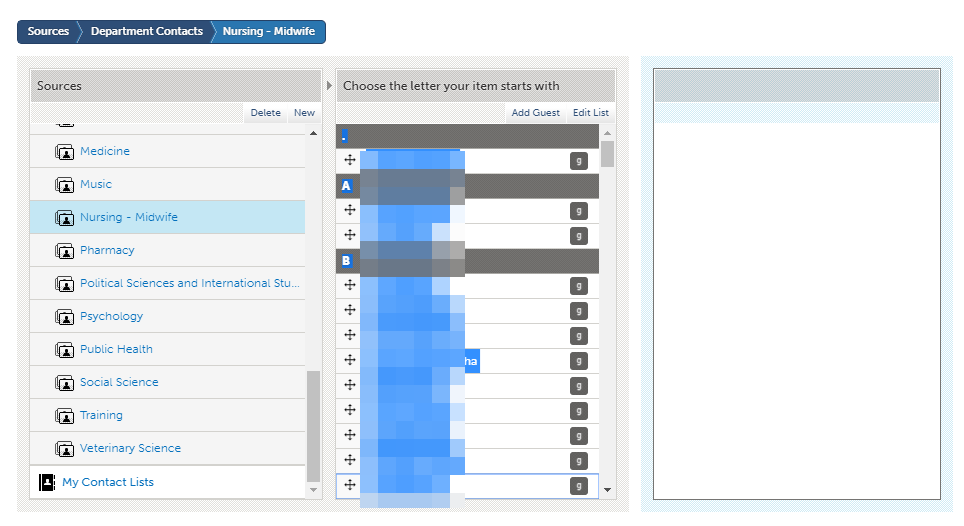
Identify External assessors added by students
- Save and open the spreadsheet template compare-external-assessor-lists.xlsx.
- At the start date (i.e. the start of semester) copy the list External assessors from the ePortfolio system and paste the list into cell A2 (highlighted blue).
- Save the spreadsheet.
- At the end date (i.e. the start of semester) copy the list External assessors from the ePortfolio system and paste the list into cell C2 (highlighted green).
- Optionally copy the master list of External assessors added by UQ Administration staff / Course coordinators into cells G2, H2, I2 (highlighted orange).
- Column E will display all the new External assessors that have been added since the start date.
- Column F will display all the new External assessors that are also not on the master list.
Note: The spreadsheet formulas only cater for lists of up to 2000 names.
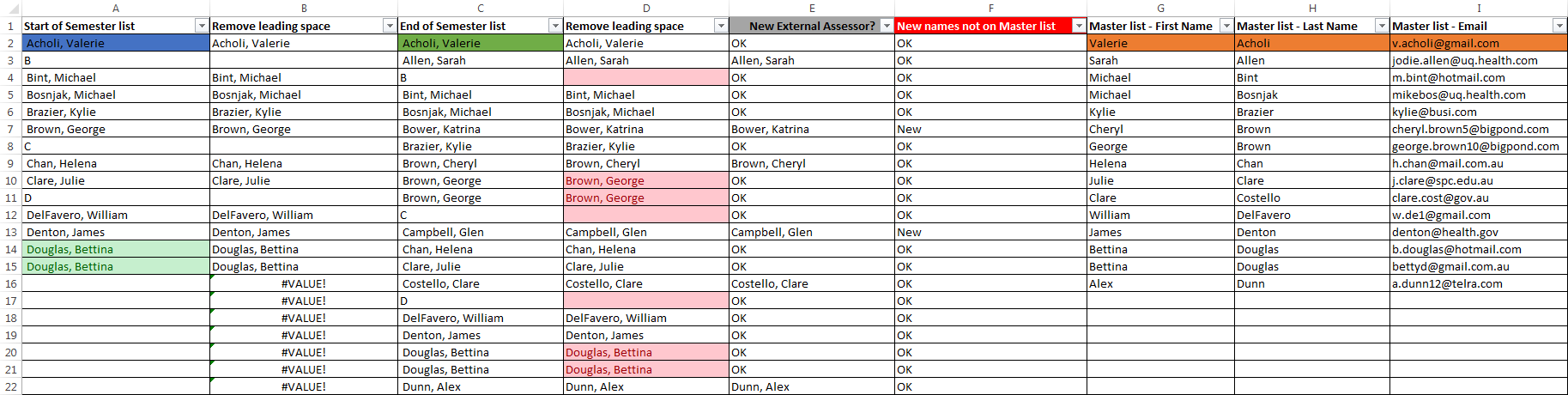
Duplicate names
Note: The spreadsheet formulas will not identify if new External assessor names that are duplicates of names on the start date list.
- Duplicate names in column A (Start of Semester list) are highlighted green.
- Duplicate names in column D (End of Semester list) are highlighted red.
Display only new External assessor names
- Click on the down arrow on column E (New External Assessor?).
- Uncheck OK and (Blanks).
- Click the OK button.
OR
- Click on the down arrow on column F (New names not on Master list?).
- Uncheck OK and (Blanks).
- Click the OK button.
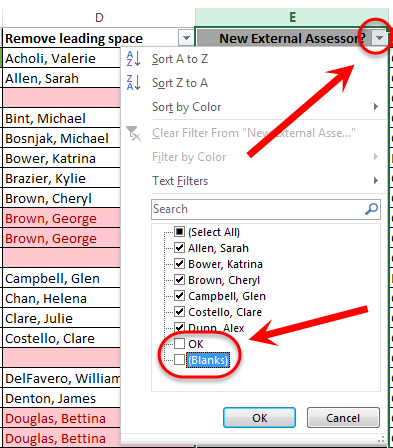
View and edit External assessors
If you need to view or edit the new External assessors identified, refer to the Edit or Delete a Contact or Guest guide by Chalk&Wire.
Note: External assessor accounts cannot be deleted but you can request that they are no longer displayed. Log a job by emailing help@elearning.uq.edu.au with a list of External assessor names and email addresses.
