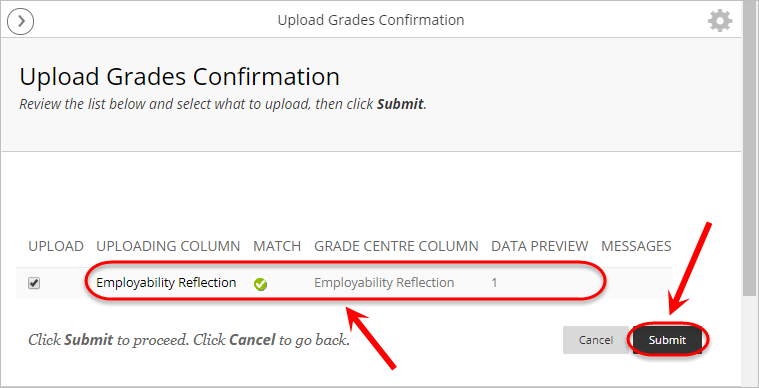Faculty of Science Employability Framework Marking of Reflections (Original)
This guide is designed to show the process of providing marks for the self-reflections completed by students in Science courses.
Before proceeding please ensure that your account has been granted the Limited Admin access level. The Limited Admin access level is indicated by a gold +AL (see below screenshot) symbol next to your name in the top right corner.
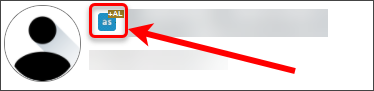
If your account does not have the Limited Admin access level please log a job with the eLearning Helpdesk to have your account upgraded.
4. Upload marks to Grade Centre
- Access your Learn.UQ course site.
- Access Grade Centre > Full Grade Centre.
- Click on the Work Offline button.
- Click on Upload from the drop-down list.
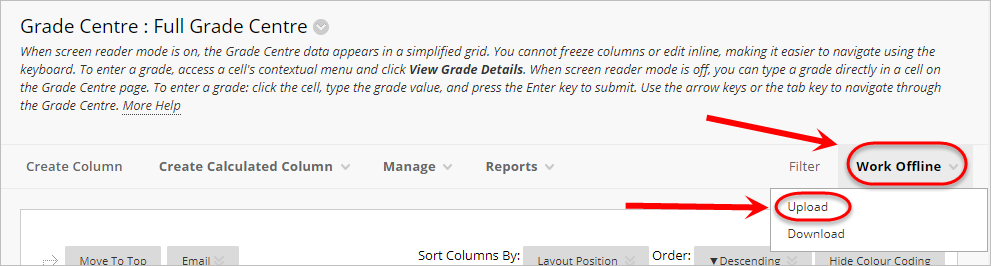
- Click on the Browse My Computer button to locate your saved CSV file.
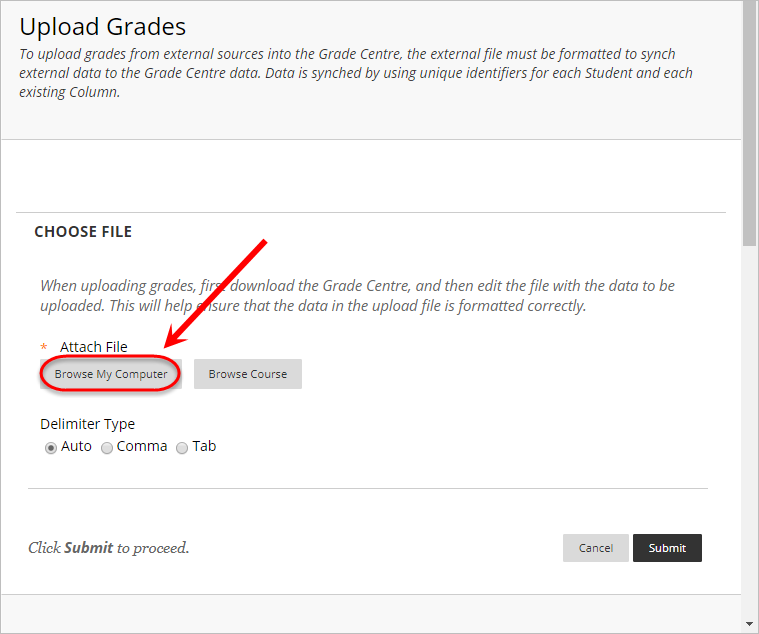
- Click on the Submit button.
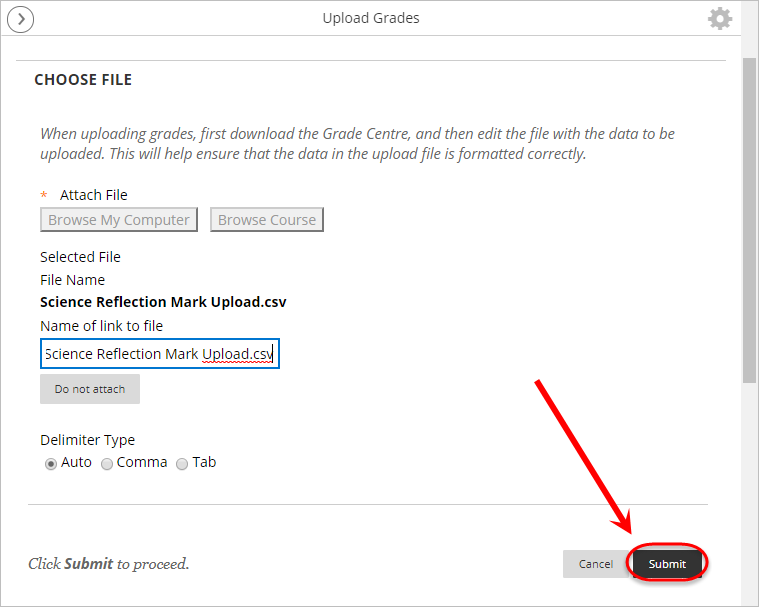
- If completed correctly you will receive a Green tick on the Upload Grades Confirmation screen.
- Click the Submit button to complete the Grade Upload.