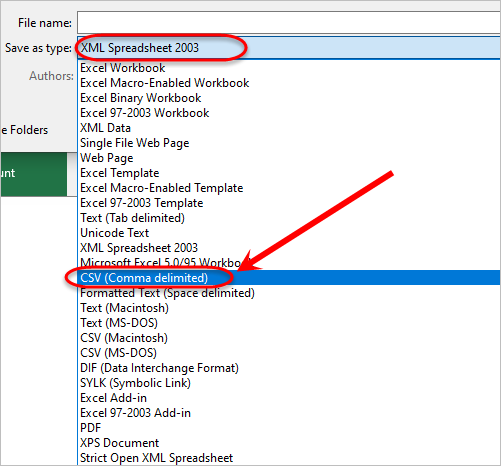Faculty of Science Employability Framework Marking of Reflections (Original)
This guide is designed to show the process of providing marks for the self-reflections completed by students in Science courses.
Before proceeding please ensure that your account has been granted the Limited Admin access level. The Limited Admin access level is indicated by a gold +AL (see below screenshot) symbol next to your name in the top right corner.
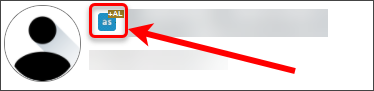
If your account does not have the Limited Admin access level please log a job with the eLearning Helpdesk to have your account upgraded.
3. Mark Reflections
- Open reflections excel document.
- Delete rows 1 - 9. Refer to the Insert or delete rows, and columns guide by Microsoft.
- Insert a column between columns B and C. Refer to the Insert or delete rows, and columns guide by Microsoft.
- In the newly created column paste the Grade Centre column heading from section 1 into cell C1 (in the below screenshot the column heading is Employability Reflection [Total Pts: 1] |459976).

- Add the required mark next to each student in column C (in the below screenshot the reflection has been marked out of 1).
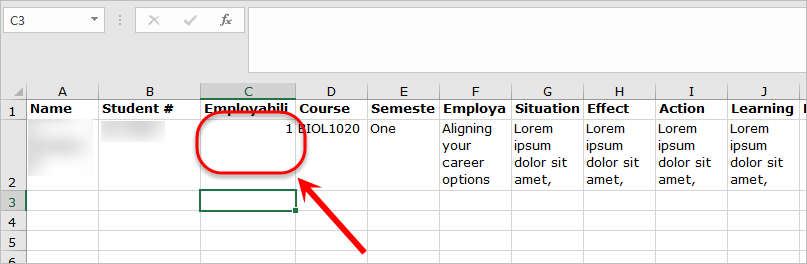
- Once you have marked all students, delete all columns except the Mark column (in the below screenshot the column heading is Employability Reflection [Total Pts: 1] |459976) and the Student # column. Refer to the Insert or delete rows, and columns guide by Microsoft.
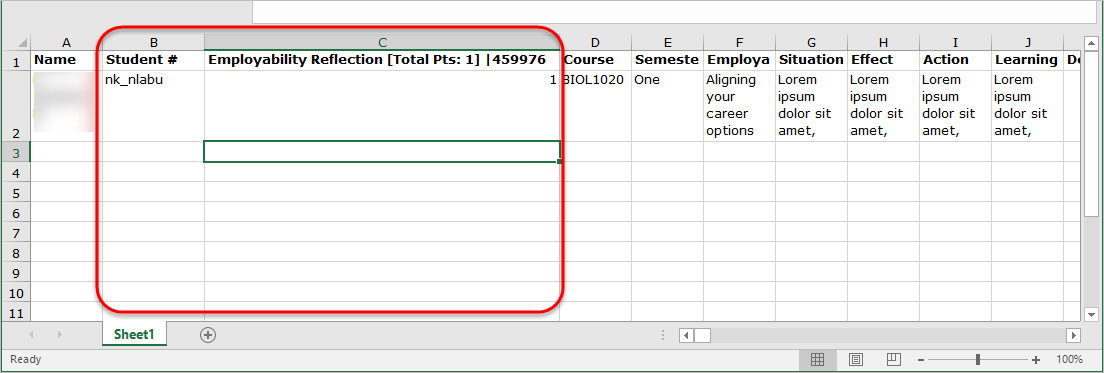
- Replace Student # with Username.
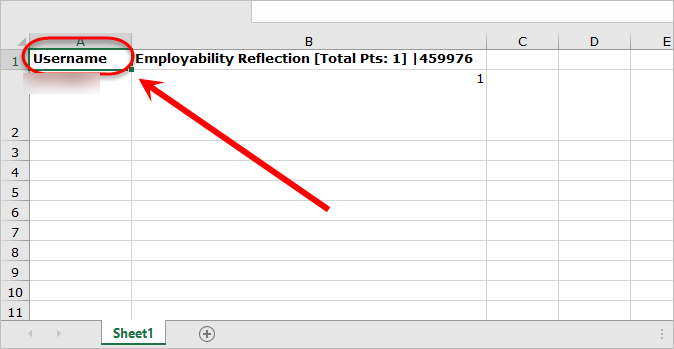
- Save the spreadsheet as a .CSV file.