ePortfolio Journal Counts (Original)
This guide contains general instructions for downloading student ePortfolio journal responses and producing counts on individual student activities i.e. client consultations. It assumes you have already been supplied with a spreadsheet with the required formulas. The spreadsheet is available on your program / discipline ePortfolio maintenance plan on the ePortfolio tool page.
- Click on any ePortfolio link in your course.
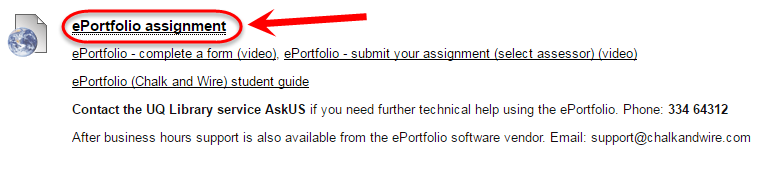
- Select Menu > Curriculum > Forms
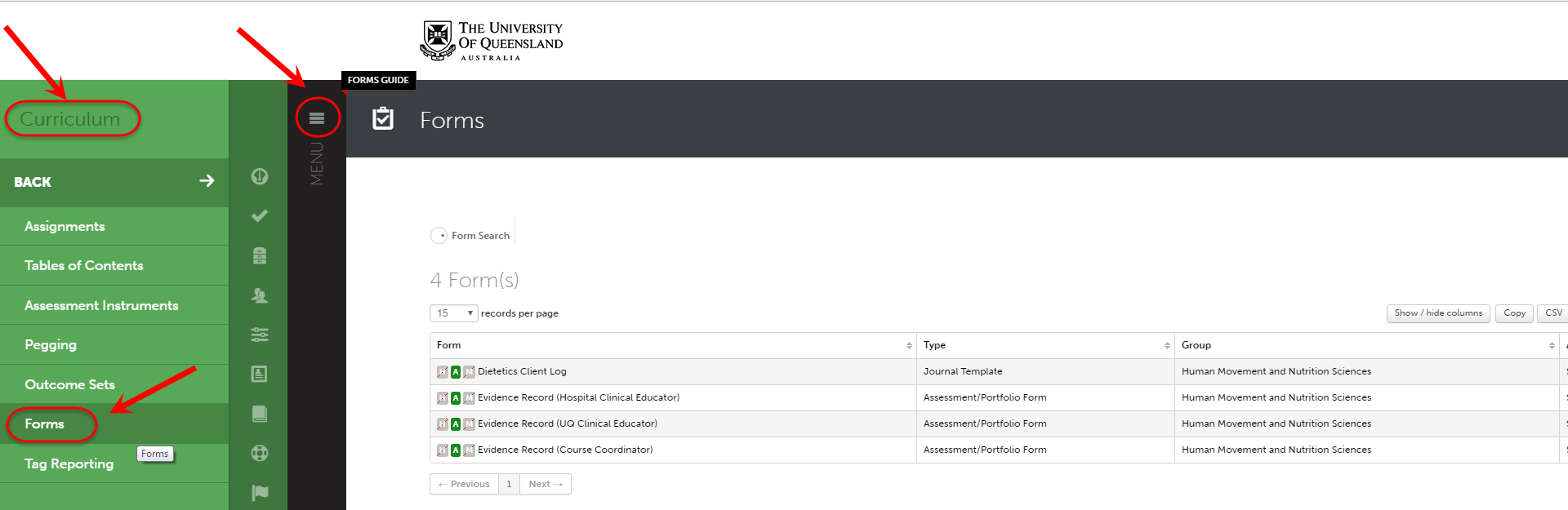
- Click on the required form (left click)
- Select Response Reporting from the menu.
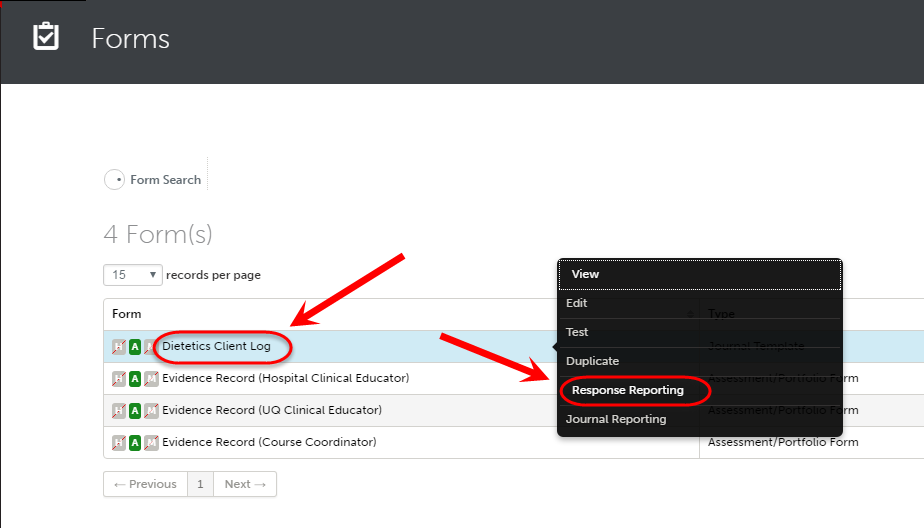
- If you have previously saved a report, select it from the drop down list (you will need to change the dates).
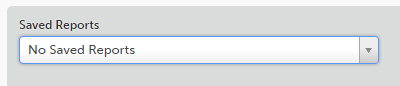
Filter Options
Select the required Start Date and End Date (they will be displayed in US format)
Check all the Status checkboxes Partially Complete and Complete.
Optionally, select a course group (refer to the Create an ePortfolio Course Groups guide for instructions on setting a course group)
Select the Include All, Portfolio Submitted Responses radio button.
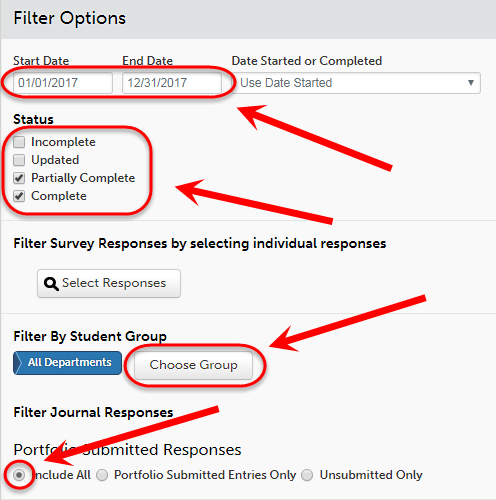
Output Options
- Check the required Information to Include checkboxes.
- Check the required Include the Following Questions checkboxes.
- Select Total from the Aggregate drop down list.
- Click on the Generate Report button.
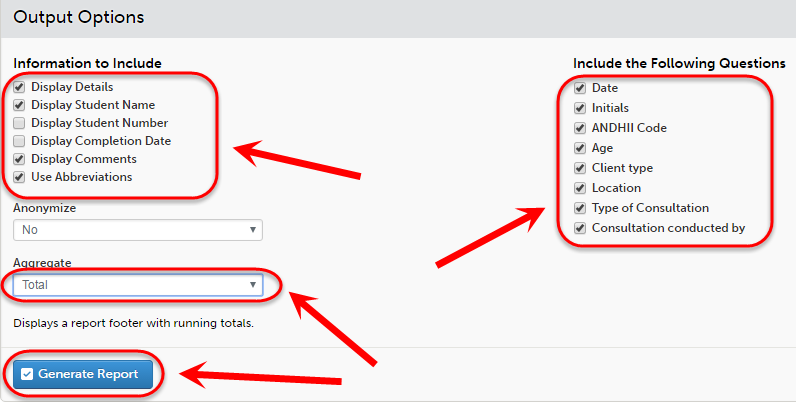
- Click on the Copy button.
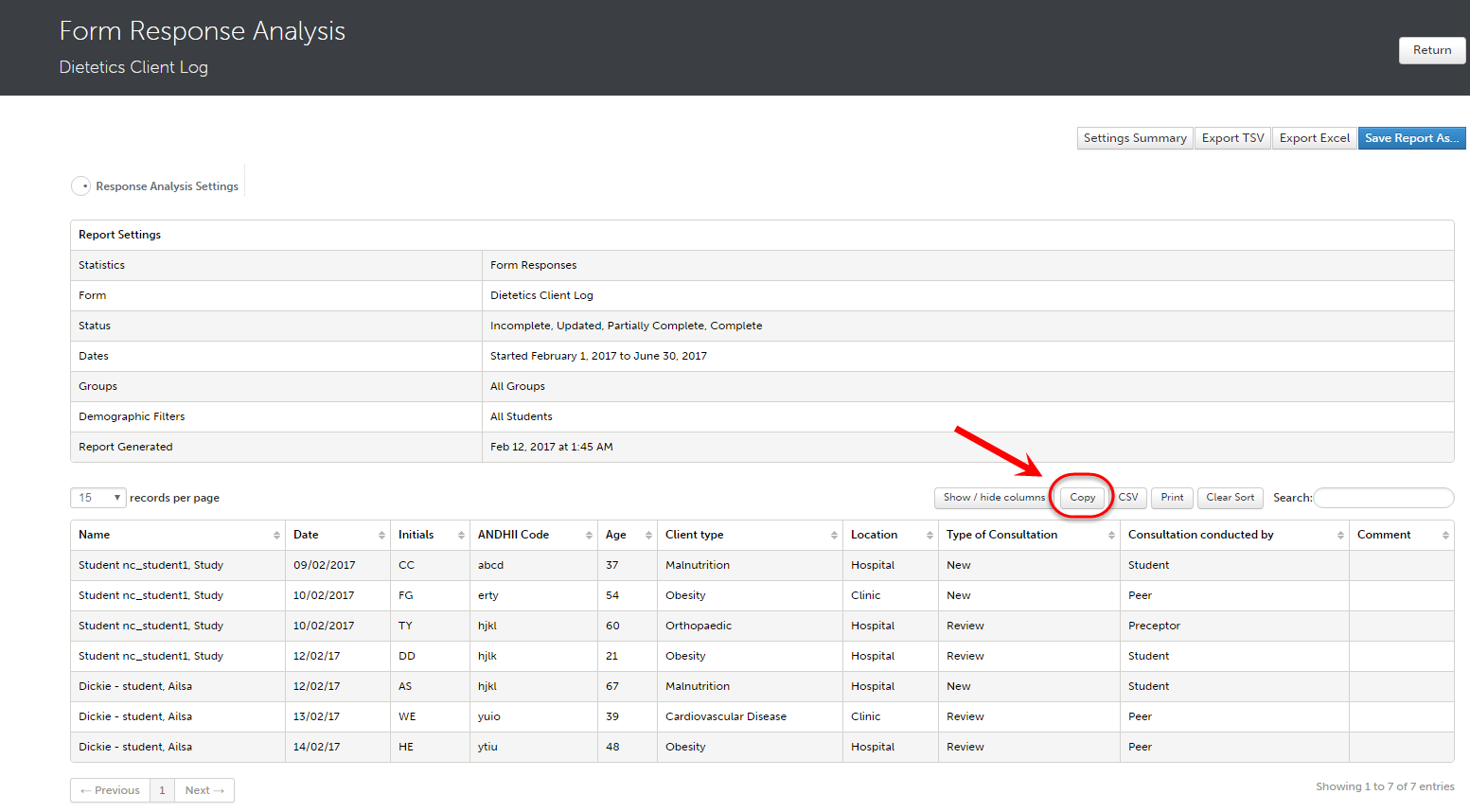
Note: If the number of results exceeds the allowed maximum you will need to download the report in Excel format from the supplied link. Open the spreadsheet and copy the results.
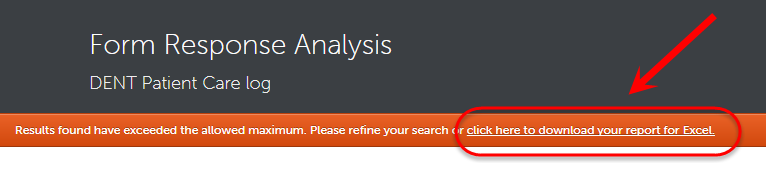
Spreadsheet
- Open your supplied journal counts spreadsheet.
- Click on the red cell and paste in the journal entries.
- On the right required counts for individual student activities will be displayed.

