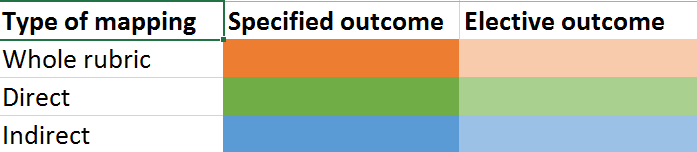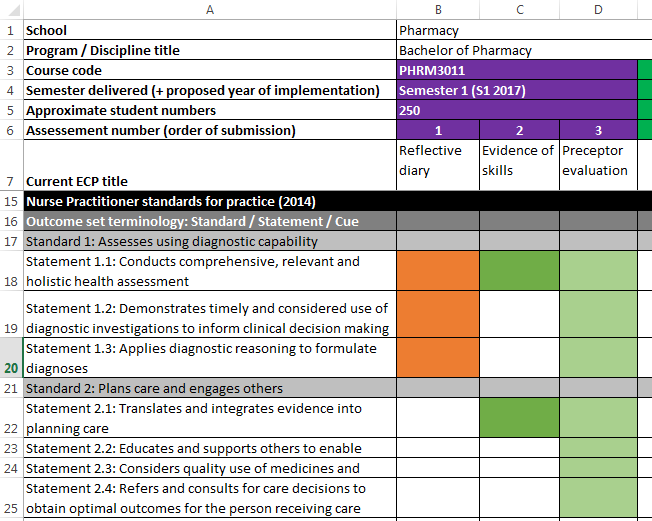ePortfolio assessment map (Original)
The ePortfolio assessment map is used as a planning tool when implementing the ePortfolio solution to track individual student completions of skills in an outcome set (professional standards / competencies / learning objectives / learning outcomes). The UQ ePortfolio assessment map template can be used to document mapping of an outcome set against assessment tasks and also record information needed to configure your ePortfolio solution.
An assessment map is different to a curriculum map that identifies skills and content over a program in covered different course teaching and assessments activities.
Download
- Right click on the ePortfolio assessment map template file and save with the file naming convention: program / discipline title - assessment map i.e. Nurse Practitioner Studies - assessment map.
Note: The ePortfolio assessment map template contains hidden rows and columns. The information for these rows / columns will be completed by the eLearning Adviser during the configuration stage of the ePortfolio implementation.
Course and assessment details
Complete the program, course and assessment item details. Add and delete courses and assessment tasks as needed. Only courses and assessment item in the program that will be configured in the ePortfolio should be included.
- School: The ePortfolio will be associated with a Department which presents a UQ school. This will determine who has access to the ePortfolio TOC (Table of Contents), assessment instruments and the assessors students can select.
- Program / Discipline: Usually a separate TOC is set up for each program / discipline.
- Course code: The title is not needed. Also indicate if the current course code will be superseded by another course.
- Semester delivered: List all semesters the course is delivered i.e. Semester 1, Semester 2 or Summer. Indicate if know the first semester and year the eportfolio solution will be implemented.
- Approximate student numbers: This is needed to budget for the purchase of the required number of student licences.
- Current course profile title
- Proposed course profile title: It may be necessary to change the assessment item title to ensure the title is informative, the title is of a reasonable character length and similar assessment tasks across the program have similar titles.
- Assessment type: i.e. Reflection, log book, standards evidence
- Summary of task: Brief description of what students are required to complete i.e. 10 reflections on placement over a 5 week period.
- Summary of task workflow: Brief description of assessment / feedback given, by who and in what order. i.e. Evidence template completed by student, preceptor gives feedback and signs off, uploaded by student for assessment by course coordinator.
- Other similar tasks: If similar tasks are repeated in a number of courses it is not required that the same information is completed repeatedly. Indicate which task it is similar to i.e. PHRM3011 1 (the first task in course PHRM3011).
- Weighting or Formative or Hurdle: Weighting i.e. 30% or Formative (not marked and student are not required to complete) or Hurdle (result does not contribute to course grade but students are required to complete the task to a satisfactory standard to pass the course).
- Scale used (i.e. in rubric): Examples are Fail / Pass, Not Satisfactory / Developing / Satisfactory.
Enter outcome set
- Enter the official title of the outcome set. This will be displayed as the title of student outcome set report in the ePortfolio system.
- Enter the terminology used in the outcome set.
- Enter the individual levels of the outcome set as separate rows in the spreadsheet. Include the required labels, numbering and descriptors. The lowest level entered should be the level assessment task are assessed at.
Entering the outcome set in this format allows it to be easily uploaded to the ePortfolio system.
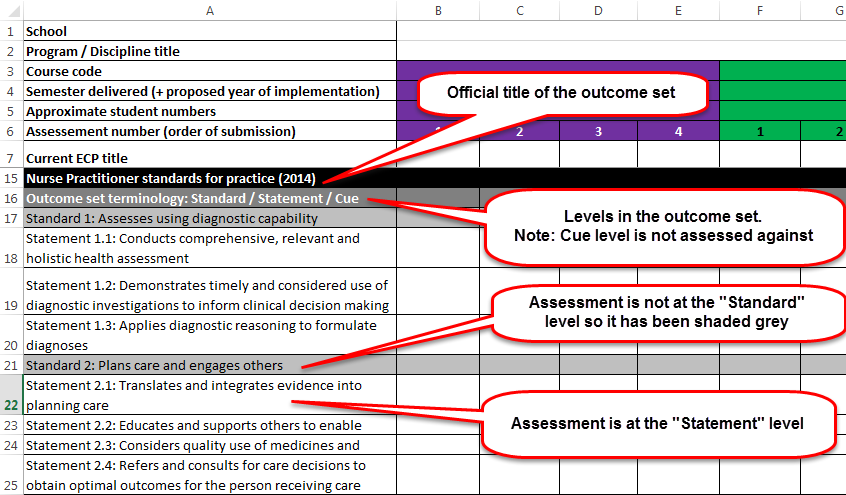
Mapping of an outcome set against assessment task
- Colour the spreadsheet cells to indicate which outcome is assessed by which assessment tasks/s.
- The below colour coding, also available in a sheet of the template should be used to indicate the type of mapping.
- Dark orange (whole rubric): Students achieve the outcome based on their result from a grading rubric. i.e. They achieve the outcome if they receive a result great than 50% for the grading rubric. Students must complete the specified outcome.
- Light orange (whole rubric): Students achieve the outcome based on their result from a grading rubric. i.e. They achieve the outcome if they receive a result great than 50% for the grading rubric. The outcome may be an elective choice OR students may need to complete the outcome but they decide in which course / assessment item.
- Dark green (direct): The assessment rubric consists of one or more outcomes. Students are assessed on each outcome using a common scale i.e. Not Satisfactory / Developing / Satisfactory. Students must complete the specified outcome.
- Light green (direct): The assessment rubric consists of one or more outcomes. Students are assessed on each outcome using a common scale i.e. Not Satisfactory / Developing / Satisfactory. The outcome may be an elective choice OR students may need to complete the outcome but they decide in which course / assessment item.
- Dark blue (indirect): Outcomes are mapped to none / one / multiple of the rubric criteria. Students must complete the specified outcome.
- Light blue (indirect): Outcomes are mapped to none / one / multiple of the rubric criteria. The outcome may be an elective choice OR students may need to complete the outcome but they decide in which course / assessment item.