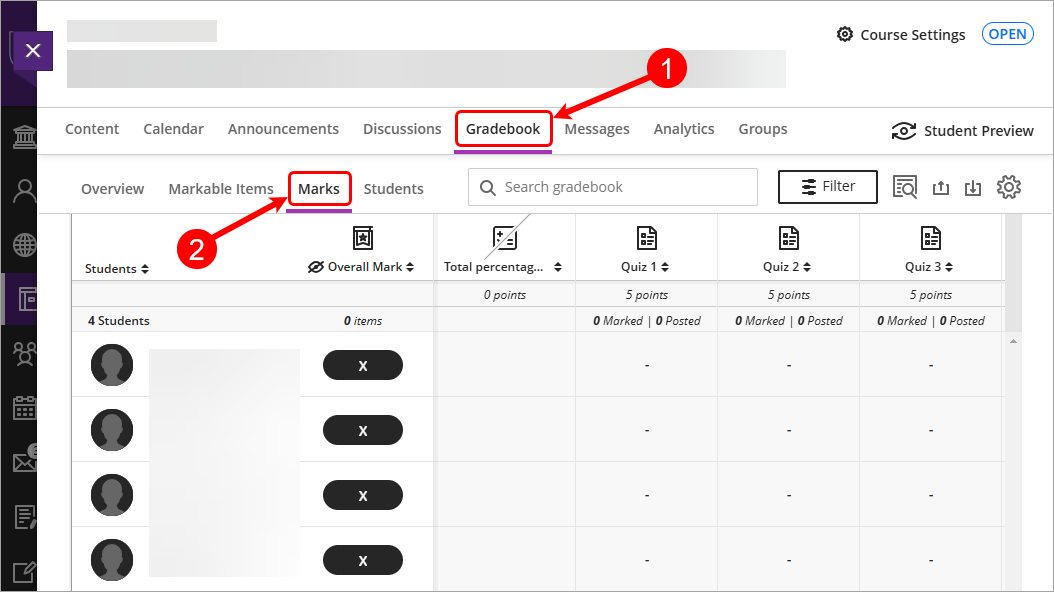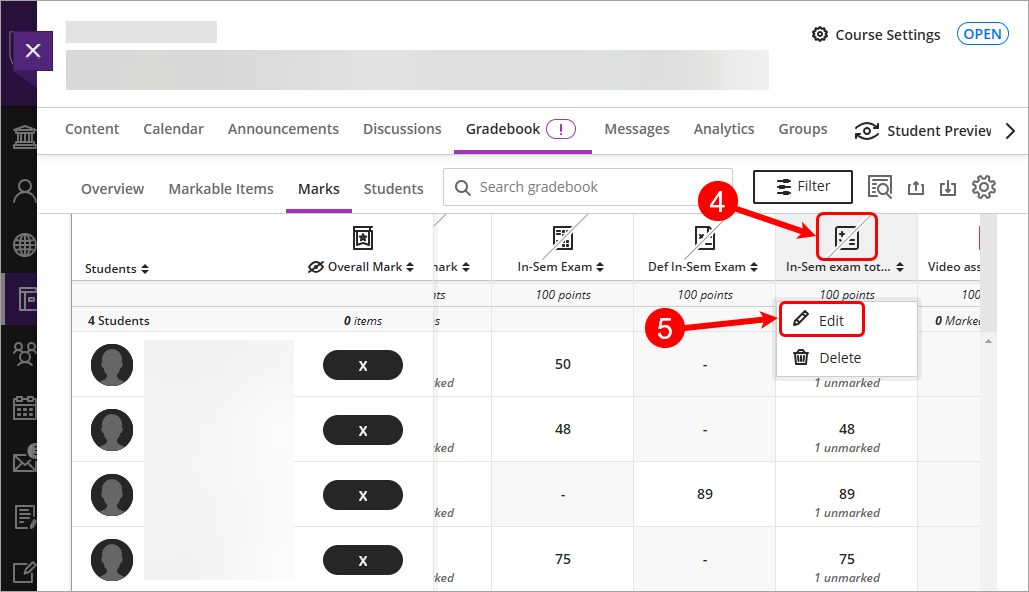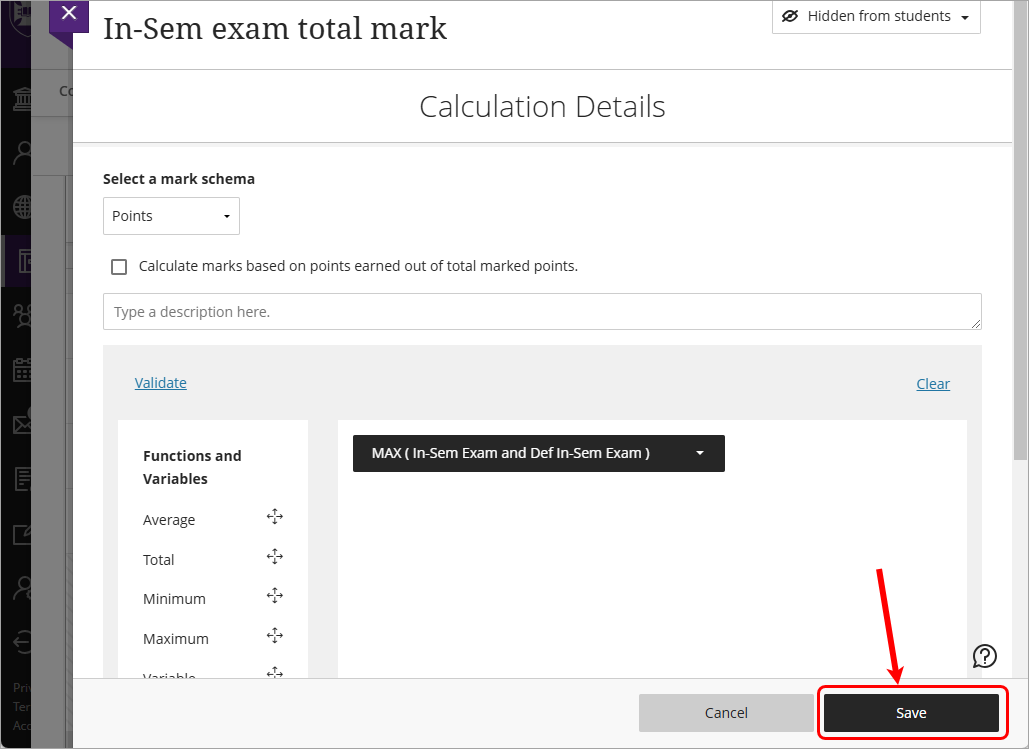Minimum / Maximum column (Ultra)
Why would I use Minimum / Maximum column?
A minimum / maximum column can be used to choose the minimum or maximum mark from a list of chosen columns.
Create a Minimum / Maximum column
- Select Gradebook from the navigation bar.
- Select Marks from the Gradebook navigation bar.
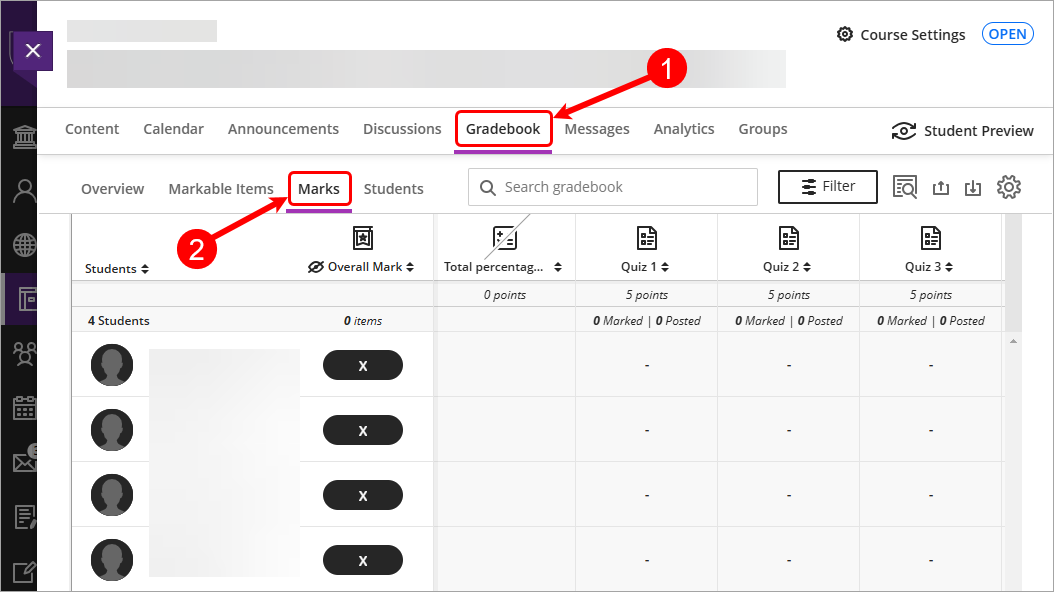
- Decide where you want to place the column, click on the Add new gradebook column (+) button.

- Select Add Calculation from the drop-down list.
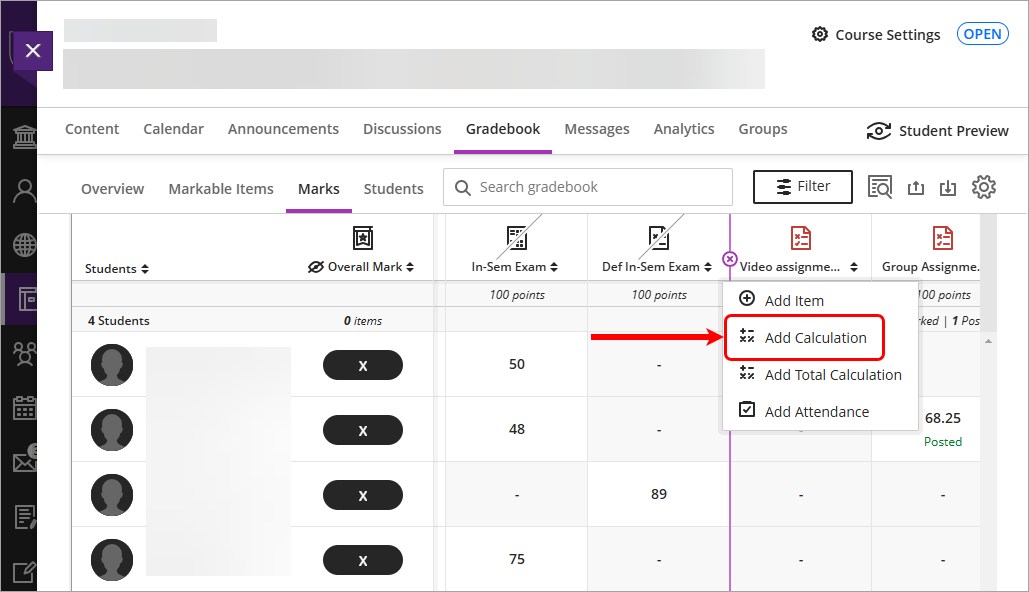
- Click on the New Calculation Title and enter a meaningful title. e.g In-Sem exam total mark.
- Select Points from the Select a mark schema drop-down box.
- Uncheck the Calculate marks based on points earned out of total marked points checkbox.
Note: this setting is unchecked so that all required assessments are included in the grade calculation and assumes that if a task does not have a mark recorded it is treated as though the student has received a mark of zero (0) for that task.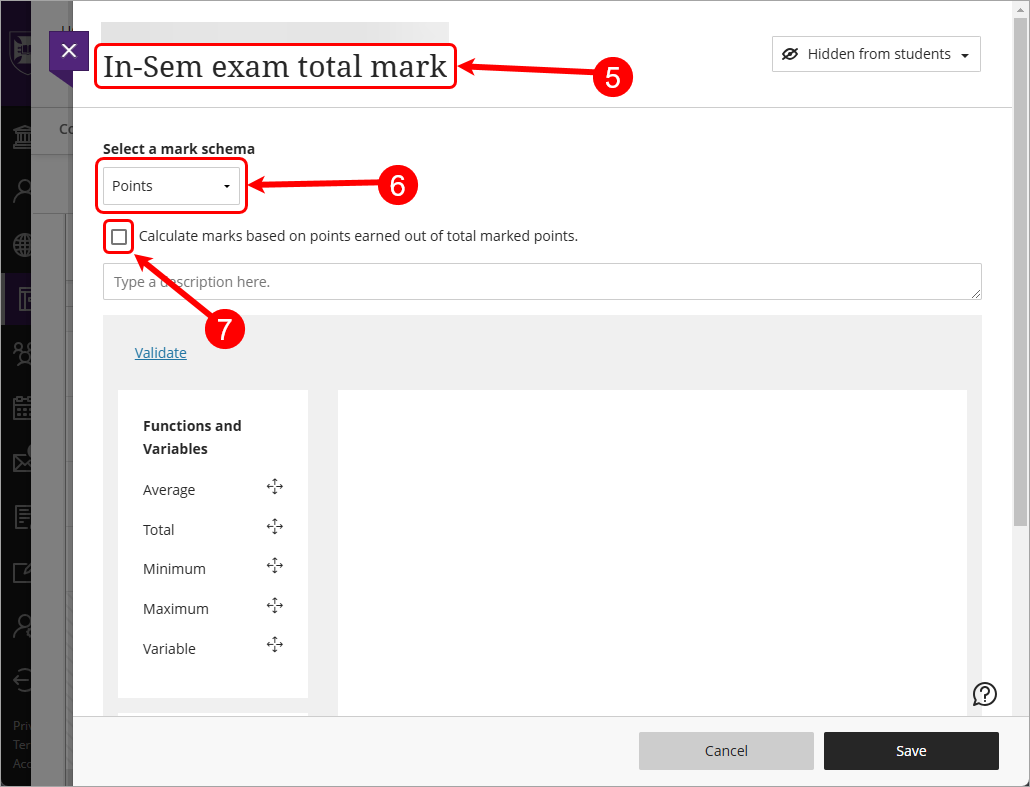
- Select either Minimum or Maximum from the Functions and variables list.
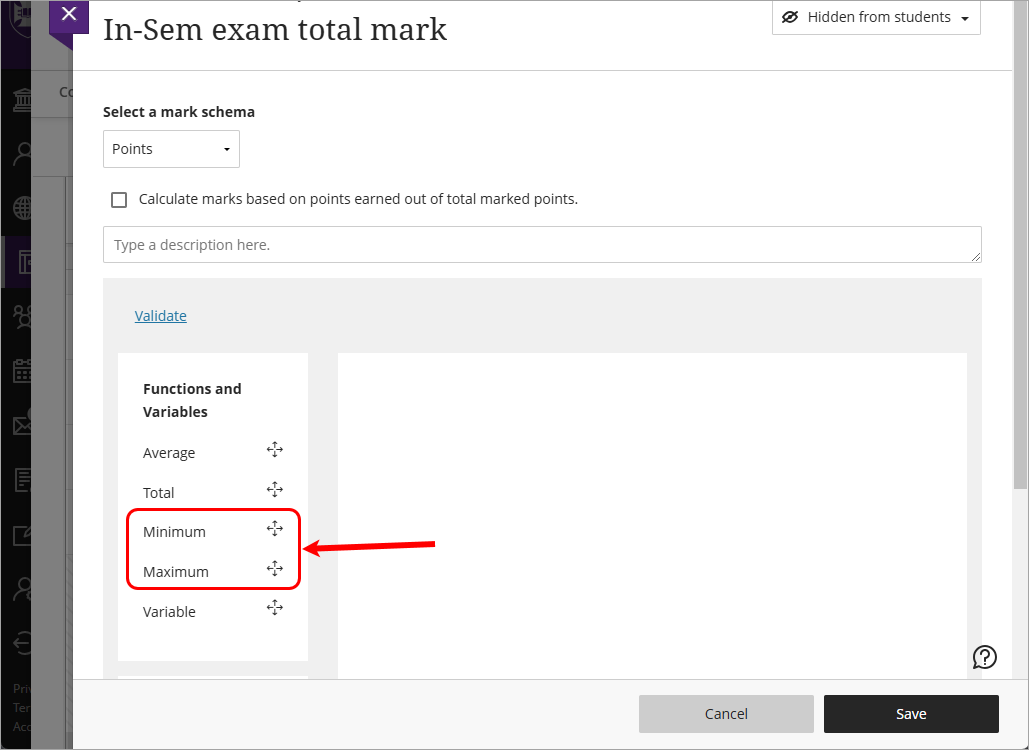
- Click on the created Min / Max button.
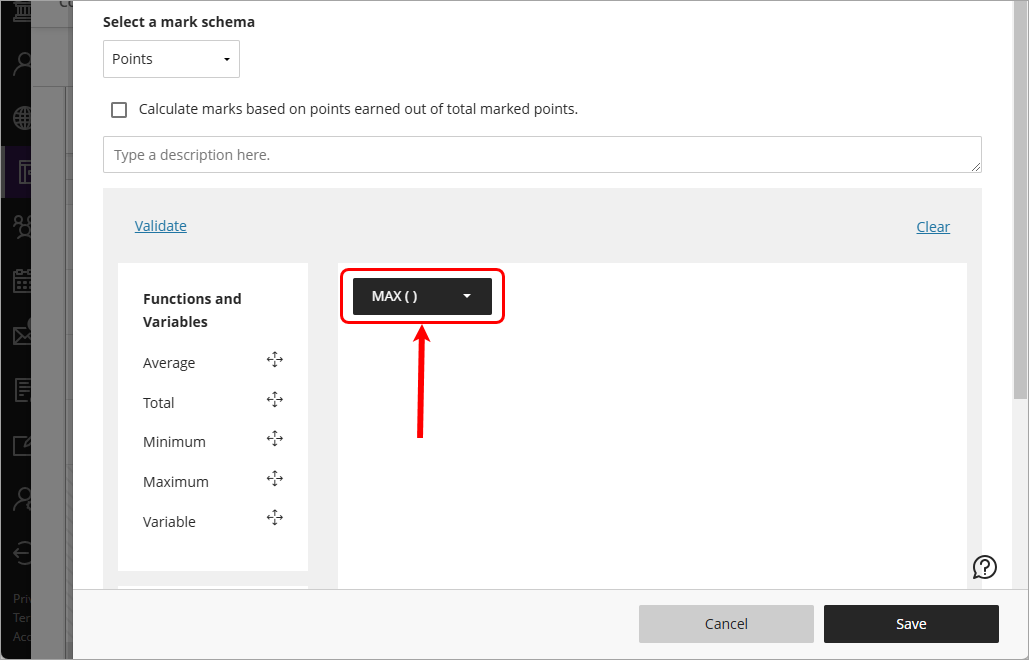
- Check the required column checkboxes from the Coursework section of the drop-down list.
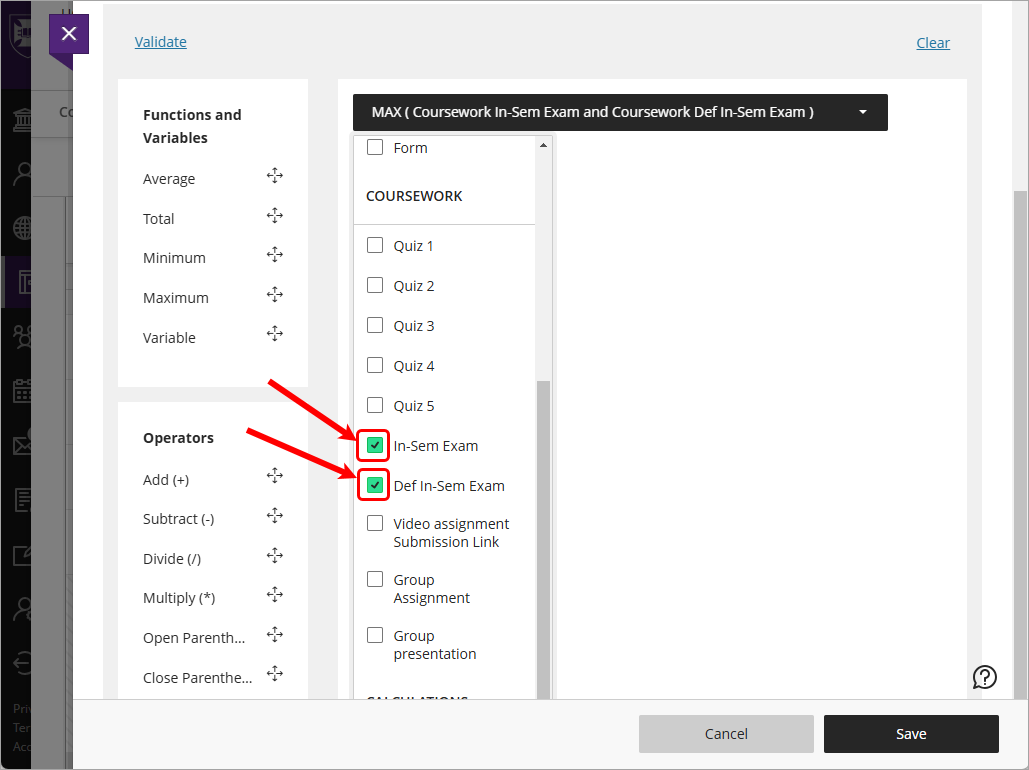
- Click on the Validate button.
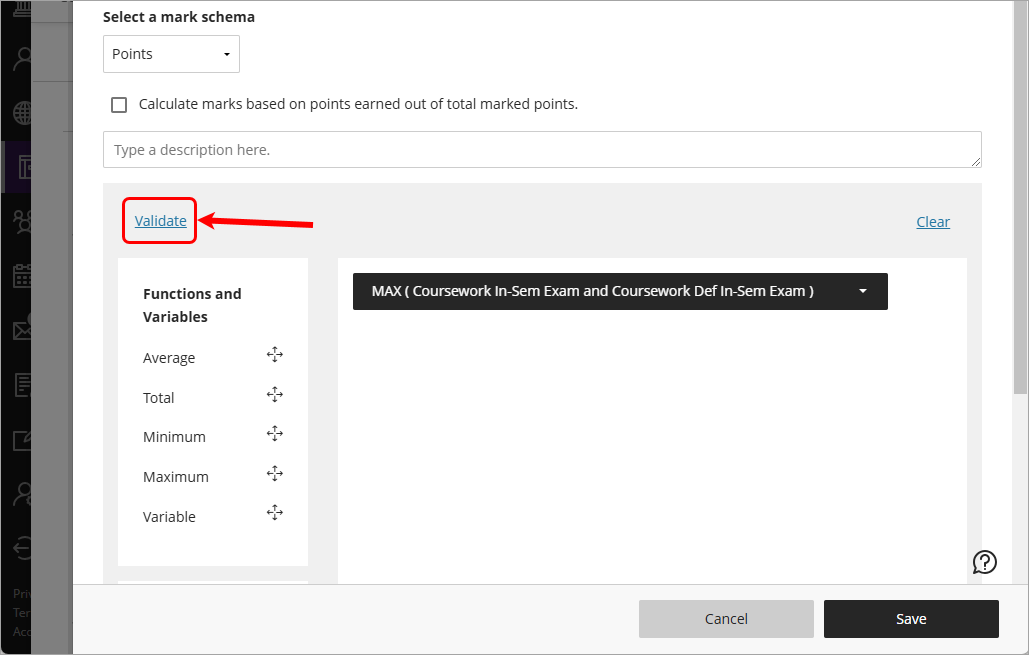
- If the calculation is correct, you will recieve a Valid expression tick.

- Click on the Save button.
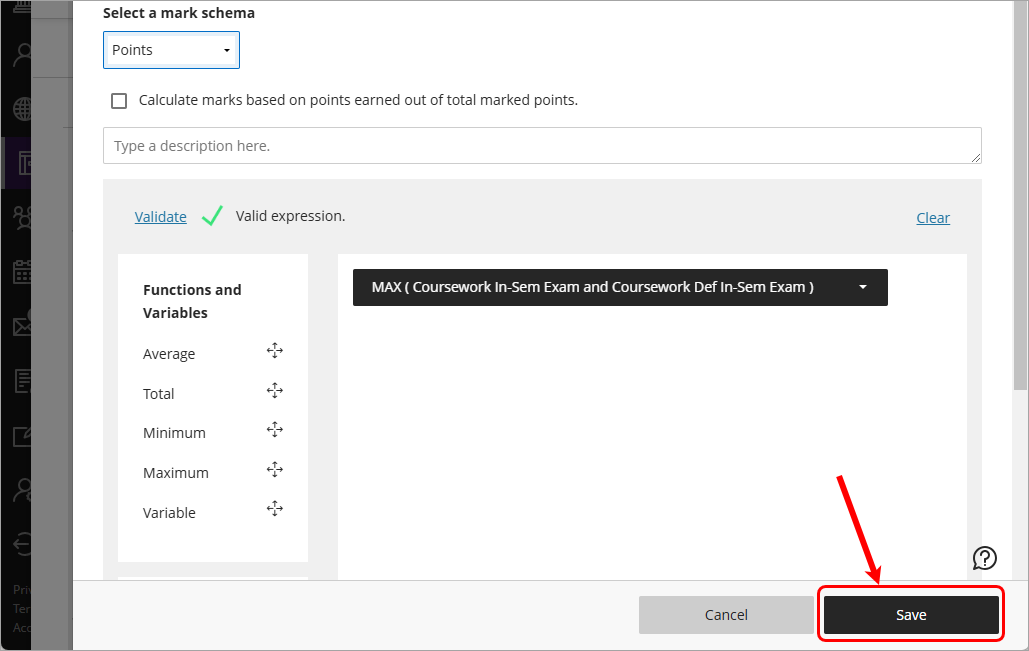
- Column will be created with either the minimum or maximum mark of the selected columns.

- Accommodations (extra time) (Ultra)
- Add or edit exceptions (extensions) (Ultra)
- Average column (Ultra)
- Control the release of results (Ultra)
- Create a Mark Schema (1-7 grades) (Ultra)
- Create a Mark Schema (Pass/Fail) (Ultra)
- Create a column (Ultra)
- Delete a column (Ultra)
- Download / Upload spreadsheets in Gradebook (Ultra)
- Enter marks only (Ultra)
- Enter marks using a rubric (Ultra)
- Enter marks, feedback and attach documents (Ultra)
- Gradebook filters (Ultra)
- Grades Security (Ultra)
- MCQ Direct Upload to Gradebook (Ultra)
- Mark categories (Ultra)
- Mark history report (Ultra)
- Minimum / Maximum column (Ultra)
- Overall Mark (Ultra)
- Record a reason for a mark change (Ultra)
- Rubric management & setup (Ultra)
- Search Gradebook (Ultra)
- Send Reminder (Ultra)
- Total Points column (Ultra)
- Total X of Y column (Ultra)
- Total calculation column (Ultra)
- Upload Grades to SI-net directly (Ultra)
- Upload Grades to SI-net via SI-net merge tool (Ultra)