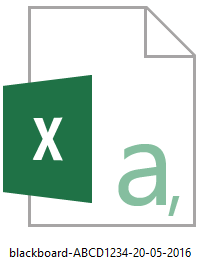MCQ Direct Upload to Gradebook (Ultra)
Introduction
The email forwarded to course coordinators after paper based MCQ tests have been marked includes a spreadsheet for uploading the results to Gradebook. This spreadsheet will have the word “blackboard” in the file name to help identify it from the other files received in the email.
Tip: When submitting your MCQ response sheets to ITS make sure you complete the special instructions section if your MCQ answers are worth more than 1 mark, this will save you time when uploading results.
MCQ Marks can be uploaded to Gradebook by following these steps:
- Create column in Gradebook.
- Backup Gradebook.
- Identify correct spreadsheet from MCQ Exam Marking Email.
- Review data in spreadsheet.
- Upload to Gradebook.
3. Identify correct spreadsheet from MCQ Exam Marking Email
- The email you receive from MCQ Exam Marking will contain a number of files.
- The file you will require for direct upload to Grade Centre contains the following: blackboard-course code-date (eg. blackboard-ABCD1234-20-05-2016).