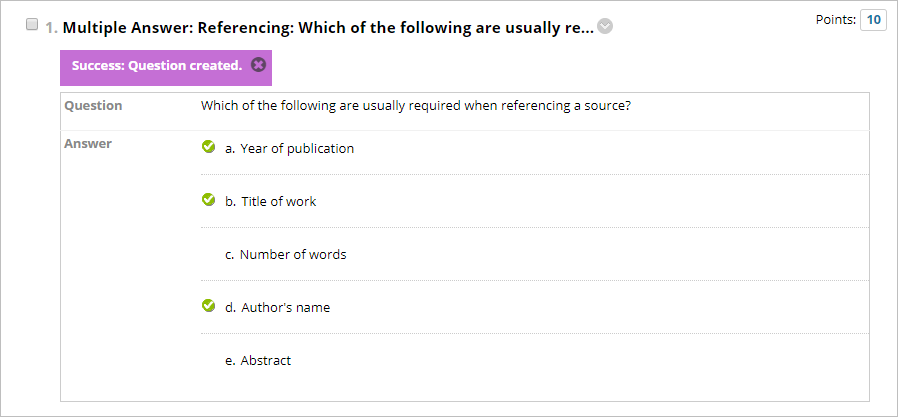Multiple Answers (Original)
Video Guide
Create a Multiple Answer Question (Video, 2m 16s)
Overview
Questions can be added to a test (refer to the Create a Test guide) or pool (refer to the Create a Pool guide).
This type of question awards students with full marks only if they select all the correct answers. If you would like to award partial marks (i.e. a student selects one correct answer and one incorrect answer), refer to the Multiple Answers (partial credit) guide.
Example question
Which of the following are usually required when referencing a source?
|
Select question type
- Click on the Create Question button.
- Select Multiple Answer from the drop-down list.
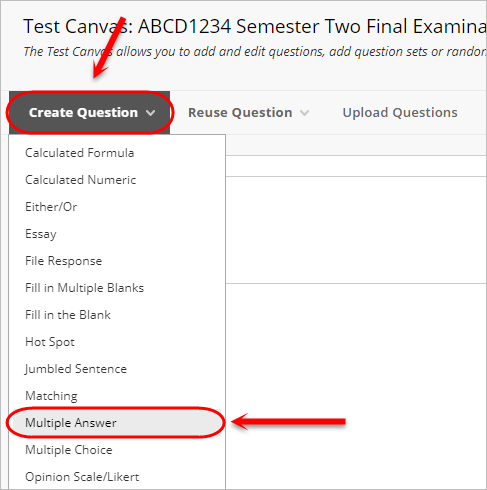
Note: The following example does not allow students to receive partial marks and will receive full marks if they select only the correct answers. For more information on how to enable partial marks, refer to the Multiple answer question (partial marks) guide.
Question
- Optionally, enter a title for the question in the Question Title textbox.
- Enter the question in the Question Text textbox.
- Optionally, to add an image within the Question Text textbox, refer to the Insert an Image using the Text Editor guide.
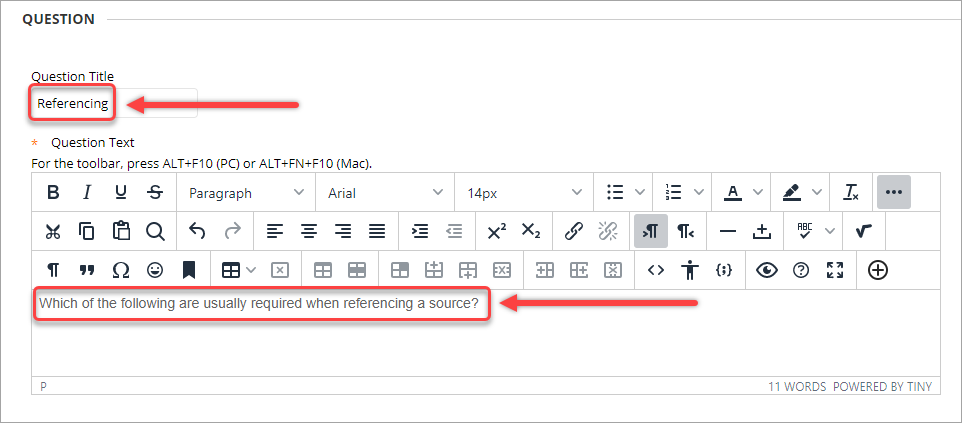
Options
- Select the required option from the Answer Numbering drop-down list.
Note: Ensure you choose the same option consistently.
- Select Vertical from the Answer Orientation drop-down list.
- Do not check the Allow Partial Credit checkbox.
Warning: Students will not have marks deducted for incorrect answers. Thus, if a student selects all answers (including the incorrect answers) they will receive full marks. Refer to the Multiple answer question (partial marks) guide to enable partial credit.
- Optionally, check the Show answers in random order checkbox to limit collusion/cheating in summative assessments.
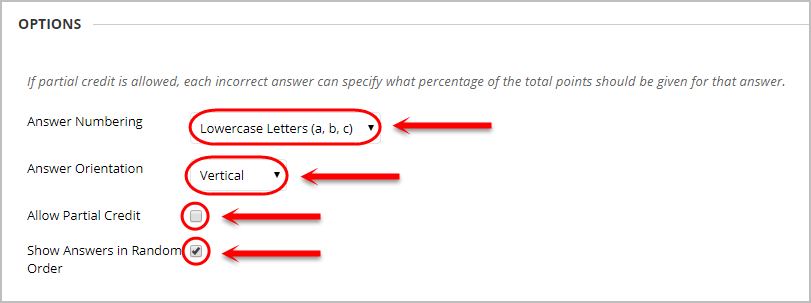
Answers
- Select the required number from the Number of Answers drop-down list.
Tip: If you require less than four answer options, click on the Remove button to delete an answer option.
- Enter each answer in a separate Answer textbox.
- Check the Correct checkboxes for the correct answers.
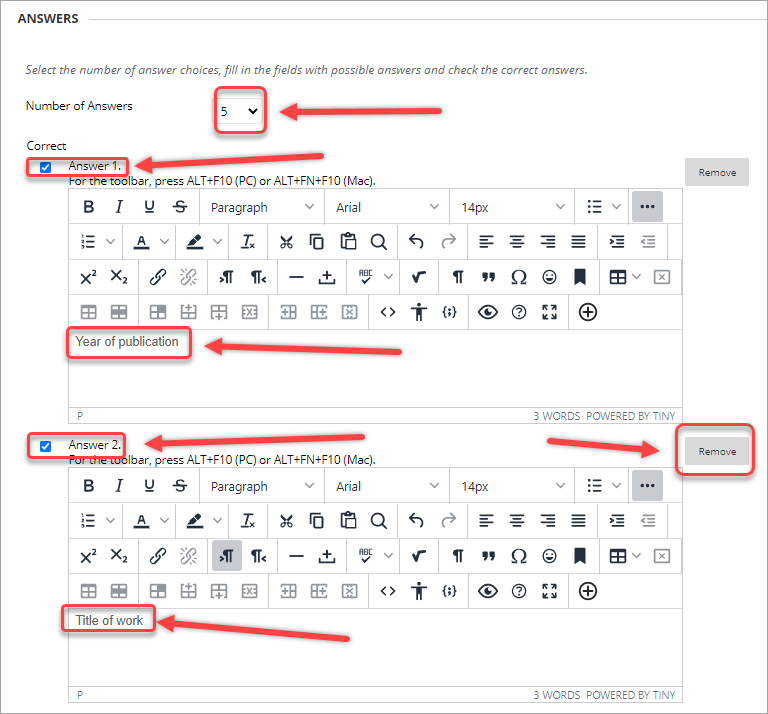
Feedback (optional)
Note: Providing specific correct or incorrect response feedback is optional.
- Enter correct response feedback in the Correct Response Feedback textbox.
- Enter incorrect response feedback in the Incorrect Response Feedback textbox.
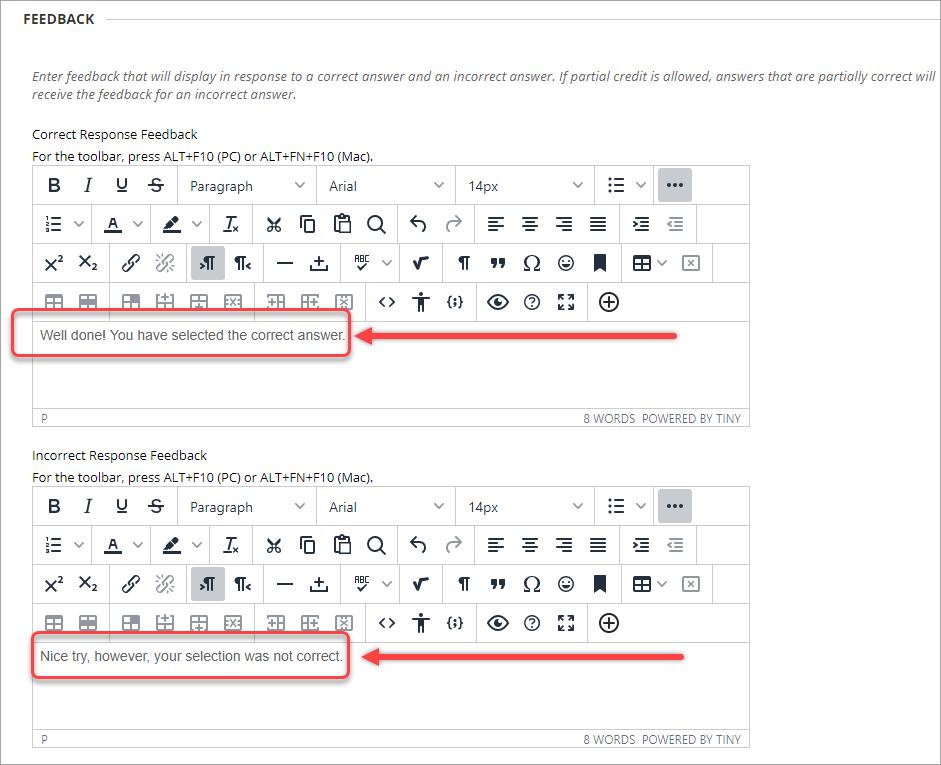
Categories and Keywords (optional)
Adding categories and keywords to questions allows you to search your tests and pools for questions by topic, category, level of difficulty or keyword.
Add a new topic/category/level of difficulty/keyword:
- Click on the Add button.
- Enter a word in the Add Tag textbox.
- Click on the OK button to submit.
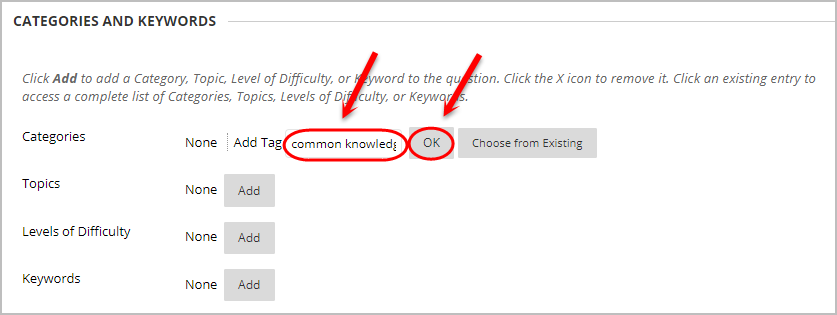
Add an existing topic/category/level of difficulty/keyword:
- Click on the Add button.
- Click on the Choose from Existing button.
- Select a word from the drop-down list.
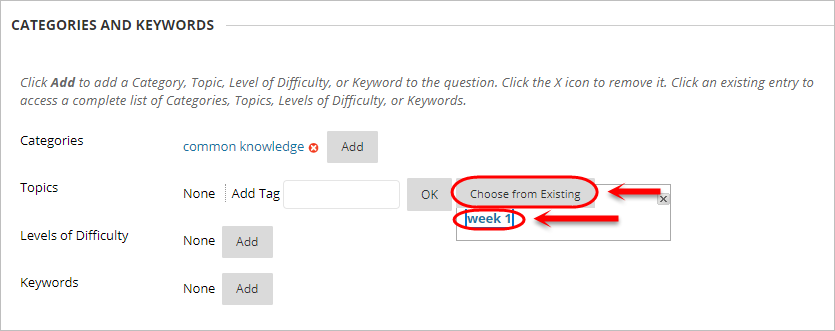
Tip: Click on the (x) button to delete a topic/category/level of difficulty/keyword.
Instructor Notes (optional) and Submitting
- Enter any notes for the marker in the Instructor Notes textbox.
Note: Instructor Notes cannot be viewed by students.
- Click on the Submit button.
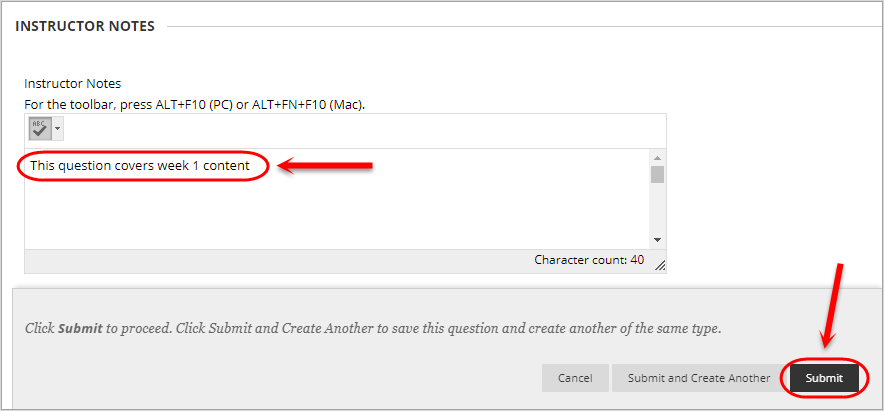
- The question will be added to your test or pool.