Export and Import a Pool (Original)
Video Guide
Export/Import Tests and Pools and Share Between Courses (YouTube, 1m 16s)
Overview
Using the Export and Import functions you can copy pools from one course to another.
Export
Access the pool
- From the Control Panel, select Course Tools > Tests, Surveys and Pools
- Click on the Pools link.
- Hover over the title of the required test.
- Click on the arrow button.
- Select Export from the drop down list.
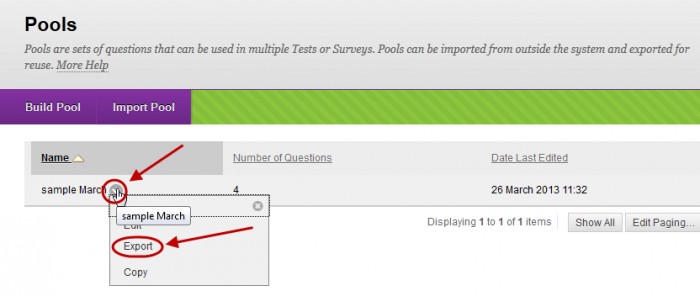
- Select the Save radio button.
- Click on the OK button.
Import
- Open the required Learn.UQ (Blackboard) course.
- From the Control Panel, select Course Tools > Tests, Surveys and Pools
- Click on the Pools link.
- Click on the Import Pools button.
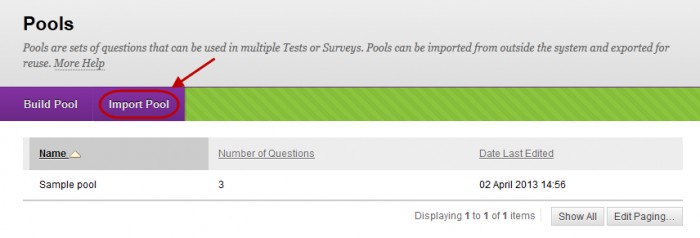
- Click on the Browse My Computer button.
- Select the previously downloaded file.
Note: The file should be in your Download folder.
- Click on the Submit button.
- Click on the OK button.
